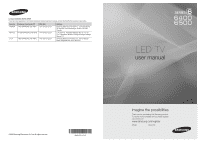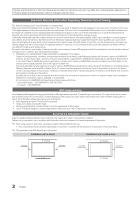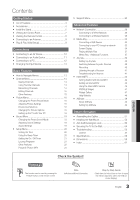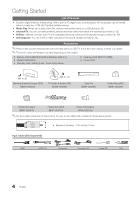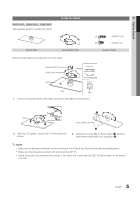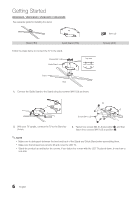Samsung UN46C6500VFXZA User Manual
Samsung UN46C6500VFXZA Manual
 |
View all Samsung UN46C6500VFXZA manuals
Add to My Manuals
Save this manual to your list of manuals |
Samsung UN46C6500VFXZA manual content summary:
- Samsung UN46C6500VFXZA | User Manual - Page 1
Masaryk No.111, Int. 701 Col. Chapultepec Morales, Delegacion Miguel Hidalgo Mexico D.F Samsung Electronics America, Inc. 105 Challenger Road Ridgefield Park, NJ 07660-0511 LED TV user manual © 2010 Samsung Electronics Co., Ltd. All rights reserved. BN68-02711D-00 imagine the possibilities Thank - Samsung UN46C6500VFXZA | User Manual - Page 2
Samsung Electronics only. xx If you use parts provided by another manufacturer, it may result in a problem with the product or an injury due to the product falling. ✎✎ The appearance may differ depending on the product. Installation with a stand. Installation with a wall-mount. 4 inches 4 inches - Samsung UN46C6500VFXZA | User Manual - Page 3
the Wall Mount 52 yy Anti-theft Kensington Lock 53 yy Securing the TV to the Wall 54 yy Troubleshooting 55 License 57 yy Specifications 58 yy Dimensions 59 yy Index 61 ENGLISH Check the Symbol! TOOLS t This function can be used by pressing the TOOLS button on the remote control - Samsung UN46C6500VFXZA | User Manual - Page 4
your LED TV. If any items are missing, contact your dealer. ✎✎The items' colors and shapes may vary depending on the models. yy Remote Control (BN59-01042A) & Batteries (AAA x 2) yy Owner's Instructions yy Warranty Card / Safety Guide / Quick Setup Guide yy Cleaning Cloth (BN63-01798B) yy Power - Samsung UN46C6500VFXZA | User Manual - Page 5
three screws (M4 X L8) at position 2. ✎✎NOTE xx Make sure to distinguish between the front and back of the Stand and Guide Stand when assembling them. xx Make sure that at least two persons lift and move the LED TV. xx Stand the product up and fasten the screws. If you fasten the screws with the - Samsung UN46C6500VFXZA | User Manual - Page 6
three screws (M4 X L8) at position 2. ✎✎NOTE xx Make sure to distinguish between the front and back of the Stand and Guide Stand when assembling them. xx Make sure that at least two persons lift and move the LED TV. xx Stand the product up and fasten the screws. If you fasten the screws with the - Samsung UN46C6500VFXZA | User Manual - Page 7
the ▼ and ▲ buttons on the remote control. Aim the remote control towards this spot on the TV. Blinks and turns off when the power is on and lights up in standby mode. Turns the TV on or off. Standby mode Do not leave your TV in standby mode for long periods of time (when you are away on a holiday - Samsung UN46C6500VFXZA | User Manual - Page 8
Anynet+ (HDMI-CEC) modes (p. 32, 39). (�: Controls recording for Samsung recorders that have the Anynet+ feature) POWER ON/OFF SOURCE MUTE PRE-CH CONTENT CH LIST MENU @TV INTERNET TOOLS INFO RETURN EXIT A B CD MEDIA.P YAHOO! MTS FAV.CH P.SIZE CC Turns the remote control light on or - Samsung UN46C6500VFXZA | User Manual - Page 9
select DST (Daylight Saving Time) mode and time zone. yy Manual: Allows you to manually set the current date and time (p. 20). yy The connection method for the best HD screen quality is displayed. Press the ENTERE button. If You Want to Reset This Feature... OO MENUm → Setup → Plug & Play → ENTERE - Samsung UN46C6500VFXZA | User Manual - Page 10
to an AV Device ✎✎The product color and shape may vary depending on the model. Using an HDMI or HDMI/DVI cable: HD connection (up to 1080p) Available devices: DVD, Blu-ray player, HD cable box, HD STB (Set-Top-Box) satellite receiver HDMI Cable (Not Supplied) Device HDMI OUT Device R W HDMI to - Samsung UN46C6500VFXZA | User Manual - Page 11
Supplied) Optical Cable (Not Supplied STB (Set-Top-Box) satellite receiver and is connected to the TV via HDMI TV and adjust the volume level with the Amplifier's volume control. Using an EX-Link Cable Connection Available Devices: External devices that support EX-Link EX-LINK: Connector for service - Samsung UN46C6500VFXZA | User Manual - Page 12
1280 x 720 1280 x 1024 1920 x 1080p Horizontal Frequency (KHz) 31.469 31.469 35.000 49.726 .879 48.077 46.875 48.363 mode is not supported. xx The set may operate abnormally if a non-standard video format is selected. xx Separate and Composite modes are supported. SOG(Sync On Green) is not supported - Samsung UN46C6500VFXZA | User Manual - Page 13
should set to DVI PC or DVI Devices mode under Edit Name. Basic Features PRE-CH MUTE How to Navigate Menus Before using the TV, follow The main menu options appear on the screen: Picture, Sound, Channel, Setup, Input, Application, Support. Select an icon with the ▲ or ▼ button. Press ENTERE to - Samsung UN46C6500VFXZA | User Manual - Page 14
the color buttons with the Channel List xx Red (Antenna): Switches to Air or Cable. xx Green (Zoom): Enlarges or shrinks a channel number. xx Yellow (Select): Selects multiple channel lists. Select desired channels and press the Yellow button to set all the selected channels at the same time. The - Samsung UN46C6500VFXZA | User Manual - Page 15
channel name. ¦¦ Other Features OO MENUm → Channel in Cable mode. Channel List Channel List Option Menu Set each channel using All Channels menu. xx A gray-colored channel indicates the channel has been settings in the box, or use the numeric buttons on your remote for entering the date and time - Samsung UN46C6500VFXZA | User Manual - Page 16
/ Movie mode) Compared to previous models, new Samsung TVs have a more precise picture. ✎✎In PC mode, you can only make changes to Dynamic Contrast, Gamma, White Balance and LED Motion Plus. Advanced Settings Black Tone Dynamic Contrast Shadow Detail Gamma Expert Pattern RGB Only Mode Color Space - Samsung UN46C6500VFXZA | User Manual - Page 17
and color space when watching movies from an external device (e.g. BD/DVD player) connected to the HDMI or Component IN jacks. ✎✎ Available when the picture mode is set to Movie and when the external input is set to HDMI or Component. ✎✎ Some external devices may not support this function. ■■ LED - Samsung UN46C6500VFXZA | User Manual - Page 18
10 hours / Off): Set the time the screen remains idle with a still image until the screen saver is activated. The screen saver prevents the formation of ghost images on the screen. Picture Reset (OK / Cancel) Resets your current picture mode to its default settings. ¦¦ Setting up the TV with Your PC - Samsung UN46C6500VFXZA | User Manual - Page 19
on the version of Windows and the video card, the actual screens on your PC will probably look different, but the same basic set-up information will apply in most cases. (If not, contact your computer manufacturer or Samsung Dealer.) 1. Click on "Control Panel" on the Windows start menu. 2. Click - Samsung UN46C6500VFXZA | User Manual - Page 20
→ Setup → Time → ENTERE Time ■■ Clock: Setting the clock is for using various timer features of the TV. OO The current time will appear every time you press the INFO button. ✎✎ If you disconnect the power cord, you have to set the clock again. Clock Mode (Auto / Manual) -- Auto: Set the current time - Samsung UN46C6500VFXZA | User Manual - Page 21
Features ¦¦ Setting the On / Off Timer OO MENUm → Setup → Time → Timer 1 → ENTERE ■■ Timer 1 / Timer 2 / Timer 3: Three different on / off timer settings can be made. You must set the clock first. On Time ▲ Inactivate ▼ Off Time Inactivate Volume 10 Repeat Once Timer 1 00 00 am 00 Source TV - Samsung UN46C6500VFXZA | User Manual - Page 22
xx The rating titles (For example: Humor Level..etc) and TV ratings (For example: DH, MH, H..etc) may differ remote-control buttons in the following sequence, which resets the pin to "0-00-0": POWER (off) → MUTE → 8 → 2 → 4 → POWER (on) ¦¦ Other Features OO MENUm → Setup → ENTERE Menu Language Set - Samsung UN46C6500VFXZA | User Manual - Page 23
): Set so that a melody plays when the TV is turned on or off. Wireless Remote Control (Off / On) Turn on/off or give permission to Samsung mobile phones/ devices. You must have a Samsung Mobile phone/device which supports Wireless Remote Control. For more details, refer to each device's manual. 23 - Samsung UN46C6500VFXZA | User Manual - Page 24
with the TV. Contact Samsung's Call Center for assistance (1-800-SAMSUNG). No: If the test pattern is properly displayed, select No. There may be a problem with your external equipment. Please check your connections. If the problem persists, refer to the external device's user manual. ■■ Sound Test - Samsung UN46C6500VFXZA | User Manual - Page 25
"www.samsung. com," into the TV. Please or be careful not to disconnect the power or remove the USB drive until upgrades are complete. The TV USB Drive will be turned off and on automatically after completing the firmware upgrade. When software is upgraded, video and audio settings you - Samsung UN46C6500VFXZA | User Manual - Page 26
must enter the IP address, subnet mask, gateway, and DNS values manually on your TV's Cable Setup Screen when you set up the network connection. To get the IP address, subnet mask, gateway, and DNS values, contact your Internet Service Provider (ISP). If you have a Windows computer, you can also get - Samsung UN46C6500VFXZA | User Manual - Page 27
values are displayed. How to set up manually To set up your TV's cable network connection manually, follow these steps: 1. Follow Steps 1 through 6 in the "How to set up automatically" procedure. 2. Set Internet Protocol Setup to Manual. 3. Press the ▼ button on your remote to go to the first entry - Samsung UN46C6500VFXZA | User Manual - Page 28
systems listed blow, it will not work with the TV. xx If Pure High-throughput (Greenfield) 802.11n mode is selected and the Encryption type is set to WEP, TKIP or TKIP- AES (WPS2Mixed) for your AP, Samsung TVs will not support a connection in compliance with new Wi-Fi certification specifications - Samsung UN46C6500VFXZA | User Manual - Page 29
Advanced Features Network Setup (Samsung Auto Configuration) This function is available in APs (Access Points) that support Samsung Auto Configuration. If your AP does not, you can connect through PBC (WPS), auto, or manually. ✎✎This function is available when SWL(Samsung Wireless Link) is set to - Samsung UN46C6500VFXZA | User Manual - Page 30
Features Setup ABCD Samsung Wireless Link) is set to Off. How to connect to new Ad-hoc device 1. Follow Steps 1 through 6 in the "How to set up using PBC (WPS)" (p. 29). 2. Choose Select a network. A list of devices/networks appears. 3. While in the device list, press the Blue button on the remote - Samsung UN46C6500VFXZA | User Manual - Page 31
. 10. Go to Step 4 in the "How to set up automatically" (p. 29), and follow the directions from that point on. SWL(Samsung Wireless Link) This function lets you connect a Samsung device that supports the PBC (WPS) to your TV. You can connect devices to the TV even if a sharer is not connected to the - Samsung UN46C6500VFXZA | User Manual - Page 32
mode. ✎ If you want to use Media Play to play files saved on your PC over your TV, you should download "PC Share Manager" and users manual from "www.samsung.com." PC LAN External Modem (ADSL/VDSL/Cable TV) TV Rear Panel or Wireless IP sharer Samsung Wireless LAN Adapter LAN Cable (Not Supplied - Samsung UN46C6500VFXZA | User Manual - Page 33
not be supported. xx If an over-power warning message is displayed while you are connecting or using a USB device, the device may not be recognized or may malfunction. xx If the TV has been no input during time set in Auto Protection Time, the Screensaver will run. xx The power-saving mode of some - Samsung UN46C6500VFXZA | User Manual - Page 34
. -- If video time information is unknown, play time and progress bar are not displayed. -- During video playback, you can search using the ◄ and ► button. ✎✎In this mode, you can enjoy movie clips contained on a Game, but you cannot play the Game itself. yy Supported Subtitle Formats 00:04:03 - Samsung UN46C6500VFXZA | User Manual - Page 35
not supported. Video Decoder • Supports up to H.264, Level 4.1 • H.264 FMO / ASO / RS, VC1 SP / MP / AP L4 and AVCHD are not supported. • XVID, MPEG4 SP, ASP : -- Below 1280 x 720: 60 frame max -- Above 1280 x 720: 30 frame max • GMC 2 over is not supported. • H.263 is not supported. • Only Samsung - Samsung UN46C6500VFXZA | User Manual - Page 36
Features play. ✎✎ If the Continuous Movie Play Help function is set to On in the Settings menu, a pop-up message will appear when you resume play in the Sound menu. (An over-modulated MP3 file may cause a sound problem.) Creating My Playlist 1. Press the button to select the tracks you want to - Samsung UN46C6500VFXZA | User Manual - Page 37
remote control to start the slide show. -- All files in the file list section will be displayed in the slide show. -- During the slide show, files are displayed in order. ✎✎Music files can be automatically played during the Slide Show if the Background Music is set to On. ✎✎The BGM Mode . Videos / - Samsung UN46C6500VFXZA | User Manual - Page 38
Advanced Features Videos/Music/Photos Play Option menu During file playback, press the TOOLS button. Category Title Repeat Mode Picture Size (Mode1 / Mode2 / Original) Picture Setting Sound Setting Subtitle Setting Audio Stop Slide Show / Start Slide Show Slide Show Speed Slide Show Effect - Samsung UN46C6500VFXZA | User Manual - Page 39
+ is a function that enables you to control all connected Samsung devices that support Anynet+ with your Samsung TV's remote. The Anynet+ system can be used only with Samsung devices that have the Anynet+ feature. To be sure your Samsung device has this feature, check if there is an Anynet+ logo - Samsung UN46C6500VFXZA | User Manual - Page 40
is disabled, all the Anynet+ related operations are deactivated. Auto Turn Off (No / Yes): Setting an Anynet+ Device to turn off automatically when the TV is turned off. ✎✎ The active source on the TV must be set to TV to use the Anynet+ function. ✎✎ Even if an external device is still recording, it - Samsung UN46C6500VFXZA | User Manual - Page 41
Anynet+ device power cord is properly connected. • Check the Anynet+ device's Video/Audio/HDMI cable connections. • Check whether Anynet+ (HDMI-CEC) is set to On in the Anynet+ setup menu. • Check whether the TV remote control is in TV mode. • Check whether the remote control is Anynet+ compatible - Samsung UN46C6500VFXZA | User Manual - Page 42
applications through the Samsung Apps. Application service: You can experience Samsung Apps Settings various service by provided samsung. Internet@TV Settings: Edit and configure applications and Internet@TV settings. Login Mark as Favorite Sort by R Return Controls: • Red (Login): To - Samsung UN46C6500VFXZA | User Manual - Page 43
✎✎ Only available if supported by the broadcaster. Reset: Resets Internet@TV settings to factory default settings. Change the Service Lock password ✎✎ The default password set is "0-0-0-0." ✎✎ If you forget the password you created, press the following sequence of remote control buttons to reset the - Samsung UN46C6500VFXZA | User Manual - Page 44
Advanced Features How to create Internet@TV ID Before create User account, you should download the application first on the Samsung Apps. 1. Using the button, select Settings. Press the ENTERE button. 2. Press the ▼ button to select Internet@TV ID, then press the ENTERE or ► button. 3. Select - Samsung UN46C6500VFXZA | User Manual - Page 45
's New? Video Sports Game Lifestyle Information Other Featured Most downloaded YouTube You Tube TV store Test User002 Most recent Name Free My Page Help Login Thumbnail View Sort By R Return ✎✎Using the color buttons with the Samsung Apps. xx Red (Login): To log in to the internet service. xx - Samsung UN46C6500VFXZA | User Manual - Page 46
the Yahoo!® Widget Engine. ✎ When running Internet@TV for the first time, you will be prompted to configure the basic settings. ✎ Depending on your country's regulations, some applications may have limited service or not be supported. Screen Display y Dock Mode Hello John! 5:15 AM Mon January 19th - Samsung UN46C6500VFXZA | User Manual - Page 47
guided setup. -- Restore Factory Settings resets all widget settings and information. ✎✎ When you cannot run Restore Factory Settings normally or you can not install/run the specific widgets normally, press the remote control buttons in the following sequence, which resets the Yahoo Service: POWER - Samsung UN46C6500VFXZA | User Manual - Page 48
Advanced Features Troubleshooting for internet@TV Problem Some application contents only have English. How can I change the language? Some application services do not work. When a network error occurred, I can't use other menus except setting menu. Possible Solution The Application content - Samsung UN46C6500VFXZA | User Manual - Page 49
videos, photos and music from a mobile phone or other device that supports AllShare. ■■ ScreenShare (On / Off): Enables or disables the ScreenShare function for using mobile phone as a remote control. ■■ TV name: Sets the TV name so you can find it easily on a mobile device. ✎✎ If you select User - Samsung UN46C6500VFXZA | User Manual - Page 50
E Select Return Using your Samsung phone to control your TV Simply Before you can use this feature, you must connect to a Samsung mobile phone that supports ScreenShare functions. When operating the TV with your mobile phone, only the POWER, y, z and MUTE buttons are supported. ✎✎Even if you keep - Samsung UN46C6500VFXZA | User Manual - Page 51
05 Other Information Other Information Assembling the Cables ✎✎The product color and shape may vary depending on the model. Stand Type Enclose the cables in the Cable Tie so that the cables are not visible through the transparent stand. 1 1 2 2 3 3 Wall-Mount Type ✎✎Do not pull the cables too hard - Samsung UN46C6500VFXZA | User Manual - Page 52
the Wall Mount Kit The wall mount kit (sold separately) allow you to mount the TV on the wall. For detailed information on installing the wall mount, see the instructions provided with the wall mount. Contact a technician for assistance when installing the wall mount bracket. Samsung Electronics - Samsung UN46C6500VFXZA | User Manual - Page 53
the consumer fails to follow the product installation instructions. xx Do not mount the TV at more than a 15 degree tilt. xx Always use two people to mount the TV to a wall. Product Family inches VESA Spec. (A * B) Standard Screw Quantity 19~22 75 X 75 M4 LED - TV [Ultra-Slim] 23~29 32~37 40 - Samsung UN46C6500VFXZA | User Manual - Page 54
. ✎✎The product color and shape may vary depending on the model. Accessories TV-Holder Screw (M8 X L19) To prevent the TV from falling 1. Remove the screw attached to the back of your TV, then connect the Holder-TV to the TV with the screw. ✎✎ Make sure to only use the supplied screw. 2. Firmly - Samsung UN46C6500VFXZA | User Manual - Page 55
Information Troubleshooting If the TV seems to have a problem, first try this list of possible problems and solutions. If none of these troubleshooting tips apply, visit "www.samsung.com," then click on Support, or call Samsung customer service at 1-800-SAMSUNG. Issues Poor picture The TV image - Samsung UN46C6500VFXZA | User Manual - Page 56
. • Make sure the wall outlet is working. • Try pressing the POWER button on the TV to make sure the problem is not the remote. If the TV turns on, refer to 'Remote control does not work' below. The TV turns off automatically. • Ensure the Sleep Timer is set to Off in the Setup menu (p. 20). • If - Samsung UN46C6500VFXZA | User Manual - Page 57
accordingly. Refer to the resolution settings on page 12 of this manual. • Caption can not be selected in the TV menu when connected via HDMI or Component (p. 22). • Caption must be activated on the external device (p. 22). • This smell is normal and will dissipate over time. • This function is only - Samsung UN46C6500VFXZA | User Manual - Page 58
X 651.3 mm) 29.4 Ibs (13.2 kg) 34.0 Ibs (15.4 kg) Model Name Screen Size (Diagonal) Sound (Output) Dimensions (WxDxH) Body With Stand Weight Without Stand With Stand UN46C6500 46 inches (45.9 inches measured diagonally) 10 W X 2 42.9 X 1.1 X 26.1 inches (1090.8 X 28.0 X 662.7 mm) 42.9 X 11.9 X 28 - Samsung UN46C6500VFXZA | User Manual - Page 59
(Unit: inches) 7 8 1.2 10.1 1.2 10.6 1.2 12.1 1 2 3 5 6 4 78 (Unit: inches) Model name 1 dimensions are subject to change without prior notice. Refer to the dimensions prior to performing installation of your TV. Not responsible for typographical or printed errors. © 2010 Samsung - Samsung UN46C6500VFXZA | User Manual - Page 60
Unit: inches) 7 8 1.1 9.5 1.1 10.5 1.1 11.9 1.1 11.9 1 2 3 56 4 8 7 (Unit: inches) Model name dimensions are subject to change without prior notice. Refer to the dimensions prior to performing installation of your TV. Not responsible for typographical or printed errors. © 2010 Samsung - Samsung UN46C6500VFXZA | User Manual - Page 61
Channel Menu 14 Clock 20 Color Tone 17 Componet 10 Plug & Play Power Indicator 8, 14 14 18 16 17 12 R Receiver Recording Remote Control Repeat Mode RGB Only Mode Rotate 10, mode Symbol T Timer Title Tools Troubleshooting TV Speaker U USB Drive V Video Formats Videos Volume W Wall Mount - Samsung UN46C6500VFXZA | User Manual - Page 62
This page is intentionally left blank.
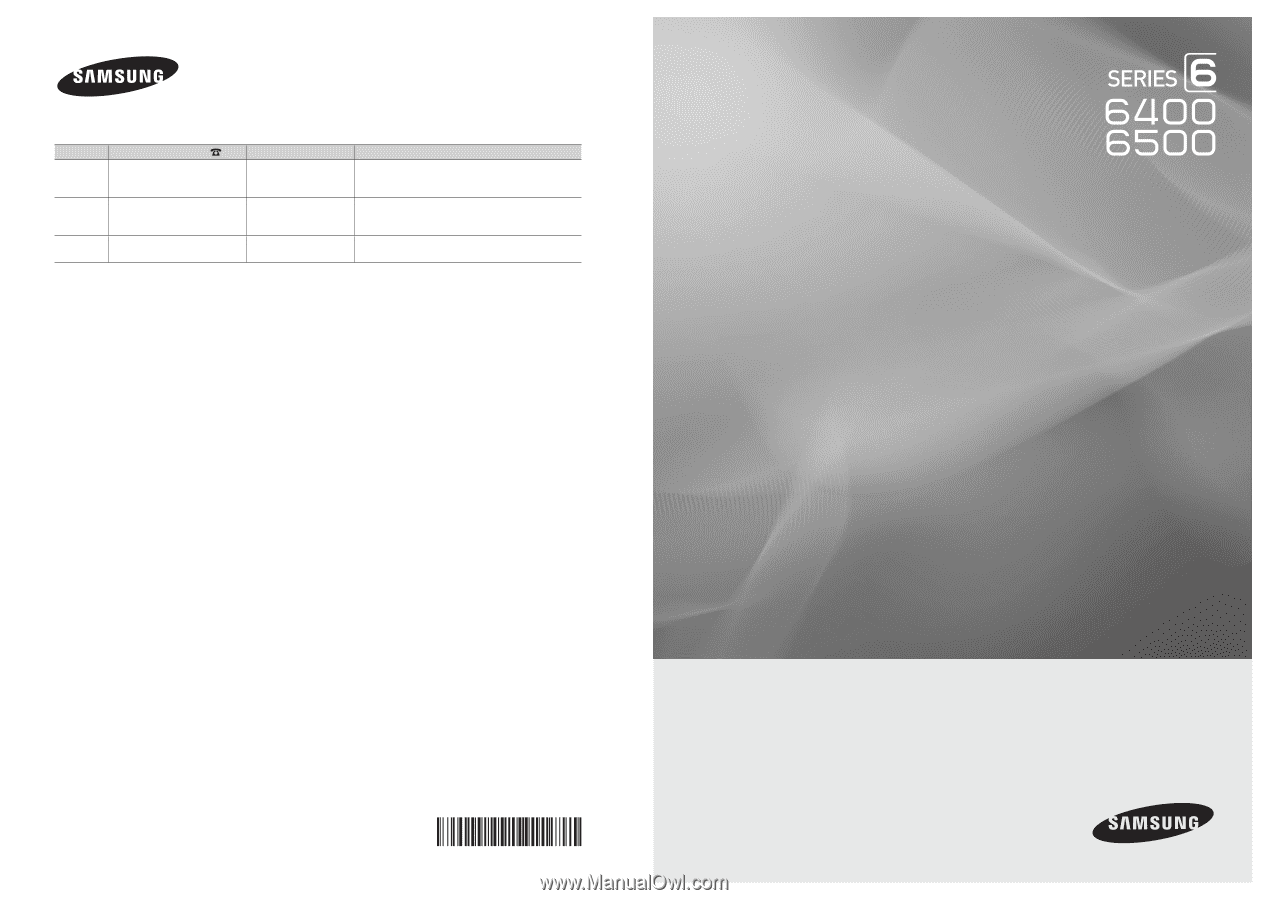
© 2010 Samsung Electronics Co., Ltd. All rights reserved.
BN68-02711D-00
LED TV
user manual
imagine the possibilities
Thank you for purchasing this Samsung product.
To receive more complete service, please register
your product at
www.samsung.com/register
Model _____________Serial No. _____________
Contact SAMSUNG WORLDWIDE
If you have any questions or comments relating to Samsung products, please contact the SAMSUNG customer care center.
Country
Customer Care Center
Web Site
Address
CANADA
1-800-SAMSUNG (726-7864)
www.samsung.com
Samsung Electronics Canada Inc., Customer Service
55 Standish Court Mississauga, Ontario L5R 4B2
Canada
MEXICO
01-800-SAMSUNG (726-7864)
www.samsung.com
C.P 11570 AV. Presidente Masaryk No.111, Int. 701
Col. Chapultepec Morales, Delegacion Miguel Hidalgo
Mexico D.F
U.S.A
1-800-SAMSUNG (726-7864)
www.samsung.com
Samsung Electronics America, Inc. 105 Challenger
Road
Ridgefield Park, NJ 07660-0511