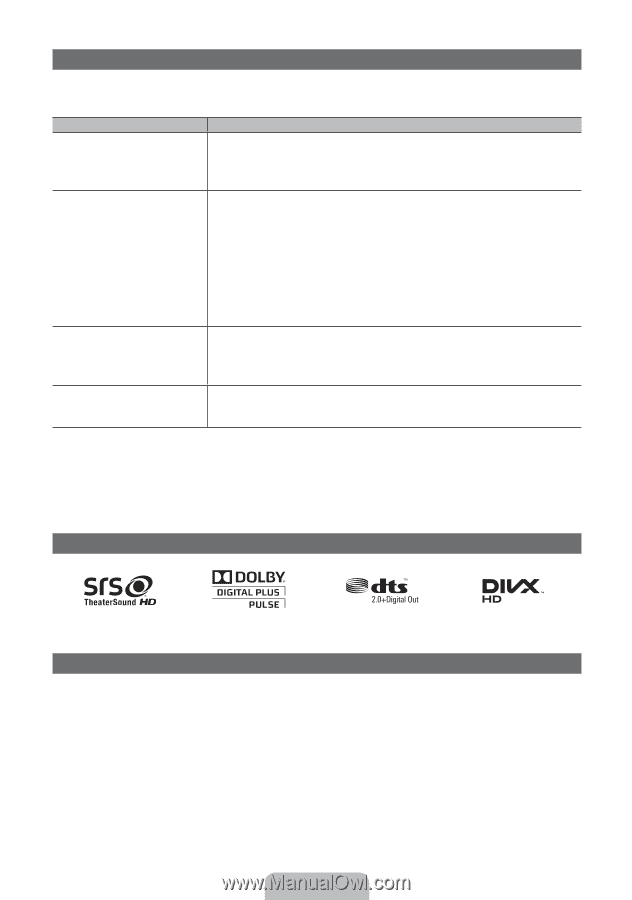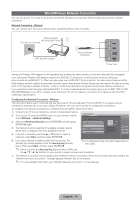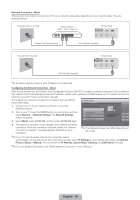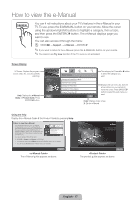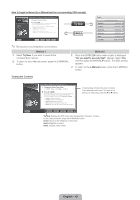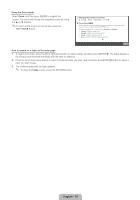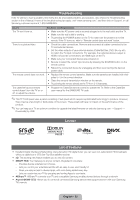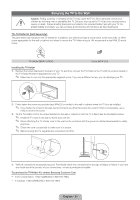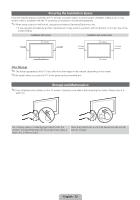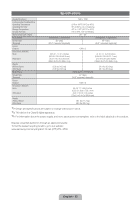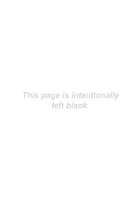Samsung UN46D6450UF Quick Guide (easy Manual) (ver.1.0) (English) - Page 20
Troubleshooting, License, List of Features - review
 |
View all Samsung UN46D6450UF manuals
Add to My Manuals
Save this manual to your list of manuals |
Page 20 highlights
Troubleshooting If the TV seems to have a problem, first review this list of possible problems and solutions. Also review the Troubleshooting section in the e-Manual. If none of the troubleshooting tips apply, visit "www.samsung.com," and then click on Support, or call Samsung customer service at 1-800-SAMSUNG. Issues The TV won't turn on. Solutions and Explanations yy Make sure the AC power cord is securely plugged in to the wall outlet and the TV. yy Make sure the wall outlet is working. yy Try pressing the POWER button on the TV to make sure the problem is not the remote. If the TV turns on, refer to "Remote control does not work" below. There is no picture/video. yy Check the cable connections. Remove and reconnect all cables connected to the TV and external devices. yy Set the video outputs of your external devices (Cable/Sat Box, DVD, Blu-ray etc) to match the TV input connections. For example, if an external device's output is HDMI, it should be connected to an HDMI input on the TV. yy Make sure your connected devices are powered on. yy Be sure to select the correct input source by pressing the SOURCE button on the remote control. yy Reboot the connected device by unplugging and then reconnecting the device's power cable. The remote control does not work. The cable/set top box remote control doesn't turn the TV on or off, or adjust the volume. yy Replace the remote control batteries. Make sure the batteries are installed with their poles (+/-) in the correct direction. yy Clean the sensor's transmission window on the remote. yy Try pointing the remote directly at the TV from 5~6 feet away. yy Program the Cable/Set remote control to operate the TV. Refer to the Cable/Set user manual for the SAMSUNG TV code. ✎✎This TFT LED panel uses a panel consisting of sub pixels which require sophisticated technology to produce. However, there may be a few bright or dark pixels on the screen. These pixels will have no impact on the performance of the product. ✎✎You can keep your TV as optimum condition to upgrade the latest firmware on web site (samsung.com → Support → Downloads) by USB. License List of Features yy Excellent Digital Interface & Networking: Using its built-in HD digital tuner, you can view non-subscription HD broadcasts without a cable box or STB (Set-Top-Box) satellite receiver. yy 3D: This exciting new feature enables you to view 3D content. yy SMART HUB: Your Gateway to all your content, integrated in one place -- Provides diverse entertainment choices. -- Lets you control your entertainment life with an easy-to-use, user friendly UI. -- Gives you easy access to diverse Apps, with more being added every day. -- Lets you customize your TV by grouping and sorting Apps to your taste. yy AllShare™: AllShare™ connects your TV and compatible Samsung mobile phones/devices through a network. yy Anynet+(HDMI-CEC): Allows you to control all connected Samsung devices that support anynet+ with your Samsung TV's remote. English - 20