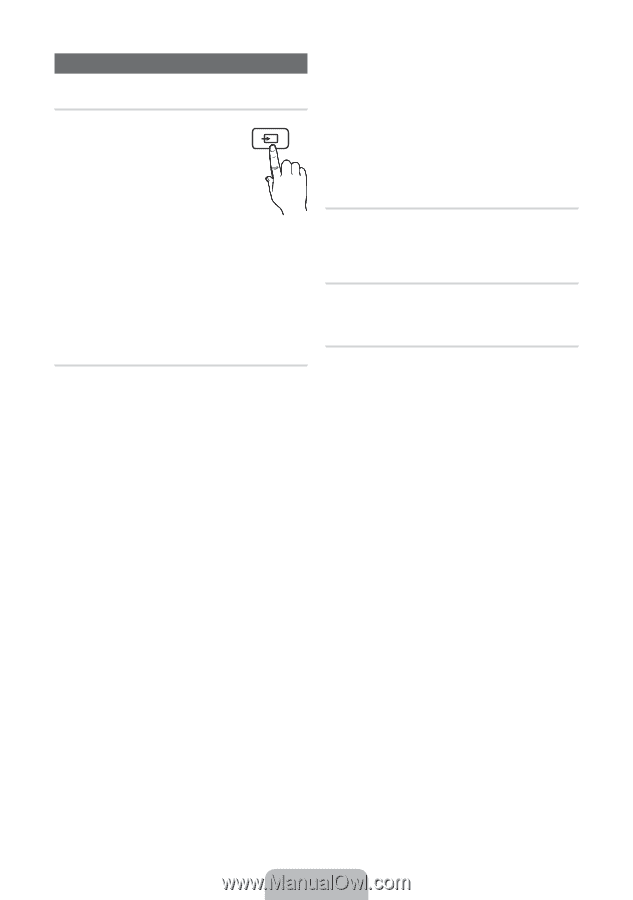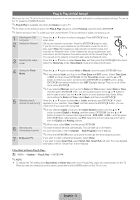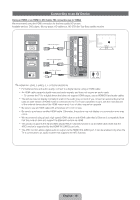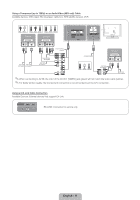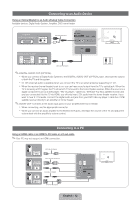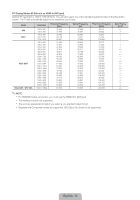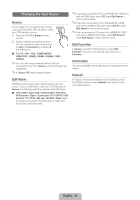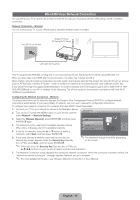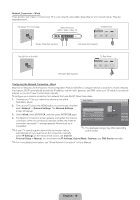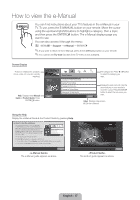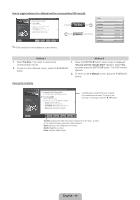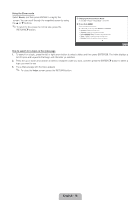Samsung UN46D6500VF Quick Guide (easy Manual) (ver.1.0) (English) - Page 14
Changing the Input Source
 |
View all Samsung UN46D6500VF manuals
Add to My Manuals
Save this manual to your list of manuals |
Page 14 highlights
Changing the Input Source Source Use to select TV or an external input source such as a DVD player / Blu-ray player / cable box / STB satellite receiver. 1. Press the SOURCE button on your remote. SOURCE 2. Select a desired external input source. You can change the view mode among the All and Connected by pressing l the or r button. ■■ TV / PC / AV1 / AV2 / COMPONENT / HDMI1/DVI / HDMI2 / HDMI3 / HDMI4 / USB / AllShare ✎✎You can only choose external devices that are connected to the TV. In Source, connected inputs are highlighted. ✎✎In Source, PC always stays activated. Edit Name Edit Name lets you associate a device name to an input source. To access Edit Name, press the TOOLS button In Source. The following selections appear under Edit Name: ■■ VCR / DVD / Cable STB / Satellite STB / PVR STB / AV Receiver / Game / Camcorder / PC / DVI PC / DVI Devices / TV / IPTV / Blu-ray / HD DVD / DMA: Name the device connected to the input jacks to make your input source selection easier. ✎✎If you have connected a PC to the HDMI IN 1 (DVI) port with an HDMI cable, select PC under Edit Name to enter a device name. ✎✎If you have connected a PC to the HDMI IN 1 (DVI) port with an HDMI to DVI cable, select DVI PC under Edit Name to enter a device name. ✎✎If you connected an AV device to the HDMI IN 1 (DVI) port with an HDMI to DVI cable, select DVI Devices under Edit Name to enter a device name. Edit Favorites In Source, press the TOOLS button to select Edit Favorites. You can set an external input source as a Favorites. Information You can see detailed information about the selected external device. Refresh In Source, If the external devices are not displayed, press the TOOLS button to select Refresh, then search for the connected devices. English - 14