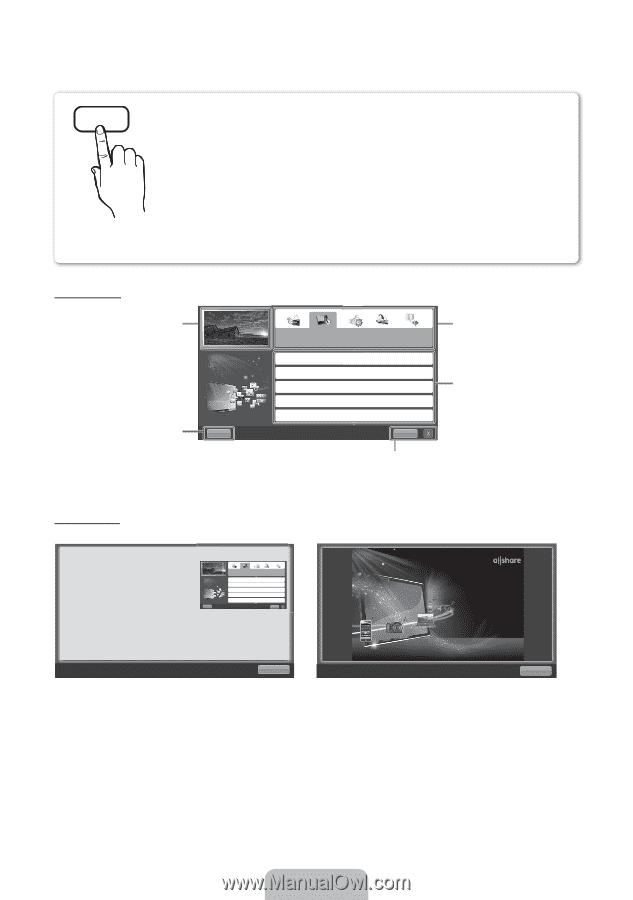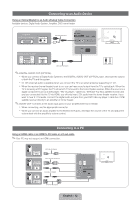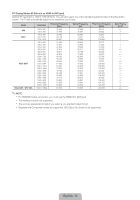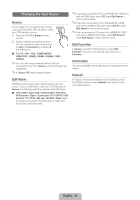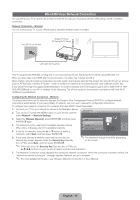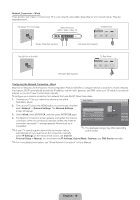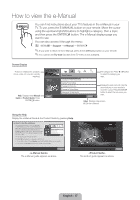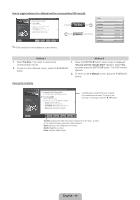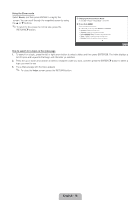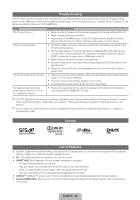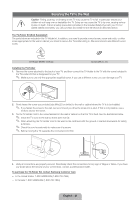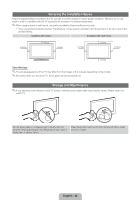Samsung UN46D6500VF Quick Guide (easy Manual) (ver.1.0) (English) - Page 17
E-manual
 |
View all Samsung UN46D6500VF manuals
Add to My Manuals
Save this manual to your list of manuals |
Page 17 highlights
How to view the e-Manual E-MANUAL You can fi nd instructions about your TV's features in the e-Manual in your TV. To use, press the E-MANUAL button on your remote. Move the cursor using the up/down/right/left buttons to highlight a category, then a topic, and then press the ENTERE button. The e-Manual displays page you want to see. You can also access it through the menu: O MENUm → Support → e-Manual → ENTERE ✎ If you want to return to the e-Manual, press the E-MANUAL button on your remote. ✎ You cannot use Try now function if the TV menu is not activated. Screen Display TV Screen: Displays the program, movie, video, etc. you are currently watching. Help: Displays the e-Manual Help Guide or Product Guide. Press ENTERE button. Basic Features Changing the Preset Picture Mode Adjusting Picture Settings Changing the Picture Size Changing the Picture Options Setting up the TV with Your PC Index The category list. Press l or r button to select the category you want. Displays the sub-menu list. Use the arrow buttons on your remote to move the cursor. Press ENTERE button to select the sub-menu you want. Index: Displays index screen. X: Exit the e-Manual. Using the Help Display the e-Manual Guide & the Product Guide by pressing Help. ‰ How to view the e-Manual You can find instructions for your TV's features in the e-Manual in your TV. To use the e-Manual, press the E-MANUAL button on your remote. Move the cursor using the u/down/right/left buttons to highlight a category, then a topic, and then press the ENTERE button. The e-Manual displays the page you want to see. Help You can also access it through the menu: Basic Features Changing the Preset Picture Mode Adjusting Picture Settings Changing the Picture Size Changing the Picture Options Setting up the TV with Your PC Index O MENUm → Support → e-Manual → ENTERE ✎ If you want to return to the e-Manual, press the E-MANUAL button on your remote. ✎ You can not use Try now function if the TV menu is not activated. Return The e-Manual guide appears as above. Sync media from multiple devices with AllShare AllShare™ syncs your digital devices so you can enjoy music, movies and photos from your PC, camera and mobile devices, on your larger TV screen. Connects you to multiple PCs, as well. Return The product guide appears as above. English - 17