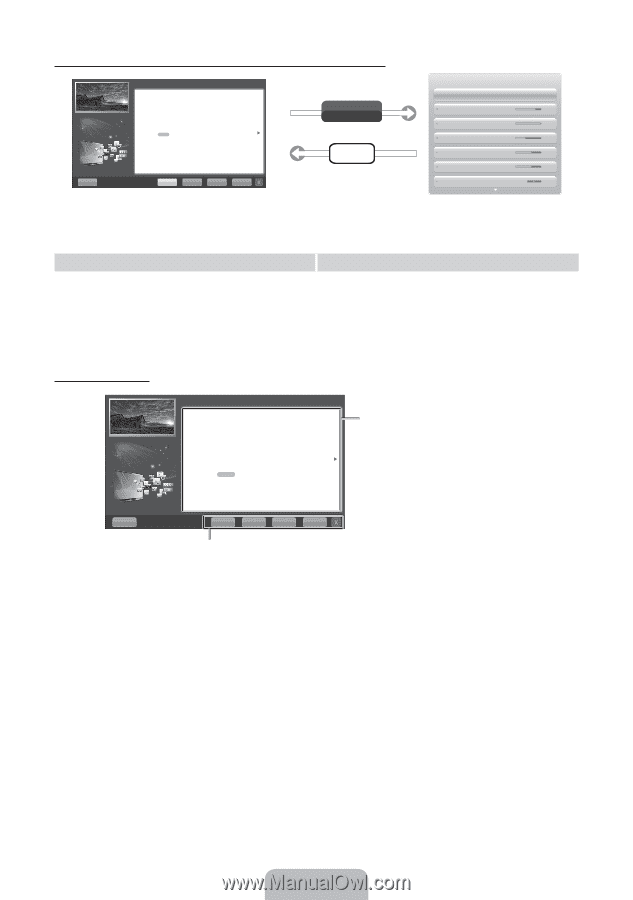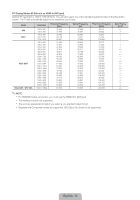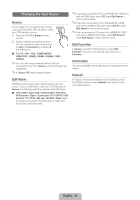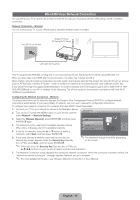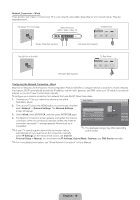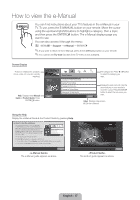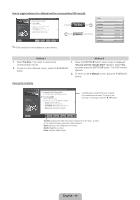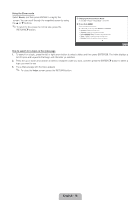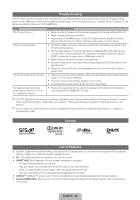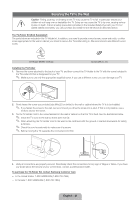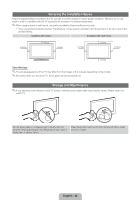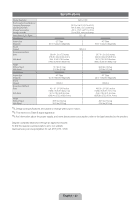Samsung UN46D6500VF Quick Guide (easy Manual) (ver.1.0) (English) - Page 18
English - 18
 |
View all Samsung UN46D6500VF manuals
Add to My Manuals
Save this manual to your list of manuals |
Page 18 highlights
How to toggle between the e-Manual and the corresponding OSD menu(s). Basic Features > Changing the Preset Picture Mode (5/10) ‰‰ Changing the Preset Picture Mode ■■ Picture Mode t Select your preferred picture type. NN In PC mode, you can only select Entertain and Standard. • Dynamic: Suitable for a bright room. • Standard: Suitable for a normal environment. • Natural for LED TV / Relax: Suitable for reducing eye strain. • Movie: Suitable for watching movies in a dark room. • Entertain: Suitable for watching movies and games. Try Now E-MANUAL Help Try Now Home Zoom Index ✎✎This function is not enabled in some menus. Picture Picture Picture Mode Standard Backlight 14 Contrast 100 Brightness 45 Sharpness 50 Color 50 Tint (G/R) G 50 R 50 Method 1 1. Select Try Now, if you want to execute the corresponding menu(s). 2. To return to the e-Manual screen, press the E-MANUAL button. Method 2 1. Press the ENTERE button when a topic is displayed. "Do you want to execute this?" appears. Select Yes, and then press the ENTERE button. The OSD window appears. 2. To return to the e-Manual screen, press the E-MANUAL button. Viewing the Contents Basic Features > Changing the Preset Picture Mode (5/10) ‰‰ Changing the Preset Picture Mode OO MENUm → Picture → Picture Mode → ENTERE ■■ Picture Mode t Select your preferred picture type. NN In PC mode, you can only select Entertain and Standard. • Dynamic: Suitable for a bright room. • Standard: Suitable for a normal environment. • Natural for LED TV / Relax: Suitable for reducing eye strain. • Movie: Suitable for watching movies in a dark room. • Entertain: Suitable for watching movies and games. Contents Area: Contains the topic contents if you selected a sub-menu. To move to the previous or next page, press the l or r button. Help Try Now Home Zoom Index Try Now: Displays the OSD menu that corresponds to the topic. To return to the e-Manual screen, press the e-Manual button Home: Moves to the e-Manual home screen. Zoom: Magnifies a screen. Index: Displays index screen. English - 18