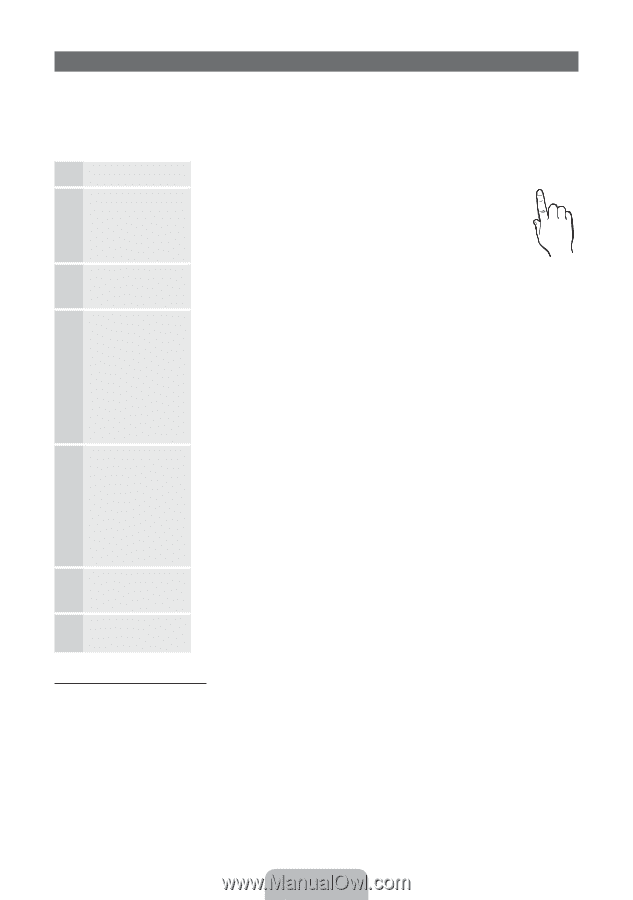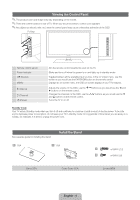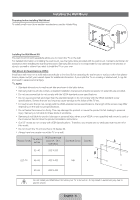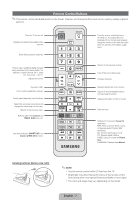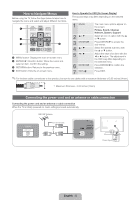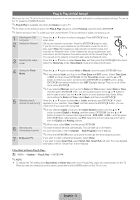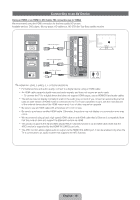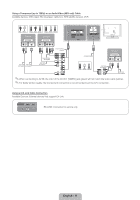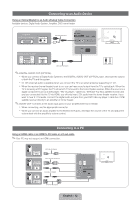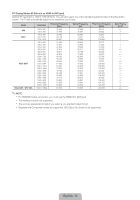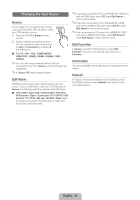Samsung UN46D6500VF Quick Guide (easy Manual) (ver.1.0) (English) - Page 9
Plug & Play Initial Setup
 |
View all Samsung UN46D6500VF manuals
Add to My Manuals
Save this manual to your list of manuals |
Page 9 highlights
Plug & Play (Initial Setup) When you turn the TV on for the first time, a sequence of on-screen prompts will assist in configuring basic settings. To turn on the TV, press the POWERP button. ✎✎Plug & Play is available only when the Source is set to TV. ✎✎To return to the previous step in the Plug & Play sequence, select Previous, and then press ENTERE. ✎✎Before turning on the TV, make you have connected the TV to an antenna or cable connection (p. 8). 1 Selecting the OSD Language 2 Setting the Network Press the ▲ or ▼ button to select a language. Press ENTERE twice when done. Set up your network connection. Press the ENTERE button to start. If you do not know your network set up information or want to set to it POWER P INF later, select Skip. We suggest you skip network connection setup now and refer to "Network menu" in the e-Manual for set up requirements and instructions, and the Network Connection section of this manual (Page 15). You can set up the network connection later using the Network menu. 3 Selecting the usage mode Press the ▲ or ▼ button to select Home Use, and then press the ENTERE button twice. Select the Home Use mode. Store Demo mode is for retail environments. 4 Setting the Clock Mode Press the ▲ or ▼ button to select Auto or Manual, and then press ENTERE twice. ✎✎If you selected Auto, you'll go to the Time Zone and DST screen. Select Time Zone or DST, and then press ENTERE. On the Time Zone screen, use the ▲ or ▼ button to select your zone, and then press ENTERE. On the DST screen, press, ENTERE, then select whether to turn DST (Daylight Savings Time) on or off. When done, press ENTERE. ✎✎If you selected Manual, you'll go to the Date and Time screen. Select Date or Time, and then press ENTERE. Then, use the number buttons or the ▲ or ▼ button to set the date or time. Use the ◄ or ► button to move between entry fields. When done setting the Date and Time, select Next, and then press ENTERE. 5 Selecting search Press the ▲ or ▼ button to select Air or Cable, and then press ENTERE. A check options for auto tuning appears on your selection. Select Next, and then press the ENTERE button. You can check both if you have both connected. ✎✎If you selected Cable, you'll go to the Cable System screen. Use the ▲ or ▼ button to select Digital or Analog, and then press. ENTERE. Use the ▲ or ▼ button to select the correct cable signal format - STD, HRC, or IRC - and then press ENTERE. Most cable systems use STD. Select the correct cable signal format for both the Digital and Analog systems. ✎✎When done, select Next, and the press ENTERE. 6 Selecting and memorizing channels The channel search will start automatically. This can take up to 30 minutes. For more information, refer to Channel → Auto Program in the e-Manual. ✎✎Press the ENTERE button at any time to interrupt the memorization process. 7 Enjoy your TV. If you want to watch a broadcast program, select Close. If you want to enjoy Smart Hub, select Smart Hub. Smart Hub will start. For more detailed information, refer to "Smart Hub" in the e-Manual. If You Want to Rerun Plug & Play... OO MENU → System → Plug & Play → ENTERE ✎✎NOTE yy To change the TV's setting from Store Demo to Home Use when not in Plug & Play, press the volume button on the TV. When you see the volume bar on the screen, press and hold the MENU button on the TV for 5 sec. English - 9