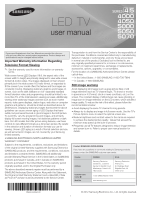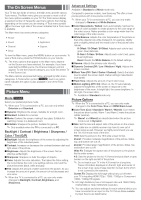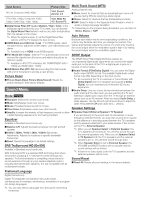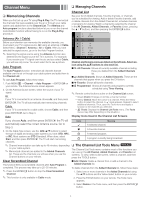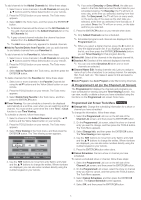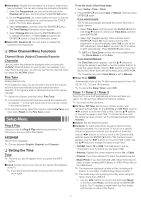Samsung UN46EH5000F User Manual Ver.1.0 (English)
Samsung UN46EH5000F Manual
 |
View all Samsung UN46EH5000F manuals
Add to My Manuals
Save this manual to your list of manuals |
Samsung UN46EH5000F manual content summary:
- Samsung UN46EH5000F | User Manual Ver.1.0 (English) - Page 1
, not stationary patterns or dark bars. On LED models that offer picture sizing features, use these controls to view different formats as a full screen picture. Be careful in the selection and duration of television formats you use for viewing. Uneven LED aging as a result of format selection and - Samsung UN46EH5000F | User Manual Ver.1.0 (English) - Page 2
The On Screen Menus Advanced Settings Available in Standard and Movie mode only. Your TV has two kinds of menus, the Main menu and the various Compared to previous models, new Samsung TVs offer a more Tools menus. The Main menu gives you access to most or all of precise picture with more precise - Samsung UN46EH5000F | User Manual Ver.1.0 (English) - Page 3
Filter options until the TV displays the best picture. ■■HDMI Black Level (Normal / Low) : For HDMI signals, select the black level to adjust the screen depth. Low make blacks look darker. ✎✎ Available only in HDMI mode (RGB signals). ■■Film Mode (Off / Auto) : Sets the TV to automatically sense and - Samsung UN46EH5000F | User Manual Ver.1.0 (English) - Page 4
remote. The Antenna Source screen appears. 2. On the Antenna Source screen, select the source of your TV signal. Air If your TV is connected to an antenna choose Air, and then press ENTERE. The TV will using Timer Viewing. ✎✎ Remote control buttons active on the Channel List screen. xxGreen (Zoom): - Samsung UN46EH5000F | User Manual Ver.1.0 (English) - Page 5
the TV will turn on once, on the date and time you selected. 5. Press the ENTERE button on your remote then press the ENTERE(Schedule) button, you set Timer Viewing for that program directly. ■■Select and then press the ENTERE button. The Time Viewing screen appears. 4. Use the ◄/► buttons to move - Samsung UN46EH5000F | User Manual Ver.1.0 (English) - Page 6
To select what will be turned on when the timer setting is activated. You can set the TV to turn on a specific channel or play back contents such as photo or audio files. Use the ◄/► buttons to move to move to the Contents field, and then press the ENTERE button. The Contents screen appears. Use the - Samsung UN46EH5000F | User Manual Ver.1.0 (English) - Page 7
the same 4 digits in Confirm New PIN fields. When the Change PIN screen disappears, press the OK button. The TV has memorized your new PIN. ❑❑ Other Features ✎✎ If you forget the PIN, press the remote-control buttons in the following sequence, which resets the pin to "0-0-0-0" : Program Rating - Samsung UN46EH5000F | User Manual Ver.1.0 (English) - Page 8
TV in order to reduce power consumption. If you select Picture Off, the screen is turned off, but the sound remains on. Press any button except volume button to turn on the screen. ■■Eco Sensor (Off / On) for LED 5000 series : To enhance your power savings; the picture settings will automatically - Samsung UN46EH5000F | User Manual Ver.1.0 (English) - Page 9
are not supported. xxIf an over-power warning message is displayed while you are connecting or using a USB device, the device may not be recognized or may malfunction. xxIf the TV has no input during the time period set in Auto Protection Time, the Screensaver will run. xxThe power-saving mode - Samsung UN46EH5000F | User Manual Ver.1.0 (English) - Page 10
of WMA Pro is not supported) WMA Lossless is not supported. Music 3. Press the ENTERE button or � (Play) button. ✎✎ NOTE xxWhile a photo list is displayed, press the � (Play) / ENTERE button on the remote control to start a slide show. xxAll files in the file list section will be displayed in the - Samsung UN46EH5000F | User Manual Ver.1.0 (English) - Page 11
or non-specified wall mount is used or the consumer fails to follow the product installation instructions. xxDo not mount the TV at more than a 15 degree tilt. xxAlways have two people mount the TV on a wall. Product Family LED-TV TV size in inches 19~22 26 32~40 VESA screw hole specs Standard - Samsung UN46EH5000F | User Manual Ver.1.0 (English) - Page 12
of these troubleshooting tips apply, visit samsung.com, then click on Support, or call Samsung customer service at 1-800-SAMSUNG. Problem Flickering and Dimming Component Connections / Screen Color Screen Brightness Unwanted Powering off Possible Solution If your Samsung Television is flickering - Samsung UN46EH5000F | User Manual Ver.1.0 (English) - Page 13
remote and the light should blink about 5 times before the TV turns on. If you find that you are having trouble powering on your Samsung television, there are a number of things to check it before making a call to the service department. yy If you happen to be using the TV as a monitor and the stand - Samsung UN46EH5000F | User Manual Ver.1.0 (English) - Page 14
Watch these troubleshooting on video at www.samsung.com/spsn. ✎✎ Some functions and pictures shown in this manual are available on specific models only. ✎✎ You can keep your TV in optimum condition by upgrading it with the latest firmware from the Samsung web site (samsung.com → Support → Downloads - Samsung UN46EH5000F | User Manual Ver.1.0 (English) - Page 15
watching the TV. ✎✎ The exterior and screen of the product can get scratched during cleaning. Be sure to wipe the exterior and screen carefully using regarding open sources, contact Samsung via Email ([email protected]). ■■ This product uses some software programs which are distributed under - Samsung UN46EH5000F | User Manual Ver.1.0 (English) - Page 16
kg) 13.0 Ibs (5.9 kg) 14.5 Ibs (6.6 kg) Model Name Display Resolution Screen Size (Diagonal) Sound Output Dimensions (W x D x H) Body With stand Weight Without Stand With Stand UN40EH5000 / UN40EH5050 40" Class (40.0" measured diagonally) 36.5 X 3.6 X 21.6 inches (927.6 X 93.0 X 551.0 (mm)) 36
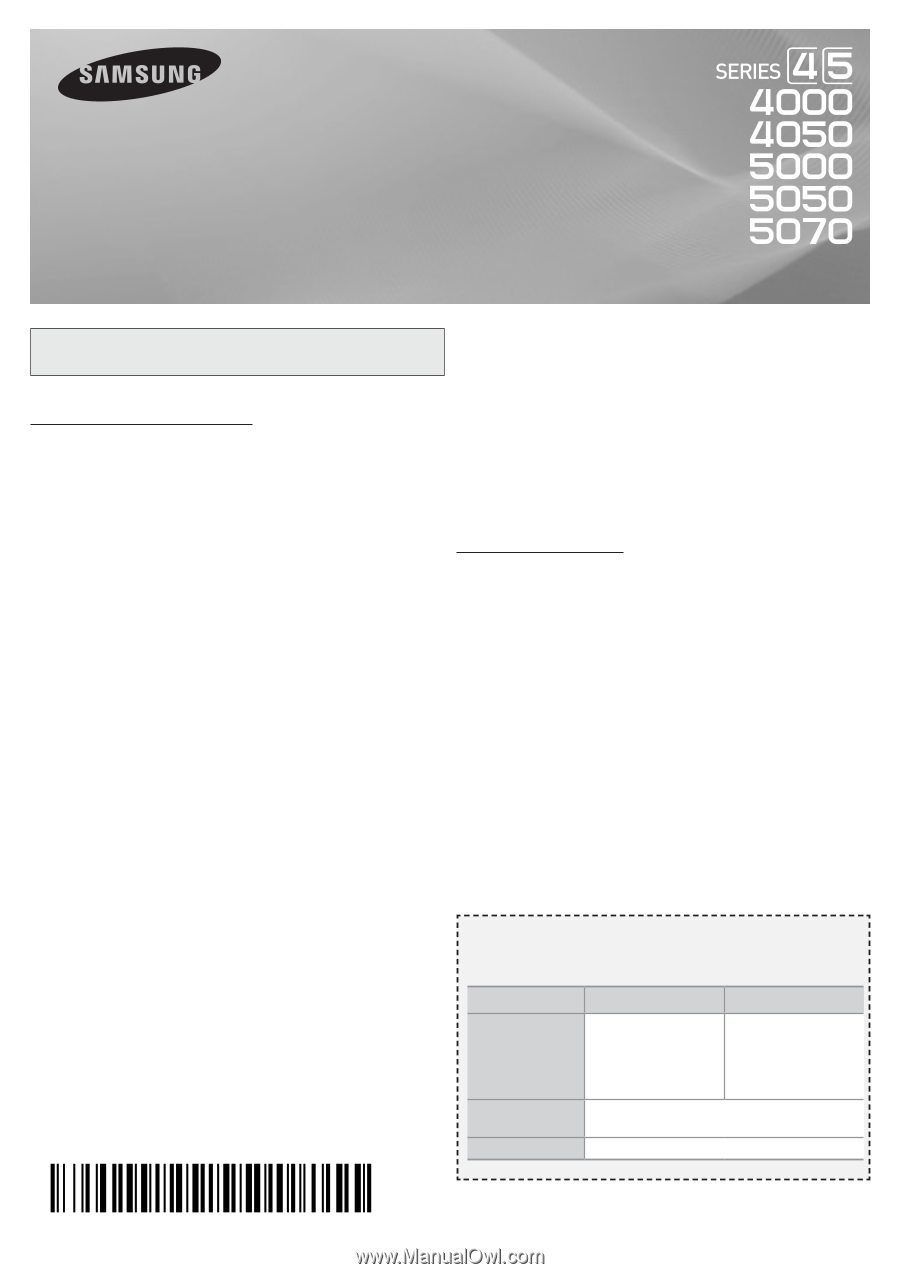
Figures and illustrations in this User Manual are provided for reference
only and may differ from actual product appearance. Product design and
specifications may be changed without notice.
Important Warranty Information Regarding
Television Format Viewing
✎
See the warranty card for more information on warranty
terms.
Wide screen format LED Displays (16:9, the aspect ratio of the
screen width to height) are primarily designed to view wide screen
format full-motion video. The images displayed on them should
primarily be in the wide screen 16:9 ratio format, or expanded to
fill the screen if your model offers this feature and the images are
constantly moving. Displaying stationary graphics and images on
screen, such as the dark sidebars on non- expanded standard
format television video and programming, should be limited to no
more than 5% of the total television viewing per week. Additionally,
viewing other stationary images and text such as stock market
reports, video game displays, station logos, web sites or computer
graphics and patterns, should be limited as described above for
all televisions. Displaying stationary images that exceed the above
guidelines can cause uneven aging of LED Displays that leave
subtle, but permanent burned-in ghost images in the LED picture.
To avoid this, vary the programming and images, and primarily
display full screen moving images, not stationary patterns or dark
bars. On LED models that offer picture sizing features, use these
controls to view different formats as a full screen picture. Be careful
in the selection and duration of television formats you use for
viewing. Uneven LED aging as a result of format selection and use,
as well as burned-in images, are not covered by your Samsung
limited warranty.
• SAMSUNG ELECTRONICS NORTH AMERICAN LIMITED
WARRANTY STATEMENT
Subject to the requirements, conditions, exclusions and limitations
of the original Limited Warranty supplied with Samsung Electronics
(SAMSUNG) products, and the requirements, conditions, exclusions
and limitations contained herein, SAMSUNG will additionally
provide Warranty Repair Service in the United States on SAMSUNG
products purchased in Canada, and in Canada on SAMSUNG
products purchased in the United States, for the warranty period
originally specified, and to the Original Purchaser only.
The above described warranty repairs must be performed by a
SAMSUNG Authorized Service Center. Along with this Statement,
the Original Limited Warranty Statement and a dated Bill of Sale
as Proof of Purchase must be presented to the Service Center.
Transportation to and from the Service Center is the responsibility of
the purchaser. Conditions covered are limited only to manufacturing
defects in material or workmanship, and only those encountered
in normal use of the product. Excluded, but not limited to, are
any originally specified provisions for, in-home or on-site services,
minimum or maximum repair times, exchanges or replacements,
accessories, options, upgrades, or consumables.
For the location of a SAMSUNG Authorized Service Center, please
call toll-free:
–– In the United States : 1-800-SAMSUNG (1-800-726-7864)
–– In Canada : 1-800-SAMSUNG
Still image warning
Avoid displaying still images (such as jpeg picture files) or still
image elements (such as TV channel logos, TV shows or movies
in panorama or 4:3 format, stock or news scroll bars, etc.) on the
screen. The constant display of still pictures can cause ghosting or
image burn-in (image retention) on the LED screen, which will affect
image quality. To reduce the risk of this effect, please follow the
recommendations below:
• Avoid displaying the same TV channel for long periods.
• Always try to display any image in full screen mode. Use the TV's
Picture Options menu to select the optimal screen size.
• Reduce brightness and contrast values to the minimum required
to achieve the desired picture quality.
Values that exceed the
minimum may speed up the burn-in process.
• Frequently use all TV features designed to reduce image retention
and screen burn-in. Refer to proper user manual section for
details.
Contact SAMSUNG WORLDWIDE
If you have any questions or comments relating to Samsung products,
please contact the SAMSUNG customer care center.
Country
CANADA
U.S.A.
Address
Samsung Electronics
Canada Inc., Customer
Service 55 Standish Court
Mississauga, Ontario L5R
4B2 Canada
Samsung Electronics
America, Inc.
85 Challenger Road
Ridgefield Park, NJ
07660-2112
Customer Care
Center
1-800-SAMSUNG(726-7864)
Web Site
www.samsung.com
LED TV
user manual
© 2012 Samsung Electronics Co., Ltd. All rights reserved.
BN68-04499A-00
- 1 -