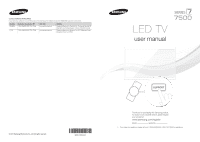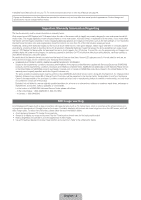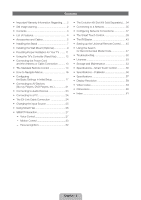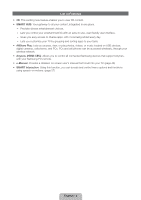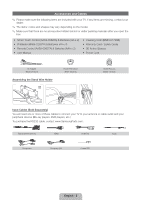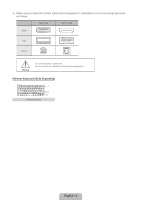Samsung UN46ES7500F Quick Guide Easy Manual Ver.1.0 (English)
Samsung UN46ES7500F Manual
 |
View all Samsung UN46ES7500F manuals
Add to My Manuals
Save this manual to your list of manuals |
Samsung UN46ES7500F manual content summary:
- Samsung UN46ES7500F | Quick Guide Easy Manual Ver.1.0 (English) - Page 1
Road Ridgefield Park, NJ 07660 LED TV user manual © 2012 Samsung Electronics Co., Ltd. All rights reserved. BN68-04032A-03 SUPPORT Thank you for purchasing this Samsung product. To receive more complete service, please register your product at www.samsung.com/register Model Serial No ✎ If you - Samsung UN46ES7500F | Quick Guide Easy Manual Ver.1.0 (English) - Page 2
For the location of a SAMSUNG Authorized Service Center, please call toll-free: - In the United States : 1-800-SAMSUNG (1-800-726-7864) - In Canada : 1-800-SAMSUNG Still image warning Avoid displaying still images (such as jpeg picture files), still image elements (such as TV channel logos, stock or - Samsung UN46ES7500F | Quick Guide Easy Manual Ver.1.0 (English) - Page 3
The Evolution Kit Slot (Kit Sold Separately)..... 34 •• Connecting to a Network 35 •• Configuring Network Connections 37 •• The Smart Touch Control 39 •• The IR Blaster 43 •• Setting up the Universal Remote Control........ 45 •• Using the Search for Recommended Model Code 47 •• Troubleshooting - Samsung UN46ES7500F | Quick Guide Easy Manual Ver.1.0 (English) - Page 4
, with more being added every day. −− Lets you customize your TV by grouping and sorting apps to your taste. •• AllShare Play: Samsung devices that support Anynet+ with your Samsung TV's remote. •• e-Manual: Provides a detailed, on-screen user's manual that's built into your TV. (page 48) •• SMART - Samsung UN46ES7500F | Quick Guide Easy Manual Ver.1.0 (English) - Page 5
& Batteries (AAA x 2) •• User Manual •• Cleaning Cloth (BN63-01798B) •• Warranty Card / Safety Guide •• 3D Active Glasses •• Power Cord AV Adapter (BN39-01154H) Assembling the Stand Wire Holder Holder-Wire stand (BN61-05491A) Holder-Ring x 4 (BN96-18153A) Input Cables (Sold Separately) You will - Samsung UN46ES7500F | Quick Guide Easy Manual Ver.1.0 (English) - Page 6
plugging it in. Illustrations of common plugs and jacks are below. Cable Plugs Ports / Jacks HDMI USB Optical Warning Do not plug cables in upside down. Be sure to check the orientation of the plug before plugging it in. Wireless Keyboard (Sold Separately) Wireless Keyboard English - 6 - Samsung UN46ES7500F | Quick Guide Easy Manual Ver.1.0 (English) - Page 7
Installing the Stand Stand Parts: 46 inches model only (UN46ES7500) A B C (M4 X L12) Stand x 1 Guide Stand x 1 Screws x 8 Follow the steps below to connect the TV to the stand. For more detailed instructions, see the separate stand installation guide. 1 2 C x4 (M4 X L12) Top View B A - Samsung UN46ES7500F | Quick Guide Easy Manual Ver.1.0 (English) - Page 8
Stand Parts: 55, 60 inches model only (UN55ES7500, UN60ES7500) A B C (M4 X L10) Stand x 1 Guide Stand x 1 Screws x 8 Follow the steps below to connect the TV to the stand. For more detailed instructions, see the separate stand installation guide. 1 2 C x4 (M4 X L10) Top View B A - Samsung UN46ES7500F | Quick Guide Easy Manual Ver.1.0 (English) - Page 9
. If you install the TV on a ceiling or slanted wall, it may fall and result in severe personal injury. ✎✎ NOTE •• Standard dimensions for wall mount kits are shown in the table below. •• Samsung wall mount kits contain a detailed installation manual and all parts necessary for assembly are provided - Samsung UN46ES7500F | Quick Guide Easy Manual Ver.1.0 (English) - Page 10
in inches VESA screw hole specs Standard (A * B) in millimeters Screw Quantity 26 100 X 100 M4 LED-TV 32 - 40 200 X 200 M6 4 46 - 60 400 X 400 M8 ✎✎ Remove the screws in the mounting holes before you install the wall mount. Do not install your Wall Mount Kit while your TV is turned - Samsung UN46ES7500F | Quick Guide Easy Manual Ver.1.0 (English) - Page 11
Installation with a stand. 4 inches 4 inches 4 inches Installation with a wall-mount. 4 inches 4 inches 4 inches Other Warnings ✎✎ The actual appearance of the TV may differ from the images in this manual, depending on the model. ✎✎ Be careful when you touch the TV. Some parts can be somewhat - Samsung UN46ES7500F | Quick Guide Easy Manual Ver.1.0 (English) - Page 12
shape may vary depending on the model. Camera Remote control sensor When you use the Smart Touch Control, a standby LED does not work (except P button). Function menu mR P TV Controller The image is drawn by facing the front side of the TV. ✎✎ Follow these instructions facing the front of your - Samsung UN46ES7500F | Quick Guide Easy Manual Ver.1.0 (English) - Page 13
is best to unplug the power cord. Connecting the Power Cord and the Antenna or Cable Connection VHF/UHF Antenna Cable ANT OUT Antenna Cable (Not Supplied) or Power Input ✎✎ Plug the power cord into a wall outlet only after you have made all other connections. ✎✎ If you are connecting your TV to - Samsung UN46ES7500F | Quick Guide Easy Manual Ver.1.0 (English) - Page 14
to the directions on the TV's screen. Use these buttons in a specific feature. For details, refer to the e-Manual. SOURCE PRE-CH MUTE M CH LIST MENU HISTORY TOOLS INFO RETURN EXIT BCD Family Story SEARCH CAMERA SUPPORT P.SIZE ll ll English - 14 Turns the remote control light on or - Samsung UN46ES7500F | Quick Guide Easy Manual Ver.1.0 (English) - Page 15
Control. For information about the Smart Touch Control, see page 39. ✎✎ NOTE •• Install the batteries so that the polarity of the batteries (+/-) matches the illustration in the battery compartment. •• Use the remote control within 23 feet of the TV. •• Bright light may affect the performance of - Samsung UN46ES7500F | Quick Guide Easy Manual Ver.1.0 (English) - Page 16
Operate the Main Menu (OSD - On Screen Display) Using the Standard Remote The access steps may differ depending on the menu option you select. 1 MENUm 2 u/d 3E 4 u/d 5 u/d/l/r 6E 7 EXITe The main menu options appear on the screen: Picture, Sound, Channel, Network, System, Support. Select a main - Samsung UN46ES7500F | Quick Guide Easy Manual Ver.1.0 (English) - Page 17
TV. See "Changing the Input Source" (page 25). ✎✎ To return to the previous step in the Setup sequence, select Previous. ✎✎ If you are not using a cable box or satellite box, make sure you have connected the TV to an antenna or cable connection before you turn on the TV. See page 13 for instructions - Samsung UN46ES7500F | Quick Guide Easy Manual Ver.1.0 (English) - Page 18
WPS(PBC) instead, and then follow the directions on the screen. When done, go to manual (pages 35 and 37). 3b Wired Network The TV checks the network connection, then displays the You are connected to the Internet. If you have any problems using online services, please contact your Internet Service - Samsung UN46ES7500F | Quick Guide Easy Manual Ver.1.0 (English) - Page 19
Agree. The Privacy Policy screen appears. Select Agree. ✎✎ To use Smart Hub, you must select Agree for the Terms of Service Agreement. 6 Auto Program (1): Select where your TV signal comes from. Select the appropriate option for your TV using your remote, and then select Next. •• I use an antenna - Samsung UN46ES7500F | Quick Guide Easy Manual Ver.1.0 (English) - Page 20
Daylight Savings Time. Select On if you want to turn the DST adjustment on. Select Off to turn off the DST adjustment. You can also turn the DST function on through the TV's on screen menu (Menu → System → Time → Clock → DST). Manual If you selected Manual, you'll go to the Clock screen. Select Date - Samsung UN46ES7500F | Quick Guide Easy Manual Ver.1.0 (English) - Page 21
for an HD connection (up to 1080p, HD digital signals) For the best quality HD picture, we recommend using an HDMI Supplied) ✎✎ HDMI IN 1 (DVI), HDMI IN 2 (ARC), HDMI IN 3 (MHL) •• For the best picture and audio quality, connect digital devices to the TV using HDMI cables. •• An HDMI cable supports - Samsung UN46ES7500F | Quick Guide Easy Manual Ver.1.0 (English) - Page 22
HDMI input. In this case, the TV may work differently than when you use MHL devices via a MHL cable. ✎✎ For the best cable connection to this product, use cables no thicker than the cable illustrated below: •• Maximum thickness - 0.55 inches (14mm) Using a Component Cable (up to 1080p HD signals - Samsung UN46ES7500F | Quick Guide Easy Manual Ver.1.0 (English) - Page 23
Not Supplied) R W Red White ✎✎ DIGITAL AUDIO OUT (OPTICAL) •• When you connect a Digital Audio System to the DIGITAL AUDIO OUT (OPTICAL) jack, decrease the volume of both the TV and the system. •• 5.1 CH (channel) audio is available when you connect the TV to an external device supporting 5.1 CH - Samsung UN46ES7500F | Quick Guide Easy Manual Ver.1.0 (English) - Page 24
video out jacks, use an HDMI to DVI cable to connect the DVI out on the PC to the HDMI IN 1 (DVI) jack on the TV. Use the PC's speakers for audio. •• PC (D-Sub) input is not supported. The EX-Link Cable Connection The EX-LINK connection is for service only. English - 24 - Samsung UN46ES7500F | Quick Guide Easy Manual Ver.1.0 (English) - Page 25
selecting the SOURCEs button on your standard remote or selecting Source with the Smart Touch Control (see page 39). ✎✎ You can only choose external devices that are connected to the TV. In the displayed Source list, connected inputs are highlighted. How to Use Edit Name Edit Name lets you associate - Samsung UN46ES7500F | Quick Guide Easy Manual Ver.1.0 (English) - Page 26
an easy-to-use gateway to a host of on-line media and entertainment including apps from the Samsung Apps store, streaming videos and movies, kids sites, and more. ✎✎ To access Smart Hub, press the ™ button on your remote. ✎✎ For more information about Smart Hub, see the e-Manual. English - 26 - Samsung UN46ES7500F | Quick Guide Easy Manual Ver.1.0 (English) - Page 27
TV for logging-in purposes. Logging into the Smart Hub using Face recognition may be less secure than using an ID and password. •• TV Camera Usage Before using the TV the Standard Voice Command list at the Samsung web site (www.samsung.com → support → Manuals & Downloads). ✎✎ Voice Control function - Samsung UN46ES7500F | Quick Guide Easy Manual Ver.1.0 (English) - Page 28
and the Motion Guide Bar Size is at the bottom of the screen. ■■ Voice Control Turns the Voice turn on your TV using the Trigger Words if Voice Control function is set to On. −− If the Trigger Words is set to Hi TV, say Hi TV Power On. −− If the Trigger Words is set to Smart TV, say Smart TV Power - Samsung UN46ES7500F | Quick Guide Easy Manual Ver.1.0 (English) - Page 29
starts, say the test words listed in the instructions as loudly and clearly as you can. ✎✎ function is set to On, the TV may be turned on automatically by effect of the ambient environment or "Cancel" using the TV's microphone, or press the RETURNR button. Using the Voice Text Input Mode 1. Say "Search All - Samsung UN46ES7500F | Quick Guide Easy Manual Ver.1.0 (English) - Page 30
TV camera by using Motion Control Environment Test (System → Voice and Motion Control → Motion Control → Motion Control Environment Test). ■■ Motion Control Turns the Motion Control function on or off. ■■ Motion Guide Bar Size Set the Motion Guide a sunlight or lights directly into the camera - Samsung UN46ES7500F | Quick Guide Easy Manual Ver.1.0 (English) - Page 31
Controlling the TV with your hands using motions ■ Access Motion Control − Action: Spread your hand in the direction of the camera, and shake it three or four times from a side to side. ■ Pointing Navigation Moves the cursor to the position you want. − Action: Spread your hand and guide the - Samsung UN46ES7500F | Quick Guide Easy Manual Ver.1.0 (English) - Page 32
face with your Samsung account. Also, you can log in to the Samsung account using the Face recognition function without inputting your account ID . To create your Samsung Account, refer to "Creating an Account" (Advanced Features → Smart Hub) in the e-Manual. 1. On the Smart Hub screen, open - Samsung UN46ES7500F | Quick Guide Easy Manual Ver.1.0 (English) - Page 33
a password. 1. With the Smart Hub screen displayed, select a using your remote. The Samsung Account screen appears. Log In What is Samsung Account? A Samsung Account is an integrated membership account that lets you access all the services provided by Samsung through a single registered account - Samsung UN46ES7500F | Quick Guide Easy Manual Ver.1.0 (English) - Page 34
Sold Separately) This socket is designed to accept an extension device called the Evolution Kit. The Evolution Kit enables the TV to run a variety of the latest applications for a better user experience. The Evolution Kit, which may not be available depending on the product, will be sold separately - Samsung UN46ES7500F | Quick Guide Easy Manual Ver.1.0 (English) - Page 35
TV so that it can access SMART TV applications through your local area network (LAN) using a wired or wireless connection. ✎✎ After you have "physically" connected your TV LAN Cable (Not Supplied) This TV supports the IEEE 802.11a/b/g and n communication protocols. Samsung recommends using IEEE 802 - Samsung UN46ES7500F | Quick Guide Easy Manual Ver.1.0 (English) - Page 36
External Modem (ADSL / VDSL / Cable TV) IP Router that has a DHCP Server TV Rear Panel Modem Cable (Not Supplied) LAN Cable (Not Supplied) The LAN Port on the Wall LAN Cable (Not Supplied) TV Rear Panel LAN Cable (Not Supplied) ✎✎ The TV does not support network speeds less than or equal to - Samsung UN46ES7500F | Quick Guide Easy Manual Ver.1.0 (English) - Page 37
If you have a Static IP network, see the e-Manual for configuration instructions. To configure the network connection for a network that uses DHCP, follow these steps: 1. Connect your TV to your network as shown in the illustration on page 35. 2. Turn on your TV, and then go to the Network Settings - Samsung UN46ES7500F | Quick Guide Easy Manual Ver.1.0 (English) - Page 38
has been verified, the "You are connected to the Internet. If you have any problems using online services, please contact your Internet Service Provider." message appears. Network set up is completed. ✎✎ If your TV cannot acquire network the connection values automatically or if you want to set the - Samsung UN46ES7500F | Quick Guide Easy Manual Ver.1.0 (English) - Page 39
something on the Internet. ✎✎ For more detailed information about Smart Touch Control, see "Using the Smart Touch Control" in e-Manual. Smart Touch Control Turns the TV on and off. .*$ TV STB BD You can speak a voice command that displayed to the TV using MIC. To use MIC, press the VOICE˜ button - Samsung UN46ES7500F | Quick Guide Easy Manual Ver.1.0 (English) - Page 40
Smart Touch remote control is automatically connected to the TV. ✎✎ If you want to perform the pairing process again, press the reset button in the center of the back calibration starts. 2. When done, all the LEDs on the top of the Smart Touch Control blink twice simultaneously. ✎✎ While calibrating - Samsung UN46ES7500F | Quick Guide Easy Manual Ver.1.0 (English) - Page 41
list on the bottom of the screen, press the ‹ button at the bottom of the touch pad. This list includes Menu, Source, Ch List, 3D, Support, and a number of other functions. To display the color and playing control functions on the top of the screen, press the top of the touch - Samsung UN46ES7500F | Quick Guide Easy Manual Ver.1.0 (English) - Page 42
Touch Pad, press the Touch Pad or RETURNR button on your Smart Touch Control. To Enter a channel number through Smart Touch Control 1. While watching a broadcast, press the NUMBERš button on the Smart Touch Control. The TV displays the number button screen. 2. Using the touch pad, highlight a number - Samsung UN46ES7500F | Quick Guide Easy Manual Ver.1.0 (English) - Page 43
TV using the Smart Touch Control. ✎✎ Install the IR Blaster within 50 cm and 45 degrees of the up, down, left and right directions of the IR sensor of the external device. IR Blaster Pairing Button OPEN Power Switch ON OFF PAIRING 1 2 1 Device Indicator LED . 3. Push it back. English - 43 - Samsung UN46ES7500F | Quick Guide Easy Manual Ver.1.0 (English) - Page 44
IR Blaster Pairing 1. Turn the IR Blaster on, and if the LED blinks, connect the IR Blaster to the TV. 2. Briefly point the IR Blaster toward the IR sensor of the TV and press the PAIRING button at the bottom. 3. The connection icons appear on the bottom left of the screen, and the TV connects to - Samsung UN46ES7500F | Quick Guide Easy Manual Ver.1.0 (English) - Page 45
device you select must be connected to your TV. Previous Next 5. Select the port used to connect the external device, and then press the Touch Pad. ✎ Make sure that the selected device is on. If it is turned off, turn the power on and press Refresh. Which Input Source does Set-top Box use? HDMI2 - Samsung UN46ES7500F | Quick Guide Easy Manual Ver.1.0 (English) - Page 46
Download button on the TV Screen using your Smart Touch Control. Previous Next Previous Next Previous Download 9. When all the settings are complete, select the Done button and press the touch pad. Universal remote setup complete Congratulation! Your Set-top Box-Samsung connected on Component is - Samsung UN46ES7500F | Quick Guide Easy Manual Ver.1.0 (English) - Page 47
Previous Download 3. Point the Smart touch remote control forward to the TV's IR sensor and press the touch pad to test if the device works. 4. If the downloaded recommended model code does not work, repeat the steps from step 3. Press the button below until the power is turned on and off on your - Samsung UN46ES7500F | Quick Guide Easy Manual Ver.1.0 (English) - Page 48
view the e-Manual You can find instructions for your TV's features in the e-Manual. To open the e-Manual, press the SUPPORT button on your standard remote or select Support using the Smart Touch Control. You can also access it through the menu: Menu → Support → e-Manual Access the e-Manual To use - Samsung UN46ES7500F | Quick Guide Easy Manual Ver.1.0 (English) - Page 49
invisible well because the OSD Menus screen, you can change the e-Manual screen's position. 1. Move the Highlight to the e-Manual screen by pressing the SUPPORT button on your standard remote or select Support using the Smart Touch Control. 2. Press the { button on your standard remote, or select - Samsung UN46ES7500F | Quick Guide Easy Manual Ver.1.0 (English) - Page 50
If the TV seems to have a problem, first review this list of possible problems and solution. Also review the Troubleshooting Section in the e-Manual. If none of the troubleshooting tips apply, visit www.samsung. com/support or call Samsung Customer Service at 1-800-SAMSUNG (1-800-726 - Samsung UN46ES7500F | Quick Guide Easy Manual Ver.1.0 (English) - Page 51
Solution → Auto Power Off Press the Power on button on the TV or remote. The light should blink about 5 times before the TV turns on. If you find that you are having trouble powering on your Samsung television, there are a number of things to check before making a call to the service department. If - Samsung UN46ES7500F | Quick Guide Easy Manual Ver.1.0 (English) - Page 52
on the remote. •• Try pointing the remote directly at the TV from 5~6 feet away. The cable/set top box remote •• Program the Cable/Set remote control to operate the TV. Refer to the control doesn't turn the TV on Cable/Set-Top-Box user manual for the SAMSUNG TV code. or off, or adjust the volume - Samsung UN46ES7500F | Quick Guide Easy Manual Ver.1.0 (English) - Page 53
remove the sticker. Please clean the debris off before watching TV. ✎✎ The exterior and screen of the product can get using the cloth provided or a soft cloth to prevent scratches. Do not spray water directly onto the product. Any liquid that goes into the product may cause a failure, fire - Samsung UN46ES7500F | Quick Guide Easy Manual Ver.1.0 (English) - Page 54
) Screw (M8 X L19) Installing the TV-Holder 1. Remove the screw attached to the back of your TV, and then connect the TV-Holder to the TV with the screw included in the TV-Holder Kit that is designated for your TV. ✎✎ Make sure to use only the appropriate supplied screw. If you use a different - Samsung UN46ES7500F | Quick Guide Easy Manual Ver.1.0 (English) - Page 55
sign of fatigue or failure. If you have any doubt about the security of your connections, contact a professional installer. To purchase the TV-Holder Kit, contact Samsung Customer Care •• In the United States: 1-800-SAMSUNG (1-800-726-7864) •• In Canada: 1-800-SAMSUNG (1-800-726-7864) English - 55 - Samsung UN46ES7500F | Quick Guide Easy Manual Ver.1.0 (English) - Page 56
Specifications - Smart Touch Control Power Model Name Source Compatibility Dimension (W x H x D) Weight LED TV PDP TV Without Batteries Including Batteries RMCTPE1 Battery (AA x 2) To extend the battery life, use of alkaline battery is recommended Above LED E7500 E8000 2.0 x 6.1 x 0.7 inches ( - Samsung UN46ES7500F | Quick Guide Easy Manual Ver.1.0 (English) - Page 57
to change without prior notice. ✎✎ The actual appearance of the TV may differ from the images in this manual, depending on the model. ✎✎ This device is a Class B digital apparatus. ✎✎ For information about the power supply, and more about power consumption, refer to the label attached to the product - Samsung UN46ES7500F | Quick Guide Easy Manual Ver.1.0 (English) - Page 58
listed in the Resolution column. The TV will automatically adjust to the resolution you 60.317 72.188 75.000 60.004 70.069 75.029 75.000 60.000 59.810 60.020 75.025 59.790 59.887 60.000 59.954 60 supported. •• The set might operate abnormally if you select a non-standard video format. English - - Samsung UN46ES7500F | Quick Guide Easy Manual Ver.1.0 (English) - Page 59
Video codecs except MVC, VP8, VP6: −− Below 1280 x 720: 60 frame max −− Above 1280 x 720: 30 frame max −− GMC 2 over is not supported. •• Supports only SVAF Top/Bottom and Side by Side. •• Supports only BD MVC Spec. Audio decoder •• WMA 10 Pro supports up to 5.1 channel. WMA lossless audio is not - Samsung UN46ES7500F | Quick Guide Easy Manual Ver.1.0 (English) - Page 60
Dimensions 4 3 2 1 Model name 1 UN46ES7500 15.7 UN55ES7500 15.7 UN60ES7500 15.7 2 3 15.7 12.7 15.7 16.5 15.7 19.2 (Unit: inches) 4 3.1 6.7 8.7 NOTE installation of your TV. Not responsible for typographical or printed errors. © 2012 Samsung Electronics America, Inc English - 60 - Samsung UN46ES7500F | Quick Guide Easy Manual Ver.1.0 (English) - Page 61
Change the screen position of the e-Manual... 49 To register your face in your Samsung account.... 32 Trigger Words 28 Troubleshooting 50 U Use Mode 17 Using Smart Hub 26 Using the Touch Pad 41 Using the TV's Controller (Panel Key 12 Using the Voice Text Input Mode 29 V Video Codec 59 Voice - Samsung UN46ES7500F | Quick Guide Easy Manual Ver.1.0 (English) - Page 62
in accordance with the instructions, may cause harmful interference reception, which can be determined by turning the equipment off and on, the the dealer or an experienced radio/TV technician for help. FCC Caution: operate this equipment. This device complies with Part 15 of the FCC Rules. Operation - Samsung UN46ES7500F | Quick Guide Easy Manual Ver.1.0 (English) - Page 63
Canada. This device complies with Industry Canada license-exempt RSS standard(s). Operation is subject to the following two conditions: (1) this device may not should be so chosen that the equivalent isotropically radiated power (e.i.r.p.) is not more than that necessary for successful communication
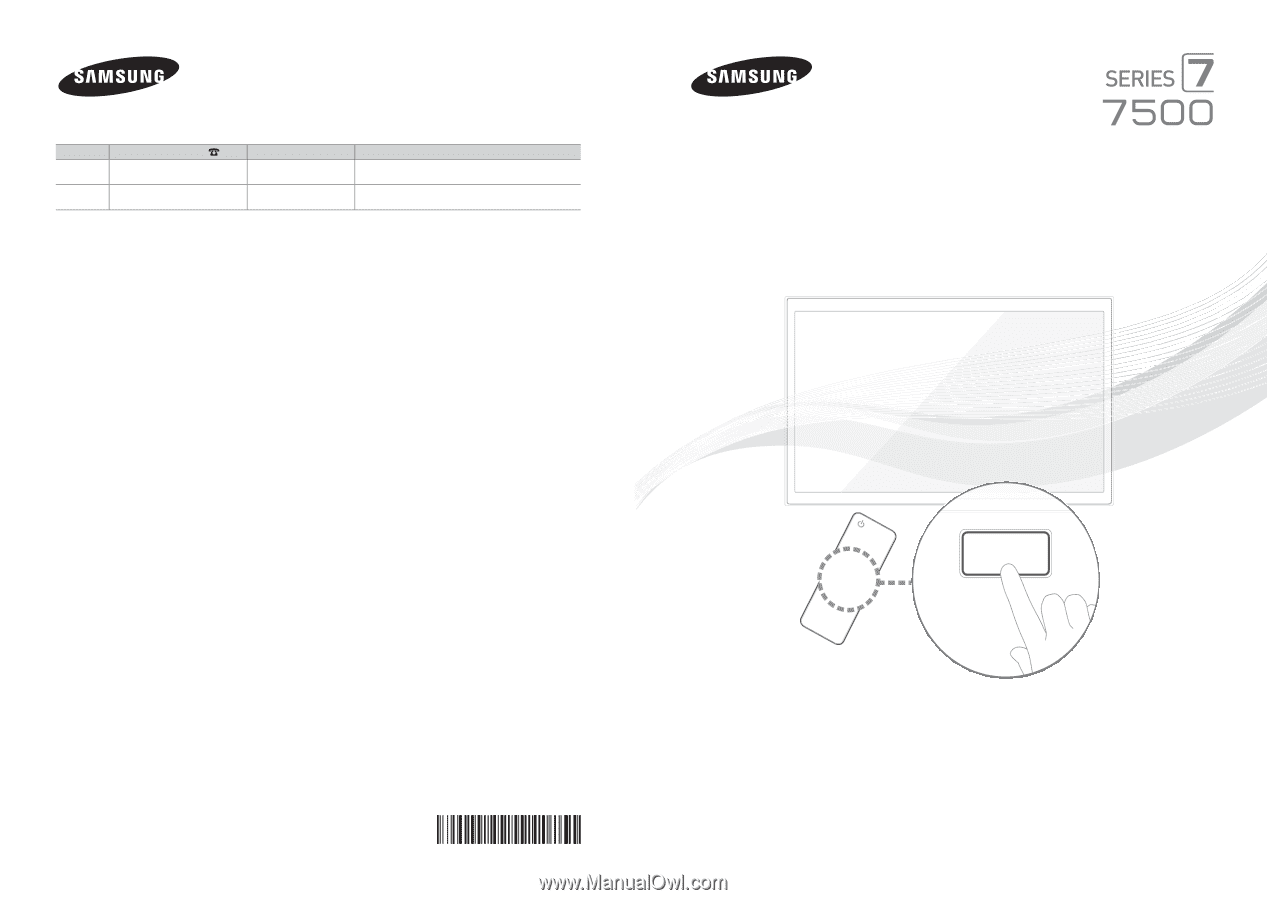
© 2012 Samsung Electronics Co., Ltd. All rights reserved.
BN68-04032A-03
Contact SAMSUNG WORLDWIDE
If you have any questions or comments about Your Samsung TV, please contact the SAMSUNG customer care center.
Country
Customer Care Center
Web Site
Address
CANADA
1-800-SAMSUNG (726-7864)
www.samsung.com
Samsung Electronics Canada Inc., Customer Service 55
Standish Court Mississauga, Ontario L5R 4B2 Canada
U.S.A
1-800-SAMSUNG (726-7864)
www.samsung.com
Samsung Electronics America, Inc. 85 Challenger Road
Ridgefield Park, NJ 07660
LED TV
user manual
SUPPORT
Thank you for purchasing this Samsung product.
To receive more complete service, please register
your product at
www.samsung.com/register
Model _____________Serial No. _____________
✎
If you have any questions, please call us at 1-800-SAMSUNG (1-800-726-7864) for assistance.