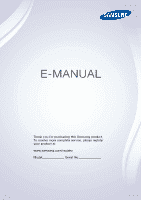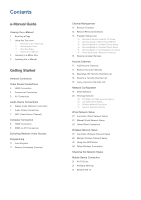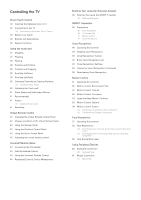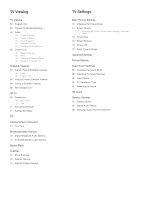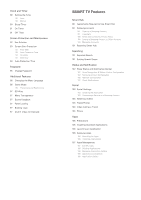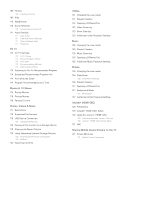Samsung UN50F6300AF User Manual Ver.1.0 (English)
Samsung UN50F6300AF Manual
 |
View all Samsung UN50F6300AF manuals
Add to My Manuals
Save this manual to your list of manuals |
Samsung UN50F6300AF manual content summary:
- Samsung UN50F6300AF | User Manual Ver.1.0 (English) - Page 1
E-MANUAL Thank you for purchasing this Samsung product. To receive more complete service, please register your product at www.samsung.com/register Model Serial No - Samsung UN50F6300AF | User Manual Ver.1.0 (English) - Page 2
Wired Network Setup 24 Failed Wired Connection Wireless Network Setup 25 Automatic Wireless Network Setup 26 Manual Wireless Network Setup 28 Using the WPS Button 28 Failed Wireless Connection Checking the Network Status Mobile Device Connection 31 Wi-Fi Direct 31 AllShare Settings 31 Rename the TV - Samsung UN50F6300AF | User Manual Ver.1.0 (English) - Page 3
46 Precautions 46 Face Recognition 46 TV Camera Use 47 Motion Control 47 Voice Recognition Voice Recognition 48 Operating Environment 49 Enabling Voice Recognition 49 Voice Recognition Tutorial 49 Basic Voice Recognition Use 49 Voice Recognition Settings 50 Interactive Voice Recognition Commands 50 - Samsung UN50F6300AF | User Manual Ver.1.0 (English) - Page 4
Reset Image Settings Advanced Settings Picture Options Basic Sound Settings 84 Changing the Sound Mode 85 Adjusting the Sound Settings 85 Auto Volume 85 TV Installation Type 85 Resetting the Sound 3D Audio Speaker Settings 87 Speaker Select 88 Digital Audio Output 88 Samsung Audio Device Connection - Samsung UN50F6300AF | User Manual Ver.1.0 (English) - Page 5
Notification Banner 102 Voice Recognition & Motion Control Configuration 102 Samsung Account Configuration 102 Network Configuration 102 Check Notifications Social 103 Social Settings 103 Checking the Application 103 Connecting a Service to a Samsung Account 104 Watching Videos 104 Friend Profile - Samsung UN50F6300AF | User Manual Ver.1.0 (English) - Page 6
Scheduled Recommended Program Info 114 Activating the Guide 114 Program Recommendations by Time Movies & TV Shows 116 Buying Movies 116 Playing Movies 116 Parental Control Photos, Videos & Music 117 Restrictions 118 Supported File Formats 118 USB Device Connection 118 USB Device Removal 119 Playing - Samsung UN50F6300AF | User Manual Ver.1.0 (English) - Page 7
Support 132 Remote Management 133 What is Remote Support? 133 How Does it Work? 134 e-Manual 134 Self Diagnosis 134 Picture Test 135 Sound Test 135 Motion Control Environment Check 135 Signal Information 135 Reset 136 Updating the Software 136 Update now 136 Auto Update 137 Usage Mode 137 Support - Samsung UN50F6300AF | User Manual Ver.1.0 (English) - Page 8
. "" Words in blue refer to screen menu options and words in light blue refer to remote control buttons. "" Arrows are used to indicate the menu path. (Example: Screen Menu > Support > e-Manual (Troubleshooting)) Scrolling a Page To scroll a page, use of one of the following methods: PDP 5500, LED - Samsung UN50F6300AF | User Manual Ver.1.0 (English) - Page 9
above On the screen menu, press the MORE button on the Smart Touch Control and then select e-Manual on the virtual remote panel that appears on the screen. LED 4300 - 6300 series On the screen menu, press the E-MANUAL button that appears on the screen. "" This feature may not be available, depending - Samsung UN50F6300AF | User Manual Ver.1.0 (English) - Page 10
differ depending on the model. Video Device Connections This TV has a wide range of connectors for video best possible picture quality. The number of connectors and their names and locations may vary depending on the model. When connecting an external device, refer to the device's operating manual - Samsung UN50F6300AF | User Manual Ver.1.0 (English) - Page 11
or less. Using a non-certified HDMI cable may result in a blank screen or a connection error. "" Some HDMI cables and devices may not be compatible with the TV due to different HDMI specifications. "" This TV does not support the HDMI Ethernet Channel. The displayed image may differ depending on the - Samsung UN50F6300AF | User Manual Ver.1.0 (English) - Page 12
to each other, as shown in the figure. The displayed image may differ depending on the model. AV Connection Refer to the diagram and connect the AV cable to the TV's external input connectors and the device's AV output connectors. Certain models combine the external video input connector and the - Samsung UN50F6300AF | User Manual Ver.1.0 (English) - Page 13
connector. Connecting the device using an optical cable does not automatically turn off the TV speakers. To turn off the TV speakers, open the Speaker Select (Sound > Speaker Settings > Speaker Select) menu, then set External Speaker. Adjust the audio device's volume using its remote control. An - Samsung UN50F6300AF | User Manual Ver.1.0 (English) - Page 14
using just an HDMI cable. However, ARC is only available through the HDMI (ARC) port and only when the TV is connected to an ARC-enabled AV receiver. Connect the HDMI cable to the TV's HDMI (ARC) connector and the device's HDMI output connector. The displayed image may differ depending on the model - Samsung UN50F6300AF | User Manual Ver.1.0 (English) - Page 15
In this case, use an HDMI-to-DVI cable to connect the computer to the TV. Refer to the "Display Resolution" for information on the resolution settings supported to the TV. HDMI Connection Refer to the diagram and connect the HDMI cable to the TV's HDMI input port and the computer's HDMI output port - Samsung UN50F6300AF | User Manual Ver.1.0 (English) - Page 16
Refer to the diagram and connect the HDMI-to-DVI cable to the TV's HDMI (DVI) port and the computer's DVI output port. The HDMI-to-DVI connection is available through the HDMI (DVI) port only. DVI cannot carry audio. To listen to the computer sound, connect the external speaker to the computer - Samsung UN50F6300AF | User Manual Ver.1.0 (English) - Page 17
. To add a new external device to control it with the Touch Remote Control, press the SOURCE button and select Universal Remote Setup on the top right of the screen. Using the universal remote control, users can control external devices connected to the TV, such as a set-top box, Blu-ray player, and - Samsung UN50F6300AF | User Manual Ver.1.0 (English) - Page 18
favorite channels for a more convenient TV viewing experience. Programming is not necessary if you are connected to a cable or satellite receiver. previous index. Remove Scrambled Channels Screen Menu > Broadcasting > Channel Settings > Clear Scrambled Channel Try Now Remove scrambled channels (ex: - Samsung UN50F6300AF | User Manual Ver.1.0 (English) - Page 19
Antenna Channel List Guide Schedule Manager Edit remote panel's or the regular remote's TOOLS button to access the following options: ●● Antenna: Choose between Cable and Air. ●● Category: The TV remote panel or press the { button on regular remote control. The selected channel(s) will be deleted. - Samsung UN50F6300AF | User Manual Ver.1.0 (English) - Page 20
the { button on standard remote control. The selected channel(s) will be added. Program Rating Lock Screen Menu > Broadcasting > Program Rating Lock The Program Rating Lock blocks programs with ratings higher than those desired. This is useful for controlling what children watch on TV. This will not - Samsung UN50F6300AF | User Manual Ver.1.0 (English) - Page 21
rating. This applies to all material with supplied ratings in the USA. From the MPAA: "The Motion Picture Association of America (MPAA) has implemented Canadian rating. This applies to all rated material viewed on English-Canadian TV channels. Select a lock beside one of the rating categories to - Samsung UN50F6300AF | User Manual Ver.1.0 (English) - Page 22
to all rated material viewed on French-Canadian TV channels. Select a lock beside one of the . Even when the on-screen display is set to another language, the Downloadable U.S. Rating unblock the program when a message appears requesting the code. Rename Analog Channels Select a channel you wish to - Samsung UN50F6300AF | User Manual Ver.1.0 (English) - Page 23
Favorites Try Now Broadcasting Auto Program Antenna Channel List Guide Schedule Manager Edit Channel Edit Favorites Cable "" The channel lists. From the Edit Channel screen, select the virtual remote panel's or the regular remote's TOOLS button to access the following options: ●● Antenna: Choose - Samsung UN50F6300AF | User Manual Ver.1.0 (English) - Page 24
channels. Remove Favorite Channels Remove channels from a favorite channels list. PDP 5500, LED 6400 series and above 111 Select the b button on the virtual remote panel to bring up a favorite channels list and then select the channels you wish to remove. 222 Select the { button on the virtual - Samsung UN50F6300AF | User Manual Ver.1.0 (English) - Page 25
long. Copy a Favorite Channels List Copy channels from one favorite channels list to another. 111 Select the b button on the virtual remote panel or press b button on regular remote control to bring up a Favorite Channels List and select the channels you wish to copy. 222 Select the virtual - Samsung UN50F6300AF | User Manual Ver.1.0 (English) - Page 26
Network Configuration Connecting the TV to a network gives you access to online services such as the Smart Hub as well as software updates. Wired Network There are three ways to connect the TV to a Local Area Network (LAN). ●● External Modem ●● ① IP Router + ② External Modem ●● Wall-mounted LAN - Samsung UN50F6300AF | User Manual Ver.1.0 (English) - Page 27
or WIS12ABGNX) to the USB port. To connect wirelessly, the TV should be attach a Samsung Wireless LAN Adapter on the TV. Then, connect the TV to the Internet using a standard router or modem. The Samsung Wireless LAN Adapter is sold separately. The picture may appear corrupted or have static for - Samsung UN50F6300AF | User Manual Ver.1.0 (English) - Page 28
WPA2PSK ●● Encryption Types: WEP, TKIP, AES If the wireless router has been set to Pure High-throughput (Greenfield) 802.11n mode and the Encryption Type to WEP or TKIP, Samsung TVs will not support the connection in compliance with the new Wi-Fi certification specifications. If the wireless router - Samsung UN50F6300AF | User Manual Ver.1.0 (English) - Page 29
a static IP address, enter the IP address, subnet mask, gateway and DNS values to connect to the network manually. To get the IP address, subnet mask, gateway and DNS values, contact your Internet Service Provider (ISP). Refer to the "Dynamic versus Static IP Addresses" for more information. - Samsung UN50F6300AF | User Manual Ver.1.0 (English) - Page 30
, and then select OK. IP Settings IP Setting IP Address Subnet Mask Gateway Enter manually 0.0.0.0 0.0.0.0 0.0.0.0 DNS Setting DNS Server OK Enter manually 0.0.0.0 Cancel 444 The TV attempts to connect to the network again using the specified settings. A confirmation message is then shown - Samsung UN50F6300AF | User Manual Ver.1.0 (English) - Page 31
is connected to the router's external LAN port. 222 Check the DNS settings under IP Settings. 333 If the problem persists, contact your Internet Service Provider. Network setup complete, but unable to connect to the Internet Try Now If the problem persists, contact your Internet Service Provider - Samsung UN50F6300AF | User Manual Ver.1.0 (English) - Page 32
Screen Menu > Network > Network Settings Network Network Status Network Settings Wi-Fi Direct AllShare Settings Device Name [TV]Samsung LE... "" The displayed image may differ depending on the model. Automatic Wireless Network Setup Connect the TV to the Internet via a wireless router. Check the - Samsung UN50F6300AF | User Manual Ver.1.0 (English) - Page 33
and DNS values to connect to the network manually. To get the IP address, subnet mask, gateway and DNS values, contact your Internet Service Provider (ISP). Settings Select your network type. Network type Wireless Wireless network AP0000 AP0001 Add Network You can connect your TV to the internet - Samsung UN50F6300AF | User Manual Ver.1.0 (English) - Page 34
, and then select OK. IP Settings IP Setting IP Address Subnet Mask Gateway Enter manually 0.0.0.0 0.0.0.0 0.0.0.0 DNS Setting DNS Server OK Enter manually 0.0.0.0 Cancel 666 The TV attempts to connect to the network again using the specified settings. A confirmation message is then shown - Samsung UN50F6300AF | User Manual Ver.1.0 (English) - Page 35
the following or set the IP address manually from IP Settings. 111 Make sure that the DHCP server is enabled on the router and unplug and plug the router back in. 222 Enter the correct security key if required. 333 If this does not work, contact your Internet Service Provider for more information - Samsung UN50F6300AF | User Manual Ver.1.0 (English) - Page 36
, and DNS values manually when setting up the network connection. To get the IP address, subnet mask, gateway and DNS values, contact your Internet Service Provider (ISP). If the network requires a static IP address, use an ADSL modem that supports DHCP. ADSL modems that support DHCP also allow - Samsung UN50F6300AF | User Manual Ver.1.0 (English) - Page 37
displayed image may differ depending on the model. View the current network and Internet status. Mobile Device Connection Network Network Status Network Settings Wi-Fi Direct AllShare Settings Device Name [TV]Samsung LE... "" The displayed image may differ depending on the model. You can either - Samsung UN50F6300AF | User Manual Ver.1.0 (English) - Page 38
mobile device and vice versa. Accept the request to connect the mobile device to the TV. AllShare Settings Screen Menu > Network > AllShare Settings This TV can play media files from computers or other DLNA-enabled devices connected to the TV via a network. For details, see "Using Networked External - Samsung UN50F6300AF | User Manual Ver.1.0 (English) - Page 39
to the remote control. Connecting to the TV In order to operate the TV using a Smart Touch Control, you must first pair it to the TV via Bluetooth. However, the Smart Touch Control is only available for the paired Samsung TV. 111 To turn on the TV, point the Smart Touch Control at the remote control - Samsung UN50F6300AF | User Manual Ver.1.0 (English) - Page 40
button automatically reestablishes the connection between the control and the TV. Battery Low Alarm If the battery becomes low while using the Smart Touch Control, the following alarm window blinks and appears at the bottom of the left screen. If the alarm window pops up, replace the batteries of - Samsung UN50F6300AF | User Manual Ver.1.0 (English) - Page 41
Buttons and Descriptions - Samsung UN50F6300AF | User Manual Ver.1.0 (English) - Page 42
Descriptions Changes the source. Turn on and off the satellite or cable set-top box connected to the TV. For this, the Smart Touch Control must be configured as a universal remote control. Refer to "Universal Remote Setup" for more information. Adjusts the volume. Run Voice Recognition. To speak - Samsung UN50F6300AF | User Manual Ver.1.0 (English) - Page 43
Press and hold the following Smart Touch Control buttons to access various special functions. Buttons Touch pad Descriptions Press and hold the touch pad while watching TV to display CH List on the screen. hold the touch pad to select a desired function (e.g. e-Manual, TOOLS, INFO, etc.) easily. - Samsung UN50F6300AF | User Manual Ver.1.0 (English) - Page 44
touch pad Use the touch pad to perform various commands. Navigate to Tutorial (System > Device Manager > Smart Touch Control Settings > Tutorial) to view an on-screen guide to using the Smart Touch Control. Dragging Drag on the touch pad in the desired direction. Move the focus or the pointer in the - Samsung UN50F6300AF | User Manual Ver.1.0 (English) - Page 45
the country.> Pressing and Holding Press and hold the touch pad while watching TV to display CH List on the screen. In addition, you can press and on the country.> Pressing and Dragging Press on the touch pad, drag and release. This moves the selected web item in a webpage or your current location on - Samsung UN50F6300AF | User Manual Ver.1.0 (English) - Page 46
or right edge of the touch pad. This scrolls a webpage or a list up/down. This scrolling feature easily accommodates both right-handed and left-handed users. - Samsung UN50F6300AF | User Manual Ver.1.0 (English) - Page 47
diagrams below when entering numerical values. The TV may not recognize your entries if you do not follow the sequences shown below. Adjusting the Touch pad Screen Menu > System > Device Manager > Smart Touch Control Settings > Touch Sensitivity Users can adjust the sensitivity of the Smart Touch - Samsung UN50F6300AF | User Manual Ver.1.0 (English) - Page 48
Control and then select STATUS on the virtual remote set up a Schedule Viewing setting. Refer to the "Scheduled Recommended Program Info" for more information. Select an application to launch. Samsung Apps will launch if the selected application is not installed on the TV. Refer to the "Samsung - Samsung UN50F6300AF | User Manual Ver.1.0 (English) - Page 49
e-Manual buttons. However, the availability of buttons may vary depending on the operating mode of the Smart Touch Control (with the TV only, as a universal remote, etc.). Adjusting the virtual remote control Screen Menu > System > Device Manager > Smart Touch Control Settings > Onscreen Remote Size - Samsung UN50F6300AF | User Manual Ver.1.0 (English) - Page 50
players, home theaters, and other third-party external devices connected to the TV using the TV's remote control. You can also use the Anynet+ (HDMI-CEC) function to operate Samsung external devices with your TV's remote control without any additional setup. For more information, refer to "Anynet - Samsung UN50F6300AF | User Manual Ver.1.0 (English) - Page 51
on-screen instruction and set up the universal remote control. If it does not work, set up the remote control by entering the model number manually. Using the Universal Remote Control By configuring the universal remote control feature for a connector to which an external device is already connected - Samsung UN50F6300AF | User Manual Ver.1.0 (English) - Page 52
Samsung account, etc.), allowing you to enter text using your remote control. Entering Text using the QWERTY Keypad Use the QWERTY keypad as you would a normal keyboard been added to the dictionary. To enter the word "Internet", for example, select "I". A predicted word will then appear next to - Samsung UN50F6300AF | User Manual Ver.1.0 (English) - Page 53
Interaction, which recognizes a user's voice, actions, and face to enable TV operations without the use of a remote control. The motion control and facial recognition features require a separately-sold camera installed on the TV. Make sure that the TV is connected to the Internet when installing the - Samsung UN50F6300AF | User Manual Ver.1.0 (English) - Page 54
any third-party app's voice privacy policy and to provide Samsung with the user's MAC address and other private information. Voice Text Input lets users enter text using voice commands instead of a mouse, keyboard or remote control. This feature is particularly useful for searching, browsing the web - Samsung UN50F6300AF | User Manual Ver.1.0 (English) - Page 55
you access and control specific functions of the TV using voice commands. in Language. The TV's clock has to be set before you use Voice Recognition. Set the Clock (System Control. Commands may not be recognized if you speak too softly or loudly. The optimal volume is approximately 75~80dB. Operating - Samsung UN50F6300AF | User Manual Ver.1.0 (English) - Page 56
Recognition. Say a command. You can use Voice Recognition to operate the TV. If Voice Control is not working, check to see if Voice Recognition (Smart Item: Say "Select". ●● Available Voice Commands: Say "Guide me". A list of basic voice commands available in the current state is shown. ●● All Voice - Samsung UN50F6300AF | User Manual Ver.1.0 (English) - Page 57
set up a Schedule Viewing access VODs, search and launch applications, and execute various other commands without having to remember specific commands or keywords. Saying "Turn off the TV in 30 minutes," for example, instructs the TV ?" ●● When you want to operate the TV: "Adjust the volume to ten - Samsung UN50F6300AF | User Manual Ver.1.0 (English) - Page 58
Voice Recognition is running, the Motion Control is not available. [[ When connecting the TV camera to 2013 Samsung TV models, make sure to connect it to the specified USB port of the TV. Other USB ports are not supported for this purpose. Operating Environment Users should be located between 4.9ft - Samsung UN50F6300AF | User Manual Ver.1.0 (English) - Page 59
of the TV. If light reflects on the TV screen, user can be difficult to use Motion Control. 222 TV recognizes the action. If recognition fails, try again. Motion Control Tutorial Screen Menu > Smart Features > Motion Control > Motion Control Tutorial Run Motion Control and follow the instructions - Samsung UN50F6300AF | User Manual Ver.1.0 (English) - Page 60
, make a fist on the scroll bar, and then move it up/down to scroll the page up/down. Motion Control Options Screen Menu > Smart Features > Motion Control ●● Animated Motion Guide: Displays an animated guide when user motion is detected. ●● Pointer Speed: Set the speed of the pointer used in Motion - Samsung UN50F6300AF | User Manual Ver.1.0 (English) - Page 61
Screen The Screen Composition while Viewing TV Launching Motion Control while watching TV displays the following icons on the screen: Screen Icons / / Adjust the volume. Explanation Turns the TV sound on/off. Changes the channel. Check the recommended program information and air times. Select - Samsung UN50F6300AF | User Manual Ver.1.0 (English) - Page 62
On TV. Turns the TV sound on/off. This function is only available on the On TV. Changes the channel. This function is only available on the On TV. Recommended Program Info". Displays the virtual remote panel on screen. Refer to the "Virtual Remote Control" for more information. Change the source. - Samsung UN50F6300AF | User Manual Ver.1.0 (English) - Page 63
Retrieving Icons on the Screen When using Motion Control with Smart Hub, the icons will disappear automatically after two seconds of inactivity. To retrieve the icons, move the pointer to one of the three - Samsung UN50F6300AF | User Manual Ver.1.0 (English) - Page 64
can download the software required for Face Recognition. [[ When connecting the TV camera to 2013 Samsung TV models, make sure to connect it to the specified USB port of the TV. Other USB ports are not supported for this purpose. Operating Environment Users should be located between 4.9ft and 13.1ft - Samsung UN50F6300AF | User Manual Ver.1.0 (English) - Page 65
Log into Smart Hub first. 111 Open the (Smart Features > Samsung Account > Edit Profile) menu, and select Register Face. 222 Read the instruction, select OK, and then enter the password for the Samsung account. 333 Select Take Picture, and the user's face appears on the screen. Keep the face to be - Samsung UN50F6300AF | User Manual Ver.1.0 (English) - Page 66
window. 333 Read the instruction from the popup window, select OK, and then select the account from the list. However, a user account appears in the list if the TV has a record of the user's account and the user is logged in. 444 Enter the password for the Samsung account. To make face recognition - Samsung UN50F6300AF | User Manual Ver.1.0 (English) - Page 67
Using Peripheral Devices Device Manager Keyboard Settings Mouse Settings Smart Touch Control Settings Universal Remote Setup "" The displayed image may differ depending on the model. This TV can be controlled with a keyboard and a mouse instead of a remote control. These peripheral devices make it - Samsung UN50F6300AF | User Manual Ver.1.0 (English) - Page 68
Now Connect a mouse to the TV and right-click on the mouse to bring up the Go To screen. You can then use the screen menu, Smart Hub, and other TV functions using the mouse as you would on a computer. To use a USB mouse, plug the mouse cord into the TV's USB port. To use a Bluetooth - Samsung UN50F6300AF | User Manual Ver.1.0 (English) - Page 69
. Program Info Select the virtual remote panel's INFO button while watching TV to view information about the current program. However, Program Info is only available with digital channels. In order to use the Program Info, you must first set the TV's clock. To set the clock, navigate to Clock - Samsung UN50F6300AF | User Manual Ver.1.0 (English) - Page 70
button to launch the guide. Change Channels Select a channel from Guide to jump to that channel right away. Change Category PDP 5500, LED 6400 series and above Select the b button on the virtual remote panel to change the desired category. LED 4300 - 6300 series Press the b button to change the - Samsung UN50F6300AF | User Manual Ver.1.0 (English) - Page 71
remote panel's or the regular remote's INFO button to display the detailed information screen. Select Schedule Viewing from the detailed information screen to set the INFO button on the virtual remote panel or press the INFO button on regular remote control. This displays detailed information about - Samsung UN50F6300AF | User Manual Ver.1.0 (English) - Page 72
. Genre PDP 5500, LED 6400 series and above Drag left on the touch pad or press the left arrow button on the remote control and then select Genre. Select a desired TV channel genre. On the Added Ch. list, it is possible to filter channels by genre, if the channels contain proper genre information - Samsung UN50F6300AF | User Manual Ver.1.0 (English) - Page 73
was previously added, select Edit Favorites and add channels from the Edit Favorites screen. LED 4300 - 6300 series Press the right arrow button on the remote and switch to the Added Ch. or Favorites list. However, the Favorites list can only be selected if it contains at least one favorite channel - Samsung UN50F6300AF | User Manual Ver.1.0 (English) - Page 74
Cable "" The displayed image may differ depending on the model. Configure the TV to show a specific channel or program at a specific time and date. Before scheduling TV watching, make sure that the date and time is set properly under the System > Time > Clock menu. The icon appears next to - Samsung UN50F6300AF | User Manual Ver.1.0 (English) - Page 75
the remote control to select a program that has not yet aired and set up a Schedule Viewing for it. Analog Channel Schedule Viewing The Schedule Viewing function for programs on analog channels can be set up by specifying the time and date - Samsung UN50F6300AF | User Manual Ver.1.0 (English) - Page 76
depending on the model. This function is available only with PDP 5500 series and LED 6400 series or higher. This TV is 3D-enabled. For the best 3D viewing experience, users must wear Samsung's 3D Active Glasses. The ideal viewing distance is three times or more the height of the screen. We also - Samsung UN50F6300AF | User Manual Ver.1.0 (English) - Page 77
deactivates 3D viewing. ●● PIP cannot be used. ●● Certain Picture options are disabled. ●● IR Type Samsung 3D Active Glasses and third-party 3D glasses are not supported. Tips ●● The left and right 3D images may initially overlap when the TV is turned on. It takes a moment for the display to - Samsung UN50F6300AF | User Manual Ver.1.0 (English) - Page 78
to 3D images. Some formats do not support this mode. ● ● L/R: Splits a single set to (T/B). (L/R) or ●● L/R Change: Swaps the left and right pictures. ●● 3D → 2D: Converts 3D images to normal images. This function is not available if 3D mode is set to (Normal) or (Off). ●● 3D Light control - Samsung UN50F6300AF | User Manual Ver.1.0 (English) - Page 79
> PIP Try Now Picture 3D PIP Advanced Settings Picture Options Picture Off Apply Picture Mode Reset Picture Off All Sources "" The displayed image may differ depending on the model. Display video from an external device on the main screen and the TV as a picture-in-picture. For example, you - Samsung UN50F6300AF | User Manual Ver.1.0 (English) - Page 80
/or reduce noise to clear up the picture. Fine Tune Screen Menu > Broadcasting > Channel Settings > Fine Tune Try Now Clear up shaky pictures. Fine tune the pictures until they are clear and then select Save or Close. Select Reset to reset the Fine Tune operation. This option is only available for - Samsung UN50F6300AF | User Manual Ver.1.0 (English) - Page 81
which users can choose from. You do not need to manually configure digital broadcasts that support the designated language. If the designated language is not supported, the default audio language chosen by the TV station will be heard. Try Now ●● Visual Impaired: Activate the audio guide for - Samsung UN50F6300AF | User Manual Ver.1.0 (English) - Page 82
broadcast that supports subtitles. "" DVD Subtitles are only available when connected to an function operates in either analog TV channel mode or when a signal is supplied from an external device to the TV. ( Try Now Specify the foreground and background settings. This option is available for digital - Samsung UN50F6300AF | User Manual Ver.1.0 (English) - Page 83
differ depending on the model. The basic image settings alter the look and feel of the image displayed on the TV screen. Changing the Picture Mode Screen Menu > Picture > Picture Mode Try Now Choose the optimal picture mode for your TV viewing conditions. When connected to a PC via an HDMI-to-DVI - Samsung UN50F6300AF | User Manual Ver.1.0 (English) - Page 84
the Current Picture Quality Setting to Another Input Screen Menu> Picture > Apply Picture Mode Try Now You can apply the picture quality setting that you configured for the TV to all external devices connected to the TV. To apply the setting to all external devices connected to the TV, select All - Samsung UN50F6300AF | User Manual Ver.1.0 (English) - Page 85
can be moved up and down. ●● Wide Fit: Enlarge the aspect ratio of the picture so it fits the entire screen. Enjoy 4:3 images as undistorted 16:9 images. ●● 4:3: Sets the picture to basic 4:3 mode. [[ Do not leave the TV in 4:3 mode for an extended period. The dark borders displayed on the left and - Samsung UN50F6300AF | User Manual Ver.1.0 (English) - Page 86
Select Reset to reset the screen position. Picture Off Screen Menu > Picture > Picture Off Try Now Turns off the screen and plays audio only. To turn the screen back on, press any button except TV and volume buttons. Reset Image Settings Screen Menu > Picture > Reset Picture Try Now Reset all image - Samsung UN50F6300AF | User Manual Ver.1.0 (English) - Page 87
when Picture Mode is set to Standard or Movie. When the TV is connected to a computer via an HDMI-DVI cable, only White Balance and Gamma can be adjusted. ●● Dynamic Contrast Automatically adjusts the screen contrast. Use this option to achieve the optimal contrast setting. Try Now ●● Black Tone - Samsung UN50F6300AF | User Manual Ver.1.0 (English) - Page 88
. Custom allow the user to manually adjust a range of set to Movie and may not be supported by some external devices. ●● Gamma Adjusts the primary color intensity. Try Now ●● Expert Pattern This function is not available with LED 4300, 5500 series and PDP 5500 series. Displays picture calibration - Samsung UN50F6300AF | User Manual Ver.1.0 (English) - Page 89
on the model. Use Picture Options to further improve the picture quality. When connected to a computer via an HDMI-to-DVI cable, users can only change Color Tone. ●● Color Tone Adjusts the color tone. The setting is applied on an individual Picture Mode basis. When Picture Mode is changed, the - Samsung UN50F6300AF | User Manual Ver.1.0 (English) - Page 90
the virtual remote panel's or the regular remote's INFO button to display the resolution and frequency of the incoming video signal (60Hz). The displayed frequency is not the same as the frequency of the picture the TV is displaying when Auto Motion Plus is activated. ●● Cinema Black This function - Samsung UN50F6300AF | User Manual Ver.1.0 (English) - Page 91
model. Use the Sound Settings to change the sound mode, enable/disable surround sound, adjust the equalizer, and optimize the TV's sound. Changing the normal music instead of voices. ●● Movie: This mode is calibrated to provide the best sound for movies. ●● Clear Voice: This mode emphasizes voices. - Samsung UN50F6300AF | User Manual Ver.1.0 (English) - Page 92
for nighttime TV viewing. To use the volume control of a connected source device, control may not function properly. TV Installation Type Screen Menu > Sound > Speaker Settings > TV Installation Type Try Now Select the TV's installation type. Choose between Wall Mount and Stand to optimize the TV - Samsung UN50F6300AF | User Manual Ver.1.0 (English) - Page 93
Screen Menu > Sound > 3D Audio Sound Sound Mode Sound Effect 3D Audio Speaker Settings Digital Audio Out Reset Sound Standard Low "" The displayed image may differ depending on effect of 3D video by using perspective in the audio depth control. 3D Audio is only available while viewing 3D content. - Samsung UN50F6300AF | User Manual Ver.1.0 (English) - Page 94
one from the list of speakers. To use both the TV speakers and the AV receiver speakers simultaneously, set this option to TV Speaker. If there is a delay between the two sounds, choose any other than TV Speaker to mute the TV speakers. "" Using the external speakers only disables the volume button - Samsung UN50F6300AF | User Manual Ver.1.0 (English) - Page 95
. Pair the Samsung audio device using the TV's Bluetooth function. Refer to the Samsung audio device's operating manual for more information on pairing. ●● Add New Device Enables/disables SoundShare. Connection signals from new devices are ignored if they are set to Off. ●● Samsung Audio Device List - Samsung UN50F6300AF | User Manual Ver.1.0 (English) - Page 96
. Once the clock has been set, you can select the virtual remote panel's or the regular remote's INFO button to check the current time. The clock must be reset every time the power is disconnected. Setting the Time Screen Menu > System > Time > Clock Try Now Set the clock manually or automatically. - Samsung UN50F6300AF | User Manual Ver.1.0 (English) - Page 97
the time information including the broadcast signal from TV stations. (ex: Watching TV via set-top box, Satellite receiver, or etc) Manual Manually enter the time. Set Clock Mode to Manual and then select Clock Set to enter the current time and date. Sleep Timer Screen Menu > System > Time > Sleep - Samsung UN50F6300AF | User Manual Ver.1.0 (English) - Page 98
Menu > System > Time > On Timer Try Now Set the On Timer so that the TV turns on automatically at a chosen time. Only three On Timer settings can run concurrently. The clock must be set for the On Timer to work. ●● Setup: Specify the dates and duration. Use Manual to specify the days of the week - Samsung UN50F6300AF | User Manual Ver.1.0 (English) - Page 99
to reduce the TV's power consumption. If the Eco Sensor has adjusted the screen's brightness level, you can manually adjust the screen's minimum brightness level by adjusting Min. Backlight or Min Cell Light (applicable models). If Eco Sensor is enabled and the Picture menu's Backlight or Cell Light - Samsung UN50F6300AF | User Manual Ver.1.0 (English) - Page 100
on the screen to avoid over-using some elements and underusing others. The Pixel Shift Time setting allows users to program the time between picture movements, in minutes. The TV also has the following additional screen burn protection functions: ●● Pixel Shift ●● Auto Protection Time ●● Scrolling - Samsung UN50F6300AF | User Manual Ver.1.0 (English) - Page 101
process. Side Gray Screen Menu > System > Screen Burn Protection > Side Gray This allows selection of colors for the sidebars the TV displays when the screen size is set to 4:3. The default color is gray. Auto Protection Time Screen Menu > System > Auto Protection Time Select a time from the list - Samsung UN50F6300AF | User Manual Ver.1.0 (English) - Page 102
the model. This TV requires a password to lock out channels and to reset its settings to the factory code, press the buttons in the following sequence which resets the PIN to "0-00-0": For Standard Remote Control: In Standby mode: MUTE → 8 → 2 → 4 → POWER (on) For Smart Touch Control: When the TV - Samsung UN50F6300AF | User Manual Ver.1.0 (English) - Page 103
●● Game Mode cannot be used for normal TV viewing. ●● Connect the gaming console before enabling Game Mode. Otherwise, the picture quality may suffer. ●● Game Mode can result in some images shaking. ●● Enabling Game Mode automatically sets Picture Mode to Standard and Sound Mode to Movie - Samsung UN50F6300AF | User Manual Ver.1.0 (English) - Page 104
Connecting a Samsung DVD player, Blu-ray player, or home theater system that supports BD Wise enables you to enjoy the richest colors and picture quality possible. Enabling BD Wise automatically optimizes the TV at the back of the TV and can be used to the logo while the TV starts up. DivX® Video - Samsung UN50F6300AF | User Manual Ver.1.0 (English) - Page 105
Hub. Choose a service using the icons displayed in the top part of the screen. ●● Social: Watch the latest YouTube videos and you and your friends' video posts on Facebook and Twitter. You can also make video calls to friends by connecting the TV to a camera (sold separately). ●● Apps: Samsung Apps - Samsung UN50F6300AF | User Manual Ver.1.0 (English) - Page 106
Samsung Account Samsung Account Log In Edit Profile Link Service Accounts Remove Accounts from TV Create Account Terms & Conditions Privacy Policy "" The displayed image may differ depending on the model. A Samsung then follow the on-screen instructions. "" Once a Samsung account has been created, a - Samsung UN50F6300AF | User Manual Ver.1.0 (English) - Page 107
. You can only use this function after signing in with your Samsung account. ●● Edit Profile: You can change the basic user information and register your photo and credit card information. ●● Remove Accounts from TV: The Samsung account used to sign into the Smart Hub is automatically saved on - Samsung UN50F6300AF | User Manual Ver.1.0 (English) - Page 108
Menu > Smart Features > Smart Hub Reset It is possible to remove Samsung accounts and everything linked to them, including apps, from the TV. Enter the password when accessing this menu. To use Smart Hub fully again after resetting it, users are required to agree to the terms of conditions. Open the - Samsung UN50F6300AF | User Manual Ver.1.0 (English) - Page 109
updates and Samsung account logins are available. This message window notifies the user of the TV's operating status. Show Status and Notification Banner PDP 5500, LED 6400 series and above Press the MORE button on the Smart Touch Control and then select STATUS on the virtual remote panel that - Samsung UN50F6300AF | User Manual Ver.1.0 (English) - Page 110
application has not been installed on your TV, you will need to install it first. For more information on installing applications, refer to "Samsung Apps". Connecting a Service to a Samsung Account Social service accounts need to be linked to a user's Samsung account first. If you do not have - Samsung UN50F6300AF | User Manual Ver.1.0 (English) - Page 111
Video Call at the bottom of the Social screen. This launches Skype and displays a list of friends. Select a friend to call. Filters Log in to a Samsung account to use this function. Select either Friends' Picks or Friends and Video Call on the Social screen. Use the filter option at the top - Samsung UN50F6300AF | User Manual Ver.1.0 (English) - Page 112
make sure the TV is connected to the Internet. Your TV needs to be connected to the Internet in order to use Apps. Precautions ●● Due to the product characteristics featured on the Samsung Smart Hub, as well as limitations in available content, certain features, applications, and services may not be - Samsung UN50F6300AF | User Manual Ver.1.0 (English) - Page 113
list of downloaded applications by the installation date, launch date, or title. Samsung Apps Samsung Apps offers various free and paid news, sports, weather, and gaming applications. Samsung Apps lets you search for applications and install them directly on your TV. Read and agree to the terms and - Samsung UN50F6300AF | User Manual Ver.1.0 (English) - Page 114
installed applications and configure application update settings Edit My Apps Navigate to More pad or press the E button on regular remote control. Removing Applications Remove unused applications from the Applications Applications that have been installed on the TV but do not show up in the My Apps - Samsung UN50F6300AF | User Manual Ver.1.0 (English) - Page 115
Deleting Applications Delete applications installed on your TV. Deleting an application deletes all data associated gray cannot be deleted. "" You can reinstall deleted applications for free from Samsung Apps. Managing Application Folders Create folders and manage applications by group. Navigate to - Samsung UN50F6300AF | User Manual Ver.1.0 (English) - Page 116
can download applications and content for your children to your TV. Certain services, however, are fee-based. Try Now On the Kids screen, select the TOOLS button on the virtual remote panel or press the TOOLS button on regular remote control. The list screen appears. Select Tutorial Video from the - Samsung UN50F6300AF | User Manual Ver.1.0 (English) - Page 117
application. Using WebBrowser, you can browse the Internet on your TV as you would on your computer and even watch TV while you surf the web. The browsing experience, however, may not be the same as it is on your computer. Use a keyboard and mouse for a more convenient web browsing experience - Samsung UN50F6300AF | User Manual Ver.1.0 (English) - Page 118
Screen Menu > Smart Features > Apps Settings Try Now Configure the apps installed on your TV. Auto Ticker Configure selected tickers to display automatically when the TV is turned on. A ticker is a service that displays stock values, news, and weather updates on the screen in real-time. Enabling - Samsung UN50F6300AF | User Manual Ver.1.0 (English) - Page 119
is only available on models for sale in the U.S.A. "" Certain features within SMART Hub require internet access and may not be available based on service provider, language, dialect and region. "" On TV's program and channel information recommendations may differ from actual information depending on - Samsung UN50F6300AF | User Manual Ver.1.0 (English) - Page 120
On TV Settings Screen Menu > Smart Features > On TV Settings Try Now Customize the On TV screen. On TV Setup Set a broadcast media type and TV stations for the On TV screen, following the on-screen instructions. Recommendation Notice With this enabled, when one of popular TV programs that the user - Samsung UN50F6300AF | User Manual Ver.1.0 (English) - Page 121
list of the selected program. Select a desired contents in the list. User can view the information screen of the selected contents. ●● Share: SNS. Activating the Guide Select Guide at the bottom of the screen to launch the Guide. For more information, refer to "Guide". Program Recommendations by - Samsung UN50F6300AF | User Manual Ver.1.0 (English) - Page 122
local to help you browse and watch all you want in one place. Open Smart Hub and move to Movies & TV Shows. You can have recommendations and purchase VOD on TV. Enjoy Premium VOD on TV simply. This service or some of functions of it may be not available in some countries or region. - Samsung UN50F6300AF | User Manual Ver.1.0 (English) - Page 123
Buying Movies To browse movies and TV shows, select one of the following on the bottom of the screen. ●● Favorites: View the user's preferred movies and TV shows. ●● Featured: View the most outstanding movies and TV shows. ●● Movies: View the latest movies. ●● TV Shows: View the latest TV shows. - Samsung UN50F6300AF | User Manual Ver.1.0 (English) - Page 124
HDD) port. We recommend that you use an external hard drive with its own power adapter. ●● Certain digital cameras and audio devices may not be compatible with the TV. ●● If there are multiple USB devices connected to the TV, the TV might not be able to recognize some or all the devices. USB devices - Samsung UN50F6300AF | User Manual Ver.1.0 (English) - Page 125
"" Certain files, depending on how they were encoded, may not play on the TV. USB Device Connection Plug the USB device into the TV's USB port. Play back stored media files as follows: ●● Connecting a USB device while the TV is turned on displays a popup window. Select the type of media you want to - Samsung UN50F6300AF | User Manual Ver.1.0 (English) - Page 126
, the device must support DLNA and be connected to the same network as the TV. For more information, refer to the manual of the external storage the TV to play the media files stored on a computer or use a computer to request playing the media files stored on a Smartphone. ●● Log into your Samsung - Samsung UN50F6300AF | User Manual Ver.1.0 (English) - Page 127
the connection when prompted. AllShare AllShare makes it easy to retrieve and enjoy media files from computers and DLNA-enabled devices. However, computers need to be installed with AllShare PC and mobile devices need to support AllShare. For more information, visit the Samsung Content & Service - Samsung UN50F6300AF | User Manual Ver.1.0 (English) - Page 128
. Try Now LED 4300 - 6300 series Select the video file from the list or select the ∂ button on the remote control to play video. Use the remote control or the on-screen buttons to control the video playback. Press the E button to bring up the on-screen buttons and press the RETURN button to hide - Samsung UN50F6300AF | User Manual Ver.1.0 (English) - Page 129
supported while the video is paused. ●● Select the Search on-screen button and then select the Search Scene. This will take you to a scene in the video. If the index information is damaged or unsupported, user the left/right arrow buttons on the remote control. Scan 10 seconds backward or forward. - Samsung UN50F6300AF | User Manual Ver.1.0 (English) - Page 130
power on the receiver. ●● Picture Mode: Select the Settings on-screen button and then select Picture Mode. Select a picture mode. ●● Sound Mode: Select the Settings only available with streaming videos that support multiple audio formats. ●● Information: Select the Settings on-screen button and then - Samsung UN50F6300AF | User Manual Ver.1.0 (English) - Page 131
or press the RETURN button. Select the music file from the list or press the ∂ button on the virtual remote panel to play music. To exit, select ∫ button on the virtual remote panel or press the RETURN button. Try Now LED 4300 - 6300 series Select the music file from the list or - Samsung UN50F6300AF | User Manual Ver.1.0 (English) - Page 132
button. ●● Select a file from the playlist. Additional Music Playback Settings ●● Repeat: Select the Repeat on-screen button. This changes the repeat then power on the receiver. ●● Sound Mode: Select the Sound Mode on-screen button. Select a sound mode. ●● Information: Select the virtual remote - Samsung UN50F6300AF | User Manual Ver.1.0 (English) - Page 133
screen. Press the touch pad or press the regular remote's E button to display the screen control buttons. Press RETURN to hide them. PDP 5500, Settings ●● Speed: Press the †/... button or select the Slideshow Settings on-screen button and then select Speed. ●● Effect: Select the Slideshow Settings - Samsung UN50F6300AF | User Manual Ver.1.0 (English) - Page 134
background music, you can control the music. Select Background Music from among the on-screen control buttons and select Mini Player power on the receiver. ●● Picture Mode: Select the Settings on-screen button and then select Picture Mode. Select a picture mode. ●● Sound Mode: Select the Settings - Samsung UN50F6300AF | User Manual Ver.1.0 (English) - Page 135
Anynet+ (HDMI-CEC), you can use the TV remote control to operate all compatible Samsung devices that are connected to the TV. However, Anynet+ (HDMI-CEC) only works with the remote control and not with the panel keys. "" Use the TV's remote control to operate third-party cable boxes, Blu-ray players - Samsung UN50F6300AF | User Manual Ver.1.0 (English) - Page 136
available when there is an AV receiver connected to the TV. Try Now Using the Anynet+ (HDMI-CEC) You can operate external devices using just the TV remote control. Switching between Anynet+ Devices 111 Select the virtual remote panel's or the regular remote's TOOLS button to display the list. Select - Samsung UN50F6300AF | User Manual Ver.1.0 (English) - Page 137
vary depending on the external device. ●● View TV: Select this to switch the remote control mode to the TV. ●● Device List: Displays a list of Anynet+ (HDMI-CEC) devices connected to the TV. To change a device, select a desired device in the list. ●● (Connected Device) MENU: Display the menu of the - Samsung UN50F6300AF | User Manual Ver.1.0 (English) - Page 138
AllShare Settings > Screen Mirroring) function. Alternatively, press the SOURCE button and select Screen Mirroring from the source list. After running the Screen Mirroring, run Mirroring function on the mobile device. The TV will connect with the mobile device, and user can view the connected mobile - Samsung UN50F6300AF | User Manual Ver.1.0 (English) - Page 139
Support Support Remote Management e-Manual (Troubleshooting) Self Diagnosis Software Update Use Mode Contact Samsung Home Use "" The displayed image may differ depending on the model. The TV has several built-in systems designed for user and TV system support. Remote Management Screen Menu > - Samsung UN50F6300AF | User Manual Ver.1.0 (English) - Page 140
Support? Samsung Remote Support service offers you one-on-one support with a Samsung Technician who can remotely. ●● Diagnose your TV ●● Adjust the TV settings for you ●● Perform a factory reset your TV ●● Install recommended firmware updates How Does it Work? Having a Samsung Tech remotely service - Samsung UN50F6300AF | User Manual Ver.1.0 (English) - Page 141
> e-Manual (Troubleshooting) This TV features a built-in electronic user manual. It is a comprehensive guide for using your Samsung TV. Refer to the "e-Manual" for more information. Self Diagnosis Screen Menu > Support > Self Diagnosis Try Now Your TV is capable of diagnosing itself for picture - Samsung UN50F6300AF | User Manual Ver.1.0 (English) - Page 142
melody is played, there may be a problem with the external device. Please check the connections. If the problem persists, refer to the external device's user manual. Motion Control Environment Check Screen Menu > Support > Self Diagnosis > Motion Control Environment Check Test the ambient noise and - Samsung UN50F6300AF | User Manual Ver.1.0 (English) - Page 143
upgrade downloads and installs the upgrade software directly from the Internet. Configure the TV to connect to a network and make sure it can access the Internet. Select Online. Manual Update Download the latest update file from the Samsung website. Decompress the file and copy it into the root - Samsung UN50F6300AF | User Manual Ver.1.0 (English) - Page 144
amount of time. Support Info Screen Menu > Support > Contact Samsung Try Now Check the information below if your TV is not working properly or you need information on upgrading the software. The section below contains useful information about the product and instruction on obtaining the latest - Samsung UN50F6300AF | User Manual Ver.1.0 (English) - Page 145
computer to the TV and then configure the computer's resolution by referencing the table below. The optimal resolution is 1920 x 1080 @ 60Hz. Choosing an output signal not included in the table can result in a blank screen or just the power indicator being turned on. Refer to the user manual of the - Samsung UN50F6300AF | User Manual Ver.1.0 (English) - Page 146
VESA DMT Resolution (Dots x Lines) Standard Frequency 640 x 480 640 x 480 640 x 480 800 x 600 800 x 600 800 x 600 1024 x 768 1024 x 768 1024 x 768 1152 x 864 1280 x 720 1280 x 800 1280 x 1024 1280 x 1024 1366 x 768 1440 x 900 1600 x 900RB 1680 x 1050 1920 x 1080 60Hz 72Hz 75Hz 60Hz 72Hz 75Hz - Samsung UN50F6300AF | User Manual Ver.1.0 (English) - Page 147
to the TV and then configure the computer's resolution by referencing the table below. The optimal resolution is 1366 x 768 @ 60Hz. Choosing an output signal not included in the table can result in a blank screen or just the power indicator being turned on. Refer to the user manual of the graphics - Samsung UN50F6300AF | User Manual Ver.1.0 (English) - Page 148
VESA DMT Resolution 640 x 480 640 x 480 640 x 480 800 x 600 800 x 600 800 x 600 1024 x 768 1024 x 768 1024 x 768 1280 x 720 1366 x 768 Standard frequency 60Hz 72Hz 75Hz 60Hz 72Hz 75Hz 60Hz 70Hz 75Hz 60Hz 60Hz Horizontal Frequency (KHz) 31.469 37.861 37.500 37.879 48.077 46.875 48.363 56.476 60. - Samsung UN50F6300AF | User Manual Ver.1.0 (English) - Page 149
) 16:9, Wide Fit, 4:3, Screen Fit HDMI (720p, 1080i, 1080p) 16:9, Wide Fit, 4:3, Screen Fit, Smart View 1 (for LED TV), Smart View 2 (for LED TV) The Picture Size setting is applied to the current source and the applied Picture Size will remain in effect the next time the source is selected. - Samsung UN50F6300AF | User Manual Ver.1.0 (English) - Page 150
Supported 3D Resolutions These specifications apply to a display ratio of 16:9 only. HDMI 3D Format: L/R, T/B 1280 x 720p 1920 x 1080i Resolution 1920 x 1080p 59.94 / 60 Frequency ( - Samsung UN50F6300AF | User Manual Ver.1.0 (English) - Page 151
Refer to the "Subtitle and Media Contents file formats, and Codec". HDMI PC Mode Supported 3D resolutions for HDMI PC mode apply to LED TVs only. The optimal resolution for HDMI PC mode is 1920 x 1080. The TV may not display 3D images properly and full screen view may not be available if - Samsung UN50F6300AF | User Manual Ver.1.0 (English) - Page 152
Subtitle and Media Contents file formats, and Codec Subtitle External MPEG-4 Timed text Name SAMI SubRip SubViewer Micro DVD SubStation Alpha Advanced SubStation Alpha Powerdivx Internal Xsub Name SubStation Alpha Advanced SubStation Alpha SubRip MPEG-4 Timed text .ttxt .smi .srt - Samsung UN50F6300AF | User Manual Ver.1.0 (English) - Page 153
image resolutions *.jpg *.jpeg File Extension *.png *.bmp *.mpo JPEG PNG BMP MPO Type Resolution 15360x8640 4096x4096 4096x4096 15360x8640 Supported music file formats File Extension *.mp3 *.m4a *.mpa *.aac *.flac *.ogg Type MPEG MPEG4 FLAC OGG *.wma WMA *.wav *.mid *.midi *.ape - Samsung UN50F6300AF | User Manual Ver.1.0 (English) - Page 154
20 Vorbis Other Restrictions Codecs may not function properly if there is a problem with the content data. Video content does not play or does not play the TV's compatibility ratings. If the Index Table is wrong, the Seek (Jump) function does not work. When playing video over a network connection, - Samsung UN50F6300AF | User Manual Ver.1.0 (English) - Page 155
720: 60 frame max Above 1280 x 720: 30 frame max ●● GMC is not supported. ●● Supports SVAF top/bottom and left/right only. ●● Supports Blu-ray/DVD MVC specs only. Audio Decoders ●● WMA 10 Pro supports up to 5.1 channels. Supports up to M2 profile. (Excluding M0 LBR mode) ●● WMA lossless audio is not - Samsung UN50F6300AF | User Manual Ver.1.0 (English) - Page 156
viewers may experience discomfort such as dizziness, nausea and headaches while viewing 3D TV. If you experience any of these symptoms, stop viewing the 3D TV, remove the 3D glasses and rest for awhile. ●● Watching 3D pictures for an extended period of time may cause eye strain. If you experience - Samsung UN50F6300AF | User Manual Ver.1.0 (English) - Page 157
safety instructions a product malfunction. ●● Use only the specified standard batteries. When replacing the battery, insert the battery so that its polarity (+, -) is make sure to use a clean soft cloth (the cleaning cloth supplied with the product, a cloth consisting of superfine fibers or cotton - Samsung UN50F6300AF | User Manual Ver.1.0 (English) - Page 158
procedure for making a warranty claim is followed. 222 Samsung's obligations are limited to the repair or, at its discretion, replacement of the product or the defective part. 333 Warranty repairs must be carried out by Samsung Authorised Service Centers. No reimbursement will be made for repairs - Samsung UN50F6300AF | User Manual Ver.1.0 (English) - Page 159
, LOSSES OR EXPENSES. 999 WITH THE EXCEPTION OF SAMSUNG'S LIABILITY WHICH CANNOT BE EXCLUDED OR LIMITED BY LAW, SAMSUNG'S LIABILITY UNDER OR IN CONNECTION WITH THIS WARRANTY OR THE PURCHASE, USE OR SALE OF THE PRODUCT SHALL NOT EXCEED THE PRICE PAID FOR THE PRODUCT AS NEW. 1111 UNLESS PROVIDED - Samsung UN50F6300AF | User Manual Ver.1.0 (English) - Page 160
VIDEO-ON-DEMAND: This DivX Certified® device must be registered in order to play purchased DivX Video-on-Demand (VOD) movies. To obtain your registration code, locate the DivX VOD section in your device setup menu. Go to vod.divx.com for more information on how to complete your registration. Covered - Samsung UN50F6300AF | User Manual Ver.1.0 (English) - Page 161
Manufactured under license from Dolby Laboratories. Dolby and the double-D symbol are trademarks of Dolby Laboratories. The terms HDMI and HDMI High-Definition Multimedia Interface, and the HDMI Logo are trademarks or registered trademarks of HDMI Licensing LLC in the United States and other - Samsung UN50F6300AF | User Manual Ver.1.0 (English) - Page 162
television, there are a number of things to check before calling the service department. If the power cord is connected properly and the remote control is operating normally, the problem might be with the antenna cable connection or the cable/satellite box not being turned on. Check the antenna - Samsung UN50F6300AF | User Manual Ver.1.0 (English) - Page 163
dotted line on the edge of the screen. If Picture Size is set to Screen Fit, change it to 16:9. Change the cable/satellite box resolution. The picture is black and white. If you are using AV composite input, connect the video cable (yellow) to the TV's green component jack. The color is wrong or - Samsung UN50F6300AF | User Manual Ver.1.0 (English) - Page 164
connected to your TV. The picture is good but there is no sound. Navigate to Sound and set Speaker Select to TV TV has a headphone jack, make sure there is nothing plugged into it. Reboot the connected device by disconnecting and then reconnecting the device' s power or TV. If there is a problem, - Samsung UN50F6300AF | User Manual Ver.1.0 (English) - Page 165
movies. A weak signal can cause picture distortions. This is not a problem with the TV. PC Connection There is something wrong with the TV. Try this! The "Mode Not Supported" message appears. Set your PC's output resolution so it matches a resolution supported by the TV. The video is OK but - Samsung UN50F6300AF | User Manual Ver.1.0 (English) - Page 166
either side of the screen when displaying upscaled SD (4:3) content. Black bars will appear at the top and bottom of the screen when you watch movies that have aspect ratios different from your TV. Adjust the picture size options on your external device or set the TV to full screen. The "Mode Not - Samsung UN50F6300AF | User Manual Ver.1.0 (English) - Page 167
cables. Make sure the cables are flexible enough for long term use. If you are mounting the TV to a wall, we recommend using cables with 90-degree connectors. There are small particles on the TV's bezel. This is part of the product's design and is not a defect. The PIP menu is not available. PIP - Samsung UN50F6300AF | User Manual Ver.1.0 (English) - Page 168
if the power cord of the Anynet+ device is properly connected. Check the cable connections of the Anynet+ device. Navigate to the System menu and verify that Anynet+ (HDMI-CEC) is set to On. Check whether the TV remote control is in TV mode. Check whether the remote control is Anynet+ compatible - Samsung UN50F6300AF | User Manual Ver.1.0 (English) - Page 169
> Support > Self Diagnosis > Reset Description Reset all the settings (Picture, Sound, Broadcasting and Smart Hub, etc), excluding the network settings, to factory defaults. Screen Menu > Smart Features > Smart Hub Reset Reset all saved information relating to Samsung accounts and linked service - Samsung UN50F6300AF | User Manual Ver.1.0 (English) - Page 170
properly. 1111 The response to remote commands and the resulting on-screen display may be delayed while a webpage is loading. 1111 Loading a webpage may be delayed or suspended completely with certain operating systems. 1111 The copy and paste operations are not supported. 1111 When composing an - Samsung UN50F6300AF | User Manual Ver.1.0 (English) - Page 171
in the picture brightness inside a video window may affect the brightness of the screen. This problem applies to PDP TVs only. 2222 Video sources from PC-optimized streaming service providers may not play properly on our proprietary web browser. 2222 Using the on-screen QWERTY keyboard automatically

E-MANUAL
Thank you for purchasing this Samsung product.
To receive more complete service, please register
your product at
www.samsung.com/register
Model______________ Serial No.______________