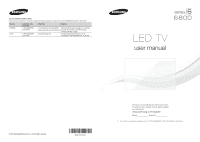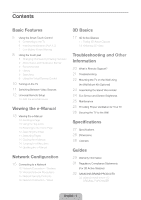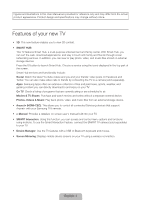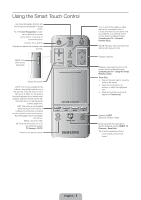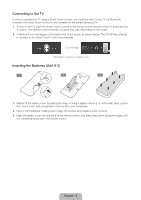Samsung UN50F6800AF Quick Guide Ver.1.0 (English)
Samsung UN50F6800AF Manual
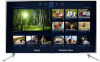 |
View all Samsung UN50F6800AF manuals
Add to My Manuals
Save this manual to your list of manuals |
Samsung UN50F6800AF manual content summary:
- Samsung UN50F6800AF | Quick Guide Ver.1.0 (English) - Page 1
Road Ridgefield Park, NJ 07660 LED TV user manual © 2013 Samsung Electronics Co., Ltd. All rights reserved. BN68-04915A-01 Thank you for purchasing this Samsung product. To receive more complete service, please register your product at www.samsung.com/register Model Serial No ✎ If you have any - Samsung UN50F6800AF | Quick Guide Ver.1.0 (English) - Page 2
the power cord to generate sparks and heat or the insulation to deteriorate. • Be sure to contact an authorized service center for information if you intend to install your TV in a location with heavy dust, high or low temperatures, high humidity, chemical substances, or where it will operate 24 - Samsung UN50F6800AF | Quick Guide Ver.1.0 (English) - Page 3
Troubleshooting and Other Information 20 What is Remote Support? 21 Troubleshooting 22 Mounting the TV TV 26 Securing the TV to the Wall Specifications 27 Specifications 28 Dimensions 28 Licenses Guides 29 Warranty Information 31 Regulatory Compliance Statements (For 3D Active Glasses) 32 SAMSUNG - Samsung UN50F6800AF | Quick Guide Ver.1.0 (English) - Page 4
launch Smart Hub. Choose a service using the icons displayed in the top part of the screen. Smart Hub services and functionality include: Social: Watch Samsung devices that support Anynet+ with your Samsung TV's remote. •• e-Manual: Provides a detailed, on-screen user's manual built into your TV. - Samsung UN50F6800AF | Quick Guide Ver.1.0 (English) - Page 5
(Digital Video Recording) in set-top box. MENU: Opens the OSD. 3D: Turns the 3D function on or off. See e-Manual chapter, TV Viewing > 3D TV. Returns to the previous menu. LIGHT DVR MENU 3D RETURN EXIT SMART HUB GUIDE Turn on and off the satellite or cable set-top box connected to the - Samsung UN50F6800AF | Quick Guide Ver.1.0 (English) - Page 6
Touch Control is only available for the paired Samsung TV. 1. To turn on the TV, point the Smart Touch Control at the remote control receiver of the TV and press the P button. The remote control receiver's location may vary depending on the model. 2. A Bluetooth icon will appear at the bottom left - Samsung UN50F6800AF | Quick Guide Ver.1.0 (English) - Page 7
of the Smart Touch Control, pointing at the remote control sensor of the TV. - Samsung UN50F6800AF | Quick Guide Ver.1.0 (English) - Page 8
want to watch. The recognized number is displayed on the screen and the TV switches to the corresponding channel. However, the number you have entered may not be recognized properly by the TV. Refer to the guide below to ensure that your numerical entries are recognized accurately. Numerical Input - Samsung UN50F6800AF | Quick Guide Ver.1.0 (English) - Page 9
a Schedule Viewing setting. Refer to e-Manual > SMART TV Features > On TV for more information. Select an application to launch. Samsung Apps will launch if the selected application is not installed on the TV. Refer to e-Manual > SMART TV Features > Apps > Samsung Apps for more information. History - Samsung UN50F6800AF | Quick Guide Ver.1.0 (English) - Page 10
the quick access panel to bring up the TV's INFO, TOOLS, or e-Manual screens. Note that the buttons that appear may vary GUIDE Open Smart Hub. Open the menu. m R P Select a source. Turn off the TV. TV Controller The control stick is located at the lower-left corner on the back of the TV - Samsung UN50F6800AF | Quick Guide Ver.1.0 (English) - Page 11
if a connected device does not appear in the list. If the list does not show the device after selecting Refresh, check the status of the TV-to-device connection. •• Remove USB: Remove the USB device from the list safely. This function is only available when the USB device selected. Universal Remote - Samsung UN50F6800AF | Quick Guide Ver.1.0 (English) - Page 12
the TV using the TV's remote control. 2 inches Keep a distance of 2 inches at least between the IR Extender and the external device, as the illustration shows. Face the IR Extender toward the external device's remote control signal receiver. Note instruction and set up the universal - Samsung UN50F6800AF | Quick Guide Ver.1.0 (English) - Page 13
Viewing the e-Manual This TV has a built-in e-Manual that contains information about your TV's key features and instructions for using them. To view the e-Manual, use one of the following methods: •• Open the Support menu and choose e-Manual (Troubleshooting). •• Press the MORE button on the Smart - Samsung UN50F6800AF | Quick Guide Ver.1.0 (English) - Page 14
Picture Mode • Backlight • Contrast • Brightness • Sharpness • Color • Tint (G/R) G50 Standard 14 100 45 50 50 R50 e-Manual Try Now Updating the e-Manual Press the ™ button and select Apps, and then select More Apps. The e-Manual can be updated in the same way with an application update. On the - Samsung UN50F6800AF | Quick Guide Ver.1.0 (English) - Page 15
TV to a network gives you access to online services such as Smart Hub and lets you update the TV's software online directly from Samsung.com. Network Connection - Wireless Connect the TV the newest Wi-Fi certification specifications, Samsung TVs do not support WEP or TKIP security encryption in - Samsung UN50F6800AF | Quick Guide Ver.1.0 (English) - Page 16
Cable (Not Supplied) IP Router that has a DHCP Server TV Rear Panel Modem Cable (Not Supplied) The LAN Port on the Wall LAN Cable (Not Supplied) LAN Cable (Not Supplied) TV Rear Panel LAN Cable (Not Supplied) ✎✎ The TV does not support network speeds less than or equal to 10Mbps. ✎✎ Use Cat - Samsung UN50F6800AF | Quick Guide Ver.1.0 (English) - Page 17
the remaining battery capacity, refer to the pairing section in this manual. Pull the battery cover Open the battery cover Remove the battery glasses and a 3D TV so that the two devices can exchange data. ✎✎ Ensure your Samsung TV and 3D glasses are no farther than 19.5 in (50 cm) apart from each - Samsung UN50F6800AF | Quick Guide Ver.1.0 (English) - Page 18
50 cm or less (19.5 in) ✎✎ Once the 3D glasses are paired, the remaining battery capacity is displayed on the TV screen. (This feature only applies to Samsung F series 3D TVs especially if the TV has just been a repaired. −− If you want to play 3D content on another Samsung 3D TV model that belongs - Samsung UN50F6800AF | Quick Guide Ver.1.0 (English) - Page 19
to view. Troubleshooting If you encounter... Try this... Replace the battery. The 3D glasses should be close to the TV. Make sure TV. The battery is dead. Replace the battery. Specifications (Model Number Type Operating time 165mAh, 3.0V (CR2025) 150 hours 50 °F ~ 104 °F (10°C ~ 40°C) -4 °F - Samsung UN50F6800AF | Quick Guide Ver.1.0 (English) - Page 20
•• Install recommended firmware updates How Does it Work? Having a Samsung Tech remotely service your TV is easy. 1. Call the Samsung Contact Center and ask for remote support. 2. Open the menu on your TV and go to the Support section. 3. Select Remote Management and Provide the Pin# to the agent - Samsung UN50F6800AF | Quick Guide Ver.1.0 (English) - Page 21
If the TV seems to have a problem, first review this list of possible problems and solutions. Also, review the Troubleshooting Section in the e-Manual. If none of the troubleshooting tips apply, visit www.samsung. com/support or call Samsung Customer Service at 1-800-SAMSUNG (1-800-726 - Samsung UN50F6800AF | Quick Guide Ver.1.0 (English) - Page 22
at the TV from 5~6 feet away. • Program the Cable/Set remote control to operate the TV. Refer to the Cable/Set-Top-Box user manual for the SAMSUNG TV code. ) lets you mount the TV on the wall. For detailed information about installing the wall mount, see the instructions provided with the wall mount - Samsung UN50F6800AF | Quick Guide Ver.1.0 (English) - Page 23
information. If you install the TV on a ceiling or slanted wall, it may fall and result in severe personal injury. ✎✎ NOTE •• Standard dimensions for wall mount kits are shown in the table below. •• Samsung wall mount kits contain a detailed installation manual, and all parts necessary for - Samsung UN50F6800AF | Quick Guide Ver.1.0 (English) - Page 24
Holder Eco Sensor and Screen Brightness Eco Sensor measures the light in your room and optimizes the brightness of the TV automatically to reduce power consumption. This causes the TV to brighten and dim automatically. If you want to turn this function off, go to Menu > System > Eco Solution > Eco - Samsung UN50F6800AF | Quick Guide Ver.1.0 (English) - Page 25
problem with the product caused by an increase in its internal temperature. ✎✎ Whether you install your TV using a stand or a wall-mount, we strongly recommend you use parts provided by Samsung TV may differ from the images in this manual, depending on the model. ✎✎ Be careful when you touch the TV. - Samsung UN50F6800AF | Quick Guide Ver.1.0 (English) - Page 26
•• For a 19 - 28 inches: M4 •• For a 32 - 65 inches: M8 3. Connect the clamps fixed onto the TV and the clamps fixed onto the wall with a strong cable and then tie the string tightly. ✎✎ NOTE −− Install the TV near to the wall so that it does not fall backwards. −− It is safe to connect - Samsung UN50F6800AF | Quick Guide Ver.1.0 (English) - Page 27
50.3 x 31.0 x 10.4 inches (1279.2 x 789.0 x 265.6 mm) 35.9 lbs (16.3 kg) 36.5 lbs (16.6 kg) ✎✎ Design and specifications are subject to change without prior notice. ✎✎ The actual appearance of the TV may differ from the images in this manual, depending on the model : www.samsung.com/recyclingdirect - Samsung UN50F6800AF | Quick Guide Ver.1.0 (English) - Page 28
may differ depending on the model. (Unit: inches) Model name 1 2 3 NOTE: All drawings are not necessarily to scale. Some dimensions are subject to change without prior notice. Refer to the dimensions before installing your TV. Not responsible for typographical or printed errors. © 2013 Samsung - Samsung UN50F6800AF | Quick Guide Ver.1.0 (English) - Page 29
and, if not installed and used in accordance with the instructions, may cause harmful interference to radio communications. However, there the receiver is connected. •• Consult the dealer or an experienced radio/TV technician for help. FCC Caution: Any changes or modifications not expressly approved - Samsung UN50F6800AF | Quick Guide Ver.1.0 (English) - Page 30
to fill the screen, if your model offers this feature, with the Service Center, please call toll-free: −− In the United States: 1-800-SAMSUNG (1800-726-7864) −− In Canada: 1-800-SAMSUNG Still image warning Avoid displaying still images (such as jpeg picture files), still image elements (such as TV - Samsung UN50F6800AF | Quick Guide Ver.1.0 (English) - Page 31
authority to operate the equipment. 2. NOTE: This equipment has been tested and found in accordance with the instructions, may cause harmful interference Consult the dealer or an experienced radio/TV technician for help. FCC Caution: (Manganese Dioxide) Lithium coin cells in the product sold or - Samsung UN50F6800AF | Quick Guide Ver.1.0 (English) - Page 32
not supplied or authorized by SAMSUNG which damage this product or result in service problems; incorrect electrical line voltage, fluctuations and surges; customer adjustments and failure to follow operating instructions, cleaning, maintenance and environmental instructions that are covered and - Samsung UN50F6800AF | Quick Guide Ver.1.0 (English) - Page 33
This page is intentionally left blank. - Samsung UN50F6800AF | Quick Guide Ver.1.0 (English) - Page 34
This page is intentionally left blank.
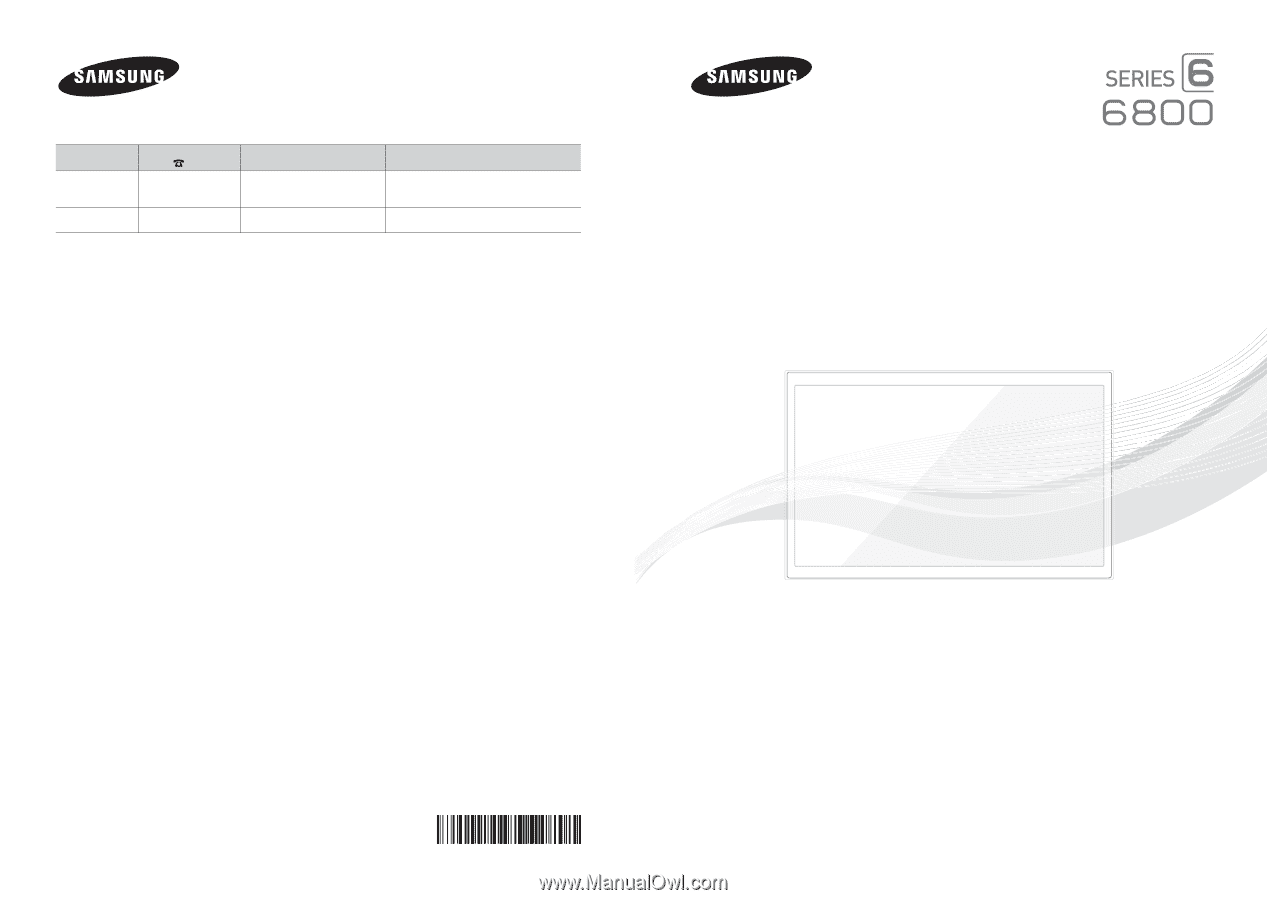
© 2013 Samsung Electronics Co., Ltd. All rights reserved.
BN68-04915A-01
LED TV
user manual
Thank you for purchasing this Samsung product.
To receive more complete service, please register
your product at
www.samsung.com/register
Model _____________Serial No. _____________
✎
If you have any questions, please call us at 1-800-SAMSUNG (1-800-726-7864) for assistance.
Contact SAMSUNG WORLD WIDE
If you have any questions or comments relating to Samsung products, please contact the SAMSUNG customer care center.
Country
Customer Care
Center
Web Site
Address
CANADA
1-800-SAMSUNG
(726-7864)
www.samsung.com/ca (English)
www.samsung.com/ca_fr (French)
Samsung Electronics Canada Inc., Customer
Service 55 Standish Court Mississauga,
Ontario L5R 4B2 Canada
U.S.A
1-800-SAMSUNG
(726-7864)
www.samsung.com
Samsung Electronics America, Inc. 85
Challenger Road Ridgefield Park, NJ 07660