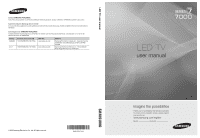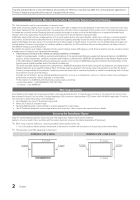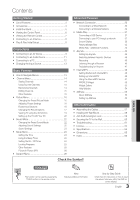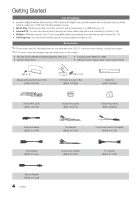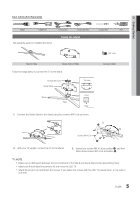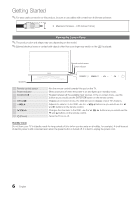Samsung UN55C7000WFXZA User Manual
Samsung UN55C7000WFXZA Manual
 |
View all Samsung UN55C7000WFXZA manuals
Add to My Manuals
Save this manual to your list of manuals |
Samsung UN55C7000WFXZA manual content summary:
- Samsung UN55C7000WFXZA | User Manual - Page 1
www.samsung.com U.S.A 1-800-SAMSUNG (726-7864) www.samsung.com Address Samsung Electronics Canada Inc., Customer Service 55 Standish Court Mississauga, Ontario L5R 4B2 Canada Samsung Electronics America, Inc. 105 Challenger Road Ridgefield Park, NJ 07660-0511 LED TV user manual © 2010 Samsung - Samsung UN55C7000WFXZA | User Manual - Page 2
Samsung Electronics only. xx If you use parts provided by another manufacturer, it may result in a problem with the product or an injury due to the product falling. ✎✎ The appearance may differ depending on the product. Installation with a stand. Installation with a wall-mount. 4 inches 4 inches - Samsung UN55C7000WFXZA | User Manual - Page 3
61 yy License 64 yy Specifications 64 yy Dimensions 65 yy Index 66 Check the Symbol! ENGLISH TOOLS t This function can be used by pressing the TOOLS button on the remote control. Note Indicates additional information. Step by Step Guide Check here for instructions on how to open the - Samsung UN55C7000WFXZA | User Manual - Page 4
on the models. yy Remote Control (BN68-01055A) & Batteries (AAA x 2) yy Owner's Instructions yy Cleaning Cloth (BN63-01798B) yy Warranty Card / Safety Guide / Quick Setup Guide (M4 X L8) Blanking Bracket & Screw (1EA) (BN63-06543A) (M8 X L19) TV-Holder & Screw (1EA) (BN96-10788B) Cable Tie - Samsung UN55C7000WFXZA | User Manual - Page 5
Input Cables (Sold Separately) HDMI HDMI-DVI See separate guide for installing the stand. Component Composite (AV) Install the Stand s s s s s Stand (1EA) Guide Stand (1EA) Follow the steps below to connect the TV to the stand. Screws (M4 X L8) Guide Stand s s s s s Stand Rear - Samsung UN55C7000WFXZA | User Manual - Page 6
on the model. ✎✎External electrical noise or contact with objects other than your finger may switch on the LED touchpad. Remote control sensor Power Indicator Speakers Remote control sensor Power Indicator SOURCEE MENUm y z P (Power) Aim the remote control towards this spot on the TV. Blinks and - Samsung UN55C7000WFXZA | User Manual - Page 7
these buttons in Media Play and Anynet+ modes (p. 37, 44). (�: Controls recording for Samsung recorders that have the Anynet+ feature) Viewing the Remote Control POWER ON/OFF SOURCE PRE-CH MUTE CH LIST CONTENT MENU INTERNET @ TV TOOLS INFO RETURN EXIT A B C D MEDIA.P YAHOO! FAV.CH - Samsung UN55C7000WFXZA | User Manual - Page 8
an Antenna When the TV is initially powered on, basic settings proceed automatically. ✎✎Connecting the power cord and antenna. VHF/UHF Antenna Antenna Cable (Not Supplied) or Cable ANT OUT Antenna Adapter (Supplied) Plug & Play (Initial Setup) When the TV is initially powered on, a sequence of - Samsung UN55C7000WFXZA | User Manual - Page 9
cable. -- To connect the TV to a digital device that does not support HDMI output, use an HDMI/DVI and audio cables. xx The picture may not display normally (if at all) or the audio may not work if an external device that uses an older version of HDMI mode is connected to the TV. If such a problem - Samsung UN55C7000WFXZA | User Manual - Page 10
Supplied) Audio Cable Video Cable (Not Supplied) (Not Supplied) R W Y ✎✎For better picture quality, the Component connection is recommended over the A/V connection. Using an EX-Link Cable Connection Available Devices: External devices that support EX-Link. EX-LINK: Connector for service only - Samsung UN55C7000WFXZA | User Manual - Page 11
sound output from the TV's optical jack. When the TV is receiving a DTV signal, the TV will send 5.1 CH sound to the home theater receiver. When the source is a digital component such as a DVD / Blu-ray player / cable box / STB (Set-Top-Box) satellite receiver and is connected to the TV via HDMI - Samsung UN55C7000WFXZA | User Manual - Page 12
Connections Using an HDMI/DVI cable or a D-sub cable Connecting to a PC HDMI to DVI Cable (Not Supplied) PC Adapter (Supplied) Audio Cable (Not Supplied) D-Sub Cable (Not Supplied) DVI OUT AUDIO OUT AUDIO OUT PC OUT Display Modes (D-Sub and HDMI/DVI Input) Optimal resolution is 1920 X 1080 @ - Samsung UN55C7000WFXZA | User Manual - Page 13
HDMI IN 1(DVI) port, you should set the TV to DVI PC mode under Edit Name. ✎✎When connecting an HDMI/DVI cable to the HDMI IN 1(DVI) port, you should set the TV E 7 EXIT e The main menu options appear on the screen: Picture, Sound, Channel, Setup, Input, Application, Support. Select an icon with the - Samsung UN55C7000WFXZA | User Manual - Page 14
guide for digital Cable) t Before your television can begin memorizing the available channels, you must specify the type of signal source that is connected to the TV (i.e. an Air or a Cable system). Auto Program ■■ Air: Air antenna signal. ■■ Cable: Cable antenna signal. ■■ Auto: Air and Cable - Samsung UN55C7000WFXZA | User Manual - Page 15
Cable TV system: STD, HRC and IRC identify various types of cable TV systems. Contact your local cable company to identify the type of cable system that exists in your particular area. At this point, the signal on your remote to enter digital channel is selected, press the ► button to view the digital - Samsung UN55C7000WFXZA | User Manual - Page 16
operation. If the signal is weak or distorted, fine tune the channel manually. Scroll to the several setting options for picture quality control. ✎✎NOTE xx When you make changes the TV in order to reduce power consumption. If you select Picture Off, the screen is turned off, but the sound remains - Samsung UN55C7000WFXZA | User Manual - Page 17
models, new Samsung TVs calibrated. If the OSD menu disappears or a menu other than the Picture menu is opened, the calibration sound is not output. ✎✎ Only enabled in DTV, Component and HDMI / On): Controls the white HDMI or Component. ✎✎ Some external devices may not support this function. ■■ LED - Samsung UN55C7000WFXZA | User Manual - Page 18
input on the TV. ■■ Size: Your cable box/satellite receiver may HDMI (720p, 1080i, 1080p) PC Picture Size 16:9, Zoom1, Zoom2, 4:3 16:9, 4:3, Wide Fit, Screen Fit 16:9, 4:3 ■■ Digital Noise Filter (Off / Low / Medium / High / Auto / Auto Visualization): If the broadcast signal received by your TV - Samsung UN55C7000WFXZA | User Manual - Page 19
images on the screen. ■■ Smart LED (Off / Low / Standard / High / Demo): Controls LED backlight to maximize picture clarity. Demo: Displays the difference between Smart LED on and off modes. ¦¦ Viewing TV using the 3D function OO MENUm → Picture → 3D → ENTERE IMPORTANT HEALTH AND SAFETY INFORMATION - Samsung UN55C7000WFXZA | User Manual - Page 20
" format HDMI signal with one of the resolutions below is automatically switched to 3D. Here, correct 3D information must be sent from the Standard HDMI 3D Format. ✎✎ If a 3D failure occurs due to a 3D information error, set 3D Auto View to Off and manually select a 3D Mode using the 3D button or - Samsung UN55C7000WFXZA | User Manual - Page 21
3D Active Glasses and press the power button on the glasses. 3. Select OK, then press the ENTERE button. 4. Using the ◄ or ► buttons on your remote control, select the 3D Mode of the image you want to view. ✎✎ Some 3D modes may not be available depending on the format of the image source. Supported - Samsung UN55C7000WFXZA | User Manual - Page 22
PC Software (Based on Windows XP) Depending on the version of Windows and the video card, the actual screens on your PC will probably look different, but the same basic set-up information will apply in most cases. (If not, contact your computer manufacturer or Samsung Dealer.) 1. Click on "Control - Samsung UN55C7000WFXZA | User Manual - Page 23
Speaker: On ✎✎When Speaker Select is set to TV Speaker. xx TV Speaker: On, External Speaker: On ✎✎If there is no video signal, both speakers will be mute. SPDIF Output SPDIF (Sony Philips Digital Interface) is used to provide digital sound, reducing interference going to speakers and various - Samsung UN55C7000WFXZA | User Manual - Page 24
timer features of the TV. OO The current time will appear every time you press the INFO button. ✎✎ If you disconnect the power cord, you have to set the clock again. Clock Mode (Auto / Manual) -- Auto: Set the current time automatically using the time from a digital channel. ✎✎ The antenna must - Samsung UN55C7000WFXZA | User Manual - Page 25
, Mon~Sat, Sat~Sun or Manual to set at you convenience. If you select Manual, you can set up the day you want to activate the timer. ✎✎ The c mark indicates the day is selected. ✎✎Auto Power Off (available only when the TV is turned on by the Timer): The TV will be automatically turned off - Samsung UN55C7000WFXZA | User Manual - Page 26
V-Chip. Please enter the PIN to unblock. ✎✎ If you forget the PIN, press the remote-control buttons in the following sequence, which resets the pin to "0-0-0-0:" POWER (off) → MUTE → 8 → 2 → 4 → POWER (on) ¦¦ Other Features OO MENUm → Setup → ENTERE Menu Language Set the menu language. 1. Select - Samsung UN55C7000WFXZA | User Manual - Page 27
is powered on, the screen will come on quickly with this feature. Wireless Remote Control (Off / On) Turn on/off or give permission to Samsung mobile phones/ devices. You must have a Samsung Mobile phone/device which supports Wireless Remote Control. For more details, refer to each device's manual - Samsung UN55C7000WFXZA | User Manual - Page 28
to the external device's user manual. ■■ Signal Information: (digital channels only) An HD channel's reception quality is either perfect or the channels are unavailable. Adjust your antenna to increase signal strength. ■■ Troubleshooting: If the TV seems to have a problem, refer to this description - Samsung UN55C7000WFXZA | User Manual - Page 29
or downloading the latest firmware from "www. samsung.com." to a USB memory device. Current Version - the software already installed in the TV. ✎✎Software is represented as "Year/Month/Day_Version." Software Upgrade Current Version 2010/01/18_000001 HD Connection Guide Refer to this information - Samsung UN55C7000WFXZA | User Manual - Page 30
TV Rear Panel LAN Cable (Not Supplied) LAN Adapter (Supplied) If you have a Dynamic Network, you should use an ADSL modem or router that supports must enter the IP address, subnet mask, gateway, and DNS values manually on your TV's Cable Setup Screen when you set up the network connection. To get - Samsung UN55C7000WFXZA | User Manual - Page 31
the pop-up menu that appears, click Status. 3. On the dialog that appears, click the Support tab. 4. On the Support Tab, click the Details button. The Network connection values are displayed. How to set up manually To set up your TV's cable network connection manually, follow these steps: 1. Follow - Samsung UN55C7000WFXZA | User Manual - Page 32
Sharer (AP having DHCP Server) TV Rear Panel or LAN Cable (Not Supplied) Samsung Wireless LAN Adapter Samsung's Wireless LAN adapter is sold (WPS2Mixed), your Samsung TV will not support the connection in compliance with new Wi-Fi certification specifications. xx If your AP supports WPS (Wi-Fi - Samsung UN55C7000WFXZA | User Manual - Page 33
Configuration function lets you connect your Samsung TV automatically to non-Samsung wireless APs. If your non-Samsung AP does not support Samsung Auto Configuration, you must connect using one of the other methods: PBC (WPS), auto configuration, or manual configuration. ✎✎To use this function, you - Samsung UN55C7000WFXZA | User Manual - Page 34
steps: 1. Connect your TV to Samsung Wireless LAN Adapter as described in the previous section. 2. Turn on your TV, press the MENU button on your remote, use the ▲ or Key is based on a Pass Phrase, typically a word or a series of letters and numbers of a specified length you were asked to enter - Samsung UN55C7000WFXZA | User Manual - Page 35
. 2. In the pop-up menu, click Status. 3. On the dialog that appears, click the Support tab. 4. On the Support tab, click the Details button. The Network settings are displayed. How to set up manually To enter the Network connection values manually, follow these steps: 1. Follow Steps 1 through - Samsung UN55C7000WFXZA | User Manual - Page 36
USB 1 (HDD) port. ✎✎Only sharers using the 2.4 Ghz band are supported. Sharers using the 5 Ghz band are not supported. SWL connect You can directly connect the TV to a Samsung device that supports PBC (WPS). ✎✎This function is available when SWL (Samsung Wireless Link) is set to On. ✎✎To use the SWL - Samsung UN55C7000WFXZA | User Manual - Page 37
and the users manual from "www.samsung.com." PC LAN TV Rear Panel or LAN Adapter (Supplied) External Modem (ADSL/VDSL/Cable TV) Samsung Wireless LAN Adapter Wireless IP Sharer LAN Cable (Not Supplied) Modem Cable (Not Supplied) LAN Cable (Not Supplied) LAN Cable (Not Supplied) LAN Cable (Not - Samsung UN55C7000WFXZA | User Manual - Page 38
using Media Play xx MTP (Media Transfer Protocol) is not supported. xx The file system supports FAT16, FAT32 and NTFS. xx Certain types of USB Digital camera and audio devices may not be compatible with this TV. xx Media Play only supports USB Mass Storage Class (MSC) devices. MSC is a Mass Storage - Samsung UN55C7000WFXZA | User Manual - Page 39
press the ENTERE or � (Play) button. The file is played. ✎✎Supports the View Devices and Home in Media Play homepage. Information: You can movie clips contained on a Game, but you cannot play the Game itself. yy Supported Subtitle Formats 00:04:03 / 00:07:38 1/1 Movie 01.avi Name File - Samsung UN55C7000WFXZA | User Manual - Page 40
Restrictions ✎✎ NOTE xx If there are problems with the contents of a codec, the codec will not be supported. xx If the information for a supported. • H.263 is not supported. • Only Samsung Techwin MJPEG is supported. Audio Decoder • Supports up to WMA 7, 8, 9, STD • WMA 9 PRO does not support - Samsung UN55C7000WFXZA | User Manual - Page 41
the sound is abnormal when playing MP3 files, adjust the Equalizer in the Sound menu. (An over-modulated MP3 file may cause a sound problem.) Creating want to add music to. 4. The newly created or updated playlist will be in the main Music page. Playing My Playlist Select the My Playlist folder - Samsung UN55C7000WFXZA | User Manual - Page 42
photo in the file list. 3. Press the ENTERE button or � (Play) button. -- While a photo list is displayed, press the � (Play) / ENTERE button on the remote control to start the slide show. -- All files in the file list section will be displayed in the slide show. -- During the slide show, files are - Samsung UN55C7000WFXZA | User Manual - Page 43
picture setting. (p. 16~22) You can adjust the sound setting. (p. 22, 23) You can play the of supported languages as required. The function is only enabled when stream-type files which support multiple audio code: Shows the registration code authorized for the TV. If you connect to the DivX web site - Samsung UN55C7000WFXZA | User Manual - Page 44
the Optical cable between the DIGITAL AUDIO OUT (OPTICAL) jack on your TV and the Digital Audio Input on the Home Theater. xx The ARC function enables digital output of sound using the HDMI IN 2(ARC) port and can only be operated when the TV is connected to an audio receiver that supports the - Samsung UN55C7000WFXZA | User Manual - Page 45
that support the recording function.) Stops recording. Sound is HDMI-CEC) function is disabled, all the Anynet+ related operations are deactivated. Auto Turn Off (No / Yes): Setting an Anynet+ Device to turn off automatically when the TV is turned off. ✎✎ The active source on the TV must be set to TV - Samsung UN55C7000WFXZA | User Manual - Page 46
(air) signal, the TV will send out 5.1 channel sound to the receiver. When the source is a digital component such as a DVD and is connected to the TV via HDMI, only 2 channel sound will be heard from the receiver. ✎✎NOTE xx You can only control Anynet+ devices using the TV remote control, not the - Samsung UN55C7000WFXZA | User Manual - Page 47
on the recording device is properly connected. • Connect the optical cable between TV and the receiver. • The ARC function enables digital output of sound using the HDMI IN 2(ARC) port and can only be operated when the TV is connected to an audio receiver that supports the ARC function. 47 English - Samsung UN55C7000WFXZA | User Manual - Page 48
applications through the Samsung Apps. Application service: You can experience Samsung Apps Settings various service by provided samsung. Internet@TV Settings: Edit and configure applications and Internet@TV settings. Login B Mark as Favorite Sort by R Return Controls: • Red (Login): To - Samsung UN55C7000WFXZA | User Manual - Page 49
service while watching TV. ✎✎ Only available if supported by the broadcaster. Change the Service Lock password ✎✎ The default password set is "0-0-0-0." ✎✎ If you forget the password you created, press the following sequence of remote control buttons to reset the password to "0-0-0-0": POWER - Samsung UN55C7000WFXZA | User Manual - Page 50
in icon keypad screen. 6. Account created. You can use the services provided by all users of your Samsung TV with a single login by linking the users' account to the TV ID. If you want to register a service site ID, select Yes. Service Site list will appear on the screen. 7. Select Register of the - Samsung UN55C7000WFXZA | User Manual - Page 51
2010 (US and Korea only), you can purchase cyber-cash for buying applications through tv.samsung.com. yy Help: If you have questions about Internet@TV, check this section first. Skype Skype created a little piece of software that makes communicating with people around the world easy and fun. With - Samsung UN55C7000WFXZA | User Manual - Page 52
TV for the first time, you will be prompted to configure the basic settings. ✎ Depending on your country's regulations, some applications may have limited service or not be supported in blue. Displays the current page and number of total pages. Controls: • Red: To close the widget. If you want to see - Samsung UN55C7000WFXZA | User Manual - Page 53
normally or you can not install/run the specific widgets normally, press the remote control buttons in the following sequence, which resets the Yahoo Service: POWER (on) → MUTE → 9 → 4 → 8 → EXIT → POWER (off) → POWER (on) → YAHOO! (If Yahoo Service is displayed on the TV Screen, You should stop the - Samsung UN55C7000WFXZA | User Manual - Page 54
Advanced Features Troubleshooting for Internet@TV Problem Some application contents only appear in English. How can I change the language? Some application services do not work. When a network error occurs, I can only use the setting menu. Possible Solution The Application content language may be - Samsung UN55C7000WFXZA | User Manual - Page 55
from a mobile phone or other device that supports AllShare. ■■ ScreenShare (On / Off): Enables or disables the ScreenShare function for using mobile phone as a remote control. ■■ TV name: Sets the TV name so you can find it easily on a mobile device. ✎✎ If you select User Input, you can type on the - Samsung UN55C7000WFXZA | User Manual - Page 56
E Select Return Using your Samsung phone to control your TV Simply Before you can use this feature, you must connect to a Samsung mobile phone that supports ScreenShare functions. When operating the TV with your mobile phone, only the POWER, y, z and MUTE buttons are supported. ✎✎Even if you keep - Samsung UN55C7000WFXZA | User Manual - Page 57
05 Other Information Other Information Stand Type Assembling the Cables 1 1 2 2 3 3 Wall-Mount Type ✎✎Do not pull the cables too hard when arranging them. This may cause damage to the product's connection terminals. 57 English - Samsung UN55C7000WFXZA | User Manual - Page 58
When purchasing our wall mount kit, a detailed installation manual and all parts necessary for assembly are provided. xx Do not use screws that do not comply with the VESA standard screw specifications. xx Do not use screws that are longer than the standard dimension or do not comply with the VESA - Samsung UN55C7000WFXZA | User Manual - Page 59
slot on the product 1. 4. Lock the lock. ✎✎These are general instructions. For exact instructions, see the User manual supplied with the locking device. ✎✎The locking device has to be purchased separately. ✎✎The location of the Kensington slot may be different depending on the TV model. 59 English - Samsung UN55C7000WFXZA | User Manual - Page 60
the holder to the TV is supplied. The screw to attach the Holder to the wall or cabinet must be purchased separately. We recommend purchasing a size M4xL20 wood screw. ✎✎ Install the TV close to the wall so that it does not fall. ✎✎ When attaching the TV to the wall, tie the cord level with the - Samsung UN55C7000WFXZA | User Manual - Page 61
05 Other Information Troubleshooting If the TV seems to have a problem, first try this list of possible problems and solutions. If none of these troubleshooting tips apply, visit "www.samsung.com," then click on Support, or call Samsung customer service at 1-800-SAMSUNG. Issues Solutions and - Samsung UN55C7000WFXZA | User Manual - Page 62
's output is HDMI, it should be connected to an HDMI input on the TV. • Make sure your connected devices are powered on. • Be sure to select the TV's correct source by pressing the SOURCE button on the remote control. • Reboot the connected device by reconnecting the device's power cable. RF(Cable - Samsung UN55C7000WFXZA | User Manual - Page 63
adjust the volume. • Program the Cable/Set remote control to operate the TV. Refer to the Cable/Set user manual for the SAMSUNG TV code. A "Mode Not Supported" message appears. • Check the supported resolution of the TV, and adjust the external device's output resolution accordingly. Refer to the - Samsung UN55C7000WFXZA | User Manual - Page 64
Temperature Operating Humidity Storage Temperature Storage Humidity Stand Swivel (Left / Right) Model Name Screen Size (Diagonal) Sound (Output) Dimensions (WxDxH) Body With stand Weight Without Stand With Stand 1920 x 1080 UN40C7000 40 inches (40.0 inches measured diagonally) 50°F to 104°F (10 - Samsung UN55C7000WFXZA | User Manual - Page 65
8 7 9 (Unit: inches) 7 8 1.0 10.5 1.0 11.9 1.0 11.9 (Unit: inches) Model name 1 2 3 4 dimensions are subject to change without prior notice. Refer to the dimensions prior to performing installation of your TV. Not responsible for typographical or printed errors. © 2010 Samsung - Samsung UN55C7000WFXZA | User Manual - Page 66
) Plug & Play Power Indicator 7, 14 14 19 16 17 12 R Receiver Recording Remote Control Repeat Mode RGB Only Mode Rotate 9, 44 11, 44 2 48 26 64 S Select All Self Diagnosis Sharpness Signal Information Sleep Timer Slide Show Software Upgrade Source List Speaker Select Specifications Standby mode - Samsung UN55C7000WFXZA | User Manual - Page 67
This page is intentionally left blank. - Samsung UN55C7000WFXZA | User Manual - Page 68
controles para ver los distintos formatos como imagen a toda pantalla. Tenga cuidado en la selección y duración de los formatos de televisión utilizados para la visualización. La garantía limitada de Samsung no cubre el envejecimiento desigual de la LED correspondiente del manual del usuario para - Samsung UN55C7000WFXZA | User Manual - Page 69
pasos con Internet@TV 48 Configuración de Internet@TV 49 Uso del servicio Internet@TV 51 Widget PROFILE 53 Widget Gallery 53 Página web de la ayuda 54 yy AllShare 55 Acerca de AllShare 55 Configuración de AllShare 55 Información adicional yy Montaje de los cables 57 yy Instalaci - Samsung UN55C7000WFXZA | User Manual - Page 70
y los dispositivos/teléfonos móviles compatibles de Samsung a través de una red (pág. 55). yy Autodiagnóstico: Permite comprobar si la imagen o el sonido funciona correctamente (pág. 28). Accesorios ✎✎Asegúrese de que los siguientes elementos se incluyan con el TV LED. Si falta alguno, póngase en - Samsung UN55C7000WFXZA | User Manual - Page 71
Cables de entrada (se venden por separado) HDMI HDMI/DVI Componente Compuesto (AV) Coaxial (RF) VGA Consulte la guía para instalar el soporte. Instale s Soporte Parte posterior Vista superior Parte frontal Parte posterior 1. en cuenta cuál es la parte frontal y cuál la posterior del soporte - Samsung UN55C7000WFXZA | User Manual - Page 72
cable con este producto, utilice cables con el grosor máximo que se explica a continuación: yy Grosor máximo: 0,55 pulgadas (14 mm) Aspecto general del panel de control menú en pantalla, la OSD (on screen display), de las funciones del TV. Ajustar el volumen. En la OSD, utilice los botones y de igual - Samsung UN55C7000WFXZA | User Manual - Page 73
de contenido, que incluye Lista de canales, Internet@TV, Media Play, AllShare y 3D. Seleccionar rápidamente las funciones que se usan con ón de las grabadoras de Samsung con la función Anynet+) POWER ON/OFF SOURCE PRE-CH MUTE CH LIST CONTENT MENU INTERNET @ TV TOOLS INFO RETURN EXIT - Samsung UN55C7000WFXZA | User Manual - Page 74
Cable ANT OUT o Plug & Play (configuración inicial) Cuando el televisor se enciende por primera vez, una secuencia de indicaciones en pantalla permite configurar los parámetros básicos. Pulse el botón POWERP. Plug & Play sólo está disponible cuando la fuente Entrada está configurada como TV Manual: - Samsung UN55C7000WFXZA | User Manual - Page 75
se configura como Encendido, algunas funciones, como Internet@TV se inhabilitarán. En este caso, configure Vista auto 3D o Modo 3D como Apagado. xx La función ARC permite que el audio digital salga a través del puerto HDMI IN 2(ARC). Se puede habilitar sólo cuando el televisor está conectado con un - Samsung UN55C7000WFXZA | User Manual - Page 76
R W Y R W R B G R W Y ✎✎Para obtener la mejor calidad de imagen, se recomienda la conexión de componentes antes que la conexión A/V. Uso de una conexión de cable EX-Link Dispositivos disponibles: Dispositivos externos que admiten Ex-Link. EX-LINK: Conector sólo para servicio. 10 Español - Samsung UN55C7000WFXZA | User Manual - Page 77
OPTICAL Sistema de audio digital ✎✎DIGITAL AUDIO OUT (OPTICAL) xx Cuando un sistema de audio digital se conecta al terminal DIGITAL AUDIO OUT (OPTICAL componente digital, como un reproductor DVD/Blu-ray/receptor de cable o satélite (decodificador), y está conectada al televisor a través de HDMI, - Samsung UN55C7000WFXZA | User Manual - Page 78
023 67,500 63,981 79,976 45,000 49,702 62,795 60,000 47,712 55,935 70,635 65,290 52,500 74,620 67,500 70,086 70,087 66, 146,250 89,040 128,943 148,500 ✎✎NOTA xx En una conexión de cable HDMI/DVI, se debe utilizar el terminal HDMI IN 1(DVI). xx No se admite el modo entrelazado. xx Es posible que el - Samsung UN55C7000WFXZA | User Manual - Page 79
Entrada → Lista de Entradas → ENTERE ■■ TV / PC / AV / Componente / se resaltan las entradas conectadas. ✎✎ POWER ON/OFF En Lista de EntradasS, Nombre. ✎✎Cuando se conecta un cable HDMI/DVI al puerto HDMI IN 1(DVI), se debe IZaEnterior.CC 4 EXIT botón: Sale del menú en pantalla. Funcionamiento - Samsung UN55C7000WFXZA | User Manual - Page 80
ver el canal seleccionado. 6 Air 6-1 * TV #6 7 Air 8 Air 9 Air 9-1 * TV #9 10 Air 10-1 * TV #10 11-1 * TV #11 Aire Antena B Zoom Seleccionar kPágina colores en la Lista de canales xx Rojo (Antena): Cambia a Aire o Cable. xx B Verde (Zoom): Aumenta o disminuye el número del canal. xx - Samsung UN55C7000WFXZA | User Manual - Page 81
TV de cable: STD, HRC e IRC identifican los diversos tipos de sistemas de televisión por cable. Póngase en contacto con su proveedor de cable para averiguar el tipo de sistema de cable se ha seleccionado un canal digital, pulse el botón ► para ver el programa digital. ■■ Seleccionar todo: Seleccione - Samsung UN55C7000WFXZA | User Manual - Page 82
Funciones básicas ■■ Información: Muestre un programa que haya reservado para ver. (También se puede cambiar la información de reserva.) ✎✎ También puede ver la información resaltando un programa y pulsando el botón ENTERE. ■■ Seleccionar todo / Deseleccionar todos: Seleccione o deseleccione todos - Samsung UN55C7000WFXZA | User Manual - Page 83
Cine) Si se comparan con los modelos anteriores, los nuevos televisores de Samsung muestran una imagen más precisa. ✎✎En el modo PC, sólo se externa está establecida en los modos HDMI o Componente. ✎✎ Algunos dispositivos externos no admiten esta función. ■■ LED Motion Plus (Apagado / Encendido): - Samsung UN55C7000WFXZA | User Manual - Page 84
guardar. ■■ Tamaño: Es posible que el receptor de satélite o cable tenga también su propia gama de tamaños de pantalla. Sin embargo, pantalla: Muestra la imagen completa sin cortes cuando la entrada de la señal es HDMI (720p/1080i/1080p) o Componente (1080i/1080p). ✎✎NOTA xx Si se ha seleccionado - Samsung UN55C7000WFXZA | User Manual - Page 85
mejor calidad de imagen. ■■ Nivel de negro HDMI (Normal / Bajo): Selecciona el nivel de LED Inteligente. ¦¦ Visualización de la TV mediante la función 3D OO MENUm → Imagen → 3D → ENTERE INFORMACIÓN IMPORTANTE RELATIVA A LA SALUD Y LA SEGURIDAD PARA LAS IMÁGENES 3D. Antes de utilizar la función 3D - Samsung UN55C7000WFXZA | User Manual - Page 86
un par de gafas 3D Samsung (SSG-2100AB, SSG2200AR, SSG-2200KR) para ver vídeo 3D. Las gafas 3D de Samsung se venden por separado. ha conectado a través de un cable HDMI/ DVI. ✎✎ "Frecuencia" muestra la frecuencia (sólo 60Hz) si la resolución se ha establecido en PC. ■■ 3D → 2D (Apagado / Encendido): - Samsung UN55C7000WFXZA | User Manual - Page 87
automáticamente a 3D en uno de los anteriores formatos de la señal de la fuente. En formato 3D HDMI estándar a TV. xx Algunas funciones de Imagen están inhabilitadas en el modo 3D. xx PIP no se admite en el modo 3D. xx Quizás no se admitan las gafas 3D de otros fabricantes. xx Las gafas activas 3D - Samsung UN55C7000WFXZA | User Manual - Page 88
en las conexiones a través del cable HDMI/DVI. Pantalla ■■ Grueso / Fino si no se acopla a la pantalla del TV. Pulse los botones ▲ o ▼ para ajustar de ordenador (PC) Configuración del software del PC (basado en Windows con el distribuidor de Samsung.) 1. Haga clic en "Panel de control" en el menú de - Samsung UN55C7000WFXZA | User Manual - Page 89
de sonido a fin de que el diálogo se pueda oír más claramente. Idioma preferido (sólo canales digitales) El sistema de emisión de TV digital permite transmitir simultáneamente muchas pistas de audio (por ejemplo, traducciones simultáneas del programa en otros idiomas). ✎✎Sólo se puede seleccionar - Samsung UN55C7000WFXZA | User Manual - Page 90
cable de alimentación, debe configurar el reloj de nuevo. Modo Reloj (Auto / Manual) -- Auto: Configure la hora automáticamente con la hora de un canal digital 00 00 ▼ Hora de apagado Inactivo 00 00 Volumen 10 Origen TV Antena Cable am am Canal 1 Repetir Una vez Dom Lun Mar Mié Jue - Samsung UN55C7000WFXZA | User Manual - Page 91
Lun~Sáb, Sáb~Dom o Manual para configurarlo como más le convenga. Si selecciona Manual, puede configurar el xx V-Chip no está disponible en los modos HDMI, Componente o PC. xx El código PIN X. Inglés Canadiense: Puede bloquear los programas de TV según la clasificación Inglés Canadiense. -- C: - Samsung UN55C7000WFXZA | User Manual - Page 92
Cómo ver un canal restringido. Si el TV se sintoniza en un canal restringido, V-Chip el código a "0-0-0-0". POWER (apagar) → MUTE → 8 → 2 → 4 → POWER(encender) ¦¦ Otras funciones OO de subtítulos no está disponible en los modos Componente, HDMI ni PC. ■■ Modo de Subtítulo: Puede seleccionar - Samsung UN55C7000WFXZA | User Manual - Page 93
de red / SWL(Samsung Wireless Link) / Conexi visualiza el menú de TV en el Modo Juego, la está en el modo TV o PC. xx Tras ray y Home Theater de Samsung compatibles con BD Wise. Si Samsung que admiten BD Wise mediante un cable HDMI. Samsung. Debe tener un dispositivo/teléfono móvil de Samsung - Samsung UN55C7000WFXZA | User Manual - Page 94
de PIP Imagen principal Componente, HDMI1/DVI, HDMI2, HDMI3, HDMI4, PC Imagen secundaria TV ■■ PIP (Apagado / Encendido): Active o desactive la función PIP. ■■ Aire/Cable (Aire / Cable): Puede seleccionar Aire o Cable como la fuente de entrada de la subpantalla. ■■ Canal: Seleccione el canal de - Samsung UN55C7000WFXZA | User Manual - Page 95
. Por USB ► En línea Software alternativo U Mover E Entrar R Regresar Instalación de la versión más actual ■■ Por USB: Inserte la unidad Panel posterior del TV USB que contenga el archivo de la actualización del firmware descargado desde "www.samsung. com" en el televisor. No - Samsung UN55C7000WFXZA | User Manual - Page 96
. Puerto de módem en la pared Módem externo (ADSL/VDSL/TV por cable) Panel posterior del TV Cable del módem Cable LAN inalámbrica de Samsung yy Puede conectar el televisor a la red LAN si conecta el puerto LAN de la parte posterior del televisor con un compartidor IP que esté conectado con un - Samsung UN55C7000WFXZA | User Manual - Page 97
pantalla de la red. Red Tipo de red : Cable ► Configuración de red Prueba de red SWL (Samsung Wireless Link) : Apagado Conexión SWL U Mover E valores de la conexión de red. Configuración manual Para configurar manualmente la conexión de red con cable del televisor, siga estos pasos: 1. Siga - Samsung UN55C7000WFXZA | User Manual - Page 98
PA) Panel posterior del TV o Cable LAN Adaptador de LAN inalámbrica de Samsung El adaptador LAN inalámbrico de Samsung se vende por separado ) -- Configuración manual -- SWL (Samsung Wireless Link) - Sólo dispositivos Samsung. -- Ad hoc xx El adaptador de LAN inalámbrica de Samsung quizás no se - Samsung UN55C7000WFXZA | User Manual - Page 99
conecte el adaptador LAN inalámbrico de Samsung con un cable USB en un lugar que no resulte afectado mbrica de Samsung. 3. Fije el adaptador de LAN inalámbrica de Samsung cerca de la parte superior automática o manual. ✎✎Para utilizar esta función se debe configurar SWL(Samsung Wireless Link) - Samsung UN55C7000WFXZA | User Manual - Page 100
), siga estos pasos: 1. Conecte el televisor al adaptador de LAN inalámbrica de Samsung, tal como se indica en la sección anterior. 2. Encienda el televisor, pulse de seguridad se basa en una contraseña, normalmente una palabra o una serie de letras y números con una longitud determinada que se le - Samsung UN55C7000WFXZA | User Manual - Page 101
de LAN inalámbrica de Samsung" mediante una red par a par. ✎✎Esta función está disponible cuando SWL (Samsung Wireless Link) está establecido el botón Detalles. Se muestra la configuración de la red. Configuración manual Para introducir los valores de conexión de la red manualmente, siga estos pasos - Samsung UN55C7000WFXZA | User Manual - Page 102
utilizar Internet@TV, el PA (punto de acceso) debe estar conectado a la red inalámbrica. ✎✎Si un adaptador LAN inalámbrico de Samsung está conectado para establecer la conexión. ✎✎ Para obtener más información, consulte el manual de configuración de la red inalámbrica del dispositivo conectado. 5. - Samsung UN55C7000WFXZA | User Manual - Page 103
"PC Share Manager" y el manual del usuario de "www.samsung.com". PC LAN Panel posterior del TV o Adaptador LAN Módem externo (ADSL/VDSL/TV por cable) Adaptador de LAN inalámbrica de Samsung Compartidor IP inalámbrico Cable LAN Cable del módem Cable LAN Cable LAN Cable LAN 1. Para obtener - Samsung UN55C7000WFXZA | User Manual - Page 104
y NTFS. xx Ciertos tipos de cámara digital USB y dispositivos de audio quizás no sean archivos para evitar daños o pérdidas de datos. SAMSUNG no se hace responsable por cualquier daño en los archivos se conectan al televisor. xx Si se utiliza un cable de extensión USB, es posible que el dispositivo - Samsung UN55C7000WFXZA | User Manual - Page 105
para seleccionar el vídeo que desee en la lista de archivos. 3. Pulse los botones ENTERE o � (reproducir). -- El archivo seleccionado se visualiza en la parte superior con su tiempo de reproducción. -- Si se desconoce la información de la hora del vídeo, no se muestran ni el tiempo de reproducci - Samsung UN55C7000WFXZA | User Manual - Page 106
720: 60 fotogramas máx. -- Superior a 1280 x 720: 30 fotogramas máx. • Superior a GMC 2 no se admite. • H.263 no se admite. • Sólo se admite Samsung Techwin MJPEG. Decodificador de audio • Admite hasta WMA 7, 8, 9, STD • WMA 9 PRO no admite multicanal superior a 2 canales o audio sin pérdida. • La - Samsung UN55C7000WFXZA | User Manual - Page 107
04 Funciones avanzadas Continuación de la reproducción de una película (reanudar reproducción) Si sale de la función de reproducción de la película, ésta se puede reproducir posteriormente desde el punto en que se detuvo. ✎✎Si pulsa el botón - Samsung UN55C7000WFXZA | User Manual - Page 108
Funciones avanzadas Fotos Visualización de una foto (o una presentación) 1. Pulse los botones ◄ o ► para seleccionar Fotos y, a continuación, pulse el botón ENTERE en el menú Media Play. 2. Pulse los botones para seleccionar el foto que desee en la lista de archivos. 3. Pulse los botones ENTERE o - Samsung UN55C7000WFXZA | User Manual - Page 109
04 Funciones avanzadas Menú de opciones de reproducción de vídeos/música/fotos Pulse el botón TOOLS durante la reproducción de un archivo. Categorías Funcionamiento Título Puede ir directamente a otro título. Modo de repetición Puede reproducir archivos de películas o de música repetidamente. - Samsung UN55C7000WFXZA | User Manual - Page 110
Anynet+ correspondiente mediante un cable HDMI. 2. Conecte el terminal HDMI IN del sistema Home Theater y el terminal HDMI OUT del dispositivo Anynet+ correspondiente mediante un cable HDMI. ✎✎NOTA xx Conecte el cable óptico entre el terminal DIGITAL AUDIO OUT (OPTICAL) del televisor y la entrada - Samsung UN55C7000WFXZA | User Manual - Page 111
Receptor Descripción Cambia el modo Anynet+ al modo de emisión de TV. Muestra la lista de dispositivos de Anynet+. Muestra los menús el botón ENTERE. Puede cambiar al dispositivo seleccionado. ✎✎ Sólo cuando Anynet+ (HDMI-CEC) se configura como Encendido en el menú Aplicaciones, aparece el menú - Samsung UN55C7000WFXZA | User Manual - Page 112
Samsung manual Altavoz de TV. 1. Seleccione DIGITAL AUDIO OUT (OPTICAL cable óptico independiente. 1. Seleccione Receptor y configure como Encendido. 2. Pulse el botón EXIT para salir. ✎✎Para utilizar la función ARC, un receptor que admita las funciones HDMI-CEC y ARC debe estar conectado al puerto HDMI - Samsung UN55C7000WFXZA | User Manual - Page 113
TV. sale a través del receptor. • Compruebe si el dispositivo admite las funciones Anynet+. • Compruebe si el cable HDMI está debidamente conectado. • Compruebe si Anynet+ (HDMI cable óptico entre el televisor y el receptor. • La función ARC permite la salida digital de sonido mediante el puerto HDMI - Samsung UN55C7000WFXZA | User Manual - Page 114
de aplicación: Puede probar diferentes Samsung Apps Config. servicios proporcionados por Samsung. Configuración de Internet@TV: Edite y configure aplicaciones y la configuración de Internet@TV. Inicio de sesión B Marcar como favorito Clasificar por R Regresar Controles: • Rojo (Inicio de sesi - Samsung UN55C7000WFXZA | User Manual - Page 115
Para utilizar esta función se debe descargar la aplicación Teletipo en Internet@TV. ✎✎ Según el país, es posible que la aplicación Teletipo tenga POWER (apagar) → MUTE → 8 → 2 → 4 → POWER(encender). Reiniciar: Restablece la configuración predeterminada de fábrica de Internet@TV. ■■ Internet@TV - Samsung UN55C7000WFXZA | User Manual - Page 116
desea introducir en la pantalla del teclado de iconos. 6. Una vez creada la cuenta. Se pueden utilizar los servicios proporcionados por todos los usuarios del TV Samsung en un único inicio de sesión gracias a la vinculación de la cuenta de los usuarios al ID del - Samsung UN55C7000WFXZA | User Manual - Page 117
tv.samsung.com. yy Ayuda: Si tiene preguntas sobre Internet@TV, consulte esta sección en primer lugar. Skype Skype ha creado una pequeña aplicación de software información, descargue el manual del usuario de Skype de "www.samsung.com". ¡Bienvenido a ofrecen Samsung Internet@TV - Content Service, as - Samsung UN55C7000WFXZA | User Manual - Page 118
a través de Yahoo!® Widget Engine. ✎ Cuando se ejecuta Internet@TV por primera vez, se solicita al usuario que realice la configuración básica selección actual. Muestra la página actual y el número total de páginas. Controles: • Red: Para cerrar el widget. Si desea ir al modo de acoplamiento, pulse - Samsung UN55C7000WFXZA | User Manual - Page 119
control del mando a distancia en la secuencia que se indica, a fin de reiniciar el servicio de Yahoo: POWER (encendido) → MUTE → 9 → 4 → 8 → EXIT → POWER (apagado) → POWER política de privacidad. -- Software de widget de TV: Muestra la versión actual del software del sistema y los widgets instalados - Samsung UN55C7000WFXZA | User Manual - Page 120
por terceras personas a través de redes e instalaciones de transmisión sobre las cuales Samsung no tiene ningún control. Sin limitar la generalidad de esta Exención de Responsabilidad, Samsung expresamente renuncia a cualquier tipo de responsabilidad por algún cambio, interrumpción, deshabilitaci - Samsung UN55C7000WFXZA | User Manual - Page 121
viles compatibles de Samsung a través deos, fotos y música controlándolo en el televisor samsung.com" o póngase en contacto con el centro de llamadas de Samsung. Es posible que los dispositivos móviles requieran la instalación de software . ■■ Nombre TV: Establece el consulte el manual del telé - Samsung UN55C7000WFXZA | User Manual - Page 122
teléfono móvil. Para conocer el procedimiento, consulte el manual del teléfono móvil. ✎✎ Es posible que algunos Samsung que admita las funciones ScreenShare. Cuando utilice el televisor con el teléfono móvil, sólo se admiten los botones POWER, y, z y MUTE. ✎✎Aunque siga pulsando un botón de control - Samsung UN55C7000WFXZA | User Manual - Page 123
05 Información adicional Información adicional Montaje de los cables Tipo soporte 1 1 2 2 3 3 Tipo montaje mural ✎✎No tire de los cables con demasiada fuerza cuando los coloque. Podría dañar los terminales de conexión del producto. 57 Español - Samsung UN55C7000WFXZA | User Manual - Page 124
, póngase en contacto con un técnico. Samsung Electronics no se hace responsable de los dañ kit de montaje mural se vende por separado. Instale el montaje mural en una pared sólida, equipo de montaje mural, también se distribuye un manual de instalación detallado y todas las piezas necesarias - Samsung UN55C7000WFXZA | User Manual - Page 125
adicional Familia de producto pulgadas 19~22 Especificaciones VESA (A * B) 75 x 75 TV LED [Ultra delgado] 23~29 32~37 40~55 200 x 100 200 x 200 400 x 400 56~65 600 x 400 Tornillo estándar M4 M8 Cantidad 4 No instale el equipo de montaje mural mientras el televisor está encendido. Se podr - Samsung UN55C7000WFXZA | User Manual - Page 126
caiga el televisor 1. Desenrosque el tornillo de la parte posterior del televisor y asegure el soporte TV con el tornillo. ✎✎ Use sólo el tornillo x L20. ✎✎ Instale el televisor cerca de la pared para que no caiga. ✎✎ Cuando instale el televisor en la pared, asegure el cable nivelado respecto al - Samsung UN55C7000WFXZA | User Manual - Page 127
samsung.com" y haga clic en Support o llame al centro de atención al cliente de Samsung al 1-800-SAMSUNG cable/satélite analógico, cámbielo por un decodificador digital HD. Utilice un cable HDMI electrónicos de las gafas activas 3D. Cuando se ven imágenes 3D en malas condiciones de iluminación ( - Samsung UN55C7000WFXZA | User Manual - Page 128
de vídeo del dispositivo externo (decodificador de cable/satélite, DVD, Blu-ray, etc.) de modo que coincida con las conexiones de la entrada de TV. Por ejemplo, si la salida de un dispositivo externo es HDMI, se debe conectar a una entrada HDMI en el televisor. • Compruebe que los dispositivos - Samsung UN55C7000WFXZA | User Manual - Page 129
ni ajusta el volumen. • Programe el mando a distancia del decodificador de cable/satélite para que haga funcionar el televisor. Consulte el manual del decodificador de cable/satélite para conocer el código del TV SAMSUNG. Aparece un mensaje de "Modo no compatible". • Compruebe la resolución que - Samsung UN55C7000WFXZA | User Manual - Page 130
registered trademarks. & DTS 2.0+ Digital Out and the DTS logos are trademarks of DTS, Inc. Product Includes software. © DTS, Inc. All ón -20˚ ~ 20˚ UN40C7000 UN46C7000 UN55C7000 40 pulgadas 46 pulgadas 55 pulgadas (40.0 pulgadas medidas diagonalmente) (45.9 pulgadas medidas diagonalmente) - Samsung UN55C7000WFXZA | User Manual - Page 131
previo aviso. Consulte las dimensiones antes de efectuar la instalación del televisor. La empresa no se responsabiliza de los errores tipográficos o de impresión. © 2010 Samsung Electronics America, Inc. 65 Español - Samsung UN55C7000WFXZA | User Manual - Page 132
software 29 Ahorro energía 16 Ajuste automático 22 AllShare 55 Altavoz de TV 31 Contraseña 49 Contraste Dinám. 17 D Definición DIGITAL AUDIO OUT Dinámico DivX® VOD D-sub 16 11 HDMI Herramientas Home Theater I Idioma Imagen Tamaño Indicador de encendido Información de señal Internet@TV - Samsung UN55C7000WFXZA | User Manual - Page 133
This page is intentionally left blank. - Samsung UN55C7000WFXZA | User Manual - Page 134
exigences, conditions, exclusions et limitations de la présente garantie, SAMSUNG offrira en plus un service de réparation sous garantie aux États-Unis pour les produits achetés au Canada et un service de réparation sous garantie au Canada pour les produits achetés aux États-Unis pendant la période - Samsung UN55C7000WFXZA | User Manual - Page 135
48 Configuration d'Internet@TV 49 Utilisation du service Internet@TV 51 PROFILE Widget 53 Widget Gallery 53 Site Web d'aide 54 yy AllShare 55 À propos de AllShare 55 Configuration d'AllShare 55 Autre information yy Disposition des câbles 57 yy Installation de l'ensemble de fixation - Samsung UN55C7000WFXZA | User Manual - Page 136
Permet d'utiliser divers services Internet et d'afficher des contenus d'information ou de divertissement (p. 48). yy AllShare : La fonction AllShare branche en réseau votre téléviseur, vos téléphones cellulaires et autres appareils Samsung compatibles (p. 55). yy Autodiagnostic : Permet de vérifier - Samsung UN55C7000WFXZA | User Manual - Page 137
Mise en route Câbles d'entrée (vendus séparément) HDMI HDMI-DVI Composantes Composite (AV) Coaxial (RF) VGA Installation de la base Reportez-vous au guide séparé pour l'installation du support. s s s s s Support (1EA) Guide du support (1EA) Suivez les étapes ci-dessous pour fixer le - Samsung UN55C7000WFXZA | User Manual - Page 138
route ✎✎Pour obtenir la meilleure connexion à ce produit, assurez-vous d'utiliser des câbles respectant la largeur maximale indiquée ci- dessous. yy Largeurs maximales - 0.55 pouces (14 mm) Présentation du panneau de commande ✎✎La couleur et la forme du produit peuvent varier en fonction du modèle - Samsung UN55C7000WFXZA | User Manual - Page 139
Samsung dotés de la fonction Anynet+.) POWER ON/OFF SOURCE PRE-CH MUTE CH LIST CONTENT MENU INTERNET @ TV cran (p. 14). Lien vers différents services Internet (p. 48). Affiche l'information à Exécute l'objet fenêtre Yahoo (p. 52). 3D: Enclenche le mode 3D (p. 20). FAV.CH: Affiche la liste de - Samsung UN55C7000WFXZA | User Manual - Page 140
disponible que lorsque la source Entrée est réglée à TV. ✎✎Appuyez sur la touche rouge pour revenir à l'étape mode Démo magasin ne doit être utilisé qu'en magasin. POWER P IN yy Revenir au mode Util. à domicile à partir la meilleure qualité HD s'affiche. Guide de connexion HD 7 En mode diffusion - Samsung UN55C7000WFXZA | User Manual - Page 141
. Notez que la fonction ARC n'est prise en charge qu'à la prise HDMI IN 2(ARC). -- Si Affichage 3D auto est réglé à On, certaines fonctions comme Internet@TV peuvent être désactivées. Le cas échéant, réglez Affichage 3D auto ou le Mode 3D à Off. xx La fonction ARC permet au son numérique de sortir - Samsung UN55C7000WFXZA | User Manual - Page 142
Branchements Utilisation d'un câble composante (jusqu'à 1080p) ou audio/vidéo (480i seulement) Appareils disponibles: lecteur de DVD , lecteur Blu-ray, câblosélecteur et récepteur satellite, magnétoscope W R R B G Rouge Blanc Rouge Bleu Verte Appareil W R Y Rouge Blanc Jaune Appareil - Samsung UN55C7000WFXZA | User Manual - Page 143
me audio numérique OPTICAL ✎✎DIGITAL AUDIO OUT (OPTICAL) xx Lorsqu'une chaîne audio numérique est branchée à la prise DIGITAL AUDIO OUT (OPTICAL), réduisez le volume et que ce dernier est branché au téléviseur à l'aide d'un câble HDMI, le récepteur de la chaîne de cinéma maison ne fera entendre qu - Samsung UN55C7000WFXZA | User Manual - Page 144
67.500 63.981 79.976 45.000 49.702 62.795 60.000 47.712 55.935 70.635 65.290 52.500 74.620 67.500 Fréquence verticale (Hz) .943 148.500 ✎✎REMARQUE xx Il faut utiliser la prise d'entrée HDMI IN 1(DVI) dans le cas d'un branchement au câble HDMI/DVI. xx Le mode interface n'est pas pris en charge. xx - Samsung UN55C7000WFXZA | User Manual - Page 145
Caméscope / PC / DVI PC / Appareils DVI / TV / IPTV / Blu-ray / HD DVD / DMA: Entrez HDMI IN 1(DVI), réglez la connexion à DVI PC dans le menu Entrer le nom. ✎✎Lorsqu'un câble HDMI/DVI est branché au port d'entrée HDMI îne, Configuration, Entrée, Application, Support technique Sélectionnez une icône à - Samsung UN55C7000WFXZA | User Manual - Page 146
sélectionné. 6 Air 6-1 * TV #6 7 Air 8 Air 9 Air 9-1 * TV #9 10 Air 10-1 * TV #10 11-1 * TV #11 Air Antenne B Zoom Sé la source de signal branchée au téléviseur (c'est-à-dire une antenne ou le câble). Prog. auto ■■ Air: Signal d'antenne de type air. ■■ Câble: Signal d'antenne de - Samsung UN55C7000WFXZA | User Manual - Page 147
èmes de câblodistribution. Communiquez avec votre câblodistributeur pour déterminer le système de câble de votre région. La sélection de la source de signal est maintenant terminée. xx Une fois tous les canaux mémorisés, le téléviseur commence à éliminer les canaux brouillés. Puis le menu Prog. auto - Samsung UN55C7000WFXZA | User Manual - Page 148
la réception est bonne, aucun réglage manuel n'est nécessaire; les réglages sont effectués automatiquement durant la recherche et la mémorisation. Si le signal d'un canal est faible ou de mauvaise qualité, effectuez un réglage manuel. Faites défiler à gauche ou à droite jusqu'à ce que l'image soit - Samsung UN55C7000WFXZA | User Manual - Page 149
mode Standard ou Cinéma) Le nouveau téléviseur Samsung permet d'effectuer des réglages d'image encore plus écutez la fonction Motif professionn. pour calibrer l'image. Si le menu d'affichage disparaît ou ., un lecteur de DVD) branché aux prises HDMI ou Component IN. ✎✎ Disponible lorsque le mode image - Samsung UN55C7000WFXZA | User Manual - Page 150
Plein écran: Affiche l'image entière non tronquée lors d'une entrée de signaux HDMI (720p / 1080i / 1080p) ou composante (1080i / 1080p). ✎✎REMARQUE xx Lorsque le les images rémanentes qui apparaissent à l'écran. ✎✎ Lorsque le signal est faible, sélectionnez une des autres options jusqu'à ce que - Samsung UN55C7000WFXZA | User Manual - Page 151
pour obtenir une définition optimale. ✎✎ Disponible avec les modes TV, AV, COMPOSANTE (480i / 1080i) et HDMI (480i / 1080i). ■■ Auto Motion Plus (Off / regarder le téléviseur 3D et enlevez les lunettes 3D Active puis reposez-vous. xx Les enfants qui utilisent la fonction 3D doivent être supervisés - Samsung UN55C7000WFXZA | User Manual - Page 152
(Off / On): Si l'option Affichage 3D auto est réglée à On, un signal HDMI en format « Côte à côte » format HDMI, avec une des résolutions ci-dessus, commute automatiquement en mode 3D. Ici, l'information 3D appropriée doit être envoyée sous le format HDMI 3D standard. ✎✎ En cas de défaillance du - Samsung UN55C7000WFXZA | User Manual - Page 153
sélectionnez l'option 3D. Pour visionner une image en 3D, mettez vos lunettes 3D puis appuyez sur la touche POWER des lunettes. 3. HDMI 1.4 3D 1920 x 2205p à 24 Hz 1280 x 1470p à 60 Hz Le mode passe automatiquement à 3D dans l'un des formats de source de signal ci-dessus. Pour le format HDMI 3D - Samsung UN55C7000WFXZA | User Manual - Page 154
fréquences et les positions. ✎✎Cette fonction n'est pas disponible lorsqu'un câble HDMI/DVI est branché. Écran ■■ Grain / Affiné : Élimine ou réduit . (Sinon, communiquez avec le fabricant de l'ordinateur ou votre détaillant Samsung.) 1. Cliquez sur « Panneau de configuration » dans le menu Démarrer - Samsung UN55C7000WFXZA | User Manual - Page 155
haut-parleur est réglée à Haut-parleur TV. xx Haut-parleur TV: On, Haut-p. externe: On ✎✎Si vous ne recevez aucun signal sonore, le son sera coupé dans les d'une émission numérique à partir des options PCM ou Dolby Digital. ■■ Retardateur audio: Corriger les problèmes de synchronisation audio-vidéo - Samsung UN55C7000WFXZA | User Manual - Page 156
l'heure manuellement. ✎✎ En fonction de la station émettrice et du signal, il est possible que la fonction de réglage automatique de l'heure Arrêt Désactiver Volume 10 Répéter Une fois Minuterie 1 00 00 am 00 Source TV 00 Antenne Cable am Chaîne 1 Dim Lun Mar Mer Jeu Ven Sam L Dépl. U - Samsung UN55C7000WFXZA | User Manual - Page 157
Chip. ✎✎ REMARQUE xx La fonction V-Chip n'est pas disponible en mode HDMI, Composante ou PC. xx Le code NIP par défaut d'un nouveau vous bloquez la sous-catégorie L de la catégorie TV-PG, les sous-catégories L de TV-14 et de TV-MA sont bloquées automatiquement. Classif. MPAA: Vous pouvez bloquer - Samsung UN55C7000WFXZA | User Manual - Page 158
suivant pour rétablir le code 0-0-0-0. POWER (arrêt) → MUTE → 8 → 2 → 4 → POWER (mise en marche) ¦¦ Autres Sous-titres ne fonctionne pas dans les modes Composante, HDMI ou PC. ■■ Mode ss-titres codés: Vous pouvez signal est fourni au téléviseur à partir d'un appareil externe. (Selon le signal - Samsung UN55C7000WFXZA | User Manual - Page 159
Samsung Wireless Link) / Connexion SWL) Pour en savoir plus sur la configuration des options, reportez-vous aux instructions TV Samsung Samsung prenant en charge le téléviseur et BD Wise sont branchés à l'aide d'un câble HDMI Samsung. Vous devez avoir un téléphone cellulaire ou un appareil de Samsung - Samsung UN55C7000WFXZA | User Manual - Page 160
du tout. Déplacez l'antenne de manière à augmenter la puissance du signal. ■■ Dépannage: Reportez-vous à cette description si votre téléviseur semble avoir un problème. ✎✎ Communiquez avec le centre de service à la clientèle de Samsung si aucun de ces conseils de dépannage ne s'appliquent. 28 Fran - Samsung UN55C7000WFXZA | User Manual - Page 161
installé dans votre téléviseur. ✎✎Le logiciel est présenté sous la forme « année/mois/jour_ Version ». Mise à niveau du logiciel Version actuelle 2010/01/18_000001 Guide de connexion HD Reportez-vous à cette rubrique lorsque vous branchez des appareils externes au téléviseur. Contact Samsung - Samsung UN55C7000WFXZA | User Manual - Page 162
Fonctions avancées Connexion au réseau Vous pouvez configurer le téléviseur pour qu'il puisse accéder à Internet par l'entremise de votre réseau à l'aide d'une connexion sans fil ou câblée. ¦¦ Connexion à un réseau câblé Vous pouvez connecter votre téléviseur à votre réseau à l'aide d'un câble d' - Samsung UN55C7000WFXZA | User Manual - Page 163
puis appuyez sur la touche ENTERE. L'écran Réseau s'affiche. Réseau Type de réseau : Câble ► Réglage du réseau Test du réseau SWL (Samsung Wireless Link) : Off Connexion SWL U Dépl. E Entrer R Retour 4. À partir de l'écran Réseau, sélectionnez l'option Type de réseau. 5. Réglez Type de - Samsung UN55C7000WFXZA | User Manual - Page 164
802.11N à débit élevé pur et réglez le type de chiffrement de sécurité de point d'accès à WEP, TKIP or TKIPAES (WPS2 mixte), le téléviseur Samsung ne reconnaît pas la connexion conformément aux nouvelles spécifications de certification de produits sans fil. xx Si votre point d'accès prend en charge - Samsung UN55C7000WFXZA | User Manual - Page 165
). Pour brancher de nouveau l'adaptateur LAN sans fil à l'aide du câble de rallonge, suivez les étapes suivantes : ✎✎Il faut installer l'adaptateur LAN sans fil de Samsung dans un endroit sans interférence afin d'éviter tout brouillage entre l'adaptateur et le syntoniseur. 1. Branchez le câble de - Samsung UN55C7000WFXZA | User Manual - Page 166
de la fonction PBC (WPS) Si votre routeur possède une touche PBC(WPS), suivez les étapes suivantes : 1. Branchez l'adaptateur LAN sans fil Samsung au téléviseur tel que décrit dans la section précédente. 2. Mettez le téléviseur sous tension, appuyez sur la touche MENU de la télécommande, utilisez - Samsung UN55C7000WFXZA | User Manual - Page 167
de « l'adaptateur de réseau local sans fil Samsung », par un réseau poste à poste. ✎✎Cette fonction est disponible lorsque SWL (Samsung Wireless Link) est réglé à Off dans le à l'étape 4 de la « Configuration automatique » (p. 34), puis suivez les instructions à partir de cette étape. 35 Français - Samsung UN55C7000WFXZA | User Manual - Page 168
me si un routeur n'est pas connecté au téléviseur. ✎✎Pour que le téléviseur puisse utiliser le service Internet@TV, il faut brancher le point d'accès au réseau sans fil. ✎✎Si l'adaptateur LAN sans fils Samsung n'est pas branché au port USB 2, le réseau risque de ne pas fonctionner normalement. Nous - Samsung UN55C7000WFXZA | User Manual - Page 169
le programme « PC Share Manager » et le guide d'utilisation à partir du site « www.samsung.com ». PC Panneau arrière du téléviseur adresse IP : 123.456.789.**) 2. Branchez l'ordinateur sur lequel le programme Samsung PC Share Manager sera installé au modem externe à l'aide d'un câble LAN. - Le télé - Samsung UN55C7000WFXZA | User Manual - Page 170
du téléviseur. xx Avant de brancher le dispositif au téléviseur, veiller à effectuer une copie de sauvegarde des fichiers afin d'éviter toute perte ou dommage. SAMSUNG ne saurait être tenue responsable des dommages aux fichiers ou de perte de données. xx Branchez un USB HDD au port dédié, le port - Samsung UN55C7000WFXZA | User Manual - Page 171
04 Fonctions avancées ¦¦ Page-écran Déplacez-vous au fichier voulu à l'aide des touches haut/bas/droite/gauche puis appuyez sur la touche ENTERE ou � (Lecture). Le fichier est lu. ✎✎Prend en charge les options Afficher les app. et Accueil dans la page d'accueil Media Play. Information: Vous pouvez - Samsung UN55C7000WFXZA | User Manual - Page 172
images maximum -- Plus de 1280 x 720 : 30 images maximum • GMC 2 et supérieur n'est pas pris en charge. • H.263 n'est pas pris en charge. • Seul Samsung Techwin MJPEG est pris en charge. Décodeur audio • Prend en charge jusqu'à WMA 7, 8, 9, STD • WMA 9 PRO ne prend pas en charge 2 chaînes de plus - Samsung UN55C7000WFXZA | User Manual - Page 173
04 Fonctions avancées Lecture d'un film en continu (reprendre la lecture) Si vous quittez la fonction de lecture d'un film, vous pourrez en reprendre le visionnement au moment où il s'est arrêté. ✎✎Si vous appuyez sur la touche ENTERE (Scène) pendant la lecture du fichier, vous pouvez explorer la - Samsung UN55C7000WFXZA | User Manual - Page 174
Fonctions avancées Photos Lecture d'une photo (ou d'un Diaporama) 1. Appuyez sur la touche ◄ ou ► pour sélectionner Photos, puis sur ENTERE dans le menu Media Play. 2. Appuyez sur la touche pour choisir le fichier photo dans la liste des fichiers. 3. Appuyez sur la touche ENTERE ou sur la touche � - Samsung UN55C7000WFXZA | User Manual - Page 175
04 Fonctions avancées Options du menu de lecture de Vidéo/Musique/Photos Durant la lecture d'un fichier, appuyez sur la touche TOOLS. Catégorie Fonction Titre Vous pouvez vous déplacer directement à un autre titre. Mode de répétition Vous pouvez lire des fichiers musicaux et des films à répé - Samsung UN55C7000WFXZA | User Manual - Page 176
de la chaîne de cinéma maison à la prise HDMI OUT de l'appareil Anynet+ correspondant à l'aide d'un câble HDMI. ✎✎REMARQUE xx Branchez le câble optique entre la prise de sortie DIGITAL AUDIO OUT (OPTICAL) du téléviseur et la prise d'entrée audio numérique de la chaîne de cinéma maison. xx La - Samsung UN55C7000WFXZA | User Manual - Page 177
HDMI-CEC) est désactivée, toutes les opérations Anynet+ connexes sont désactivées. Arrêt automatique (Non / Oui): Configuration d'un appareil Anynet+ pour qu'il s'arrête automatiquement à la mise hors tension du téléviseur. ✎✎ La source active du téléviseur doit être réglée à TV Anynet+ (HDMI-CEC) à - Samsung UN55C7000WFXZA | User Manual - Page 178
Samsung guide maison) au lieu des Haut-parleur TV. 1. Sélectionnez Récepteur et sortie optique DIGITAL AUDIO OUT (OPTICAL) du HDMI-CEC et ARC doit être branché au port HDMI IN 2(ARC). ✎✎Pour désactiver la fonction ARC, réglez Récepteur à Off. Même si le téléviseur transmet en permanence le signal - Samsung UN55C7000WFXZA | User Manual - Page 179
de l'appareil Anynet+. • Vérifier si Anynet+ (HDMI-CEC) est On dans le menu Configuration d'Anynet+. • Vérifier si la télécommande est en mode TV. • Vérifiez si la télécommande est en mode Anynet + compatible. • Anynet+ ne fonctionne pas dans certaines situations. (recherche de canaux, utilisation - Samsung UN55C7000WFXZA | User Manual - Page 180
Internet@TV ¦ Démarrage avec Internet@TV INTERNET @ TV Internet@TV permet d'utiliser des contenus et services utiles et divertissants directement du Web sur votre téléviseur. O MENUm → Application → Affichage contenu → Internet@TV → ENTERE Recommandé Mes Applications par date 1/1 Samsung Apps - Samsung UN55C7000WFXZA | User Manual - Page 181
du système ▪ ID Internet@TV ▪ Gestionn. de service ▪ Propriétés ▪ Lancement automatique du téléscripteur : Off ▪ Service de liaison des canaux : POWER (off) → MUTE → 8 → 2 → 4 → POWER (on). Régler: Rétablit les réglages d'Internet@TV aux paramètres par défaut réglés en usine. ■■ ID Internet@TV - Samsung UN55C7000WFXZA | User Manual - Page 182
é d'icônes. 6. Création d'un compte. Pour utiliser les services du téléviseur Samsung offerts à tous les utilisateurs, il vous suffit de vous connecter en le compte. ■■ Gestionn. de service: Supprime et bloque l'accès à Internet@ TV des applications installées. Blocage: Verrouillez l'application. - Samsung UN55C7000WFXZA | User Manual - Page 183
désact. R Retour [Énoncé juridique] En raison des différentes capacités des produits offrant le service de contenu Samsung Internet@TV, et des restrictions s'appliquant au contenu disponible, certains services, options et applications peuvent ne pas être disponibles sur tous les appareils ou dans - Samsung UN55C7000WFXZA | User Manual - Page 184
Fonctions avancées Yahoo YAHOO! Internet@TV offre une expérience Internet et télévisuelle intégrée nouvelles et la météo grâce au moteur Yahoo!® Widget. ✎ Lors de la première exécution d'Internet@TV, on vous demandera de configurer les réglages de base. ✎ Selon le pays, il est possible que vous n' - Samsung UN55C7000WFXZA | User Manual - Page 185
instructions installation guid installer ou exécuter les objets fenêtre de façon normale, appuyez sur les touches de la télécommande dans l'ordre suivant pour réinitialiser le service Yahoo : POWER (on) → MUTE → 9 → 4 → 8 → EXIT → POWER (off) → POWER (on) → YAHOO! (Si le service le service Internet@TV. - Samsung UN55C7000WFXZA | User Manual - Page 186
de services respectifs. ¦¦ Site Web d'aide ✎✎Il est possible de modifier les étapes d'accès ultérieurement. ✎✎Il peut s'agir de différents liens pour certains pays. Pays États-Unis Canada Mexique Site Web www.samsung.com → consumer products → Television → [email protected] → Internet@TV www.samsung.com - Samsung UN55C7000WFXZA | User Manual - Page 187
Samsung. Peut-être aurez-vous à installer un autre logiciel sur l'appareil mobile. Pour obtenir de plus amples détails, consultez le guide l'utilisation de votre téléphone cellulaire comme une télécommande. ■■ Nom TV: Nomme le téléviseur afin de le trouver facilement à partir d'un brisés. 55 Français - Samsung UN55C7000WFXZA | User Manual - Page 188
installer ScreenShare sur votre téléphone cellulaire Samsung Samsung qui prend en charge les fonctions ScreenShare. Lorsque vous faites fonctionner votre téléviseur à partir de votre téléphone cellulaire, seules les touches POWER plus amples détails, consultez le guide d'utilisation du téléphone. xx - Samsung UN55C7000WFXZA | User Manual - Page 189
05 Autre information Autre information Installation sur support 1 2 3 Disposition des câbles 1 2 3 Fixation murale ✎✎Ne tirez pas trop fort sur les câbles lorsque vous les disposez. Cela peut causer des dommages aux bornes de connexion du produit. 57 Français - Samsung UN55C7000WFXZA | User Manual - Page 190
instructions détaillées sur l'installation du support mural, reportez-vous aux instructions fournies avec l'ensemble. Demandez l'aide d'un technicien pour l'installer. Samsung dimensions standard pour les ensembles de fixation murale figurent dans le tableau ci-dessous. xx Un manuel d'installation - Samsung UN55C7000WFXZA | User Manual - Page 191
TV DEL [Ultra-Fin] 19~22 23~29 32~37 40~55 56~65 Spéc. VESA (A * B) 75 X 75 200 X 100 200 X 200 400 X 400 600 X 400 Vis standard M4 Quantité 4 M8 N'installez pas le support Il s'agit d'instructions à caractère général. Pour avoir des instructions précises, se reporter au guide de l'utilisateur - Samsung UN55C7000WFXZA | User Manual - Page 192
mesure de sécurité en suivant les étapes données ci-dessous. Accessoires Support pour téléviseur Vis (M8xL19) Pour empêcher que le téléviseur ne tombe les vis sur le mur ou l'armoire où le téléviseur doit être installé. Pour immobiliser le téléviseur, fixez le cordon relié au téléviseur aux vis - Samsung UN55C7000WFXZA | User Manual - Page 193
samsung.com », puis cliquez sur Assistance ou communiquez avec le service à la clientèle de Samsung en composant le 1-800-SAMSUNG par la source ou le signal. L'image du téléviseur l'option Écon. Énergie dans le menu TV (allez à MENU - Image - Solution 3D Active. Lorsque vous regardez des vidéos en 3D - Samsung UN55C7000WFXZA | User Manual - Page 194
option Sélect. le haut-parleur à Haut-parleur TV dans le menu Son (p. 23). • Si un câblosélecteur, vérifiez l'intensité du signal. Un signal faible peut causer une distorsion sonore. • • Appuyez sur la touche POWER du téléviseur pour vous une sortie HDMI, il faut le brancher à une entrée HDMI de la - Samsung UN55C7000WFXZA | User Manual - Page 195
commande du câblosélecteur ou récepteur satellite pour faire fonctionner le téléviseur. Consultez le guide d'utilisation du câblosélecteur ou récepteur satellite pour obtenir le code de téléviseur SAMSUNG. Le message « Mode non disponible » s'affiche. • Vérifiez la résolution prise en charge par - Samsung UN55C7000WFXZA | User Manual - Page 196
Digital Out and the DTS logos are trademarks of DTS, Inc. Product Includes software Dimensions (L x P x H) Boîtier Avec support Poids Sans support Avec support .0 lb (15.4 kg) 37.0 lb (16.8 kg) 42.1 lb (19.1 kg) UN55C7000 55 pouces (54.6 pouces en diagonale) 15 W X 2 50.5 X 1.0 X 30.0 pouces ( - Samsung UN55C7000WFXZA | User Manual - Page 197
dessins ne sont pas nécessairement à l'échelle. Certaines dimensions pourraient être modifiées sans préavis. Vérifiez les dimensions avant d'installer votre téléviseur. Nous ne sommes pas responsables des erreurs de typographie ou d'impression. © 2010 Samsung Electronics America, Inc 65 Français - Samsung UN55C7000WFXZA | User Manual - Page 198
base 42 AllShare 55 Amplification 22 Antenne 14 18 15 11, 44 29, 37 10 30 17 D Dépannage Diaporama DIGITAL AUDIO OUT DivX® VOD D-Sub Dynamique 61 42 11, 44 43 12 externe HDMI Horloge I Image sur image (ISI) Indicateur d'alimentation Info. sur signal Installation de Space Internet@TV L
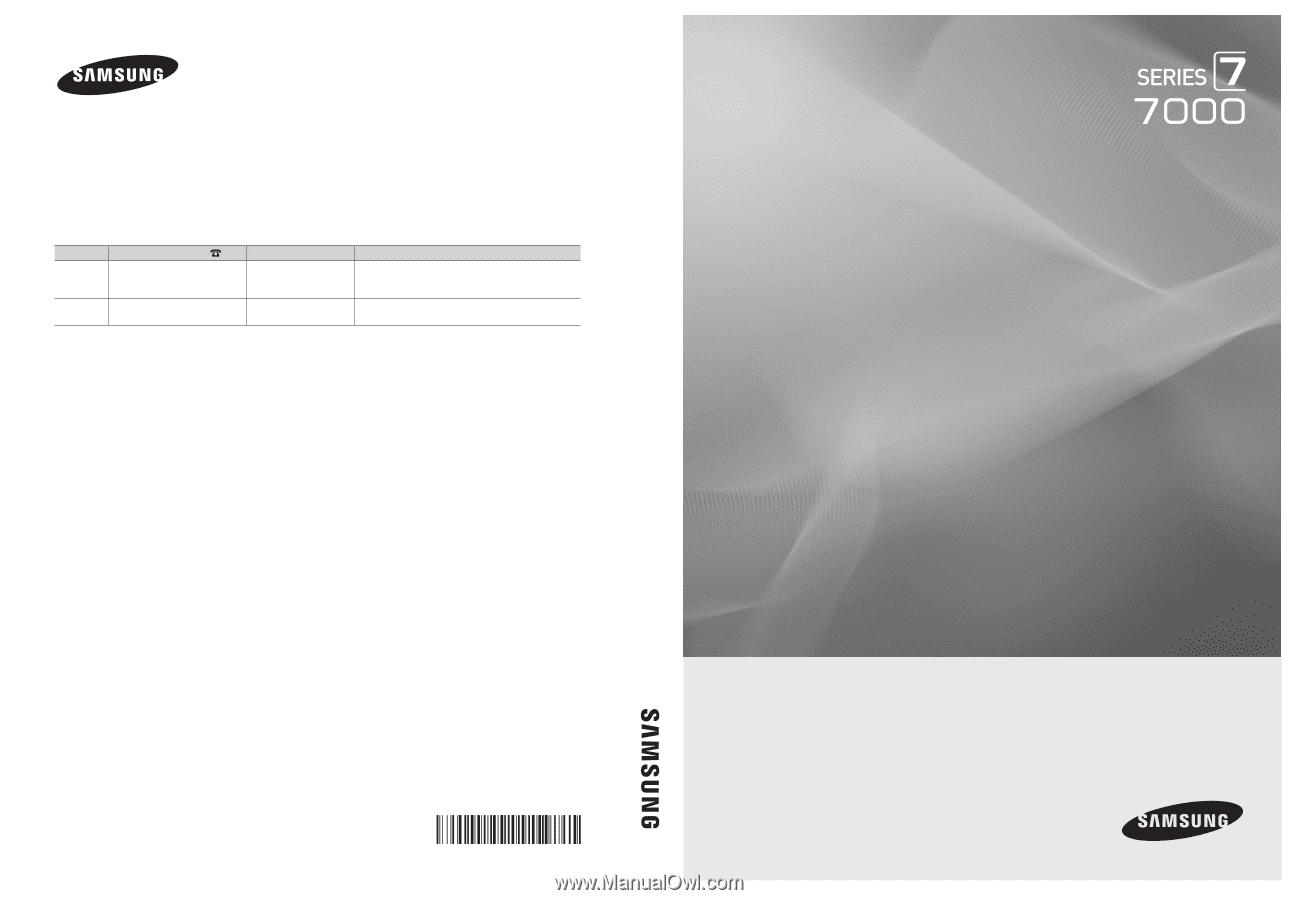
© 2010 Samsung Electronics Co., Ltd. All rights reserved.
BN68-02627A-05
LED TV user manual
LED TV
user manual
imagine the possibilities
Thank you for purchasing this Samsung product.
To receive more complete service, please register
your product at
www.samsung.com/register
Model _____________Serial No. _____________
Contact SAMSUNG WORLDWIDE
If you have any questions or comments relating to Samsung products, please contact the SAMSUNG customer care center.
Comment contacter Samsung dans le monde
Si vous avez des suggestions ou des questions concernant les produits Samsung, veuillez contacter le Service Consommateurs
Samsung.
Comuníquese con SAMSUNG WORLDWIDE
Si desea formular alguna pregunta o comentario en relación con los productos de Samsung, comuníquese con el centro de
atención al cliente de SAMSUNG.
Country
Customer Care Center
Web Site
Address
CANADA
1-800-SAMSUNG (726-7864)
www.samsung.com
Samsung Electronics Canada Inc., Customer Service
55 Standish Court Mississauga, Ontario L5R 4B2
Canada
U.S.A
1-800-SAMSUNG (726-7864)
www.samsung.com
Samsung Electronics America, Inc. 105 Challenger
Road
Ridgefield Park, NJ 07660-0511