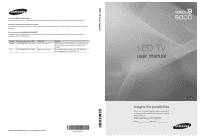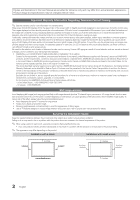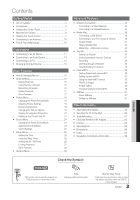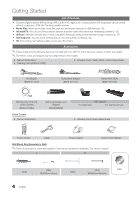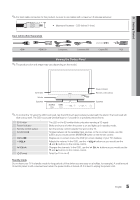Samsung UN55C9000ZFXZA User Manual
Samsung UN55C9000ZFXZA Manual
 |
View all Samsung UN55C9000ZFXZA manuals
Add to My Manuals
Save this manual to your list of manuals |
Samsung UN55C9000ZFXZA manual content summary:
- Samsung UN55C9000ZFXZA | User Manual - Page 1
www.samsung.com U.S.A 1-800-SAMSUNG (726-7864) www.samsung.com Address Samsung Electronics Canada Inc., Customer Service 55 Standish Court Mississauga, Ontario L5R 4B2 Canada Samsung Electronics America, Inc. 105 Challenger Road Ridgefield Park, NJ 07660-0511 LED TV user manual © 2010 Samsung - Samsung UN55C9000ZFXZA | User Manual - Page 2
stationary patterns or dark bars. On LED models that offer picture sizing features, use these controls to view different formats as a full stand or wall-mount, use parts provided by Samsung Electronics only. xx If you use parts provided by another manufacturer, it may result in a problem with the - Samsung UN55C9000ZFXZA | User Manual - Page 3
Internet@TV 50 Setting up Internet@TV 51 Using the Internet@TV service 53 PROFILE Widget 55 Widget Gallery 55 Troubleshooting for Internet@TV 56 yy AllShare 57 About AllShare 57 Setting Up AllShare 57 Other Information yy Assembling the Cables 59 yy Securing the TV to the Wall 60 - Samsung UN55C9000ZFXZA | User Manual - Page 4
BN61-05373A) Mini Remote Control & Lithium battery (BN59-00788A) Touch Control yy Owner's Instructions Samsung Wireless Lan Adapter (WIS09ABGN2) USB adapter For stand type For wall mount type yy Warranty Card / Quick Setup Guide VOL MUTE SOURCE CH Touch Control Cable Power Adapter Touch - Samsung UN55C9000ZFXZA | User Manual - Page 5
Panel ✎✎The product color and shape may vary depending on the model. 3D Emitter Woofer Speakers SOURCE MENU VOL CH Power Indicator Remote control sensor Speakers ✎✎To control the TV using the LED touch pad, tap the LED touch pad centered underneath the stand. The touch pad will slide out - Samsung UN55C9000ZFXZA | User Manual - Page 6
Volume decrease Previous channel Power On/Off button Volume increase IrDA transmitter ✎✎ Point the IrDA transmitter at the TV to use the mini remote. ✎✎This is a special remote control for the visually impaired and has Braille points on the Channel and Volume buttons. CALIFORNIA USA ONLY This - Samsung UN55C9000ZFXZA | User Manual - Page 7
. Display the source list (TV, PC, etc.) on the screen. Press to control the volume. Press to change channels. ¦¦ Inserting the battery Battery cover Charge Port 1. Slide and open the battery cover in the direction of the arrow. 2. Insert the battery with the Samsung logo facing up. 3. Slide - Samsung UN55C9000ZFXZA | User Manual - Page 8
channel "54-3", press "54", then press "-" and "3". 2 Drag to the Left direction Keyboard TV Control Services CONTENT MENU INTERNET @TV Navigation CONTENT: Displays the Content View, which includes Channel List, Internet@TV, Media Play, AllShare and 3D. MENU: Brings up the OSD. INTERNET - Samsung UN55C9000ZFXZA | User Manual - Page 9
from http://www.samsung.com. ¦¦ Setting up the Network You can set up a wireless network for the Touch Control. How to connect using PBC (WPS) If your router has a PBC (WPS) button, follow these steps: 1. Connect your TV to your LAN. 2. On the Services screen, touch Settings → Remote Settings - Samsung UN55C9000ZFXZA | User Manual - Page 10
TV and Touch Control. yy Turn on the Touch Control and then tap OK on your remote. ✎✎It may take about one minute to establish a wireless connection between the TV and Touch Control using the Samsung Wireless LAN Adapter. 2 Connect the Samsung yy Connect the Samsung Wireless LAN Adapter to the TV - Samsung UN55C9000ZFXZA | User Manual - Page 11
device that does not support HDMI output, use an HDMI/DVI and audio cables. xx The picture may not display normally (if at all) or the audio may not work if an external device that uses an older version of HDMI mode is connected to the TV. If such a problem occurs, ask the - Samsung UN55C9000ZFXZA | User Manual - Page 12
(Not Supplied) ✎✎For better picture quality, the Component connection is recommended over the A/V connection. Using an EX-Link Cable Connection Available Devices: External devices that support EX-Link. EX-LINK: Connector for service only. 12 English - Samsung UN55C9000ZFXZA | User Manual - Page 13
) jack, decrease the volume of both the TV and the system. xx 5.1 CH (channel) audio is available when the TV is connected to an external device supporting 5.1 CH. xx When the receiver (home : Decrease the volume of the TV and adjust the volume level with the amplifier's volume control. 13 English - Samsung UN55C9000ZFXZA | User Manual - Page 14
.023 67.500 63.981 79.976 45.000 49.702 62.795 60.000 47.712 55.935 70.635 65.290 52.500 74.620 67.500 Vertical Frequency (Hz) 70.086 the HDMI IN 1(DVI) jack. xx The interlace mode is not supported. xx The set may operate abnormally if a non-standard video format is selected. xx Separate and Composite - Samsung UN55C9000ZFXZA | User Manual - Page 15
different functions. Keyboard TV Control Services CONTENT MENU INTERNET @TV 1 Keyboard TV Control Services 2 3 Navigation 4 menu options appear on the screen: Picture, Sound, Channel, Setup, Input, Application, Support. Select an icon with the ▲ or ▼ button. Press ENTERE to access the sub - Samsung UN55C9000ZFXZA | User Manual - Page 16
Channel List Add, delete or set Favorite channels and use the program guide for digital broadcasts. OO MENU → Channel → Channel List → ENTERE channels, you must specify the type of signal source that is connected to the TV (i.e. an Air or a Cable system). Auto Program ■■ Air: Air antenna signal - Samsung UN55C9000ZFXZA | User Manual - Page 17
✎✎NOTE xx When selecting the Cable TV system: STD, HRC and IRC identify various types of cable TV systems. Contact your local cable company or down to adjust the settings in the box, or use the numeric buttons on your remote to enter the date and time. ✎✎ If you selected Once, Every Week or EveryDay - Samsung UN55C9000ZFXZA | User Manual - Page 18
weak or distorted, fine tune the channel manually. Scroll to the left or right until the has several setting options for picture quality control. ✎✎NOTE xx When you make changes Picture Off / Auto): This adjusts the brightness of the TV in order to reduce power consumption. If you select Picture Off - Samsung UN55C9000ZFXZA | User Manual - Page 19
Movie mode) Compared to previous models, new Samsung TVs have a more precise picture default settings. ■■ 10p White Balance (Off / On): Controls the white balance in 10 point intervals by adjusting the ✎✎ Some external devices may not support this function. ■■ LED Motion Plus (Off / On): Removes drag - Samsung UN55C9000ZFXZA | User Manual - Page 20
adjusted and stored for each external device connected to an input on the TV. ■■ Size: Your cable box/satellite receiver may have its own set adjusted and stored for each external device you have connected to an input on the TV. Input Source ATV, AV, Component (480i, 480p) DTV(1080i), Component ( - Samsung UN55C9000ZFXZA | User Manual - Page 21
is Custom, you can set up the Blur Reduction, Judder Reduction or Reset manually. ✎✎ If Auto Motion Plus is Demo, you can compare the difference between tired eyes, headaches, dizziness, or nausea, have the child stop viewing 3D TV and rest. xx Do not use the 3D Active Glasses for other purposes ( - Samsung UN55C9000ZFXZA | User Manual - Page 22
content. In order to fully enjoy this feature, you must purchase a pair of Samsung 3D Active Glasses (SSG-2100AB, SSG-2200AR, 3D SSG-2200KR) to view 3D video. Samsung Auto View to Off and manually select a 3D Mode using the 3D button or corresponding menu. ✎✎ Support resolution (16:9 only) - Samsung UN55C9000ZFXZA | User Manual - Page 23
then press the ENTERE button. 4. Using the ◄ or ► buttons on your remote control, select the 3D Mode of the image you want to view. ✎✎ Some 3D modes may not be available depending on the format of the image source. Supported formats and operating specifications for Standard HDMI 3D ✎✎The 3D formats - Samsung UN55C9000ZFXZA | User Manual - Page 24
■■ Position: Adjust the PC's screen positioning if it does not fit the TV screen. Press the ▲ or ▼ button to adjust the Vertical-Position. Press the manufacturer or Samsung Dealer.) 1. Click on "Control Panel" on the Windows start menu. 2. Click on "Appearance and Themes" in the "Control Panel" - Samsung UN55C9000ZFXZA | User Manual - Page 25
the main speaker and the audio receiver. In this case, set the TV to External Speaker. ✎✎When Speaker Select is set to External Speaker, the PCM or Dolby Digital. ■■ Audio Delay: Correct audio-video sync problems, when watching TV or video, and when listening to digital audio output using an - Samsung UN55C9000ZFXZA | User Manual - Page 26
manually. ✎✎ Available only when Clock Mode is set to Manual. ✎✎ You can set the Month, Day, Year, Hour and Minute directly by pressing the number buttons on the remote control the desired volume level. Source: Select TV or USB content to be played when the TV is turned on automatically. (USB can be - Samsung UN55C9000ZFXZA | User Manual - Page 27
TV Programs. TV Parental Guidelines: You can block TV programs depending on their rating. This function allows you to control what your children are watching. -- TV-Y: Young children / TV-Y7: Children 7 and over / TV-G: General audience / TV-PG: Parental guidance / TV themes or content which may - Samsung UN55C9000ZFXZA | User Manual - Page 28
PIN has been memorized. How to watch a restricted channel If the TV is tuned to a restricted channel, the V-Chip will block it. Chip. Please enter the PIN to unblock. ✎✎If you forget the PIN, press the remote-control buttons in the following sequence, which resets the pin to "0-00-0:" POWER (off) → - Samsung UN55C9000ZFXZA | User Manual - Page 29
Samsung Wireless Link) / SWL connect) For details on set up options, refer to the "Network Connection" instructions connecting Samsung products that support BD LED touch pad, which is centered underneath the stand, or not. ■■ Melody (Off / Low / Medium / High): Set so that a melody plays when the TV - Samsung UN55C9000ZFXZA | User Manual - Page 30
a Samsung Mobile phone/device which supports Wireless Remote Control. For more details, refer to each device's manual. Support Menu OO MENU → Support → ENTERE Legal Notice ✎✎The Legal Notice may differ depending on the country. Self Diagnosis ✎✎Self Diagnostic might take few seconds, this is part of - Samsung UN55C9000ZFXZA | User Manual - Page 31
instructions. ✎✎ If the internet connection doesn't operate properly, the connection may be broken. Please retry downloading. If the problem . HD Connection Guide Refer to this information when connecting external devices to the TV. Contact Samsung View this information when your TV does not work - Samsung UN55C9000ZFXZA | User Manual - Page 32
See the diagram below. The Modem Port on the Wall External Modem (ADSL / VDSL / Cable TV) IP Sharer (having DHCP server) Stand Rear support DHCP automatically provide the IP address, subnet mask, gateway, and DNS values your TV needs to access the Internet so you don't have to enter them manually - Samsung UN55C9000ZFXZA | User Manual - Page 33
click Status. 3. On the dialog that appears, click the Support tab. 4. On the Support Tab, click the Details button. The Network connection values are displayed. How to set up manually To set up your TV's cable network connection manually, follow these steps: 1. Follow Steps 1 through 6 in the "How - Samsung UN55C9000ZFXZA | User Manual - Page 34
LAN Port on the Wall or Samsung Wireless LAN Adapter LAN Cable (Not Supplied) ✎✎When the USB 1 port is connected to a Samsung Wireless LAN Adapter, you ), your Samsung TV will not support the connection in compliance with new Wi-Fi certification specifications. xx If your AP supports WPS (Wi - Samsung UN55C9000ZFXZA | User Manual - Page 35
Configuration function lets you connect your Samsung TV automatically to non-Samsung wireless APs. If your non-Samsung AP does not support Samsung Auto Configuraton, you must connect using one of the other methods: PBC (WPS), auto configuration, or manual configuration. ✎✎To use this function, you - Samsung UN55C9000ZFXZA | User Manual - Page 36
up using PBC (WPS) If your router has a PBC (WPS) button, follow these steps: 1. Connect your TV to your LAN as described in the previous section. 2. Turn on your TV, press the MENU button on your remote, use the ▲ or ▼ button to select Setup, and then press the ENTERE button. 3. Use the ▲ or - Samsung UN55C9000ZFXZA | User Manual - Page 37
up menu, click Status. 3. On the dialog that appears, click the Support tab. 4. On the Support tab, click the Details button. The Network settings are displayed. How to set up manually To enter the Network connection values manually, follow these steps: 1. Follow Steps 1 through 6 in the "How to set - Samsung UN55C9000ZFXZA | User Manual - Page 38
Wireless Link) This function lets you connect your TV to a Samsung device (router, etc.) that supports PBC (WPS) . You can connect the TV to the device even if a sharer is not connected to the TV. ✎✎For the TV to use Internet@TV, the AP (access point) must be connected to the wireless network - Samsung UN55C9000ZFXZA | User Manual - Page 39
to use Media Play to play files saved on your PC over your TV, you should download "PC Share Manager" and the users manual from "www.samsung.com." PC LAN External Modem (ADSL/VDSL/Cable TV) Stand Side Panel or Samsung Wireless LAN Adapter Wireless IP Sharer LAN Cable (Not Supplied) Modem Cable - Samsung UN55C9000ZFXZA | User Manual - Page 40
supported). Devices should be connected directly to the TV's USB port. xx Before connecting your device to the TV, please back up your files to prevent them from damage or loss of data. SAMSUNG and interests of the content providers, the prevention of the illegal copying of contents, as well as - Samsung UN55C9000ZFXZA | User Manual - Page 41
the sorting standard. ✎✎ The sorting standard is different depending on the contents. Videos /Movie 01.avi 1/1 Page Movie 01.avi Movie 03.avi movie clips contained on a Game, but you cannot play the Game itself. yy Supported Subtitle Formats 00:04:03 / 00:07:38 1/1 Movie 01.avi Name MPEG-4 - Samsung UN55C9000ZFXZA | User Manual - Page 42
Restrictions ✎✎ NOTE xx If there are problems with the contents of a codec, the codec will not be supported. xx If the information for a supported. • Only Samsung Techwin MJPEG is supported. • H.263 is not supported. Audio Decoder • Supports up to WMA 7, 8, 9, STD • WMA 9 PRO does not support - Samsung UN55C9000ZFXZA | User Manual - Page 43
device. ✎✎If the sound is abnormal when playing MP3 files, adjust the Equalizer in the Sound menu. (An over-modulated MP3 file may cause a sound problem.) I Love You Jhon 1st Album Pop 2010 4.2MB 01:10 / 04:02 Playlist 3/15 I Love you Jhon Music 1 No Singer Music 2 No Singer Music 3 No - Samsung UN55C9000ZFXZA | User Manual - Page 44
a photo list is displayed, press the � (Play) / ENTERE button on the remote control to start the slide show. -- All files in the file list section will be select Deselect All. 3. Press the TOOLS button and select Play Selected Contents. Playing the video/music/photo file group 1. While a file list - Samsung UN55C9000ZFXZA | User Manual - Page 45
can enjoy video in one of supported languages as required. The function is only enabled when stream-type files which support multiple audio formats are played. Get DivX® VOD registration code: Shows the registration code authorized for the TV. If you connect to the DivX web site and register, you - Samsung UN55C9000ZFXZA | User Manual - Page 46
Anynet+? t Anynet+ is a function that enables you to control all connected Samsung devices that support Anynet+ with your Samsung TV's remote. The Anynet+ system can be used only with Samsung devices that have the Anynet+ feature. To be sure your Samsung device has this feature, check if there is an - Samsung UN55C9000ZFXZA | User Manual - Page 47
using the recorder. (This is only available for devices that support the recording function.) Stops recording. Sound is played through on the device. ¦¦ Switching between Anynet+ Devices 1. Anynet+ devices connected to the TV are listed. ✎✎ If you cannot find a device you want, press the Red button - Samsung UN55C9000ZFXZA | User Manual - Page 48
via HDMI, only 2 channel sound will be heard from the receiver. ✎✎NOTE xx You can only control Anynet+ devices using the TV remote control, not the buttons on the TV. xx The TV remote control may not work under certain conditions. If this occurs, reselect the Anynet+ device. xx The Anynet+ functions - Samsung UN55C9000ZFXZA | User Manual - Page 49
Troubleshooting for Anynet+ Problem Possible Solution Anynet+ does not work. I want to start Anynet+. • Check if the device is an Anynet+ device. The Anynet+ system supports menu. • Check whether the TV remote control is in TV mode. • Check whether the remote control is Anynet+ compatible. • - Samsung UN55C9000ZFXZA | User Manual - Page 50
¦ Getting Started with Internet@TV Internet@TV brings useful and entertaining contents and services directly from the web to INTERNET@TV your TV. O MENU → Application → Content View → Internet@TV → ENTERE Screen Display Recommended My Applications by Date 1/1 Samsung Apps Settings Login B Mark - Samsung UN55C9000ZFXZA | User Manual - Page 51
you to access the Internet service while watching TV. ✎✎ Only available if supported by the broadcaster. Change the Service Lock password ✎✎ The default password set is "0-0-0-0." ✎✎ If you forget the password you created, press the following sequence of remote control buttons to reset the password - Samsung UN55C9000ZFXZA | User Manual - Page 52
in icon keypad screen. 6. Account created. You can use the services provided by all users of your Samsung TV with a single login by linking the users' account to the TV ID. If you want to register a service site ID, select Yes. Service Site list will appear on the screen. 7. Select Register of the - Samsung UN55C9000ZFXZA | User Manual - Page 53
section first. [ Legal Statement ] Due to the various capabilities of products featuring the Samsung Internet@TV - Content Service, as well as limitations in the available content, certain features, applications, and services may not be available on all devices or in all territories. Some features - Samsung UN55C9000ZFXZA | User Manual - Page 54
all through the Yahoo!® Widget Engine. ✎ When running Internet@TV for the first time, you will be prompted to configure the basic settings. ✎ Depending on your country's regulations, some applications may have limited service or not be supported. Screen Display y Dock Mode Hello John! 5:15 AM Mon - Samsung UN55C9000ZFXZA | User Manual - Page 55
widgets normally, press the remote control buttons in the following sequence, which resets the Yahoo Service: POWER (on) → MUTE → 9 → 4 → 8 → EXIT → POWER (off) → POWER (on) → YAHOO! (If Yahoo Service is displayed on the TV Screen, You should stop the Yahoo Service using EXIT button in advance - Samsung UN55C9000ZFXZA | User Manual - Page 56
Advanced Features ¦¦ Troubleshooting for Internet@TV Problem Some application contents only appear in English. How can I change the language? Some application services do not work. When a network error occurs, I can only use the setting menu. Possible Solution The Application content language may - Samsung UN55C9000ZFXZA | User Manual - Page 57
on, it plays videos, photos and music from a mobile phone or other device that supports AllShare. ■■ ScreenShare (On / Off): Enables or disables the ScreenShare function for using mobile phone as a remote control. ■■ TV name: Sets the TV name so you can find it easily on a mobile device. ✎✎ If you - Samsung UN55C9000ZFXZA | User Manual - Page 58
can use this feature, you must connect to a Samsung mobile phone that supports ScreenShare functions. When operating the TV with your mobile phone, only the POWER, y, z and MUTE buttons are supported. ✎✎Even if you keep pressing down on a control button (channel or volume) on the mobile phone, the - Samsung UN55C9000ZFXZA | User Manual - Page 59
05 Other Information Other Information Wall-Mount Type Assembling the Cables ✎✎Do not pull the cables too hard when arranging them. This may cause damage to the product's connection terminals. 59 English - Samsung UN55C9000ZFXZA | User Manual - Page 60
any sign of fatigue or failure. If you have any doubt about the security of your connections, contact a professional installer. To purchase the TV-Holder Kit, contact Samsung Customer Care -- In the United States: 1-800-SAMSUNG (1-800-726-7864) -- In Canada: 1-800-SAMSUNG (1-800-726-7864) 60 English - Samsung UN55C9000ZFXZA | User Manual - Page 61
05 Other Information Troubleshooting If the TV seems to have a problem, first try this list of possible problems and solutions. If none of these troubleshooting tips apply, visit "www.samsung.com," then click on Support, or call Samsung customer service at 1-800-SAMSUNG. Issues Poor picture - Samsung UN55C9000ZFXZA | User Manual - Page 62
is securely plugged in to the wall outlet and the TV. • Make sure the wall outlet is working. • Try pressing the POWER button on the TV to make sure the problem is not the remote. If the TV turns on, refer to "Remote control does not work" below. The TV turns off automatically. • Ensure the Sleep - Samsung UN55C9000ZFXZA | User Manual - Page 63
/set top box remote control doesn't turn the TV on or off, or adjust the volume. • Program the Cable/Set remote control to operate the TV. Refer to the Cable/Set user manual for the SAMSUNG TV code. A "Mode Not Supported" message appears. • Check the supported resolution of the TV, and adjust the - Samsung UN55C9000ZFXZA | User Manual - Page 64
2.0 • Supports USB 2.0 • Compact and Lightweight Pocket-Sized Design • Supported Model: The Enclosed wireless LAN Adapter will only be work with the TV is was visit the retailer where you purchased it. FCC This device complies with part 15 of the FCC Rules. Operation is subject to the following two - Samsung UN55C9000ZFXZA | User Manual - Page 65
-on-Demand (VOD) content. To generate the registration Model Name Screen Size (Diagonal) Sound (Output) Dimensions (WxDxH) Body With stand Weight Without Stand With Stand With Wall Mount 21.8 kg) 38.1 Ibs (17.3 kg) 33.1 Ibs (15 kg) 55.8 Ibs (25.3 kg) 45.9 Ibs (20.8kg) ✎✎Design and specifications - Samsung UN55C9000ZFXZA | User Manual - Page 66
Information ■■ Front view / Side view Dimensions 1 7 2 5 3 6 4 8 (Unit: inches) Model name UN46C9000 UN55C9000 1 2 3 4 5 6 7 8 43.5 40.2 22.7 30.2 26.6 32.3 of your TV. Not responsible for typographical or printed errors. © 2010 Samsung Electronics America, Inc 66 English - Samsung UN55C9000ZFXZA | User Manual - Page 67
Remote Control Repeat Mode RGB Only Mode Rotate 11, 46 13, 46 2 50 28 65 S Select All Self Diagnosis Sharpness Signal Information Sleep Timer Slide Show Software Upgrade Source List Speaker Select Specifications Standby mode Symbol T 39 29 Timer 29 Title 25 Tools 43 Troubleshooting TV - Samsung UN55C9000ZFXZA | User Manual - Page 68
B digital device, pursuant to Part 15 of the FCC Rules in accordance with the instructions, may cause harmful interference experienced radio/TV technician for help. Wireless Radio For product available in the USA/Canada market, intended to prohibit transmission of control or signaling information or - Samsung UN55C9000ZFXZA | User Manual - Page 69
This page is intentionally left blank. - Samsung UN55C9000ZFXZA | User Manual - Page 70
controles para ver los distintos formatos como imagen a toda pantalla. Tenga cuidado en la selección y duración de los formatos de televisión utilizados para la visualización. La garantía limitada de Samsung no cubre el envejecimiento desigual de la LED correspondiente del manual del usuario para - Samsung UN55C9000ZFXZA | User Manual - Page 71
general del panel de control 5 yy Minimando a distancia 6 yy Aspecto del Touch Control 7 yy Conexión de TV 50 Primeros pasos con Internet@TV 50 Configuración de Internet@TV 51 Uso del servicio Internet@TV 53 Widget PROFILE 55 Widget Gallery 55 Solución de problemas de Internet@TV - Samsung UN55C9000ZFXZA | User Manual - Page 72
elementos se incluyan con el TV LED. Si falta alguno, póngase TV (BN39-01154H) Adaptador de componentes (BN39-01154C) Soporte de cables (4 unid.) (BN61-05373A) Minimando a distancia y pila de litio (BN59-00788A) Adaptador de LAN inalámbrica de Samsung (WIS09ABGN2) Touch Control yy Manual - Samsung UN55C9000ZFXZA | User Manual - Page 73
continuación: yy Grosor máximo: 0,55 pulgadas (14 mm) Cables de VGA Aspecto general del panel de control ✎✎El color y la forma teclado táctil LED, toque el teclado táctil LED que se pantalla, la OSD (on screen display), de las funciones del TV. Ajustar el volumen. En la OSD, utilice los botones y - Samsung UN55C9000ZFXZA | User Manual - Page 74
simplificado que sólo tiene los botones de encendido y del control de los canales y del volumen. ¦¦ Descripción Canal Si el mando a distancia no funciona, haga estas comprobaciones: xx ¿Está encendido el TV? xx ¿Están intercambiados los polos positivos y negativos de las pilas? xx ¿Se han - Samsung UN55C9000ZFXZA | User Manual - Page 75
01 Introducción ¦¦ Descripción Vista frontal Botón de encendido del TV Pantalla táctil Altavoz VOL MUTE SOURCE CH Aspecto del Touch Control Vista posterior VOL MUTE SOURCE CH Toma del auricular Tapa de la batería Puerto de carga Encendido MUTE SOURCE Volumen Canales Enciende y apaga el - Samsung UN55C9000ZFXZA | User Manual - Page 76
Keyboard Control TV Servicios CONTENT MENU INTERNET @TV Navigation CONTENT: Muestra Vista de contenido, que incluye Lista de canales, Internet@TV, Media Sale del menú. Utilice estos botones en los modos Media Play y Anynet+ (pág. 39, 46). (�: controla la grabación de las grabadoras de Samsung - Samsung UN55C9000ZFXZA | User Manual - Page 77
inalámbrico. También se ha de montar un adaptador LAN inalámbrico de Samsung (WIS09ABGN, WIS09ABGN2 o WIS10ABGN) en uno de los puertos USB del televisor ✎✎Para ver las instrucciones completas del Touch Control, lea el manual del usuario del Touch Control. Red Seleccionar una red. Auto Configuration - Samsung UN55C9000ZFXZA | User Manual - Page 78
televisor y el Touch Control mediante el adaptador de LAN inalámbrica de Samsung. 2 Conecte el modo Horario de Verano y la zona horaria. yy Manual: Permite configurar manualmente la hora y la fecha actuales de pantalla HD. 9 Disfrute de su TV. Pulse el botón ENTERE. Si desea reiniciar esta función... OO - Samsung UN55C9000ZFXZA | User Manual - Page 79
que la función ARC sólo se admite a través del puerto HDMI IN 2(ARC). -- Si Vista auto 3D se configura como Encendido, algunas funciones, como Internet@TV se inhabilitarán. En este caso, configure Vista auto 3D o Modo 3D como Apagado. xx La función ARC permite que el audio digital salga a través del - Samsung UN55C9000ZFXZA | User Manual - Page 80
W W W Conexiones Uso de un cable de componentes (hasta 1080p) o audio/vídeo (sólo 480i) Dispositivos disponibles: Reproductor de DVD, Blu-ray, decodificador, receptor por satélite STB, VCR R B G Rojo Azul Verde R Rojo Blanco R G B R Dispositivo COMPONENT OUT AUDIO OUT PR PB Y R- - Samsung UN55C9000ZFXZA | User Manual - Page 81
el conector apropiado. xx Cuando un amplificador de audio se conecta a los terminales AUDIO OUT: Reduzca el volumen del televisor y ajuste el volumen con el control de volumen del amplificador. 13 Español - Samsung UN55C9000ZFXZA | User Manual - Page 82
.077 46.875 48.363 56.476 60.023 67.500 63.981 79.976 45.000 49.702 62.795 60.000 47.712 55.935 70.635 65.290 52.500 74.620 67.500 Frecuencia vertical (Hz) 70.086 70.087 66.667 74.551 75.062 59 - Samsung UN55C9000ZFXZA | User Manual - Page 83
Servicios Keyboard Control TV Servicios CONTENT MENU INTERNET @TV 1 2 3 Navigation 4 1 MENU botón: Muestra el menú principal en pantalla. 2 ENTERE / Botón direccionales : Mueva el cursor y seleccione una opción. Confirme la configuración. 3 EXIT botón: Sale del menú en pantalla. 4 RETURN bot - Samsung UN55C9000ZFXZA | User Manual - Page 84
MENU → Canal → ENTERE Antena (Aire / Cable) t Antes de empezar a memorizar los canales disponibles, debe indicar el tipo de origen de la señal conectada al TV (es decir, aérea o sistema de cable). Prog. Auto ■■ Aire: Señal de antena aérea. ■■ Cable: Señal de antena del cable. ■■ Auto: Antena aérea - Samsung UN55C9000ZFXZA | User Manual - Page 85
03 Funciones básicas ✎✎NOTA xx Al seleccionar el sistema de TV de cable: STD, HRC e IRC identifican los diversos tipos de sistemas de televisión por cable. Póngase en contacto con su proveedor de cable para averiguar - Samsung UN55C9000ZFXZA | User Manual - Page 86
Funciones básicas ■■ Información: Muestre un programa que haya reservado para ver. (También se puede cambiar la información de reserva.) ✎✎ También puede ver la información resaltando un programa y pulsando el botón ENTERE. ■■ Seleccionar todo / Deseleccionar todos: Seleccione o deseleccione todos - Samsung UN55C9000ZFXZA | User Manual - Page 87
Cine) Si se comparan con los modelos anteriores, los nuevos televisores de Samsung muestran una imagen más precisa. ✎✎En el modo PC, sólo se pueden o Componente. ✎✎ Algunos dispositivos externos no admiten esta función. ■■ LED Motion Plus (Apagado / Encendido): Elimina los retrasos de las escenas - Samsung UN55C9000ZFXZA | User Manual - Page 88
Funciones básicas Opciones de imagen OO MENU → Imagen → Opciones de imagen → ENTERE ✎✎En el modo PC sólo se pueden cambiar Tono Color, Tamaño y Tpo. protección auto.. Opciones de imagen Tono Color Tamaño Filtro dig. de ruido Filtro de ruido MPEG Nivel de negro HDMI Modo película Auto Motion - Samsung UN55C9000ZFXZA | User Manual - Page 89
formación de imágenes superpuestas en la pantalla. ¦¦ Visualización de la TV mediante la función 3D OO MENU → Imagen → 3D → ENTERE INFORMACI ítese las gafas 3D activas y descanse. xx Un adulto responsable debe mantener un control frecuente sobre los niños cuando éstos utilizan la función 3D. Si los - Samsung UN55C9000ZFXZA | User Manual - Page 90
ón permite ver contenido 3D. Para disfrutar de esta función se debe adquirir un par de gafas 3D Samsung (SSG-2100AB, SSG- 2200AR, SSG-2200KR) para ver vídeo 3D. 3D Las gafas 3D de Samsung se venden por separado. Para obtener información detallada sobre la compra, póngase en contacto con el - Samsung UN55C9000ZFXZA | User Manual - Page 91
ppaaaannttaalllaa.. L Mover E Entrar e Salir 1. Pulse el botón CONTENT para que aparezca el menú Vista de contenido. 2. Pulse los , o se accede a Media Play o a Internet@TV. xx Algunas funciones de Imagen están inhabilitadas en el modo 3D. xx El Touch Control no admite imágenes 3D. xx Quizás no se - Samsung UN55C9000ZFXZA | User Manual - Page 92
posición de la pantalla del PC si no se acopla a la pantalla del TV. Pulse los botones ▲ o ▼ para ajustar la posición vertical. Pulse los contacto con el fabricante del ordenador o con el distribuidor de Samsung.) 1. Haga clic en "Panel de control" en el menú de inicio de Windows. 2. Haga clic - Samsung UN55C9000ZFXZA | User Manual - Page 93
mejorada en comparación al modo Normal, ya que casi no se produce ruido. Es útil por la noche. Seleccionar altavoz (Altavoz externo / Altavoz de TV) Debido a las diferencias en la velocidad de decodificación entre el altavoz principal y el receptor de audio se puede originar un eco. En tales casos - Samsung UN55C9000ZFXZA | User Manual - Page 94
cable de alimentación, debe configurar el reloj de nuevo. Modo Reloj (Auto / Manual) -- Auto: Configure la hora automáticamente con la hora de un canal ▲ Inactivo 00 00 ▼ Hora de apagado Inactivo 00 00 Volumen 20 Origen TV Antena Cable am am Canal 3 Repetir Una vez Dom Lun Mar Mié - Samsung UN55C9000ZFXZA | User Manual - Page 95
Cada día, Lun~Vie, Lun~Sáb, Sáb~Dom o Manual para configurarlo como más le convenga. Si selecciona Manual, puede configurar el día en que desee ticamente R, NC-17 y X. Inglés Canadiense: Puede bloquear los programas de TV según la clasificación Inglés Canadiense. -- C: Programación para niños - Samsung UN55C9000ZFXZA | User Manual - Page 96
Vuelva a escribir los 4 dígitos. Cuando desaparezca la pantalla de confirmación, el código quedará memorizado. Cómo ver un canal restringido. Si el TV se sintoniza en un canal restringido, V-Chip lo bloqueará. La pantalla quedará en blanco y aparecerá el siguiente mensaje: Este canal esta bloqueado - Samsung UN55C9000ZFXZA | User Manual - Page 97
la fuente de entrada está en el modo TV o PC. xx Tras conectar la consola de videojuegos los productos DVD, Blu-ray y Home Theater de Samsung compatibles con BD Wise. Si BD Wise está Encendido elegir entre utilizar, o no, el teclado táctil LED que se encuentra centrado debajo del soporte. ■■ Melod - Samsung UN55C9000ZFXZA | User Manual - Page 98
Samsung. Debe tener un dispositivo/teléfono móvil de Samsung que admita un mando a distancia Contr. remoto inalámbrico. Para obtener más información, consulte el manual sonido, asegúrese de que Seleccionar altavoz esté configurado como Altavoz de TV en el menú Sonido. ✎✎ La melodía se oirá durante la - Samsung UN55C9000ZFXZA | User Manual - Page 99
, se activará esta función. Guía de conexión HD Consulte esta información cuando conecte dispositivos externos al televisor. Contacto con Samsung Consulte esta información si el televisor no funciona adecuadamente o si desea actualizar el software. Puede buscar información relacionada con nuestro - Samsung UN55C9000ZFXZA | User Manual - Page 100
diagrama. Puerto de módem en la pared Módem externo (ADSL/VDSL/TV por cable) Panel posterior del soporte Cable del módem Cable LAN yy Puede conectar el televisor a la red LAN si conecta el puerto LAN de la parte posterior del televisor directamente a una toma de red de pared mediante un cable - Samsung UN55C9000ZFXZA | User Manual - Page 101
la red. Red Tipo de red Configuración de red Prueba de red SWL(Samsung Wireless Link) Conexión SWL : Cable ► : Encendido U Mover E Entrar Detalles. Se muestran los valores de la conexión de red. Configuración manual Para configurar manualmente la conexión de red con cable del televisor, siga - Samsung UN55C9000ZFXZA | User Manual - Page 102
ón automática (mediante la función de búsqueda de red automática) -- Configuración manual -- SWL (Samsung Wireless Link) - Sólo dispositivos Samsung. -- Ad hoc xx El adaptador de LAN inalámbrica de Samsung quizás no se reconozca o no funcione adecuadamente cuando se utiliza una conexión a trav - Samsung UN55C9000ZFXZA | User Manual - Page 103
adaptador de LAN inalámbrica de Samsung. 3. Fije el adaptador de LAN inalámbrica de Samsung cerca de la parte superior posterior del televisor mediante una PBC (WPS), configuración automática o manual. ✎✎Para utilizar esta función se debe configurar SWL(Samsung Wireless Link) como Apagado en el menú - Samsung UN55C9000ZFXZA | User Manual - Page 104
Funciones avanzadas Configuración de red (PBC (WPS)) Cómo realizar la configuración mediante PBC (WPS) Si el enrutador tiene un botón de PBC (WPS), siga estos pasos: 1. Conecte el televisor a la red LAN, tal como se indica en la sección anterior. 2. Encienda el televisor, pulse el botón MENU del - Samsung UN55C9000ZFXZA | User Manual - Page 105
de LAN inalámbrica de Samsung" mediante una red par a par. ✎✎Esta función está disponible cuando SWL (Samsung Wireless Link) está establecido el botón Detalles. Se muestra la configuración de la red. Configuración manual Para introducir los valores de conexión de la red manualmente, siga estos pasos - Samsung UN55C9000ZFXZA | User Manual - Page 106
Samsung (enrutador, etc.) que admita PBC (WPS) al televisor. Se pueden conectar dispositivos al televisor aunque no no haya ningún compartidor conectado al televisor. ✎✎Para utilizar Internet@TV conexión. ✎✎ Para obtener más información, consulte el manual de configuración de la red inalámbrica del - Samsung UN55C9000ZFXZA | User Manual - Page 107
manual del usuario de "www.samsung.com". PC LAN Módem externo (ADSL/VDSL/TV por cable) Panel lateral del soporte o Adaptador de LAN inalámbrica de Samsung 3 primeras partes de la dirección de la subred del televisor y las direcciones IP del PC deben ser iguales; sólo la última parte (la direcci - Samsung UN55C9000ZFXZA | User Manual - Page 108
xx Los botones � (REW) o µ (FF) durante la reproducción de una película. ✎✎No se admite el subtítulo incorporado, Multi-audio ni DivX DRM. ✎✎Samsung PC Share Manager debe ser compatible con el programa cortafuegos del ordenador. ✎✎Cuando utilice el modo Media Play a través de una conexión de red, de - Samsung UN55C9000ZFXZA | User Manual - Page 109
para seleccionar el vídeo que desee en la lista de archivos. 3. Pulse los botones ENTERE o � (reproducir). -- El archivo seleccionado se visualiza en la parte superior con su tiempo de reproducción. -- Si se desconoce la información de la hora del vídeo, no se muestran ni el tiempo de reproducci - Samsung UN55C9000ZFXZA | User Manual - Page 110
ASP: -- Inferior a 1280 x 720: 60 fotogramas máx. -- Superior a 1280 x 720: 30 fotogramas máx. • Superior a GMC 2 no se admite. • Sólo se admite Samsung Techwin MJPEG. • H.263 no se admite. Decodificador de audio • Admite hasta WMA 7, 8, 9, STD • WMA 9 PRO no admite multicanal superior a 2 canales - Samsung UN55C9000ZFXZA | User Manual - Page 111
04 Funciones avanzadas Continuación de la reproducción de una película (reanudar reproducción) Si sale de la función de reproducción de la película, ésta se puede reproducir posteriormente desde el punto en que se detuvo. ✎✎Si pulsa el botón - Samsung UN55C9000ZFXZA | User Manual - Page 112
Funciones avanzadas Fotos Visualización de una foto (o una presentación) 1. Pulse los botones ◄ o ► para seleccionar Fotos y, a continuación, pulse el botón ENTERE en el menú Media Play. 2. Pulse los botones para seleccionar el foto que desee en la lista de archivos. 3. Pulse los botones ENTERE o - Samsung UN55C9000ZFXZA | User Manual - Page 113
04 Funciones avanzadas Menú de opciones de reproducción de vídeos/música/fotos Pulse el botón TOOLS durante la reproducción de un archivo. Categorías Funcionamiento Título Puede ir directamente a otro título. Modo de repetición Puede reproducir archivos de películas o de música repetidamente. - Samsung UN55C9000ZFXZA | User Manual - Page 114
es una función que permite controlar con el mando a distancia del televisor Samsung todos los dispositivos de Samsung conectados que sean compatibles con Anynet+. El sistema Anynet+ sólo se puede usar con dispositivos de Samsung que tengan la función Anynet+. Para asegurarse de que el dispositivo de - Samsung UN55C9000ZFXZA | User Manual - Page 115
de los dispositivos Anynet+ conectados al televisor. Menú Anynet+ Ver TV Lista Disp. MENU (nombre_dispositivo) INFO (nombre_dispositivo) Grabación: (*grabador) Detener Descripción Cambia el modo Anynet+ al modo de emisión de TV. Muestra la lista de dispositivos de Anynet+. Muestra los menús - Samsung UN55C9000ZFXZA | User Manual - Page 116
La grabadora de Samsung permite efectuar una antena a un dispositivo de grabación, consulte el manual del usuario del dispositivo de grabación. ¦¦ Escucha receptor (como Home Theater) en lugar de hacerlo mediante el Altavoz de TV. 1. Seleccione Receptor y configure como Encendido. 2. Pulse el botón - Samsung UN55C9000ZFXZA | User Manual - Page 117
no sea Anynet+. • Pulse z, PRE-CH y FAV.CH para cambiar el modo TV. (Tenga en cuenta que el botón de canal sólo funciona cuando no hay ning El programa de televisión no se puede grabar. El sonido del televisor no sale a través del receptor. • Compruebe si el dispositivo admite las funciones Anynet - Samsung UN55C9000ZFXZA | User Manual - Page 118
aplicación: Puede probar diferentes Samsung Apps Config. servicios proporcionados por Samsung. Configuración de Internet@TV: Edite y configure aplicaciones y la configuración de Internet@ TV. Inicio de sesión B Marcar como favorito Clasificar por R Regresar Controles: • Rojo (Inicio de sesi - Samsung UN55C9000ZFXZA | User Manual - Page 119
útiles noticias, información meteorológica y de los mercados bursátiles. Para utilizar esta función se debe descargar la aplicación Teletipo en Internet@TV. ✎✎ Según el país, es posible que la aplicación Teletipo tenga servicios diferentes o que no se admita. Servicio de canal vinculado (Apagado - Samsung UN55C9000ZFXZA | User Manual - Page 120
desea introducir en la pantalla del teclado de iconos. 6. Una vez creada la cuenta. Se pueden utilizar los servicios proporcionados por todos los usuarios del TV Samsung en un único inicio de sesión gracias a la vinculación de la cuenta de los usuarios al ID del - Samsung UN55C9000ZFXZA | User Manual - Page 121
esta sección en primer lugar. [Declaración legal] Debido a las diferentes prestaciones de los productos que ofrecen Samsung Internet@TV - Content Service, así como a las limitaciones en los contenidos disponibles, quizás algunas funciones y aplicaciones y algunos servicios no estén disponibles - Samsung UN55C9000ZFXZA | User Manual - Page 122
a través de Yahoo!® Widget Engine. ✎ Cuando se ejecuta Internet@TV por primera vez, se solicita al usuario que realice la configuración bá selección actual. Muestra la página actual y el número total de páginas. Controles: • Rojo: Para cerrar el widget. Si desea ir al modo de acoplamiento, pulse - Samsung UN55C9000ZFXZA | User Manual - Page 123
Controles Controles consulte Controles administrativos pulse los botones de control del mando a distancia menú Controles administrativos se TV de Yahoo! -- Se le aceptará inmediatamente como usuario de todos los widgets instalados de TV no admita Internet@ TV. yy Acerca del TV de widget de TV: Muestra la - Samsung UN55C9000ZFXZA | User Manual - Page 124
Funciones avanzadas ¦¦ Solución de problemas de Internet@TV Problema Algunos contenidos de las aplicaciones sólo están en de transmisión sobre las cuales Samsung no tiene ningún control. Sin limitar la generalidad de esta Exención de Responsabilidad, Samsung expresamente renuncia a cualquier tipo - Samsung UN55C9000ZFXZA | User Manual - Page 125
dispositivos/teléfonos móviles compatibles de Samsung a través de una red. En PC), como vídeos, fotos y música controlándolo en el televisor a través de la como mando a distancia. ■■ Nombre TV: Establece el nombre del televisor para conocer el procedimiento, consulte el manual del teléfono móvil. ✎✎ - Samsung UN55C9000ZFXZA | User Manual - Page 126
vil. Para conocer el procedimiento, consulte el manual del teléfono móvil. ✎✎ Es posible ScreenShare en el dispositivo/ teléfono móvil de Samsung para utilizar esta función. xx Doc Viewer puede leer z y MUTE. ✎✎Aunque siga pulsando un botón de control (canal o volumen) en el teléfono móvil, el - Samsung UN55C9000ZFXZA | User Manual - Page 127
05 Información adicional Información adicional Tipo montaje mural Montaje de los cables ✎✎No tire de los cables con demasiada fuerza cuando los coloque. Podría dañar los terminales de conexión del producto. 59 Español - Samsung UN55C9000ZFXZA | User Manual - Page 128
x L12) Instalación del soporte del televisor 1. Saque el tornillo montado en la parte posterior del televisor y monte el soporte del televisor en éste con el tornillo incluido al cliente de Samsung. -- En EE. UU: 1-800-SAMSUNG (1-800-726-7864) -- En Canadá: 1-800-SAMSUNG (1-800-726-7864) 60 Español - Samsung UN55C9000ZFXZA | User Manual - Page 129
lista de posibles problemas y soluciones. Si ninguno de los consejos funciona, visite "www.samsung.com" y haga clic en Support o llame al centro de atención al cliente de Samsung al 1-800-SAMSUNG. Problemas Imagen deficiente Soluciones y explicaciones En primer lugar, ejecute la Prueba de imagen - Samsung UN55C9000ZFXZA | User Manual - Page 130
de canales. Vaya a MENU - Canal - Prog. Auto, seleccione Auto y asegúrese de que en el menú esté establecido el tipo correcto de señal de TV por cable. Hay 3 opciones ( STD , HRC e IRC ) (pág. 16) • Compruebe la posición de la antena. • Compruebe el menú de configuración de los subtítulos. Intente - Samsung UN55C9000ZFXZA | User Manual - Page 131
Consulte el manual del decodificador de cable/satélite para conocer el código del TV SAMSUNG. Aparece un con conectores de 90 grados. Puede ver pequeñas partículas si mira de cerca el borde del marco del función Plug & Play (pág. 10). ✎✎El panel LED TFT utiliza un panel que consta de píxeles de - Samsung UN55C9000ZFXZA | User Manual - Page 132
se reciba, incluidas las interferencias que puedan provocar anomalías en el funcionamiento. Los cambios o modificaciones no aprobados expresamente por la parte responsable de la conformidad pueden invalidar la autoridad del usuario para utilizar el equipo. Para cumplir con los límites de exposici - Samsung UN55C9000ZFXZA | User Manual - Page 133
be registered in order to play DivX Video-on-Demand (VOD) content. To generate the registration code, locate the DivX VOD section (11.5 kg) 48.1 Ibs (21.8 kg) 38.1 Ibs (17.3 kg) 33.1 Ibs (15 kg) 55.8 Ibs (25.3 kg) 45.9 Ibs (20.8kg) ✎✎El diseño y las especificaciones pueden cambiar sin previo aviso - Samsung UN55C9000ZFXZA | User Manual - Page 134
previo aviso. Consulte las dimensiones antes de efectuar la instalación del televisor. La empresa no se responsabiliza de los errores tipográficos o de impresión. © 2010 Samsung Electronics America, Inc. 66 Español - Samsung UN55C9000ZFXZA | User Manual - Page 135
Girar Grabación H HDMI Herramientas Home Theater I Idioma Imagen Tamaño Indicador de encendido Información de señal Internet@TV L Licencia Lista de Entradas M Mando a distancia Melodía Menú de canales Modo de espera Modo de repetición 3 18 61 26 26 20 44 20 19 19 29 30, 39 41 44 25 5 55 67 Español - Samsung UN55C9000ZFXZA | User Manual - Page 136
de clase B, conforme a la Parte 15 de las Normas de la distribuidor o con un técnico experto en radio y TV. Radio inalámbrica En los productos disponibles en el à la norme NMB-003 du Canada. El funcionamiento está sujeto a se intenta prohibir la transmisión del control, la información de la señalizaci - Samsung UN55C9000ZFXZA | User Manual - Page 137
This page is intentionally left blank. - Samsung UN55C9000ZFXZA | User Manual - Page 138
SAMSUNG offrira en plus un service de réparation sous garantie aux États-Unis pour les produits achetés au Canada et un service de réparation sous garantie au Canada ✎✎ Lorsque vous utilisez un support ou un support mural, utilisez seulement les pièces fournies par Samsung Electronics. xx Si vous - Samsung UN55C9000ZFXZA | User Manual - Page 139
de la télécommande Touch Control....... 7 yy Branchement à TV 50 Démarrage avec Internet@TV 50 Configuration d'Internet@TV 51 Utilisation du service Internet@TV 53 PROFILE Widget 55 Galerie de Widgets 55 Dépannage de la fonction Internet@TV Guide étape par étape Lisez les instructions - Samsung UN55C9000ZFXZA | User Manual - Page 140
dispositif USB (p. 39). yy Internet@TV : Permet d'utiliser divers services Internet et d'afficher des contenus Control yy Guide de l'utilisateur Adaptateur LAN sans fil Samsung (WIS09ABGN2) Adaptateur USB Pour la version sur support Pour la version à fixation murale yy Carte de garantie / Guide - Samsung UN55C9000ZFXZA | User Manual - Page 141
respectant la largeur maximale indiquée ci- dessous. yy Largeurs maximales - 0,55 pouces (14 mm) Câbles d'entrée (vendus séparément) HDMI HDMI pavé tactile à DEL situé au centre dans la partie inférieure du support. En le touchant par effleurement, le pavé tactile sort automatiquement de son - Samsung UN55C9000ZFXZA | User Manual - Page 142
Mise en route Mini-télécommande La mini-télécommande est une télécommande simplifiée qui comprend uniquement les touches de mise sous tension, de canal et de volume. ¦¦ Description Canal suivant Réduction du volume Canal précédent Touche Power On/Off Augmentation du volume Émetteur IrDA ✎✎ - Samsung UN55C9000ZFXZA | User Manual - Page 143
parleur Présentation de la télécommande Touch Control Vue avant Vue arrière VOL MUTE ou désactiver le mode sourdine. Affiche la liste des sources (TV, PC, etc.) à l'écran. Appuyez sur cette touche pour 2. Insérez la pile avec le logo Samsung vers le haut. 3. Ouvrez le couvercle de la pile en - Samsung UN55C9000ZFXZA | User Manual - Page 144
54-3, appuyer sur 54, puis sur - et sur 3. 2 Faire glisser vers le côté gauche Keyboard Contr. TV Services CONTENU MENU INTERNET @TV Navigation CONTENT: Affiche le contenu qui comprend les options Liste des canaux, Internet@TV, Media Play, AllShare et 3D. MENU: Affiche le menu OSD. INTERNET - Samsung UN55C9000ZFXZA | User Manual - Page 145
fonctionnent bien. Vous devez également brancher l'adaptateur LAN sans fil de Samsung (WIS09ABGN, WIS09ABGN2, ou WIS10ABGN) à l'un des ports USB de votre WPS) ✎✎Pour obtenir les instructions complètes pour la télécommande Touch Control, reportez-vous au guide d'utilisation de la télécommande Touch - Samsung UN55C9000ZFXZA | User Manual - Page 146
Control à l'aide de l'adaptateur LAN sans fil peut durer une minute environ. 2 Branchez l'adaptateur LAN yy Branchez l'adaptateur LAN sans fil Samsung au sans fil de Samsung Choix d'un canal 7 Réglage du Mode Horloge 8 Affichage du Guide de connexion HD 9 En mode diffusion Appuyez sur la touche ▲ - Samsung UN55C9000ZFXZA | User Manual - Page 147
que la fonction ARC n'est prise en charge qu'à la prise HDMI IN 2(ARC). -- Si Affichage 3D auto est réglé à On, certaines fonctions comme Internet@TV peuvent être désactivées. Le cas échéant, réglez Affichage 3D auto ou le mode 3D à Off. xx La fonction ARC permet au son num - Samsung UN55C9000ZFXZA | User Manual - Page 148
W W W Branchements Utilisation d'un câble composante (jusqu'à 1080p) ou audio/vidéo (480i seulement) Appareils disponibles: lecteur de DVD , lecteur Blu-ray, câblosélecteur et récepteur satellite, magnétoscope R B G R Rouge Bleu Verte Rouge Blanc R G B R Appareil COMPONENT OUT AUDIO - Samsung UN55C9000ZFXZA | User Manual - Page 149
02 Branchements Branchement à un appareil audio Utilisation d'un câble optique (numérique) ou audio (analogique) Appareils disponibles: chaîne audio numérique, amplificateur, cinéma maison à DVD système audio numérique OPTICAL R W Rouge Blanc Amplificateur / Système de AUDIO IN cinéma maison à - Samsung UN55C9000ZFXZA | User Manual - Page 150
.077 46.875 48.363 56.476 60.023 67.500 63.981 79.976 45.000 49.702 62.795 60.000 47.712 55.935 70.635 65.290 52.500 74.620 67.500 Fréquence verticale (Hz) 70.086 70.087 66.667 74.551 75.062 - Samsung UN55C9000ZFXZA | User Manual - Page 151
rentes fonctions. Keyboard Contr. TV Services CONTENU MENU INTERNET @TV 1 Keyboard Contr. TV Services 2 3 Navigation 4 options du menu principal apparaissent: Image, Son, Chaîne, Configuration, Entrée, Application, Support technique. Sélectionnez une icône à l'aide de la touche ▲ ou ▼. - Samsung UN55C9000ZFXZA | User Manual - Page 152
en appuyant sur les touches ▲ / ▼, puis sur ENTERE. Vous pouvez alors visionner le canal sélectionné. 6 Air 6-1 * TV #6 7 Air 8 Air 9 Air 9-1 * TV #9 10 Air 10-1 * TV #10 11-1 * TV #11 Air Sélectionner B Zoom Sélectionner kPage T Outils ■■ Tous les canaux : Affiche tous les canaux - Samsung UN55C9000ZFXZA | User Manual - Page 153
03 Fonctions de base ✎✎Remarque xx Au moment de la sélection du système de télévision par câble: STD, HRC et IRC désignent différents systèmes de câblodiffusion. Communiquez avec votre câblodistributeur pour déterminer le système de câble de votre région. La sélection de la source de signal est - Samsung UN55C9000ZFXZA | User Manual - Page 154
Fonctions de base ■■ Information : Affiche une émission réservée pour l'écoute. (Il est également possible de modifier l'information relative à une émission.) ✎✎ Il est possible de visualiser l'information en sélectionnant un programme et en appuyant sur la touche ENTERE. ■■ Choisir Tout / Désélect - Samsung UN55C9000ZFXZA | User Manual - Page 155
l'image Réglages avancés OO MENU → Image → Réglages avancés → ENTERE (L'option Réglages avancés est disponible en mode Standard ou Cinéma) Le nouveau téléviseur Samsung permet d'effectuer des réglages d'image encore plus précis que les modèles précédents. ✎✎En mode PC, il est possible de modifier - Samsung UN55C9000ZFXZA | User Manual - Page 156
Fonctions de base Options d'image OO MENU → Image → Options d'image → ENTERE ✎✎En mode PC, il est possible de modifier uniquement les fonctions Nuance Coul., Taille et Délai protect. auto.. Options d'image Nuance coul. Taille Filtre de bruit num. Filtre bruit MPEG Nv nr HDMI Mode Film Auto - Samsung UN55C9000ZFXZA | User Manual - Page 157
les signaux de film provenant de toutes les sources et règle l'image pour obtenir une définition optimale. ✎✎ Disponible avec les modes TV, AV, COMPOSANTE (480i / 1080i) et HDMI (480i / 1080i). ■■ Auto Motion Plus (Off / Image claire / Standard / Lisse / Personnel / Démo): Élimine la tra - Samsung UN55C9000ZFXZA | User Manual - Page 158
de cette fonctionnalité, vous devez faire l'acquisition de lunettes Samsung 3D Active (SSG- 3D 2100AB, SSG-2200AR, SSG-2200KR) pour pouvoir voir des vidéos en 3D. Les lunettes Samsung 3D Active sont vendues séparément. Pour de plus amples renseignements, communiquez - Samsung UN55C9000ZFXZA | User Manual - Page 159
.. L Dépl. E Enter e Quitter 1. Appuyez sur la touche CONTENT, le menu Affichage contenu s'affiche. 2. Appuyez sur la touche ◄ dez aux fonctions Media Play ou Internet@TV. xx Certaines fonctions Image sont désactivées en mode 3D. xx La télécommande Touch Control ne prend pas en charge les vid - Samsung UN55C9000ZFXZA | User Manual - Page 160
renseignements de configuration de base s'appliquent dans la plupart des cas. (Sinon, communiquez avec le fabricant de l'ordinateur ou votre détaillant Samsung.) 1. Cliquez sur « Panneau de configuration » dans le menu Démarrer de Windows. 2. Cliquez sur « Apparence et Thèmes » dans le « Panneau de - Samsung UN55C9000ZFXZA | User Manual - Page 161
langue étrangère. ✎✎Selon le cas, une émission peut être écoutée en mode Mono, Stéréo ou SAP. Sélect. le haut-parleur (Haut-p. externe / Haut-parleur TV) Vous pourriez entendre un écho du son en raison d'une différence de vitesse de décodage du haut-parleur principal et du récepteur audio. Si - Samsung UN55C9000ZFXZA | User Manual - Page 162
en marche/arrêt) peuvent être effectués. Tout d'abord, vous devez régler l'horloge. Marche ▲ Désactiver ▼ Arrêt Désactiver Volume 20 Minuterie 1 00 00 00 Source TV 00 Antenne Cable am am Chaîne 3 Répéter Une fois Dim Lun Mar Mer Jeu Ven Sam L Dépl. U Réglage E Enter R Retour Marche - Samsung UN55C9000ZFXZA | User Manual - Page 163
-catégories (D, L, S, V) fonctionnent de la même façon. Donc, si vous bloquez la sous-catégorie L de la catégorie TV-PG, les sous-catégories L de TV-14 et de TV-MA sont bloquées automatiquement. Classif. MPAA : Vous pouvez bloquer les films en fonction de la classification MPAA. La Motion Picture - Samsung UN55C9000ZFXZA | User Manual - Page 164
Fonctions de base ✎✎ REMARQUE xx Si l'information n'est pas téléchargée à partir de la station de radiodiffusion, le menu Catég. américaine téléchargeable est désactivé. xx L'information relative au contrôle parental est automatiquement téléchargée pendant le visionnement de canaux numériques. Cela - Samsung UN55C9000ZFXZA | User Manual - Page 165
Samsung Wireless Link) / Connexion SWL) Pour en savoir plus sur la configuration des options, reportez-vous aux instructions disponible si la source d'entrée est réglée sur TV ou PC. xx Après avoir branché la console le pavé tactile à DEL au centre, sous le support. ■■ Mélodie (Off / Basse / Moyen / - Samsung UN55C9000ZFXZA | User Manual - Page 166
Samsung qui prend en charge la Télécommande sans fil. Pour obtenir de plus amples détails, consultez le guide de l'utilisateur de l'appareil. Menu Soutien technique OO MENU → Support problème. ✎✎ Communiquez avec le centre de service à la clientèle de Samsung si aucun de ces conseils de dépannage ne - Samsung UN55C9000ZFXZA | User Manual - Page 167
détaillées concernant les paramètres du réseau, veuillez consulter les instructions « Connexion au réseau ». ✎✎ Si votre connexion Internet ne fonctionne . Guide de connexion HD Reportez-vous à cette rubrique lorsque vous branchez des appareils externes au téléviseur. Contact Samsung Consultez - Samsung UN55C9000ZFXZA | User Manual - Page 168
le diagramme cidessous. Veuillez noter que la prise murale doit être reliée à un modem ou à un routeur ailleurs dans votre résidence. Port LAN mural Support panneau arrière Câble LAN Si vous possédez un réseau dynamique, vous devez utiliser un modem ou routeur LNPA prenant en charge le protocole - Samsung UN55C9000ZFXZA | User Manual - Page 169
puis appuyez sur la touche ENTERE. L'écran Réseau s'affiche. Réseau Type de réseau : Câble ► Réglage du réseau Test du réseau SWL(Samsung Wireless Link) : On Connexion SWL U Dépl. E Entrer R Retour 4. À partir de l'écran Réseau, sélectionnez l'option Type de réseau. 5. Réglez Type de - Samsung UN55C9000ZFXZA | User Manual - Page 170
sans fil Pour connecter votre téléviseur à un réseau sans fil, vous avez besoin d'un modem ou routeur sans fil et d'un adaptateur LAN sans fil Samsung (WIS09ABGN2) qui se branche dans la prise USB sur le côté du téléviseur. Voir l'illustration ci-dessous. Panneau latéral Routeur IP sans fil (Point - Samsung UN55C9000ZFXZA | User Manual - Page 171
toute interférence aux fréquences radio électriques. Méthode À l'aide d'un câble de prolongement ✎✎Il faut installer l'adaptateur LAN sans fil de Samsung dans un endroit sans interférence afin d'éviter tout brouillage entre l'adaptateur et le syntoniseur. ou Pour brancher de nouveau l'adaptateur LAN - Samsung UN55C9000ZFXZA | User Manual - Page 172
Fonctions avancées Réglage du réseau (PBC (WPS)) Configuration à l'aide de la fonction PBC (WPS) Si votre routeur possède une touche PBC (WPS), suivez les étapes suivantes : 1. Connectez votre téléviseur au réseau tel que décrit dans la section précédente. 2. Mettez le téléviseur sous tension, - Samsung UN55C9000ZFXZA | User Manual - Page 173
de « l'adaptateur de réseau local sans fil Samsung », par un réseau poste à poste. ✎✎Cette fonction est disponible lorsque SWL(Samsung Wireless Link) est réglé à Off dans le à l'étape 4 de la « Configuration automatique » (p. 36), puis suivez les instructions à partir de cette étape. 37 Français - Samsung UN55C9000ZFXZA | User Manual - Page 174
brancher votre téléviseur à un appareil Samsung (routeur, etc.) qui prend en charge la fonction PBC (WPS). Vous pouvez brancher le téléviseur à un appareil même si un routeur n'est pas connecté au téléviseur. ✎✎Pour que le téléviseur puisse utiliser le service Internet@TV, il faut brancher le point - Samsung UN55C9000ZFXZA | User Manual - Page 175
ordinateur sur le téléviseur, téléchargez le programme « PC Share Manager » et le guide d'utilisation à partir du site « www.samsung.com ». PC LAN Modem externe (ADSL/VDSL/câblodistribution) Panneau latéral ou Sans fil Samsung Adaptateur LAN Routeur IP sans fil Câble LAN Câble de modem Câble - Samsung UN55C9000ZFXZA | User Manual - Page 176
-audio et sous-titrage codé ne sont pas pris en charge. ✎✎Le pare-feu de votre ordinateur doit permettre l'accès au gestionnaire de partage Samsung PC Share Manager. ✎✎Lorsque vous utilisez le mode Media Play par l'intermédiaire d'une connexion à un réseau, selon les fonctions du serveur : xx La - Samsung UN55C9000ZFXZA | User Manual - Page 177
04 Fonctions avancées ¦¦ Page-écran Déplacez-vous au fichier voulu à l'aide des touches haut/bas/droite/gauche puis appuyez sur la touche ENTERE ou � (Lecture). Le fichier est lu. ✎✎Prend en charge les options Afficher les app. et Accueil dans la page d'accueil Media Play. Information: Vous pouvez - Samsung UN55C9000ZFXZA | User Manual - Page 178
: -- Moins de 1280 x 720 : 60 images maximum -- Plus de 1280 x 720: 30 images maximum • GMC 2 et supérieur n'est pas pris en charge. • Seul Samsung Techwin MJPEG est pris en charge. • H.263 n'est pas pris en charge. Décodeur audio • Prend en charge jusqu'à WMA 7, 8, 9, STD • WMA 9 PRO ne prend pas - Samsung UN55C9000ZFXZA | User Manual - Page 179
04 Fonctions avancées Lecture d'un film en continu (reprendre la lecture) Si vous quittez la fonction de lecture d'un film, vous pourrez en reprendre le visionnement au moment où il s'est arrêté. ✎✎Si vous appuyez sur la touche ENTERE (Scène) pendant la lecture du fichier, vous pouvez explorer la - Samsung UN55C9000ZFXZA | User Manual - Page 180
Fonctions avancées Photos Lecture d'une photo (ou d'un Diaporama) 1. Appuyez sur la touche ◄ ou ► pour sélectionner Photos, puis sur ENTERE dans le menu Media Play. 2. Appuyez sur la touche pour choisir le fichier photo dans la liste des fichiers. 3. Appuyez sur la touche ENTERE ou � (Lecture). -- - Samsung UN55C9000ZFXZA | User Manual - Page 181
04 Fonctions avancées Options du menu de lecture de Vidéo/Musique/Photos Durant la lecture d'un fichier, appuyez sur la touche TOOLS. Catégorie Titre Mode de répétition Image Format (Mode1 / Mode2 / Original) Réglage de l'image Réglage du son Réglage des sous-titres Audio Arrêter le diaporama / - Samsung UN55C9000ZFXZA | User Manual - Page 182
en est pourvu, vérifiez la présence d'un logo Anynet+ sur celui-ci. Branchement à une chaîne de cinéma maison Samsung Appareil Anynet+ 1 Cinéma maison Support panneau arrière Panneau latéral Câble HDMI Appareil Anynet+ 2, 3, 4 Câble optique Câble HDMI Câble HDMI 1. Branchez la prise HDMI IN - Samsung UN55C9000ZFXZA | User Manual - Page 183
04 Fonctions avancées Menu Anynet+ Le menu Anynet+ varie selon le type et l'état des appareils Anynet+ branchés au téléviseur. Menu Anynet+ Regarder téléviseur Liste appareils MENU (nom_appareil) INFO (non_appareil) Enregistrement : (*recorder) Arrêter l'enregistrement : (*recorder) Récepteur - Samsung UN55C9000ZFXZA | User Manual - Page 184
l'aide d'un enregistreur Samsung. 1. Sélectionne Enregistrement. à un appareil d'enregistrement, consultez le guide d'utilisation de l'appareil. ¦¦ Écoute par d'un récepteur (par ex., cinéma maison) au lieu des Haut-parleur TV. 1. Sélectionnez Récepteur et On. 2. Appuyez sur la touche EXIT pour - Samsung UN55C9000ZFXZA | User Manual - Page 185
appareil Anynet+. • Vérifier si Anynet+ (HDMI-CEC) est On dans le menu Configuration d'Anynet+. • Vérifier si la télécommande est en mode TV. • Vérifiez si la télécommande est en mode Anynet + compatible. • Anynet+ ne fonctionne pas dans certaines situations. (recherche de canaux, utilisation Media - Samsung UN55C9000ZFXZA | User Manual - Page 186
marrage avec Internet@TV Internet@TV permet d'utiliser des contenus et services utiles et divertissants directement du Web sur votre INTERNET@TV téléviseur. O MENU → Application → Affichage contenu → Internet@TV → ENTERE Page-écran Recommandé Mes Applications par date 1/1 Samsung Apps Paramètres - Samsung UN55C9000ZFXZA | User Manual - Page 187
surbrillance à l'aide des touches ▲ et ▼ puis appuyez sur la touche ENTERE. Paramètres ▪ Configuration du système ▪ ID Internet@TV ▪ Gestionn. de service ▪ Propriétés ▪ Lancement automatique du téléscripteur : Off ▪ Service de liaison des canaux : Off ▪ Modification du mot de passe du blocage de - Samsung UN55C9000ZFXZA | User Manual - Page 188
nes). Vous pouvez utiliser l'écran visuel dans plusieurs applications Internet@TV. Voici comment entrer les caractères. 4-1. Vous voulez, é d'icônes. 6. Création d'un compte. Pour utiliser les services du téléviseur Samsung offerts à tous les utilisateurs, il vous suffit de vous connecter en liant - Samsung UN55C9000ZFXZA | User Manual - Page 189
en premier lieu. [Énoncé juridique] En raison des différentes capacités des produits offrant le service de contenu Samsung Internet@TV, et des restrictions s'appliquant au contenu disponible, certains services, options et applications peuvent ne pas être disponibles sur tous les appareils ou dans - Samsung UN55C9000ZFXZA | User Manual - Page 190
Fonctions avancées Yahoo Yahoo Internet@TV offre une expérience Internet et télévisuelle intégrée nouvelles et la météo grâce au moteur Yahoo!® Widget. ✎ Lors de la première exécution d'Internet@TV, on vous demandera de configurer les réglages de base. ✎ Selon le pays, il est possible que vous n' - Samsung UN55C9000ZFXZA | User Manual - Page 191
instructions Pour les instructions sur installation guidée. service Yahoo : POWER (off) → MUTE → 9 → le service Yahoo est affiché à l'écran du téléviseur, vous devez d'abord quitter le service en prend pas en charge le service Internet@TV. yy À propos de -- Logiciel Widget TV: Affiche la - Samsung UN55C9000ZFXZA | User Manual - Page 192
la fonction Internet@TV Problème Le ou distribuer au moyen de tout support quel qu'il soit (y compris le contenu ou les services affichés grâce à ce dispositif et Samsung ne prétend ou ne garantit pas que le contenu ou service sera disponible pendant une période. Le contenu et les services sont - Samsung UN55C9000ZFXZA | User Manual - Page 193
de Samsung. Peut-être aurez-vous à installer un autre logiciel sur l'appareil mobile. Pour obtenir de plus amples détails, consultez le guide d' pour l'utilisation de votre téléphone cellulaire comme une télécommande. ■■ Nom TV: Nomme le téléviseur afin de le trouver facilement à partir d'un appareil - Samsung UN55C9000ZFXZA | User Manual - Page 194
de l'appareil mobile. Pour obtenir de plus amples détails, consultez le guide d'utilisation du téléphone. xx Pour lire le contenu média de votre ordinateur fonction, vous devez installer ScreenShare sur votre téléphone cellulaire Samsung ou votre appareil. xx L'application Doc Viewer vous permet - Samsung UN55C9000ZFXZA | User Manual - Page 195
05 Autre information Autre information Fixation murale Disposition des câbles ✎✎Ne tirez pas trop fort sur les câbles lorsque vous les disposez. Cela peut causer des dommages aux bornes de connexion du produit. 59 Français - Samsung UN55C9000ZFXZA | User Manual - Page 196
du dispositif de retenue. Nous recommandons l'utilisation d'une vis à bois M4xL20. Support pour téléviseur (BN96-15753A) Vis (M4 x L12) Installation du dispositif de centre de service à la clientèle SAMSUNG. -- Aux États-Unis: 1-800-SAMSUNG (1-800-726-7864) -- Au Canada: 1-800-SAMSUNG (1-800-726 - Samsung UN55C9000ZFXZA | User Manual - Page 197
service à la clientèle de Samsung en composant le 1-800-SAMSUNG. Problèmes Image médiocre Solutions et explications Procédez d'abord au Essai d'image pour confirmer que votre téléviseur affiche correctement l'image d'essai. (allez à MENU - Support con. Énergie dans le menu TV (allez à MENU - Image - Samsung UN55C9000ZFXZA | User Manual - Page 198
que le son de votre téléviseur fonctionne correctement. (allez à MENU - Support technique - Autodiagnostic - Essai de son) (p. 30) Si le son est pas de son. • Réglez l'option Sélect. le haut-parleur à Haut-parleur TV dans le menu Son (p. 25). • Si vous utilisez un appareil externe, assurez- - Samsung UN55C9000ZFXZA | User Manual - Page 199
viseur. Consultez le guide d'utilisation du câblosélecteur ou récepteur satellite pour obtenir le code de téléviseur SAMSUNG. Le message « procédure Prêt à l'emploi. Appuyez sur la touche SOURCE pour sélectionner le mode TV et allez à MENU → Configuration → Plug & Play (Prêt -à-l'emploi) → ENTERE - Samsung UN55C9000ZFXZA | User Manual - Page 200
Autre information Adaptateur LAN sans fil Samsung WIS09ABGN2 Features • Compatible avec IEEE 802.11a/b/g et 802.11n version 2.0 • Compatible avec USB 2.0 • Appareil de poche compact et léger • Modèle pris en charge : L' - Samsung UN55C9000ZFXZA | User Manual - Page 201
play DivX Video-on-Demand (VOD) content. To generate the registration code, locate support Avec support Avec support mural 1920 x 1080 50°F à 104°F (10°C à 40°C) 10 à 80 %, sans condensation -4°F à 113°F (-20°C à 45°C) 5 à 95 %, sans condensation -20˚ ~ 20˚ UN46C9000 UN55C9000 46 pouces 55 - Samsung UN55C9000ZFXZA | User Manual - Page 202
être modifiées sans préavis. Vérifiez les dimensions avant d'installer votre téléviseur. Nous ne sommes pas responsables des erreurs de typographie ou d'impression. © 2010 Samsung Electronics America, Inc 66 Français - Samsung UN55C9000ZFXZA | User Manual - Page 203
du téléviseur Haut-parleur externe HDMI Horloge I Indicateur d'alimentation Info. sur signal Installation de Space Internet@TV L Langue Licence Liste source Luminosité M Media Play Mélodie Menu des canaux Minuterie Mise à niveau 15 18 20 6, 7 44 19 19 8, 16 29 30, 39 26 41 5 55 3 67 Français - Samsung UN55C9000ZFXZA | User Manual - Page 204
doit être installé et fonctionner en respectant une distance de 20 cm au minimum entre la source de rayonnement et votre corps. Déclaration d'Industrie Canada Cet appareil numérique de classe B est conforme à la norme canadienne ICES-003. Cet appareil numérique de la classe B est conforme à la norme - Samsung UN55C9000ZFXZA | User Manual - Page 205
This page is intentionally left blank.

© 2010 Samsung Electronics Co., Ltd. All rights reserved.
BN68-03088A-01
LED TV user manual
LED TV
user manual
imagine the possibilities
Thank you for purchasing this Samsung product.
To receive more complete service, please register
your product at
www.samsung.com/register
Model _____________Serial No. _____________
Contact SAMSUNG WORLDWIDE
If you have any questions or comments relating to Samsung products, please contact the SAMSUNG customer care center.
Comment contacter Samsung dans le monde
Si vous avez des suggestions ou des questions concernant les produits Samsung, veuillez contacter le Service Consommateurs
Samsung.
Comuníquese con SAMSUNG WORLDWIDE
Si desea formular alguna pregunta o comentario en relación con los productos de Samsung, comuníquese con el centro de
atención al cliente de SAMSUNG.
Country
Customer Care Center
Web Site
Address
CANADA
1-800-SAMSUNG (726-7864)
www.samsung.com
Samsung Electronics Canada Inc., Customer Service
55 Standish Court Mississauga, Ontario L5R 4B2
Canada
U.S.A
1-800-SAMSUNG (726-7864)
www.samsung.com
Samsung Electronics America, Inc. 105 Challenger
Road
Ridgefield Park, NJ 07660-0511