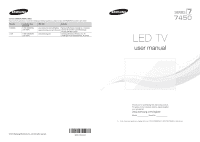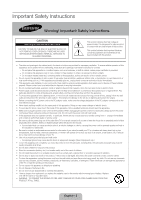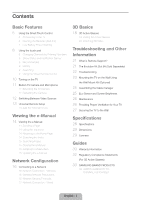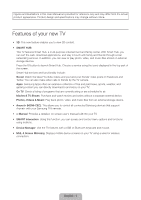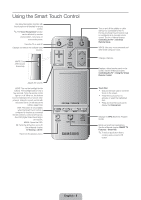Samsung UN55F7450AF Quick Guide Ver.1.0 (English)
Samsung UN55F7450AF Manual
 |
View all Samsung UN55F7450AF manuals
Add to My Manuals
Save this manual to your list of manuals |
Samsung UN55F7450AF manual content summary:
- Samsung UN55F7450AF | Quick Guide Ver.1.0 (English) - Page 1
Road Ridgefield Park, NJ 07660 LED TV user manual © 2013 Samsung Electronics Co., Ltd. All rights reserved. BN68-04846A-03 Thank you for purchasing this Samsung product. To receive more complete service, please register your product at www.samsung.com/register Model Serial No ✎ If you have any - Samsung UN55F7450AF | Quick Guide Ver.1.0 (English) - Page 2
Instructions Warning! Important Safety Instructions CAUTION RISK OF ELECTRIC SHOCK DO NOT OPEN CAUTION: TO REDUCE THE RISK OF ELECTRIC SHOCK, DO NOT REMOVE COVER (OR BACK). THERE ARE NO USER SERVICEABLE PARTS INSIDE. REFER ALL SERVICING the power cord and contact a service center. • To clean this - Samsung UN55F7450AF | Quick Guide Ver.1.0 (English) - Page 3
Device Viewing the e-Manual 14 Viewing the e-Manual 14 Scrolling a Troubleshooting and Other Information 21 What is Remote Support? 21 The Evolution Kit Slot (Kit Sold Separately) 22 Troubleshooting Guides 30 Warranty Information 32 Regulatory Compliance Statements (For 3D Active Glasses) 33 SAMSUNG - Samsung UN55F7450AF | Quick Guide Ver.1.0 (English) - Page 4
applications, and stay in touch with family and friends through social networking services. In addition, you can view or play photo, video, and music all connected Samsung devices that support Anynet+ with your Samsung TV's remote. •• e-Manual: Provides a detailed, on-screen user's manual built into - Samsung UN55F7450AF | Quick Guide Ver.1.0 (English) - Page 5
the highlighted item. • Press and hold the touch pad to display the Channel List. Displays the EPG (Electronic Program Guide). Brings up Smart Hub applications. See the e-Manual chapter, SMART TV Features > Smart Hub. ✎✎To exit an application that is running easily, press the ™ button. English - Samsung UN55F7450AF | Quick Guide Ver.1.0 (English) - Page 6
using a Smart Touch Control, you must first pair it to the TV via Bluetooth. However, the Smart Touch Control is only available for the paired Samsung TV. 1. To turn on the TV, point the Smart Touch Control at the remote control receiver of the TV and press the P button. The remote - Samsung UN55F7450AF | Quick Guide Ver.1.0 (English) - Page 7
Reconnecting the Smart Touch Control If you need to reestablish the connection between the TV and the Smart Touch Control, press the pairing button at the back of the Smart Touch Control, pointing at the remote control sensor of the TV. - Samsung UN55F7450AF | Quick Guide Ver.1.0 (English) - Page 8
the touch pad to implement various commands. Navigate to Tutorial (System > Device Manager > Smart Touch Control Settings > Tutorial) to view an on-screen guide to using the Smart Touch Control. Dragging Pressing Drag on the touch pad to move the focus, pointer, or highlight in the direction the - Samsung UN55F7450AF | Quick Guide Ver.1.0 (English) - Page 9
jump to the corresponding channel or a program that is scheduled to air to set up a Schedule Viewing setting. Refer to e-Manual > SMART TV Features > On TV for more information. Select an application to launch. Samsung Apps will launch if the selected application is not installed on the TV. Refer to - Samsung UN55F7450AF | Quick Guide Ver.1.0 (English) - Page 10
quick access panel to bring up the TV's INFO, TOOLS, or e-Manual screens. Note that the buttons that appear may vary depending on the operating mode of MIC SOURCE STB VOL VOICE MORE CH LIGHT REEXTITURN DVR SMART HUB MENU 3D GUIDE Open the menu. m R P Select a source. Turn off the TV. - Samsung UN55F7450AF | Quick Guide Ver.1.0 (English) - Page 11
Built-in TV Camera and Microphone This TV features a built-in TV camera and microphone that you can use for the Motion Control, Voice Recognition, and Face Recognition features. You can also use the camera's angle adjustment knob to change the camera's viewing angle. From the Top Microphone From - Samsung UN55F7450AF | Quick Guide Ver.1.0 (English) - Page 12
Switching Between Video Sources Press the SOURCE button to switch between devices connected to the TV. For example, to switch to a game console connected to the second HDMI connector, press the SOURCE button. From the Source list, select HDMI2. The connector names may vary depending on the product. - Samsung UN55F7450AF | Quick Guide Ver.1.0 (English) - Page 13
IR Extender toward the external device's remote control signal receiver. Note that it should be no obstacle between IR Extender and external device initiates the universal remote setup process. 3. Follow the on-screen instruction and set up the universal remote control. If it does not work, set - Samsung UN55F7450AF | Quick Guide Ver.1.0 (English) - Page 14
that contains information about your TV's key features and instructions for using them. To view the e-Manual, use one of the following methods: •• Open the Support menu and choose e-Manual (Troubleshooting). •• Press the MORE button on the Smart Touch Control to display the virtual remote panel - Samsung UN55F7450AF | Quick Guide Ver.1.0 (English) - Page 15
the top right of the screen, and enter search criteria. Select a page from the list of search results to display it. Closing the e-Manual To close the e-Manual, press and hold the RETURN button or select screen. at the upper-right corner of the Jumping to a Menu Item To jump directly to - Samsung UN55F7450AF | Quick Guide Ver.1.0 (English) - Page 16
you access to online services such as Smart Hub and lets you update the TV's software online directly from Samsung.com. Network Connection Supplied) Wireless Network Precautions •• This TV supports the IEEE 802.11a/b/g /n communication protocols. Samsung recommends using IEEE 802.11n. Otherwise, when - Samsung UN55F7450AF | Quick Guide Ver.1.0 (English) - Page 17
) LAN Cable (Not Supplied) The LAN Port on the Wall LAN Cable (Not Supplied) TV Rear Panel LAN Cable (Not Supplied) ✎✎ The TV does not support network speeds less than or equal to 10Mbps. ✎✎ Use Cat 7 cable for the connection. English - 17 - Samsung UN55F7450AF | Quick Guide Ver.1.0 (English) - Page 18
with Samsung D, E, and F series 3D TV's that were released in 2011, 2012, and 2013. These 3D glasses cannot be connected to other Bluetooth devices. Parts LED Indicator & Power Button ✎✎ For details on how to attach the glasses' temples, refer to the separate 3D glasses manual. Battery - Samsung UN55F7450AF | Quick Guide Ver.1.0 (English) - Page 19
battery capacity is displayed on the TV screen. (This feature only applies to Samsung F series 3D TVs and 3D glasses that have been available since 2013.) ✎✎ just been a repaired. −− If you want to play 3D content on another Samsung 3D TV model that belongs to the D, E, or F series released in 2011 - Samsung UN55F7450AF | Quick Guide Ver.1.0 (English) - Page 20
the 3D screen. (Picture > 3D) 2. Select the 3D Mode. The 3D Mode screen appears. 3. Set the 3D Mode of the image you want to view. Troubleshooting If you encounter... Try this... Replace the battery. The 3D glasses should be close to the TV. Make sure that the distance My 3D glasses - Samsung UN55F7450AF | Quick Guide Ver.1.0 (English) - Page 21
TV •• Install recommended firmware updates How Does it Work? Having a Samsung Tech remotely service your TV is easy. 1. Call the Samsung Contact Center and ask for remote support. 2. Open the menu on your TV and go to the Support section. 3. Select Remote Management and Provide the Pin# to the - Samsung UN55F7450AF | Quick Guide Ver.1.0 (English) - Page 22
the TV seems to have a problem, first review this list of possible problems and solutions. Also, review the Troubleshooting Section in the e-Manual. If none of the troubleshooting tips apply, visit www.samsung. com/support or call Samsung Customer Service at 1-800-SAMSUNG (1-800-726-7864). Issues - Samsung UN55F7450AF | Quick Guide Ver.1.0 (English) - Page 23
button on the TV to make sure the problem is not the remote. If the TV turns to the Cable/Set-Top-Box user manual for the SAMSUNG TV code. ✎✎ This TFT LED Menu > Support > Software Update > Update now or Screen Menu > Support > Software the wall mount, see the instructions provided with the wall mount - Samsung UN55F7450AF | Quick Guide Ver.1.0 (English) - Page 24
ceiling or slanted wall, it may fall and result in severe personal injury. ✎✎ NOTE •• Standard dimensions for wall mount kits are shown in the table below. •• Samsung wall mount kits contain a detailed installation manual, and all parts necessary for assembly are provided. •• Do not use screws that - Samsung UN55F7450AF | Quick Guide Ver.1.0 (English) - Page 25
Assembling the Cable manager Eco Sensor and Screen Brightness Eco Sensor measures the light in your room and optimizes the brightness of the TV automatically to reduce power consumption. This causes the TV to brighten and dim automatically. If you want to turn this function off, go to Menu > System - Samsung UN55F7450AF | Quick Guide Ver.1.0 (English) - Page 26
proper ventilation may result in a fire or a problem with the product caused by an increase in its we strongly recommend you use parts provided by Samsung Electronics only. •• If you use parts of the TV may differ from the images in this manual, depending on the model. ✎✎ Be careful when you touch the - Samsung UN55F7450AF | Quick Guide Ver.1.0 (English) - Page 27
inches: M8 3. Connect the clamps fixed onto the TV and the clamps fixed onto the wall with a strong cable and then tie the string tightly. ✎✎ NOTE −− Install the TV near to the wall so that it does not fall backwards. −− It is safe to connect the string so that the clamps - Samsung UN55F7450AF | Quick Guide Ver.1.0 (English) - Page 28
notice. ✎✎ The actual appearance of the TV may differ from the images in this manual, depending on the model. ✎✎ This device is a Class B digital apparatus. . To find the nearest recycling location, go to our website: www.samsung.com/recyclingdirect or call, (877) 278 - 0799 Standby mode To - Samsung UN55F7450AF | Quick Guide Ver.1.0 (English) - Page 29
on the model. (Unit: inches) Model name 1 2 3 4 5 UN46F7450 15.7 15.7 12.5 2.9 4.6 UN55F7450 15.7 15.7 16.3 6.5 5.2 UN60F7450 15.7 15.7 16.3 6.5 5.2 NOTE: All drawings are not necessarily to scale. Some dimensions are subject to change without prior notice. Refer to the - Samsung UN55F7450AF | Quick Guide Ver.1.0 (English) - Page 30
installation. This equipment generates, uses and can radiate radio frequency energy and, if not installed and used in accordance with the instructions, may cause harmful interference to radio communications. However, there is no guarantee that interference will not occur in a particular installation - Samsung UN55F7450AF | Quick Guide Ver.1.0 (English) - Page 31
the Original Purchaser only. The above described warranty repairs must be performed by a SAMSUNG Authorized Service Center. Along with this Statement, the Original Limited Warranty Statement and a dated Bill to reduce image retention and screen burn. Refer to the e-Manual for details. English - 31 - Samsung UN55F7450AF | Quick Guide Ver.1.0 (English) - Page 32
void the user's authority to operate the equipment. 2. NOTE: This equipment has been tested and found to comply installed and used in accordance with the instructions, may cause harmful interference to radio primary CR (Manganese Dioxide) Lithium coin cells in the product sold or distributed ONLY in - Samsung UN55F7450AF | Quick Guide Ver.1.0 (English) - Page 33
not supplied or authorized by SAMSUNG which damage this product or result in service problems; incorrect electrical line voltage, fluctuations and surges; customer adjustments and failure to follow operating instructions, cleaning, maintenance and environmental instructions that are covered and - Samsung UN55F7450AF | Quick Guide Ver.1.0 (English) - Page 34
This page is intentionally left blank.
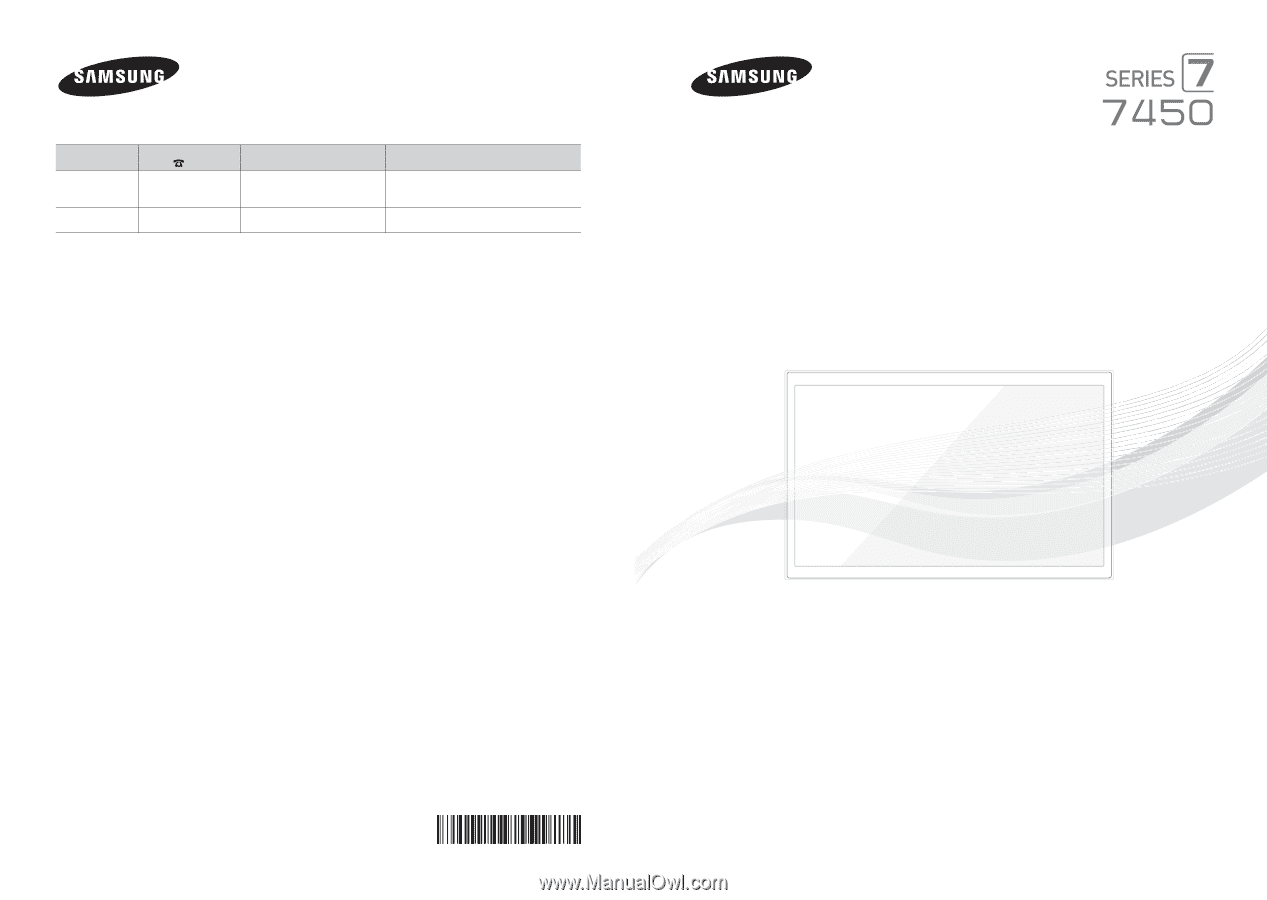
Contact SAMSUNG WORLD WIDE
If you have any questions or comments relating to Samsung products, please contact the SAMSUNG customer care center.
Country
Customer Care
Center
Web Site
Address
CANADA
1-800-SAMSUNG
(726-7864)
www.samsung.com/ca (English)
www.samsung.com/ca_fr (French)
Samsung Electronics Canada Inc., Customer
Service 55 Standish Court Mississauga,
Ontario L5R 4B2 Canada
U.S.A
1-800-SAMSUNG
(726-7864)
www.samsung.com
Samsung Electronics America, Inc. 85
Challenger Road Ridgefield Park, NJ 07660
© 2013 Samsung Electronics Co., Ltd. All rights reserved.
BN68-04846A-03
LED TV
user manual
Thank you for purchasing this Samsung product.
To receive more complete service, please register
your product at
www.samsung.com/register
Model _____________Serial No. _____________
✎
If you have any questions, please call us at 1-800-SAMSUNG (1-800-726-7864) for assistance.