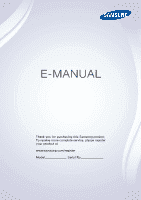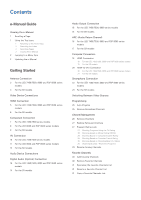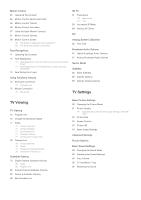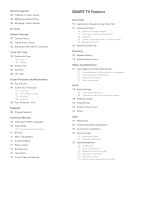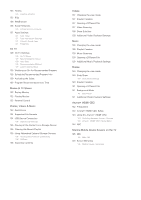Samsung UN55F7450AF User Manual Ver.1.0 (English)
Samsung UN55F7450AF Manual
 |
View all Samsung UN55F7450AF manuals
Add to My Manuals
Save this manual to your list of manuals |
Samsung UN55F7450AF manual content summary:
- Samsung UN55F7450AF | User Manual Ver.1.0 (English) - Page 1
E-MANUAL Thank you for purchasing this Samsung product. To receive more complete service, please register your product at www.samsung.com/register Model Serial No - Samsung UN55F7450AF | User Manual Ver.1.0 (English) - Page 2
Manual Guide Viewing the e-Manual 1 Scrolling a Page 1 Using the Top Icons 1 Returning to the Home Page 2 Searching the Index 2 Searching Pages 2 Closing the e-Manual 2 Jumping to a Menu Item 2 Updating the e-Manual Rating Lock 27 Blocking Programs Using the TV Rating 28 Blocking based on Movie - Samsung UN55F7450AF | User Manual Ver.1.0 (English) - Page 3
Manual Wired Network Setup 37 53 Numerical Input Guide 53 Adjusting the 55 Changing the Virtual Remote Control Panel 55 Change a position of the Virtual Remote Panel 55 Using the Number Panel 55 Using the Playback Control Panel 55 Using the Quick Access Panel 55 Recognition 59 TV Camera Use - Samsung UN55F7450AF | User Manual Ver.1.0 (English) - Page 4
Broadcast Audio Options Sports Mode Subtitles 88 Show Subtitles 89 Subtitle Options 89 Subtitle Display Options TV Settings TV Viewing TV Viewing 76 Program Info 76 Change the Broadcast Signal 77 Guide 77 Change Channels 77 Change Category 77 Quick Navigation 77 Schedule Viewing 77 Checking the - Samsung UN55F7450AF | User Manual Ver.1.0 (English) - Page 5
Output 102 Samsung Audio Device Connection Clock and Timer 103 Setting the Time 104 Auto 104 Manual 104 SMART TV Features Smart Hub 113 Agreements Required to Use Smart Hub 114 Samsung Account 114 Creating a Samsung the Application 118 Connecting a Service to a Samsung Account 119 Watching Videos - Samsung UN55F7450AF | User Manual Ver.1.0 (English) - Page 6
Program 130 Scheduled Recommended Program Info 130 Activating the Guide 130 Program Recommendations by Time Movies & TV Shows 132 Buying Movies 132 Playing Movies 132 Parental Control Photos, Videos & Music 133 Restrictions 134 Supported File Formats 134 USB Device Connection 134 USB Device - Samsung UN55F7450AF | User Manual Ver.1.0 (English) - Page 7
Reset 151 Updating the Software 151 Update now 151 Manual Update 151 Auto Update 152 Usage Mode 152 Support Info Kensington Security Lock Display Resolution 153 IBM with Voice Interaction 166 S Recommendation Licenses Troubleshooting Screen Sound 3D TV Antenna (Air/Cable) Connection PC Connection - Samsung UN55F7450AF | User Manual Ver.1.0 (English) - Page 8
Viewing the e-Manual The embedded e-Manual contains information about your TV's key features. This TV has a built-in user guide. To read it, use one of the following methods: ●● Open the Support menu and choose e-Manual (Troubleshooting). ●● Press the MORE button on the Smart Touch Control to - Samsung UN55F7450AF | User Manual Ver.1.0 (English) - Page 9
the top right of the screen, and enter search criteria. Select a page from the list of search results to display it. Closing the e-Manual To close the e-Manual, press and hold the RETURN button or select screen. at the upper-right corner of the Jumping to a Menu Item To directly jump to - Samsung UN55F7450AF | User Manual Ver.1.0 (English) - Page 10
Antenna Connection Refer to the diagram and connect the antenna cable to the antenna input connector. Make sure that you do not bend the cable. The number of connectors and their names and locations may vary depending on the model. Connect the correct antenna cable for your viewing environment (over - Samsung UN55F7450AF | User Manual Ver.1.0 (English) - Page 11
of picture quality. ●● HDMI ●● Component ●● AV Connect the video device to the TV via an HDMI connector for the best picture quality. If the device does not have an external device, refer to the device's operating manual. The number of external device connectors and their names and locations - Samsung UN55F7450AF | User Manual Ver.1.0 (English) - Page 12
. Using a non-certified HDMI cable may result in a blank screen or a connection error. "" Some HDMI cables and devices may not be compatible with the TV due to different HDMI specifications. "" This TV does not support the HDMI Ethernet Channel. The displayed image may differ depending on the model. - Samsung UN55F7450AF | User Manual Ver.1.0 (English) - Page 13
. Using a non-certified HDMI cable may result in a blank screen or a connection error. "" Some HDMI cables and devices may not be compatible with the TV due to different HDMI specifications. "" This TV does not support the HDMI Ethernet Channel. The displayed image may differ depending on the model. - Samsung UN55F7450AF | User Manual Ver.1.0 (English) - Page 14
Component Connection For the LED 7450/7500 series models Refer to the diagram and connect the TV's component video and audio input connectors to the external device's component video and audio output connectors using a component cable, so that the connectors of the - Samsung UN55F7450AF | User Manual Ver.1.0 (English) - Page 15
provided two jack to-RCA extension cables, so that the connectors of the same color connect to each other. Plug the two jacks into the TV's component video and audio input connectors, and plug the five connectors on the other end into the external device's component video and audio output connectors - Samsung UN55F7450AF | User Manual Ver.1.0 (English) - Page 16
For the S9 models Refer to the diagram and connect the component video and audio cables to the component adapter (accessory) and to the One Connect component input connectors. Make sure the cable colors match the connector colors. The displayed image may differ depending on the model. - Samsung UN55F7450AF | User Manual Ver.1.0 (English) - Page 17
the LED 7450/7500 series models Refer to the diagram and connect the AV cable to the TV's external input connectors and the device's AV output connectors. If you are using the TV's external input 1 connectors, connect the video cable to the Y connector. The displayed image may differ depending on - Samsung UN55F7450AF | User Manual Ver.1.0 (English) - Page 18
that the connectors of the same color connect to each other. Plug the jack into the TV's composite video and audio input connector, and plug the three connectors on the other end on the model. AV IN 2 is supported in LED 8000 Series only. The displayed image may differ depending on the model. - Samsung UN55F7450AF | User Manual Ver.1.0 (English) - Page 19
For the S9 models Refer to the diagram and connect the video and audio cables to the A/V adapter (included) and the adapter to One Connect's external input 1 or 2 connector. The displayed image may differ depending on the model. - Samsung UN55F7450AF | User Manual Ver.1.0 (English) - Page 20
the device's operating manual. The number of off the TV speakers. To turn off the TV speakers, problem with the audio device itself. If this is the case, ask for assistance from the audio device manufacturer. 5.1-channel audio for digital channels is only available with broadcasts that support - Samsung UN55F7450AF | User Manual Ver.1.0 (English) - Page 21
For the LED 7450/7500, 8000 and PDP 8500 series models Refer to the diagram and connect the optical cable to the TV's digital audio output connector and the device's digital audio input connector. The displayed image may differ depending on the model. For the S9 models Refer - Samsung UN55F7450AF | User Manual Ver.1.0 (English) - Page 22
Audio Output Connection For the LED 7450/7500, 8000 series models Refer to the diagram and connect the audio cable to the TV's audio output connector and the device's audio input connector. The displayed image may differ depending on the model. For the S9 models Refer to the - Samsung UN55F7450AF | User Manual Ver.1.0 (English) - Page 23
ARC (Audio Return Channel) For the LED 7450/7500, 8000 and PDP 8500 series models This TV supports 3D and ARC (Audio Return Channel) functions via an HDMI cable. ARC enables digital sound to be output using just an HDMI cable. However, ARC - Samsung UN55F7450AF | User Manual Ver.1.0 (English) - Page 24
For the S9 models This TV supports 3D and ARC (Audio Return Channel) functions via an HDMI cable. ARC enables digital sound to be output using just an HDMI cable. However, ARC - Samsung UN55F7450AF | User Manual Ver.1.0 (English) - Page 25
computers are HDMI-enabled. In this case, use an HDMI-to-DVI cable to connect the computer to the TV. Refer to the "Display Resolution" for information on the resolution settings supported to the TV. HDMI Connection For the LED 7450/7500, 8000 and PDP 8500 series models Refer to the diagram and - Samsung UN55F7450AF | User Manual Ver.1.0 (English) - Page 26
For the S9 models Refer to the diagram and connect the HDMI cable to the One Connect HDMI input port and the computer's HDMI output port. The displayed image may differ depending on the model. - Samsung UN55F7450AF | User Manual Ver.1.0 (English) - Page 27
Connection For the LED 7450/7500, 8000 and PDP 8500 series models Refer to the diagram and connect the HDMI-to-DVI cable to the TV's HDMI (DVI) port and the computer's DVI output port. The HDMI-to-DVI connection is available through the HDMI (DVI) port only. DVI cannot carry - Samsung UN55F7450AF | User Manual Ver.1.0 (English) - Page 28
For the S9 models Refer to the diagram and connect the HDMI-to-DVI cable to the One Connect HDMI (DVI) port and the computer's DVI output port. The HDMI-to-DVI connection is available through the HDMI (DVI) port only. DVI cannot carry audio. To listen to the computer sound, connect the external - Samsung UN55F7450AF | User Manual Ver.1.0 (English) - Page 29
TV supports MHL (Mobile High-definition Link) via an MHL cable. MHL makes it possible to enjoy video, image, and audio files from mobile devices on your TV. However, MHL is only available through the TV the setting manually in the menu. "" If you are using an HDMI adapter, the TV recognizes the - Samsung UN55F7450AF | User Manual Ver.1.0 (English) - Page 30
For the S9 models Refer to the diagram and connect the MHL cable to One Connect's HDMI (MHL) connector and the mobile device's USB port. The displayed image may differ depending on the model. - Samsung UN55F7450AF | User Manual Ver.1.0 (English) - Page 31
you can change Edit Name to DVI PC. With an AV device connected to the TV's HDMI (DVI) port via an HDMI-to-DVI cable, for example, you can list does not show the device after selecting Refresh, check the status of the TV-to-device connection. ●● Remove USB: Remove the USB device from the list safely - Samsung UN55F7450AF | User Manual Ver.1.0 (English) - Page 32
available channels. Broadcasting Auto Program Antenna Channel List Guide Schedule Manager Edit Channel Edit Favorites Cable "" The Auto Program Try Now Automatically scans and indexes all channels received through the TV's antenna input connector. 111 To start, navigate to Broadcasting and select - Samsung UN55F7450AF | User Manual Ver.1.0 (English) - Page 33
Channel Try Now Try Now Broadcasting Auto Program Antenna Channel List Guide Schedule Manager Edit Channel Edit Favorites Cable "" The displayed options: ●● Antenna: Choose between Cable and Air. ●● Category: The TV's channel index is divided into different categories such as All, Added Ch., - Samsung UN55F7450AF | User Manual Ver.1.0 (English) - Page 34
those desired. This is useful for controlling what children watch on TV. This will not function for programs originating from external sources, blocked program. The Program Rating Lock is available only in TV mode. Blocking Programs Using the TV Rating To block content, select a rating entry to lock - Samsung UN55F7450AF | User Manual Ver.1.0 (English) - Page 35
Based on Canadian English Rating Block material based on its English Canadian rating. This applies to all rated material viewed on English-Canadian TV channels. Select a lock beside one of the rating categories to block that category and all higher categories. To unblock a category, select the lock - Samsung UN55F7450AF | User Manual Ver.1.0 (English) - Page 36
Based on Canadian French Rating Block material based on its French Canadian rating. This applies to all rated material viewed on French-Canadian TV channels. Select a lock beside one of the rating categories to block that category and all higher categories. To unblock a category, select the lock - Samsung UN55F7450AF | User Manual Ver.1.0 (English) - Page 37
Edit Favorites Try Now Broadcasting Auto Program Antenna Channel List Guide Schedule Manager Edit Channel Edit Favorites Cable "" The displayed Air. ●● Edit Channel: You can manage the channels saved on the TV. For details, see "Channel Management". ●● Information: View detailed information about - Samsung UN55F7450AF | User Manual Ver.1.0 (English) - Page 38
Rearrange the Favorite Channels List Rearrange the order of the channels in a Favorite Channels List. 111 Select the b button on the virtual remote panel to bring up the favorite channels list and select the channel you wish to move. 222 Select the a button on the virtual remote panel to rearrange - Samsung UN55F7450AF | User Manual Ver.1.0 (English) - Page 39
to a network gives you access to online services such as the Smart Hub as well as software updates. Wired Network For the LED 7450/7500, 8000 and PDP 8500 series models There are three ways to connect the TV to a Local Area Network (LAN). ●● External Modem ●● ① IP Router + ② External Modem ●● Wall - Samsung UN55F7450AF | User Manual Ver.1.0 (English) - Page 40
For the S9 models There are three ways to connect the TV to a Local Area Network (LAN). ●● External Modem ●● ① IP Router + ② External Modem ●● Wall-mounted LAN Outlet - Samsung UN55F7450AF | User Manual Ver.1.0 (English) - Page 41
High-throughput (Greenfield) 802.11n mode and the Encryption Type to WEP or TKIP, Samsung TVs will not support the connection in compliance with the new Wi-Fi certification specifications. If the wireless router supports WPS (Wi-Fi Protected Setup), it is possible to connect to the network using - Samsung UN55F7450AF | User Manual Ver.1.0 (English) - Page 42
Wi-Fi Direct AllShare Settings Device Name [TV]Samsung LE... "" The displayed image may differ depending on the model. Automatic Wired Network Setup The TV's wired network connection is automatically configured when it is connected to a network that supports DHCP. 111 Set Network type to Wired - Samsung UN55F7450AF | User Manual Ver.1.0 (English) - Page 43
and the DNS Server values, and then select OK. IP Setting IP Settings Enter manually IP Address Subnet Mask Gateway DNS Setting 0.0.0.0 0.0.0.0 0.0.0.0 Enter manually DNS Server OK 0.0.0.0 Cancel 444 The TV attempts to connect to the network again using the specified settings. A confirmation - Samsung UN55F7450AF | User Manual Ver.1.0 (English) - Page 44
IP auto setting failed Try Now Perform the following or set the IP address manually from IP Settings. 111 Ensure that the DHCP server is enabled on the router under IP Settings. 333 If the problem persists, contact your Internet Service Provider. Network setup complete, but unable to connect to the - Samsung UN55F7450AF | User Manual Ver.1.0 (English) - Page 45
Name [TV]Samsung LE... "" The displayed image may differ depending on the model. Automatic Wireless Network Setup Connect the TV to the manually. 333 Enter the security key and select Done. If the selected network is not security-enabled, the TV will attempt a connection right away. 444 The TV - Samsung UN55F7450AF | User Manual Ver.1.0 (English) - Page 46
to connect to the network manually. To get the IP address, subnet mask, gateway and DNS values, contact your Internet Service Provider (ISP). Refer to the Wireless Wireless network AP0000 AP0001 Add Network You can connect your TV to the internet. Please select which wireless network to use. - Samsung UN55F7450AF | User Manual Ver.1.0 (English) - Page 47
values, and then select OK. IP Settings IP Setting IP Address Subnet Mask Gateway Enter manually 0.0.0.0 0.0.0.0 0.0.0.0 DNS Setting DNS Server OK Enter manually 0.0.0.0 Cancel 666 The TV attempts to connect to the network again using the specified settings. A confirmation message is then - Samsung UN55F7450AF | User Manual Ver.1.0 (English) - Page 48
auto setting failed Try Now Perform the following or set the IP address manually from IP Settings. 111 Make sure that the DHCP server is enabled key if required. 333 If this does not work, contact your Internet Service Provider for more information. Unable to connect to the network Try Now Check - Samsung UN55F7450AF | User Manual Ver.1.0 (English) - Page 49
but unable to connect to the Internet Try Now If the problem persists, contact your Internet Service Provider. Dynamic versus Static IP Addresses If the network requires a dynamic IP address, use an ADSL modem or router that supports the Dynamic Host Configuration Protocol (DHCP). Modems and routers - Samsung UN55F7450AF | User Manual Ver.1.0 (English) - Page 50
Status Screen Menu > Network > Network Status Try Now Network Network Status Network Settings Wi-Fi Direct AllShare Settings Device Name [TV]Samsung LE... "" The displayed image may differ depending on the model. View the current network and Internet status. Mobile Device Connection Network - Samsung UN55F7450AF | User Manual Ver.1.0 (English) - Page 51
supports Wi-Fi Direct to the TV without using a wireless router. 111 Enable Wi-Fi Direct on the mobile device and then launch Wi-Fi Direct. The TV , this TV can be used as a display for mobile devices, including smartphones and tablets. For details, see "Screen Mirroring". Rename the TV Screen Menu - Samsung UN55F7450AF | User Manual Ver.1.0 (English) - Page 52
via Bluetooth. However, the Smart Touch Control is only available for the paired Samsung TV. 111 To turn on the TV, point the Smart Touch Control at the remote panel receiver of the TV and press the TV button. The remote panel receiver's location may vary depending on the model. 222 A Bluetooth icon - Samsung UN55F7450AF | User Manual Ver.1.0 (English) - Page 53
be accessed by removing the Smart Touch Control's battery cover. Pressing the pairing button automatically reestablishes the connection between the control and the TV. Battery Low Alarm If the battery becomes low while using the Smart Touch Control, the following alarm window blinks and appears at - Samsung UN55F7450AF | User Manual Ver.1.0 (English) - Page 54
Buttons and Descriptions - Samsung UN55F7450AF | User Manual Ver.1.0 (English) - Page 55
GUIDE LIGHT DVR MENU 3D ¥ INFO Turns the TV on/off. Descriptions Changes the source. Turn on and off the satellite or cable set-top box connected to the TV more information. Check the digital channel broadcasting schedule. Refer to "Guide" for more information. (for U.S.A. and Canada) Turn on - Samsung UN55F7450AF | User Manual Ver.1.0 (English) - Page 56
to access various special functions. Buttons Touch pad Descriptions Press and hold the touch pad while watching TV to display CH List on the screen. In addition, you can press and hold the touch pad and hold the touch pad to select a desired function (e.g. e-Manual, TOOLS, INFO, etc.) easily. - Samsung UN55F7450AF | User Manual Ver.1.0 (English) - Page 57
pad Use the touch pad to perform various commands. Navigate to Tutorial (System > Device Manager > Smart Touch Control Settings > Tutorial) to view an on-screen guide to using the Smart Touch Control. Try Now Dragging Drag on the touch pad in the desired direction. Move the focus or the pointer in - Samsung UN55F7450AF | User Manual Ver.1.0 (English) - Page 58
and speed of the flick. - Samsung UN55F7450AF | User Manual Ver.1.0 (English) - Page 59
Pressing and Dragging Press on the touch pad, drag and release. This moves the selected web item in a webpage or your current location on a map. - Samsung UN55F7450AF | User Manual Ver.1.0 (English) - Page 60
your numerical entries are recognized accurately. - Samsung UN55F7450AF | User Manual Ver.1.0 (English) - Page 61
application to launch. Samsung Apps will launch if the selected application is not installed on the TV. Refer to the "Samsung Apps" for more . Enter search criteria to search not only many apps and their contents on the TV but also the Web. For more information, refer to "Searching". For the other - Samsung UN55F7450AF | User Manual Ver.1.0 (English) - Page 62
numbers on a keypad screen or webpage or to change the channel while watching TV. Changing the channel using the number pad leaves a record, allowing you Quick Access Panel Quickly access the INFO, TOOLS and e-Manual buttons. However, the availability of buttons may vary depending on the operating - Samsung UN55F7450AF | User Manual Ver.1.0 (English) - Page 63
-ray players, home theaters, and other third-party external devices connected to the TV using the TV's remote panel. You can also use the Anynet+ (HDMI-CEC) function to operate Samsung external devices with your TV's remote panel without any additional setup. For more information, refer to "Anynet - Samsung UN55F7450AF | User Manual Ver.1.0 (English) - Page 64
process. 333 Follow the on-screen instruction and set up the universal remote control. If it up the remote control by entering the model number manually. Using the Universal Remote Control By configuring the device. ●● Source Setup: Change the TV's input connector that the external device - Samsung UN55F7450AF | User Manual Ver.1.0 (English) - Page 65
Entering Text using the Onscreen Keypad An onscreen keypad appears when you need to enter text (entering the network password, logging into your Samsung account, etc.), allowing you to enter text using your remote panel. Entering Text using the QWERTY Keypad Use the QWERTY keypad as you would a - Samsung UN55F7450AF | User Manual Ver.1.0 (English) - Page 66
any manner that will result in an invasion of a person's privacy or (iii) in violation of any applicable laws, regulations or statutes. If you are using check the back for a sticker. Remove the sticker cover before adjusting the TV camera angle. When you are no longer using the camera, rotate the - Samsung UN55F7450AF | User Manual Ver.1.0 (English) - Page 67
sound of the surrounding area. Voice Text Input requires the user's agreement with any third-party app's voice privacy policy and to provide Samsung with the user's MAC address and other private information. Voice Text Input lets users enter text using voice commands instead of a mouse, keyboard - Samsung UN55F7450AF | User Manual Ver.1.0 (English) - Page 68
> Clock). Voice Recognition can be used in the following ways: ●● Using the TV's built-in microphone (from a distance) ●● Using the VOICE button (up close sound at library or residential area in the daytime.) Visit the Samsung website for a list of standard voice commands. The voice recognition rate - Samsung UN55F7450AF | User Manual Ver.1.0 (English) - Page 69
sure it functions properly. 111 Run the Voice Recognition Environment Test and stand within 13.1ft of the TV. 222 Select Start to measure the ambient noise. If the ambient noise level is suitable, the test will Run Voice Recognition Tutorial or activate Voice Recognition and then say "Guide me". - Samsung UN55F7450AF | User Manual Ver.1.0 (English) - Page 70
"Guide me". A list of basic voice commands TV using a voice command, say "Trigger Word + Power ON". (Example: "Hi TV, Power ON") Try Now ●● TV Voice: Enable/disable the TV's voice responses to your Voice Recognition commands and choose between a male and female voice. This function is not supported - Samsung UN55F7450AF | User Manual Ver.1.0 (English) - Page 71
specific commands or keywords. Saying "Turn off the TV in 30 minutes," for example, instructs the TV to turn off after 30 minutes (Sleep Timer). Are there any shows worth watching today?" ●● When you want to operate the TV: "Adjust the volume to ten." / "Change to channel **" Deactivating Voice - Samsung UN55F7450AF | User Manual Ver.1.0 (English) - Page 72
Try Now Motion Control Motion Control On Animated Motion Guide Off Pointer Speed Medium Motion Control Environment Test Motion pointer, and control other TV functions. Some applications may not support Motion Control. Operating Environment Make sure that the TV camera is extended before - Samsung UN55F7450AF | User Manual Ver.1.0 (English) - Page 73
An arrow cursor appears on the screen when the TV recognizes the action. If recognition fails, try again. Motion Control Tutorial Screen Menu > Smart Features > Motion Control > Motion Control Tutorial Run Motion Control and follow the instructions. This lets you familiarize yourself with the basics - Samsung UN55F7450AF | User Manual Ver.1.0 (English) - Page 74
Controls Available motion commands may vary, depending on what the TV is currently doing. The following basic motion control commands Menu > Smart Features > Motion Control ●● Animated Motion Guide: Displays an animated guide when user motion is detected. ●● Pointer Speed: Set the speed of the - Samsung UN55F7450AF | User Manual Ver.1.0 (English) - Page 75
the following icons on the screen: Screen Icons / / Adjust the volume. Explanation Turns the TV sound on/off. Changes the channel. Check the recommended program information and air times. Select a buttons to remote a media file that is currently playing. Change the source. Turn off the TV. - Samsung UN55F7450AF | User Manual Ver.1.0 (English) - Page 76
/ Explanation Adjust the volume. This function is only available on the On TV. Turns the TV sound on/off. This function is only available on the On TV. Changes the channel. This function is only available on the On TV. Returns to the previous menu. Check the recommended program information and air - Samsung UN55F7450AF | User Manual Ver.1.0 (English) - Page 77
Retrieving Icons on the Screen When using Motion Control with Smart Hub, the icons will disappear automatically after two seconds of inactivity. To retrieve the icons, move the pointer to one of the three edges shown below (marked in blue) and then hold it there for 1 second. The icons will reappear - Samsung UN55F7450AF | User Manual Ver.1.0 (English) - Page 78
5 different users at a time. The TV may have difficulty recognizing twins and people with similar faces as two different individuals. Note the following when using Face Recognition: ●● when logging into your Samsung account must be the same as the facial expression during the registration process - Samsung UN55F7450AF | User Manual Ver.1.0 (English) - Page 79
information screen "" Log into Smart Hub first. 111 Open the Smart Features > Samsung Account > Edit Profile menu, and select Register Face. 222 Read the instruction, select OK, and then enter the password for the Samsung account. 333 Select Take Picture, and the user's face appears on the screen - Samsung UN55F7450AF | User Manual Ver.1.0 (English) - Page 80
Read the instruction from the popup window, select OK, and then select the account from the list. However, a user account appears in the list if the TV has a record of the user's account and the user is logged in. 444 Enter the password for the Samsung account. To make face - Samsung UN55F7450AF | User Manual Ver.1.0 (English) - Page 81
a keyboard and a mouse instead of a remote panel. These peripheral devices make it easier and more convenient to use the TV. Certain models do not support USB HID class keyboards and mice. Keyboard Connection Screen Menu > System > Device Manager > Keyboard Settings Try Now Connect a keyboard to the - Samsung UN55F7450AF | User Manual Ver.1.0 (English) - Page 82
using the mouse as you would on a computer. To use a USB mouse, plug the mouse cord into the TV's USB port. To use a Bluetooth mouse, pair it using the TV's Bluetooth function. ●● Select Mouse: Designate which mouse to use. Only one mouse may be used at a time. Try Now ●● Add Bluetooth Mouse - Samsung UN55F7450AF | User Manual Ver.1.0 (English) - Page 83
The displayed image may differ depending on the model. Use this feature to view the program guide and program information more easily. However, these features are not available when viewing TV using a cable box or satellite receiver. Program Info Select the virtual remote panel's INFO button while - Samsung UN55F7450AF | User Manual Ver.1.0 (English) - Page 84
each digital channel's programming schedule. Check the programming schedules and even setup a Schedule Viewing. Press the GUIDE button to launch the guide. Change Channels Select a channel from Guide to jump to that channel right away. Change Category Select the b button on the virtual remote panel - Samsung UN55F7450AF | User Manual Ver.1.0 (English) - Page 85
Broadcasting > Channel List Try Now Launch CH List while watching TV to change channels or to check what's on other channels. in one page. Genre Drag left on the touch pad and then select Genre. Select a desired TV channel genre. On the Added Ch. list, it is possible to filter channels by genre, - Samsung UN55F7450AF | User Manual Ver.1.0 (English) - Page 86
Menu > Broadcasting > Schedule Manager Try Now Broadcasting Auto Program Antenna Channel List Guide Schedule Manager Edit Channel Edit Favorites Cable "" The displayed image may differ depending on the model. Configure the TV to show a specific channel or program at a specific time and date - Samsung UN55F7450AF | User Manual Ver.1.0 (English) - Page 87
Guide From Guide, select a program you wish to view. Program Info Select the virtual remote panel's INFO button to display information about the current program. From the program - Samsung UN55F7450AF | User Manual Ver.1.0 (English) - Page 88
Auto View 3D Light control 0 5 L/R Image Off On Low "" The displayed image may differ depending on the model. This TV is 3D-enabled. For the best 3D viewing experience, users must wear Samsung's 3D Active Glasses. The ideal viewing distance is three times or more the height of the screen. We also - Samsung UN55F7450AF | User Manual Ver.1.0 (English) - Page 89
Type Samsung 3D Active Glasses and third-party 3D glasses are not supported. Tips ●● The left and right 3D images may initially overlap when the TV is 3D product or electronic device turned on near the glasses or TV. If there is a problem, keep other electronic devices as far away as possible from - Samsung UN55F7450AF | User Manual Ver.1.0 (English) - Page 90
left and right images one horizontal line at a time. This mode is not supported on the UHD S9 Series models. ● ● Vertical Line: Switches between left computer's resolution is set to 1920x1080 or the computer is connected to the TV via an HDMI-DVI cable. " " (Frame) can only be selected when - Samsung UN55F7450AF | User Manual Ver.1.0 (English) - Page 91
Now ●● 3D Auto View: Setting 3D Auto View to On switches the TV to 3D automatically. Setting 3D Auto View to Message Notice brings up a message screen when the TV receives a 3D signal. If some applications are running, The TV can not switch 3D. In this case, close the application and then watch - Samsung UN55F7450AF | User Manual Ver.1.0 (English) - Page 92
on the model. Display video from an external device on the main screen and the TV as a picture-in-picture. For example, you can display a Blu-ray movie on the main screen and Component or HDMI and the input resolution must be less than FHD. The subscreen supports digital channels only. - Samsung UN55F7450AF | User Manual Ver.1.0 (English) - Page 93
Analog Screen Calibration Channel Settings Fine Tune Clear Scrambled Channel "" The displayed image may differ depending on the model. Analog pictures can become shaky and full of noise. If this happens, you can fine tune the signal and/or reduce noise to clear up the picture. Fine Tune Screen Menu - Samsung UN55F7450AF | User Manual Ver.1.0 (English) - Page 94
from. You do not need to manually configure digital broadcasts that support the designated language. If the designated language is not supported, the default audio language chosen by the TV station will be heard. Try Now ●● Visual Impaired: Activate the audio guide for the visually impaired. This is - Samsung UN55F7450AF | User Manual Ver.1.0 (English) - Page 95
-enabled digital and analog broadcasts. Show Subtitles Screen Menu > Broadcasting > Caption > Caption Try Now Show subtitles. Subtitles will be displayed when you choose a broadcast that supports subtitles. "" DVD Subtitles are only available when connected to an external input connector. - Samsung UN55F7450AF | User Manual Ver.1.0 (English) - Page 96
. ●● Default / CC1 ~ CC4 / Text1 ~ Text4: (analog channels only) The analog caption function operates in either analog TV channel mode or when a signal is supplied from an external device to the TV. (Depending on the broadcasting signal, the analog caption function may or may not work with digital - Samsung UN55F7450AF | User Manual Ver.1.0 (English) - Page 97
screen. Changing the Picture Mode Screen Menu > Picture > Picture Mode Try Now Choose the optimal picture mode for your TV viewing conditions. When connected to a Computer via an HDMI-to-DVI cable, only the Standard and Entertain modes can be chosen. ●● Dynamic: This increases the - Samsung UN55F7450AF | User Manual Ver.1.0 (English) - Page 98
. ●● Backlight Adjusts the brightness of individual pixels. Decreasing the brightness reduces power consumption. This option is only available for LED TVs. ●● Cell Light Adjusts the brightness of the panel. Decreasing the brightness reduces power consumption. This option is only available for PDP - Samsung UN55F7450AF | User Manual Ver.1.0 (English) - Page 99
TV to basic 4:3 mode. [[ Do not leave the TV in 4:3 mode for an extended period. The dark the warranty. This mode is available for PDP TVs only. ●● Screen Fit: Displays the full image without TVs and in HDMI mode. ●● Smart View 2: Reduces a 16:9 picture by 25%. This mode is only available for LED TVs - Samsung UN55F7450AF | User Manual Ver.1.0 (English) - Page 100
Position option is not available with images in the UHD resolution because the supported screen size is fixed. Picture Off Screen Menu > Picture > Picture audio only. To turn the screen back on, press any button except TV and volume buttons. Reset Image Settings Screen Menu > Picture > Reset Picture - Samsung UN55F7450AF | User Manual Ver.1.0 (English) - Page 101
screen. The Advanced Settings option is only available when Picture Mode is set to Standard or Movie. When the TV is connected to a computer via an HDMI-DVI cable, only White Balance and Gamma can be adjusted. ●● Dynamic Contrast Automatically adjusts the screen contrast. Use - Samsung UN55F7450AF | User Manual Ver.1.0 (English) - Page 102
range that is wider than the input signal. Custom allow the user to manually adjust a range of the desired color in the colors of the input signal. only available when Picture Mode is set to Movie and may not be supported by some external devices. Try Now ●● Gamma Adjusts the primary color intensity - Samsung UN55F7450AF | User Manual Ver.1.0 (English) - Page 103
Picture Options Screen Menu > Picture > Picture Options Try Now Picture Options Color Tone Digital Clean View MPEG Noise Filter HDMI Black Level Film Mode Auto Motion Plus Cinema Black Standard Auto Auto Low Off Standard Off "" The displayed image may differ depending on the model. Use Picture - Samsung UN55F7450AF | User Manual Ver.1.0 (English) - Page 104
fast pace scenes for movies. This feature is only available for PDP TVs. ●● Black optimizer Adjust overall black color depth to give a change individual areas on screen to maximum contrast automatically. This function is not supported depending on the region or model. ●● Cinema Black In Movie mode - Samsung UN55F7450AF | User Manual Ver.1.0 (English) - Page 105
differ depending on the model. Use the Sound Settings to change the sound mode, enable/disable surround sound, adjust the equalizer, and optimize the TV's sound. Changing the Sound Mode Screen Menu > Sound > Sound Mode Try Now Sound modes make adjustments to the sound output. However, Sound Modes - Samsung UN55F7450AF | User Manual Ver.1.0 (English) - Page 106
output. Normal applies a normal level of volume adjustment, whereas Night applies a slightly lower volume level than Normal and is ideal for nighttime TV viewing. To use the volume control of a connected source device, deactivate the Auto Volume function. When using the Auto Volume function with - Samsung UN55F7450AF | User Manual Ver.1.0 (English) - Page 107
Custom Sound Edit Custom Sound Manage Custom Sound "" The displayed image may differ depending on the model. Sound Customizer lets you calibrate the TV for the optimal sound quality based on the user's hearing level and the ambient conditions. Creating a Custom Sound Screen Menu > Sound > Sound - Samsung UN55F7450AF | User Manual Ver.1.0 (English) - Page 108
3D Audio Speaker Settings Digital Audio Out Sound Customizer Reset Sound Standard Low "" The displayed image may differ depending on the model. If the TV's audio is sent to an external device such as a home theater system, you can designate which speakers to use and make adjustments to eliminate - Samsung UN55F7450AF | User Manual Ver.1.0 (English) - Page 109
device for a richer, clearer sound. This function is available for Samsung Audio Device supported the SoundShare function. Pair the Samsung audio device using the TV's Bluetooth function. Refer to the Samsung audio device's operating manual for more information on pairing. ●● Add New Device Enables - Samsung UN55F7450AF | User Manual Ver.1.0 (English) - Page 110
displayed image may differ depending on the model. Use the clock and timer to make scheduled use of the TV easier and more efficient. Once the clock has been set, you can select the virtual remote panel's INFO Time Screen Menu > System > Time > Clock Try Now Set the clock manually or automatically. - Samsung UN55F7450AF | User Manual Ver.1.0 (English) - Page 111
TV. The accuracy of the time information received may vary depending on the channel and signal. Set Clock Mode to Auto. "" Time Zone and DST may not be supported from TV stations. (ex: Watching TV via set-top box, Satellite receiver, or etc) Manual Manually enter the time. Set Clock Mode to Manual - Samsung UN55F7450AF | User Manual Ver.1.0 (English) - Page 112
clock must be set for the On Timer to work. ●● Setup: Specify the dates and duration. Use Manual to specify the days of the week. ●● Time: Specifies the on time. ●● Volume: Specifies the volume when the TV turns on. ●● Source: Selects a signal source from the list. Specify a channel or source to be - Samsung UN55F7450AF | User Manual Ver.1.0 (English) - Page 113
level based on the ambient light level to reduce the TV's power consumption. If the Eco Sensor has adjusted the screen's brightness level, you can manually adjust the screen's minimum brightness level by adjusting Min. Backlight or Min Cell Light (applicable models). If Eco Sensor is enabled and the - Samsung UN55F7450AF | User Manual Ver.1.0 (English) - Page 114
users to program the time between picture movements, in minutes. The TV also has the following additional screen burn protection functions: ●● Pixel Shift Screen Menu > System > Screen Burn Protection > Pixel Shift Set the TV to very slightly shift pixels on the PDP screen in a horizontal or vertical - Samsung UN55F7450AF | User Manual Ver.1.0 (English) - Page 115
button to cancel this process. Side Gray Screen Menu > System > Screen Burn Protection > Side Gray This allows selection of colors for the sidebars the TV displays when the screen size is set to 4:3. The default color is gray. Auto Protection Time Screen Menu > System > Auto Protection Time Select - Samsung UN55F7450AF | User Manual Ver.1.0 (English) - Page 116
password to lock out channels and to reset its settings to the factory default. Change Password Screen Menu > System > Change PIN Try Now Change the TV's password. 111 Run Change PIN and then enter the current password in the password field. The default password is 0000. 222 Enter a new password and - Samsung UN55F7450AF | User Manual Ver.1.0 (English) - Page 117
as PlayStation™ or Xbox™. Read the following information before using Game Mode. Precautions and Restrictions ●● Game Mode cannot be used for normal TV viewing. ●● Connect the gaming console before enabling Game Mode. Otherwise, the picture quality may suffer. ●● Game Mode can result in some images - Samsung UN55F7450AF | User Manual Ver.1.0 (English) - Page 118
System > General > BD Wise Try Now Connecting a Samsung DVD player, Blu-ray player, or home theater system that supports BD Wise enables you to enjoy the richest colors and picture quality possible. Enabling BD Wise automatically optimizes the TV's resolution. This feature is only available when the - Samsung UN55F7450AF | User Manual Ver.1.0 (English) - Page 119
Booting Logo Screen Menu > System > General > Boot Logo Try Now Enable/disable displaying the logo while the TV starts up. Light Effect Screen Menu > System > General > Light Effect You can turn the LED on the TV's front panel on or off. Turn it off to save power or if the LED is too - Samsung UN55F7450AF | User Manual Ver.1.0 (English) - Page 120
on external storage devices. Press the button to launch Smart Hub. Choose a service using the icons displayed in the top part of the screen. ●● Social: . You can also make video calls to friends by the TV camera. ●● Apps: Samsung Apps offers an extensive collection of free and paid news, sports - Samsung UN55F7450AF | User Manual Ver.1.0 (English) - Page 121
Samsung Account Samsung Account Log In Edit Profile Link Service Accounts Remove Accounts from TV Create Account Terms & Conditions Privacy Policy "" The displayed image may differ depending on the model. A Samsung then follow the on-screen instructions. "" Once a Samsung account has been created, a - Samsung UN55F7450AF | User Manual Ver.1.0 (English) - Page 122
instructions via email. Linking a Samsung Account to Other Accounts Screen Menu > Smart Features > Samsung Account > Link Service Accounts Linking your Samsung . ●● Remove Accounts from TV: The Samsung account used to sign into the Smart Hub is automatically saved on the TV. You can delete your - Samsung UN55F7450AF | User Manual Ver.1.0 (English) - Page 123
Hub Reset It is possible to remove Samsung accounts and everything linked to them, including apps, from the TV. Enter the password when accessing this setup process. Searching Users can search many apps and their contents on the TV as well as the Web. Keyword Search For U.S.A. and Canada Press the - Samsung UN55F7450AF | User Manual Ver.1.0 (English) - Page 124
important messages concerning application updates and Samsung account logins are available. This message window notifies the user of the TV's operating status. Show Status all notifications, select Delete All. Selecting Service Notice launches WebBrowser to display the notification webpage of the - Samsung UN55F7450AF | User Manual Ver.1.0 (English) - Page 125
application has not been installed on your TV, you will need to install it first. For more information on installing applications, refer to "Samsung Apps". Connecting a Service to a Samsung Account Social service accounts need to be linked to a user's Samsung account first. If you do not have - Samsung UN55F7450AF | User Manual Ver.1.0 (English) - Page 126
Video Call at the bottom of the Social screen. This launches Skype and displays a list of friends. Select a friend to call. Filters Log in to a Samsung account to use this function. Select either Friends' Picks or Friends and Video Call on the Social screen. Use the filter option at the top - Samsung UN55F7450AF | User Manual Ver.1.0 (English) - Page 127
differ depending on the model. Samsung Apps offers an extensive collection of free and paid news, sports, weather, and gaming content you can directly download to and enjoy on your TV. First, check the network and make sure the TV is connected to the Internet. Your TV needs to be connected to the - Samsung UN55F7450AF | User Manual Ver.1.0 (English) - Page 128
Samsung Electronics takes no legal responsibility for any interruption of the Smart Hub service caused by the service provider for any reason. ●● Application services service provider's website. ●● In some applications, depending on the policy of the service provider, multi-tasking is not supported. - Samsung UN55F7450AF | User Manual Ver.1.0 (English) - Page 129
about that application. Select Download to install the selected application. Paid applications, however, must be purchased before you can install them. Visit the Samsung Apps TV website at http:// tv.samsungapps.com and recharge your account with App Cash before purchasing paid applications. - Samsung UN55F7450AF | User Manual Ver.1.0 (English) - Page 130
Edit My Apps screen, select Delete All to remove all applications from the My Apps list. Adding Applications Applications that have been installed on the TV but do not show up in the My Apps list can be added to the list. Select the applications you wish to add from the - Samsung UN55F7450AF | User Manual Ver.1.0 (English) - Page 131
Deleting Applications Delete applications installed on your TV. Deleting an application deletes all data associated gray cannot be deleted. "" You can reinstall deleted applications for free from Samsung Apps. Managing Application Folders Create folders and manage applications by group. Navigate to - Samsung UN55F7450AF | User Manual Ver.1.0 (English) - Page 132
or short of breath. Creating a Profile Follow the on-screen instructions and enter your information to create a profile. Kids This is provides services not currently installed on your TV. Using Kids, you can download applications and content for your children to your TV. Certain services, however - Samsung UN55F7450AF | User Manual Ver.1.0 (English) - Page 133
Using WebBrowser, you can browse the Internet on your TV as you would on your computer and even watch TV while you surf the web. The browsing experience, the service, visit the application's website. Linking Service Accounts Link your SNS (Twitter, Facebook, Google Talk, etc.) to your Samsung - Samsung UN55F7450AF | User Manual Ver.1.0 (English) - Page 134
notifications to get more information. Channel-Bound Apps Channel-Bound Apps can be used when watching a channel that supports applications for the current program's data services. Properties You can view the Apps version, the TV's serial number, and the Netflix ESN. In addition, you can check the - Samsung UN55F7450AF | User Manual Ver.1.0 (English) - Page 135
is only available on models for sale in the U.S.A. "" Certain features within SMART Hub require internet access and may not be available based on service provider, language, dialect and region. "" On TV's program and channel information recommendations may differ from actual information depending on - Samsung UN55F7450AF | User Manual Ver.1.0 (English) - Page 136
Screen Menu > Smart Features > On TV Settings Try Now Customize the On TV screen. On TV Setup Set a broadcast media type and TV stations for the On TV screen, following the on-screen instructions. Recommendation Notice With this enabled, when one of popular TV programs that the user has often - Samsung UN55F7450AF | User Manual Ver.1.0 (English) - Page 137
the selected program or share information about the selected program via an SNS. Activating the Guide Select Guide at the bottom of the screen to launch the Guide. For more information, refer to "Guide". Program Recommendations by Time Select Timeline View at the bottom of the screen to display - Samsung UN55F7450AF | User Manual Ver.1.0 (English) - Page 138
local to help you browse and watch all you want in one place. Open Smart Hub and move to Movies & TV Shows. You can have recommendations and purchase VOD on TV. Enjoy Premium VOD on TV simply. This service or some of functions of it may be not available in some countries or region. - Samsung UN55F7450AF | User Manual Ver.1.0 (English) - Page 139
at the lower-right corner of the screen. Select one of purchased movies and TV shows to play it. Parental Control Screen Menu > Smart Features > VOD Rating Lock Lock movies and TV shows rated a certain class or higher to prevent children from watching them. Open the Smart Features menu, choose - Samsung UN55F7450AF | User Manual Ver.1.0 (English) - Page 140
to the TV. Samsung will not be held responsible for damaged or lost files. Restrictions ●● Supports MSC (Mass Storage Class) USB devices only. MSC is a class designation for available only with digital cameras. When connecting a smartphone or tablet to the TV using PTP mode, it may not be recognized. - Samsung UN55F7450AF | User Manual Ver.1.0 (English) - Page 141
, .ssa, .sub, .ttxt, .txt With .avi, .mkv, and .mp4 files, the TV supports embedded subtitles. "" Certain files, depending on how they were encoded, may not play on the TV. USB Device Connection Plug the USB device into the TV's USB port. Play back stored media files as follows: ●● Connecting a USB - Samsung UN55F7450AF | User Manual Ver.1.0 (English) - Page 142
, the device must support DLNA and be connected to the same network as the TV. For more information, refer to the manual of the external storage the TV to play the media files stored on a computer or use a computer to request playing the media files stored on a Smartphone. ●● Log into your Samsung - Samsung UN55F7450AF | User Manual Ver.1.0 (English) - Page 143
an external device that has not yet been allowed to connect to the TV and then accept the connection when prompted. AllShare AllShare makes it easy to mobile devices need to support AllShare. For more information, visit the Samsung Content & Service portal (http:// content.samsung.com). "" You may - Samsung UN55F7450AF | User Manual Ver.1.0 (English) - Page 144
to reduce the playback speed (1/8, 1/4, 1/2). Slow playback doesn't support audio and is available in the forward direction only. ●● Select button to scan through the paused video in 1-frame increments. Audio is not supported while the video is paused. ●● Select the Search on-screen button and then - Samsung UN55F7450AF | User Manual Ver.1.0 (English) - Page 145
on-screen button to rotate the current video 90 degrees clockwise. However, this function is not available on the UHD resolution screen that is supported by UHD S9 models. ●● Receiver: Select the Receiver on-screen button and then power on the receiver. ●● Picture Mode: Select the Settings on-screen - Samsung UN55F7450AF | User Manual Ver.1.0 (English) - Page 146
Music Select the music file from the list or press the ∂ button on the virtual remote panel to play music. To exit, select ∫ button on the virtual remote panel or press the RETURN button. Try Now Changing the view mode On the file list screen, select View on the top right of the screen and choose a - Samsung UN55F7450AF | User Manual Ver.1.0 (English) - Page 147
Photos Select a photo from the list to display it on the screen. Press the touch pad to display the screen control buttons. Press the RETURN to hide them. To exit, select the ∫ button on the virtual remote panel or Press the RETURN button. Try Now Changing the view mode On the file list screen, - Samsung UN55F7450AF | User Manual Ver.1.0 (English) - Page 148
Opening a Different File ●● Drag left/right on the touch pad. ●● Select the Previous / Next on-screen button. Background Music Enable music to play in the background during a slide show. However, all music files must be located on the same storage device. Select the Background Music on-screen button - Samsung UN55F7450AF | User Manual Ver.1.0 (English) - Page 149
+ (HDMI-CEC), a feature that makes it possible to control Samsung external devices connected to the TV with ease. With Anynet+ (HDMI-CEC), you can use the TV remote panel to operate all compatible Samsung devices that are connected to the TV. However, Anynet+ (HDMI-CEC) only works with the remote - Samsung UN55F7450AF | User Manual Ver.1.0 (English) - Page 150
+-related features. Try Now ●● Auto Turn Off: Turns off external devices when the TV is turned off. Some devices do not support this option. Try Now ●● Receiver: Listen to audio through an AV receiver instead of the TV speakers. This option is only available when there is an AV receiver connected to - Samsung UN55F7450AF | User Manual Ver.1.0 (English) - Page 151
device through an AV receiver, such as a home theater system, instead of the TV speakers. This option is only available when there is an AV receiver connected to the TV. The menu may not be shown with receivers that support audio only. ARC ARC enables digital sound to be output using just an - Samsung UN55F7450AF | User Manual Ver.1.0 (English) - Page 152
, photo, and music files from mobile devices directly on your TV. ●● Use an MHL cable to display a mobile device's screen on the TV. ●● Use the Screen Mirroring menu to display a mobile device's screen on the TV. MHL This Smart TV supports MHL (Mobile High-definition Link) via an MHL cable. Connect - Samsung UN55F7450AF | User Manual Ver.1.0 (English) - Page 153
is officially MHL-certified. If users encounter any problem when using the MHL function, they must contact the manufacturer of the device. ●● Some mobile devices may not have sufficient specifications or features to support MHL. ●● Because the TV screen is wider than most mobile device screens - Samsung UN55F7450AF | User Manual Ver.1.0 (English) - Page 154
Support Support Remote Management e-Manual (Troubleshooting) Self Diagnosis Software Update Use Mode Contact Samsung Home Use "" The displayed image may differ depending on the model. The TV has several built-in systems designed for user and TV system support. Remote Management Screen Menu > - Samsung UN55F7450AF | User Manual Ver.1.0 (English) - Page 155
●● Install recommended firmware updates How Does it Work? Having a Samsung Tech remotely service your TV is really pretty simple Call Samsung Contact Center and ask for remote support. Open the menu on your TV and go to the Support section. Select Remote Management and Provide the Pin# to the agent - Samsung UN55F7450AF | User Manual Ver.1.0 (English) - Page 156
Screen Menu > Support > e-Manual (Troubleshooting) This TV features a built-in electronic user manual. For details on how to use the e-Manual, See "Viewing the e-Manual". Self Diagnosis Screen Menu > Support > Self Diagnosis Try Now Your TV is capable of diagnosing itself for picture-, sound-, and - Samsung UN55F7450AF | User Manual Ver.1.0 (English) - Page 157
the TV. Contact Samsung's Call Center for assistance. If the melody is played, there may be a problem with the external device. Please check the connections. If the problem persists, refer to the external device's user manual. Voice & Motion Control Environment Check Screen Menu > Support > Self - Samsung UN55F7450AF | User Manual Ver.1.0 (English) - Page 158
access the Internet. Manual Update Download the latest update file from the Samsung website. Decompress the file and copy it into the root directory of a flash drive. Insert the flash drive one of the TV's USB ports to install the update. Auto Update Screen Menu > Support > Software Update > Auto - Samsung UN55F7450AF | User Manual Ver.1.0 (English) - Page 159
amount of time. Support Info Screen Menu > Support > Contact Samsung Try Now Check the information below if your TV is not working properly or you need information on upgrading the software. The section below contains useful information about the product and instruction on obtaining the latest - Samsung UN55F7450AF | User Manual Ver.1.0 (English) - Page 160
separately. The method of using a Kensington Security Lock may differ for each TV model. Refer to the Kensington Security Lock manual for more information. Display Resolution Connect a computer to the TV and then configure the computer's resolution by referencing the table below. The optimal - Samsung UN55F7450AF | User Manual Ver.1.0 (English) - Page 161
.500 37.879 48.077 46.875 48.363 56.476 60.023 67.500 45.000 49.702 63.981 79.976 47.712 55.935 60.000 65.290 67.500 Vertical Frequency (Hz) 59.940 72.809 75.000 60.317 72.188 75.000 60.004 70 - Samsung UN55F7450AF | User Manual Ver.1.0 (English) - Page 162
HDMI (720p, 1080i, 1080p) 16:9, Wide Fit, 4:3, Screen Fit, Smart View 1 (for LED TV), Smart View 2 (for LED TV) HDMI (2160p) (for UHD S9 Series model) Screen Fit The Picture Size setting is applied to the not available with images in the UHD resolution because the supported screen size is fixed. - Samsung UN55F7450AF | User Manual Ver.1.0 (English) - Page 163
Supported 3D Resolutions These specifications apply to a display ratio of 16:9 only. HDMI 3D Format: L/R, T/B 1280 x 720p 1920 x 1080i Resolution 1920 x 1080p 3840 x 2160p (for UHD - Samsung UN55F7450AF | User Manual Ver.1.0 (English) - Page 164
the "Subtitle and Media Contents file formats, and Codec". Computer via HDMI The optimal resolution for using the computer display is 1920 x 1080. Only LED TVs can convert a 2D computer display into 3D. If the resolution is not set properly, 3D display and full-screen display may not be available. - Samsung UN55F7450AF | User Manual Ver.1.0 (English) - Page 165
Subtitle and Media Contents file formats, and Codec Subtitle External MPEG-4 Timed text Name SAMI SubRip SubViewer Micro DVD SubStation Alpha Advanced SubStation Alpha Powerdivx Internal Xsub Name SubStation Alpha Advanced SubStation Alpha SubRip MPEG-4 Timed text .ttxt .smi .srt - Samsung UN55F7450AF | User Manual Ver.1.0 (English) - Page 166
image resolutions *.jpg *.jpeg File Extension *.png *.bmp *.mpo JPEG PNG BMP MPO Type Resolution 15360x8640 4096x4096 4096x4096 15360x8640 Supported music file formats File Extension *.mp3 *.m4a *.mpa *.aac *.flac *.ogg Type MPEG MPEG4 FLAC OGG *.wma WMA *.wav *.mid *.midi *.ape - Samsung UN55F7450AF | User Manual Ver.1.0 (English) - Page 167
Restrictions Codecs may not function properly if there is a problem with the content data. Video content does not play if they have standard bit rates/frame rates above the TV's compatibility ratings. If the Index Table is wrong, the format supports only on the UHD S9 Series models. However, - Samsung UN55F7450AF | User Manual Ver.1.0 (English) - Page 168
: Below 1280 x 720: 60 frame max Above 1280 x 720: 30 frame max ●● GMC 2 over is not supported. ●● Supports SVAF top/bottom and left/right only. ●● Supports Blu-ray/DVD MVC specs only. Audio Decoders ●● WMA 10 Pro supports up to 5.1 channels. Supports up to M2 profile. ●● WMA lossless audio is not - Samsung UN55F7450AF | User Manual Ver.1.0 (English) - Page 169
injury from running into objects, tripping, and/or falling. ●● If you sleep with the 3D glasses on, the temples on the glasses may become broken. ●● Note that the temples on your 3D glasses are not foldable. Trying to fold the temples by force may damage the glasses. ●● Do not shake your - Samsung UN55F7450AF | User Manual Ver.1.0 (English) - Page 170
SAFETY PRECAUTIONS The following safety instructions are to ensure your personal safety and prevent property damage. Please read the following to ensure the proper use of the product. ●● Do not place - Samsung UN55F7450AF | User Manual Ver.1.0 (English) - Page 171
. To obtain details, please contact your nearest Authorized Service Center. PROCEDURE FOR MAKING A WARRANTY CLAIM To make a claim under the warranty, you must contact the Samsung Contact Center (see details above) during the Warranty Period to discuss the problems you are having with the product. If - Samsung UN55F7450AF | User Manual Ver.1.0 (English) - Page 172
'S LIABILITY WHICH CANNOT BE EXCLUDED OR LIMITED BY LAW, SAMSUNG'S LIABILITY UNDER OR IN CONNECTION WITH THIS WARRANTY OR THE PURCHASE, USE OR SALE OF THE PRODUCT SHALL NOT EXCEED THE PRICE PAID FOR THE PRODUCT AS NEW. 1111 UNLESS PROVIDED FOR IN THIS WARRANTY, ALL CONDITIONS, WARRANTIES AND TERMS - Samsung UN55F7450AF | User Manual Ver.1.0 (English) - Page 173
internet access and may not be available based on service provider, language, dialect and region. On TV listings are available from many major video providers and broadcasters. For a complete list of supported video providers visit www.samsung.com/ONTV. Actual remote control may differ from image - Samsung UN55F7450AF | User Manual Ver.1.0 (English) - Page 174
Licenses DivX Certified® to play DivX® video up to HD 1080p, including premium content. DivX®, DivX Certified® and associated logos are trademarks of Rovi Corporation or its subsidiaries and are used under license. ABOUT DIVX VIDEO: DivX® is a digital video format created by DivX, LLC, a subsidiary - Samsung UN55F7450AF | User Manual Ver.1.0 (English) - Page 175
) has been enabled. Problems Powering On When the TV is turned on, the remote panel receiver flashes 5 times before the screen turns on. If you find that you are having problems powering on your Samsung television, there are a number of things to check before calling the service department. If the - Samsung UN55F7450AF | User Manual Ver.1.0 (English) - Page 176
. Mobile phones used close to the TV (within 1m) may cause noise in analog and digital channels. The color is wrong or missing. If you're using a Component connection, make sure that the component cables are connected to the correct jacks. Incorrect or loose connections may cause color problems or - Samsung UN55F7450AF | User Manual Ver.1.0 (English) - Page 177
Sound If you find that there is a problem with the TV's speakers, run Sound Test (Support > Self Diagnosis > Sound Test) to diagnose the issue. If the audio is OK, the sound problem may be caused by the source or signal. There is something wrong with the TV. Try this! There is no sound or the - Samsung UN55F7450AF | User Manual Ver.1.0 (English) - Page 178
signal can cause picture distortions. This is not a problem with the TV. PC Connection There is something wrong with the TV. Try this! The "Mode Not Supported" message appears. Set your PC's output resolution so it matches a resolution supported by the TV. The video is OK but there is no audio - Samsung UN55F7450AF | User Manual Ver.1.0 (English) - Page 179
size options on your external device or set the TV to full screen. The "Mode Not Supported" message appears. Check the supported resolutions of the TV and adjust the external device's output resolution accordingly. The Captions item in the TV menu is grayed out. You cannot select the Caption - Samsung UN55F7450AF | User Manual Ver.1.0 (English) - Page 180
satellite receiver. The settings are lost after 30 minutes or every time the TV is turned off. If Use Mode is set to Store Demo, the TV's audio and video settings are automatically reset every 30 minutes. Change Use Mode (Support > Use Mode) to Home Use. There is an intermittent loss of audio - Samsung UN55F7450AF | User Manual Ver.1.0 (English) - Page 181
to On. Scan for Anynet+ devices again. Anynet+ devices must be connected to the TV using an HDMI cable. Make sure the device is connected to your TV with an HDMI cable. Some HDMI cables may not support Anynet+. If the connection is terminated because there has been a power failure or the HDMI - Samsung UN55F7450AF | User Manual Ver.1.0 (English) - Page 182
problems with high-bitrate files. Reset the Personal Info and TV settings Reset Type TV settings Reset Smart Hub Reset Navigation Screen Menu > Support all saved information relating to Samsung accounts and linked service accounts, as well as Smart Hub service agreements and applications. - Samsung UN55F7450AF | User Manual Ver.1.0 (English) - Page 183
to Pointer Browsing to activate this.) 1111 Only a limited number of fonts are supported. Certain symbols and characters may not be displayed properly. 1111 The response to remote on the search conditions and the TV model. 1111 The web browsing speed will vary depending on the network environment. - Samsung UN55F7450AF | User Manual Ver.1.0 (English) - Page 184
deviatce connected to the TV saves the bookmarks under a folder named "Samsung SmartTV Bookmark". 2222 2222 Depending on the types of video/audio codecs supported, it might not be possible to play back problem applies to PDP TVs only. 2222 Video sources from PC-optimized streaming service providers

E-MANUAL
Thank you for purchasing this Samsung product.
To receive more complete service, please register
your product at
www.samsung.com/register
Model______________ Serial No.______________