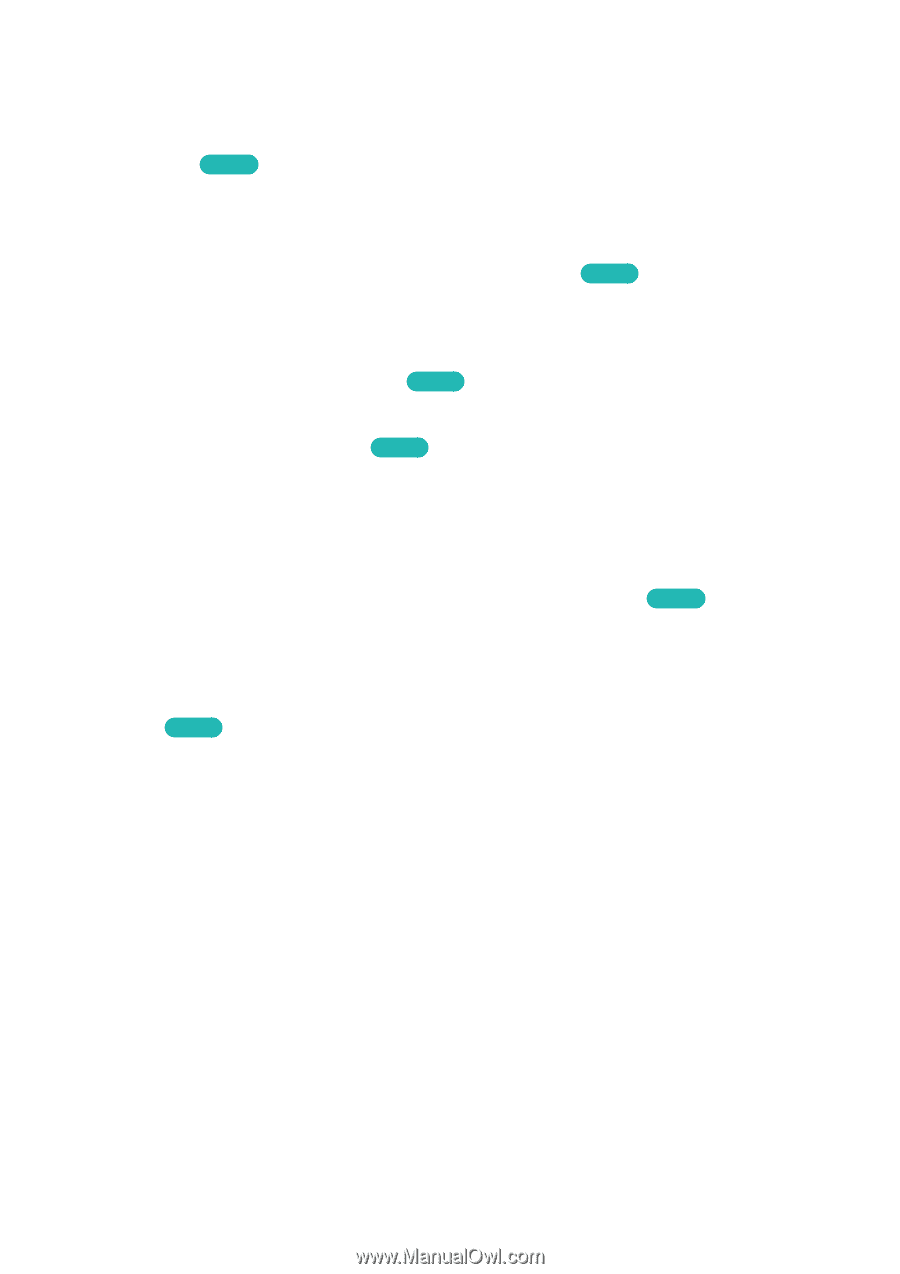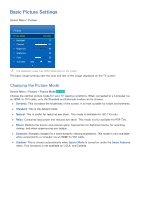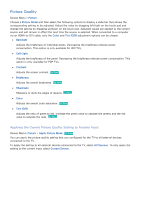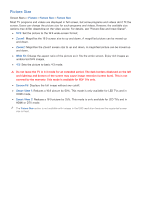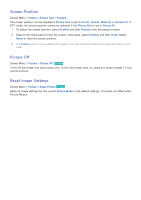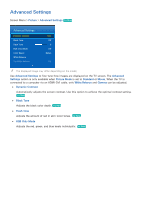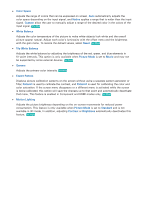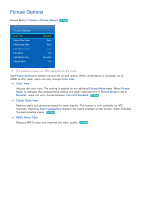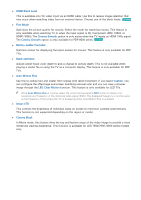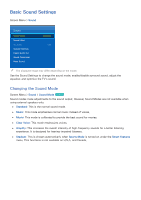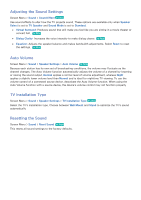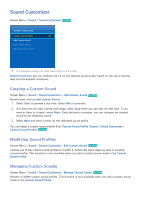Samsung UN55F7500AF User Manual Ver.1.0 (English) - Page 102
p White Balance
 |
View all Samsung UN55F7500AF manuals
Add to My Manuals
Save this manual to your list of manuals |
Page 102 highlights
●● Color Space Adjusts the range of colors that can be expressed on screen. Auto automatically adjusts the color space depending on the input signal, and Native applies a range that is wider than the input signal. Custom allow the user to manually adjust a range of the desired color in the colors of the input signal. Try Now ●● White Balance Adjusts the color temperature of the picture to make white objects look white and the overall picture appear natural. Adjust each color's luminosity with the offset menu and the brightness with the gain menu. To restore the default values, select Reset. Try Now ●● 10p White Balance Adjusts the white balance by adjusting the brightness of the red, green, and blue elements in 10-point intervals. This option is only available when Picture Mode is set to Movie and may not be supported by some external devices. Try Now ●● Gamma Adjusts the primary color intensity. Try Now ●● Expert Pattern Displays picture calibration patterns on the screen without using a separate pattern generator or filter. Pattern1 is used to calibrate the contrast, and Pattern2 is used for calibrating the color and color saturation. If the screen menu disappears or a different menu is activated while the screen is being calibrated, this option will save the changes up to that point and automatically deactivate that menu. This feature is enabled in Component and HDMI modes only. Try Now ●● Motion Lighting Adjusts the picture brightness depending on the on-screen movements for reduced power consumption. This feature is only available when Picture Mode is set to Standard and is not available in 3D mode. In addition, adjusting Contrast or Brightness automatically deactivates this feature. Try Now