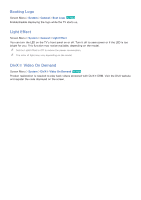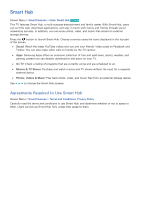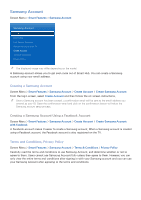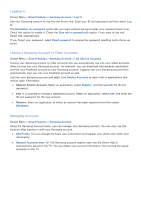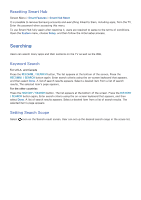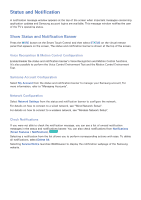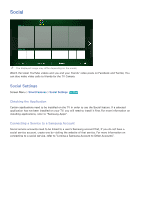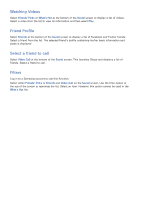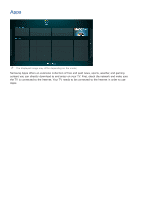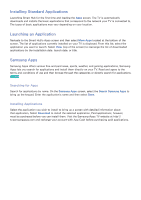Samsung UN55F7500AF User Manual Ver.1.0 (English) - Page 124
Status and Notification
 |
View all Samsung UN55F7500AF manuals
Add to My Manuals
Save this manual to your list of manuals |
Page 124 highlights
Status and Notification A notification message window appears at the top of the screen when important messages concerning application updates and Samsung account logins are available. This message window notifies the user of the TV's operating status. Show Status and Notification Banner Press the MORE button on the Smart Touch Control and then select STATUS on the virtual remote panel that appears on the screen. The status and notification banner is shown at the top of the screen. Voice Recognition & Motion Control Configuration Enable/disable the status and notification banner's Voice Recognition and Motion Control functions. It's also possible to perform the Voice Control Environment Test and the Motion Control Environment Test. Samsung Account Configuration Select My Account from the status and notification banner to manage your Samsung account. For more information, refer to "Managing Accounts". Network Configuration Select Network Settings from the status and notification banner to configure the network. For details on how to connect to a wired network, see "Wired Network Setup". For details on how to connect to a wireless network, see "Wireless Network Setup". Check Notifications If you were not able to check the notification message, you can see a list of unread notification messages in the status and notifications banner. You can also check notifications from Notifications (Smart Features > Notifications). Try Now Selecting a notification from the list allows you to perform corresponding actions with ease. To delete all notifications, select Delete All. Selecting Service Notice launches WebBrowser to display the notification webpage of the Samsung website.