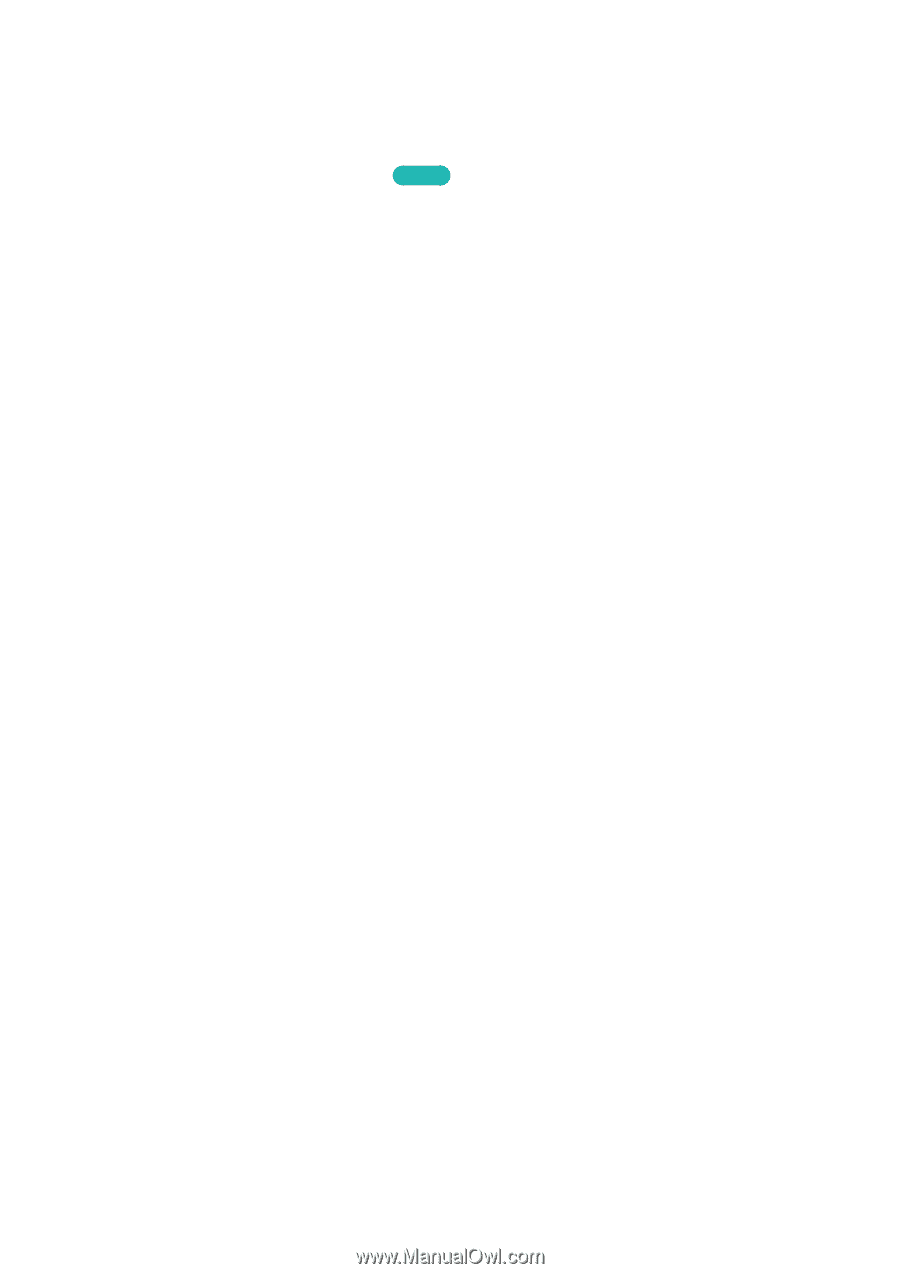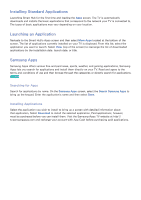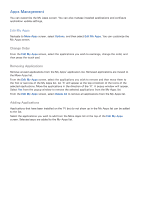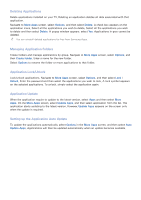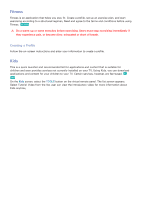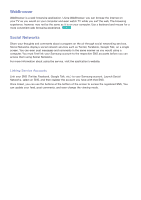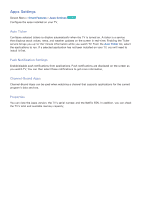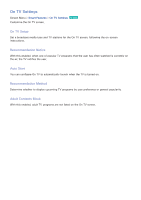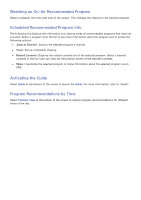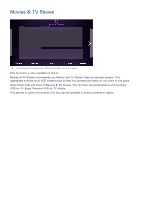Samsung UN55F7500AF User Manual Ver.1.0 (English) - Page 133
WebBrowser, Social Networks
 |
View all Samsung UN55F7500AF manuals
Add to My Manuals
Save this manual to your list of manuals |
Page 133 highlights
WebBrowser WebBrowser is a web-browsing application. Using WebBrowser, you can browse the Internet on your TV as you would on your computer and even watch TV while you surf the web. The browsing experience, however, may not be the same as it is on your computer. Use a keyboard and mouse for a more convenient web browsing experience. Try Now Social Networks Share your thoughts and comments about a program on the air through social networking services. Social Networks displays social network services such as Twitter, Facebook, Google Talk, on a single screen. You can even post messages and comments in the same manner as you would using a computer. You must first link your Samsung account to the respective SNS accounts before you can access them using Social Networks. For more information about using the service, visit the application's website. Linking Service Accounts Link your SNS (Twitter, Facebook, Google Talk, etc.) to your Samsung account. Launch Social Networks, select an SNS, and then register the account you have with that SNS. Once linked, you can use the buttons at the bottom of the screen to access the registered SNS. You can update your feed, post comments, and even change the viewing mode.