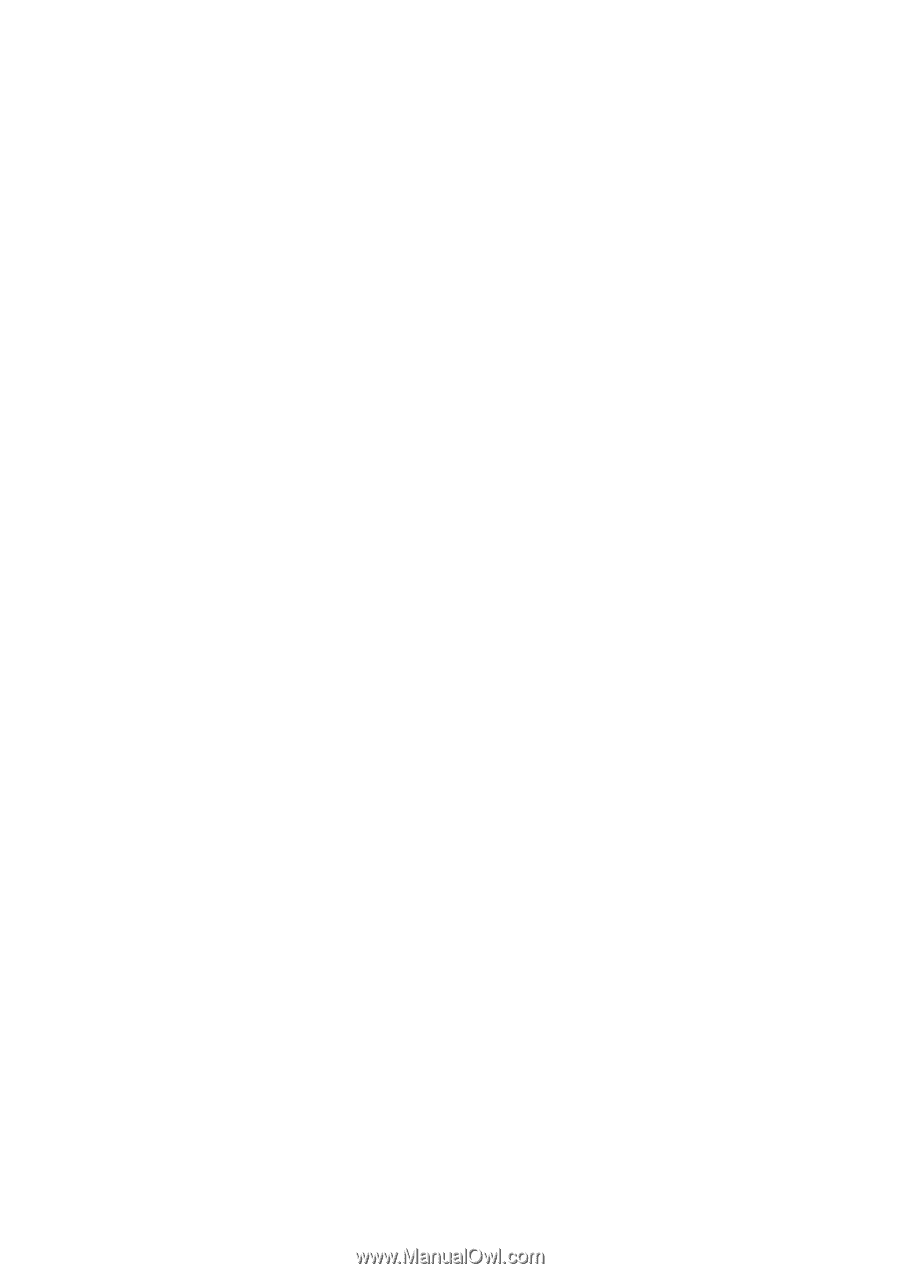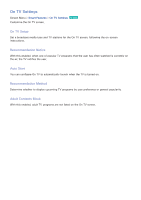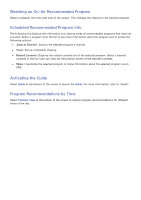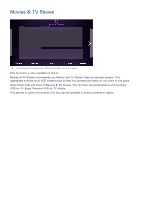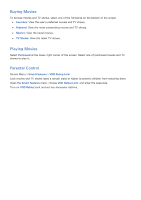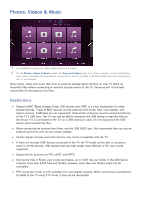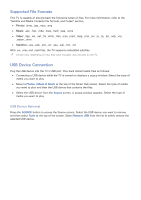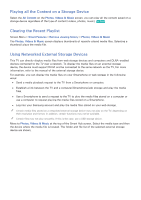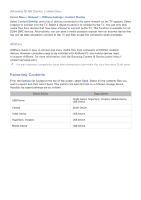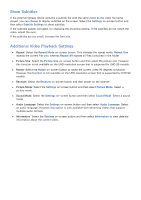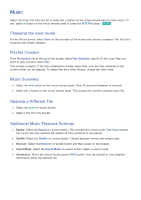Samsung UN55F7500AF User Manual Ver.1.0 (English) - Page 141
Supported File Formats, USB Device Connection
 |
View all Samsung UN55F7500AF manuals
Add to My Manuals
Save this manual to your list of manuals |
Page 141 highlights
Supported File Formats This TV is capable of playing back the following types of files. For more information, refer to the "Subtitle and Media Contents file formats, and Codec" section. ●● Photos: .bmp, .jpg, .mpo, .png ●● Music: .aac, .flac, .m4a, .mpa, .mp3, .ogg, .wma ●● Video: .3gp, .avi, .asf, .flv, .m2ts, .mkv, .mov, .mp4, .mpg, .mts, .svi, .ts, .tp, .trp, .vob, .vro, .webm, .wmv ●● Subtitles: .ass, .psb, .smi, .srt, .ssa, .sub, .ttxt, .txt With .avi, .mkv, and .mp4 files, the TV supports embedded subtitles. "" Certain files, depending on how they were encoded, may not play on the TV. USB Device Connection Plug the USB device into the TV's USB port. Play back stored media files as follows: ●● Connecting a USB device while the TV is turned on displays a popup window. Select the type of media you want to play. ●● Move to Photos, Videos & Music at the top of the Smart Hub screen. Select the type of media you want to play and then the USB device that contains the files. ●● Select the USB device from the Source screen. A popup window appears. Select the type of media you want to play. USB Device Removal Press the SOURCE button to access the Source screen. Select the USB device you want to remove and then select Tools at the top of the screen. Select Remove USB from the list to safely remove the selected USB device.