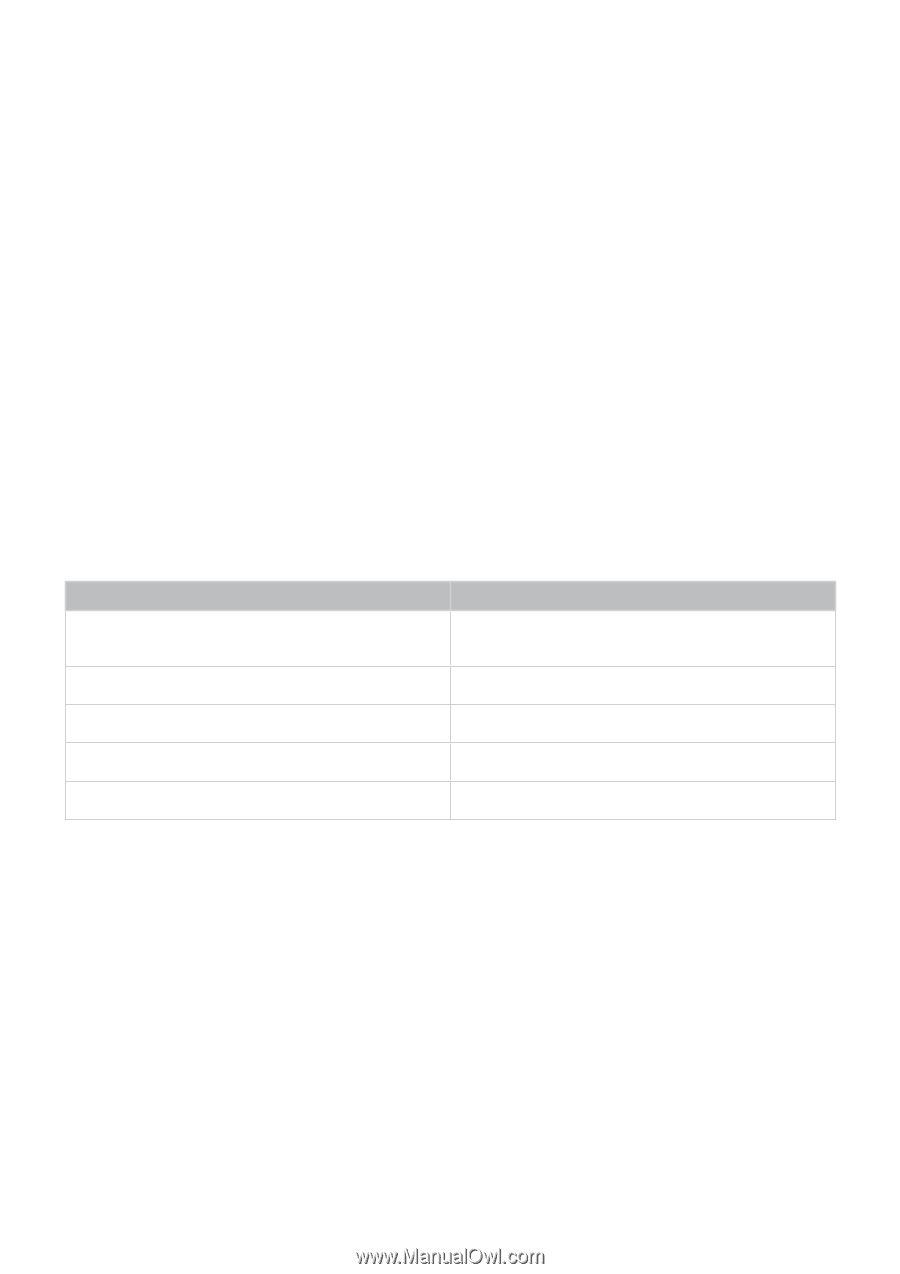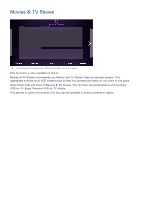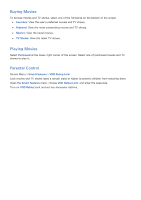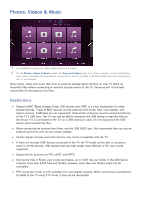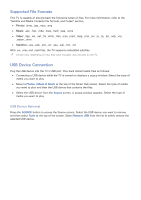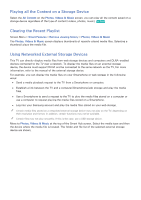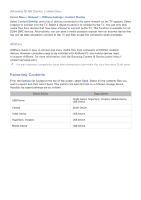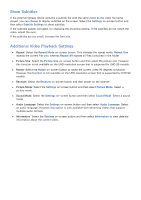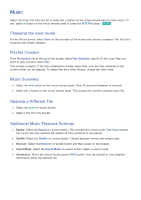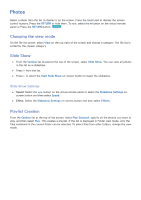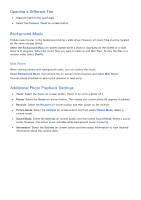Samsung UN55F7500AF User Manual Ver.1.0 (English) - Page 143
Exporting Contents
 |
View all Samsung UN55F7500AF manuals
Add to My Manuals
Save this manual to your list of manuals |
Page 143 highlights
Allowing DLNA Device Connections Screen Menu > Network > AllShare Settings > Content Sharing Select Content Sharing, and a list of devices connected to the same network as the TV appears. Select a device to connect it to the TV. Select a device to allow it to connect to the TV. You can only play media files from devices that have been allowed to connect to the TV. This function is available for all DLNA DMC devices. Alternatively, you can send a media playback request from an external device that has not yet been allowed to connect to the TV and then accept the connection when prompted. AllShare AllShare makes it easy to retrieve and enjoy media files from computers and DLNA-enabled devices. However, computers need to be installed with AllShare PC and mobile devices need to support AllShare. For more information, visit the Samsung Content & Service portal (http:// content.samsung.com). "" You may experience compatibility issues when attempting to play media files via a third-party DLNA server. Exporting Contents From the Options list located at the top of the screen, select Send. Select all the contents files you wish to export and then select Send. This exports the selected files to a different storage device. Possible file export pairings are as follows: USB Device Source Device Target Device DLNA Device, SugarSync, Dropbox, Mobile Device, USB Device Camera DLNA Device DLNA Device USB Device SugarSync, Dropbox USB Device Mobile Device USB Device