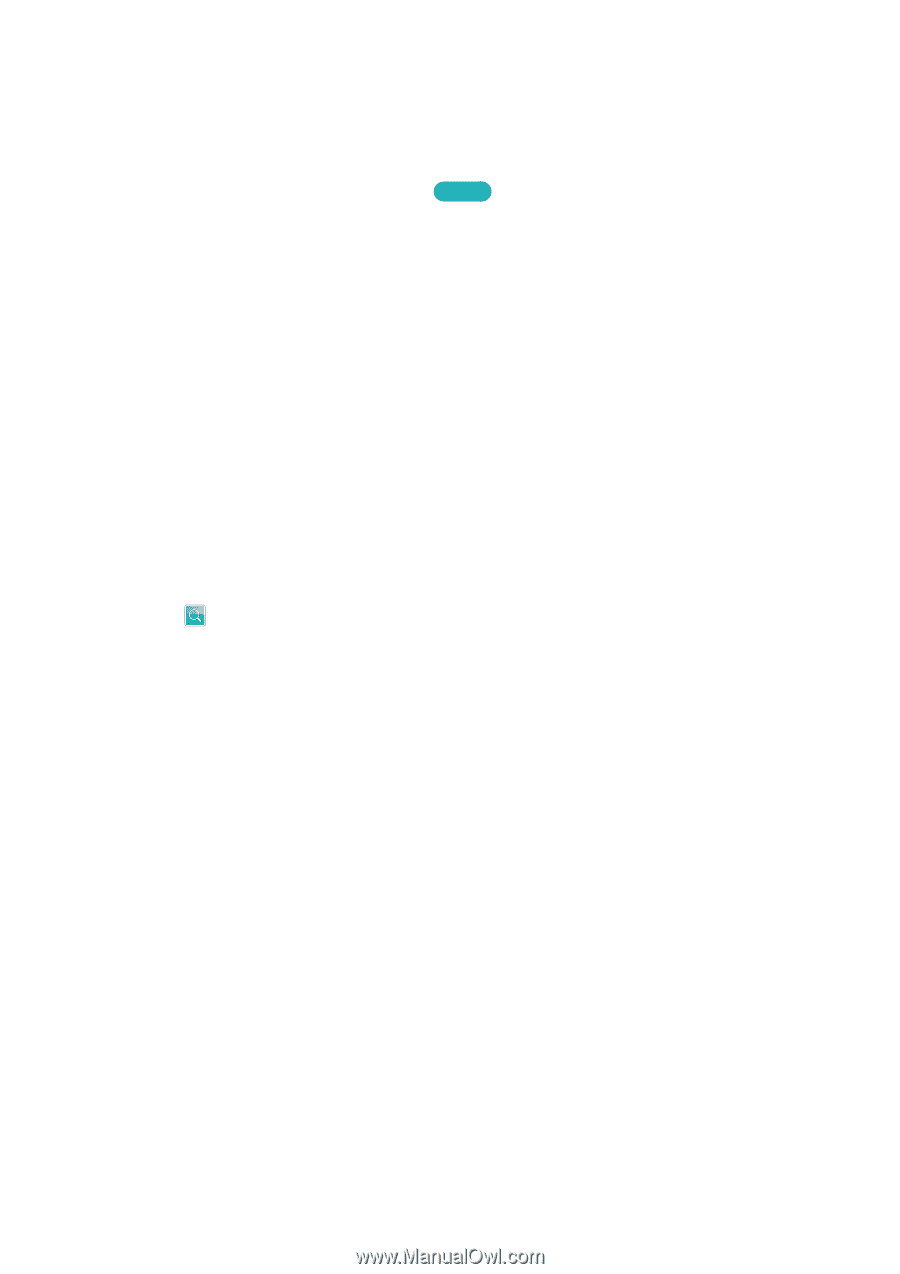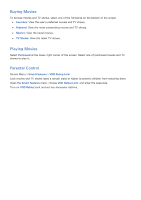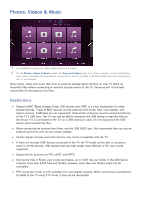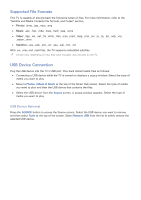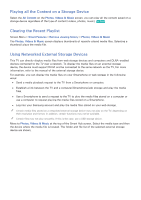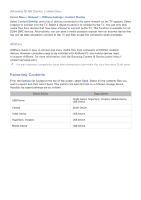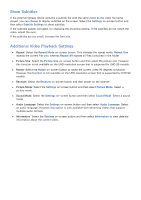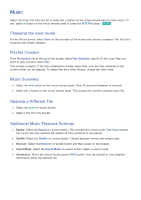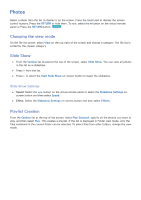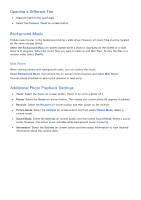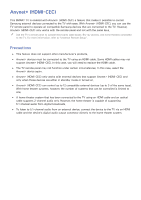Samsung UN55F7500AF User Manual Ver.1.0 (English) - Page 144
Videos
 |
View all Samsung UN55F7500AF manuals
Add to My Manuals
Save this manual to your list of manuals |
Page 144 highlights
Videos Select the video file from the list or select ∂ button on the virtual remote panel to play video. Use the Smart Touch Control or the on-screen buttons to control the video playback. Press the touch pad to display the screen control buttons and then RETURN to hide them. To stop playing the file, select the ∫ or RETURN button on the virtual remote panel. Try Now Changing the view mode On the file list screen, select View on the top right of the screen and choose a category. The file list is sorted by the chosen category. Playlist Creation From the Options list at the top of the screen, select Play Selected, specify all the video files you wish to play, and then select Play. This creates a playlist. This creates a playlist. If the list is displayed in Folder view mode, only the files contained in the current folder can be selected. To select files from other folders, change the view mode. Opening a Different File ●● Select the €/, on-screen button. ●● Select the on-screen button and then Search Titles. Video Scanning ●● Drag left/right on the touch pad. Scan 10 seconds backward or forward. ●● Select the †/... button on the virtual remote panel. This changes the playback speed by up to 300%. To restore normal playback speed, select ∂ button. Alternatively, select the ... button while paused to reduce the playback speed (1/8, 1/4, 1/2). Slow playback doesn't support audio and is available in the forward direction only. ●● Select the ∑ button on the virtual remote panel to pause the screen and then select the ∑ button to scan through the paused video in 1-frame increments. Audio is not supported while the video is paused. ●● Select the Search on-screen button and then select the Search Scene. This will take you to a scene in the video. If the index information is damaged or unsupported, user will not be able to use the Search Scene function. ●● Select the Search on-screen button and then select the Search Time bar. This will take you to a time frame in the video. ●● Select the € on-screen button. This plays the video from the beginning.