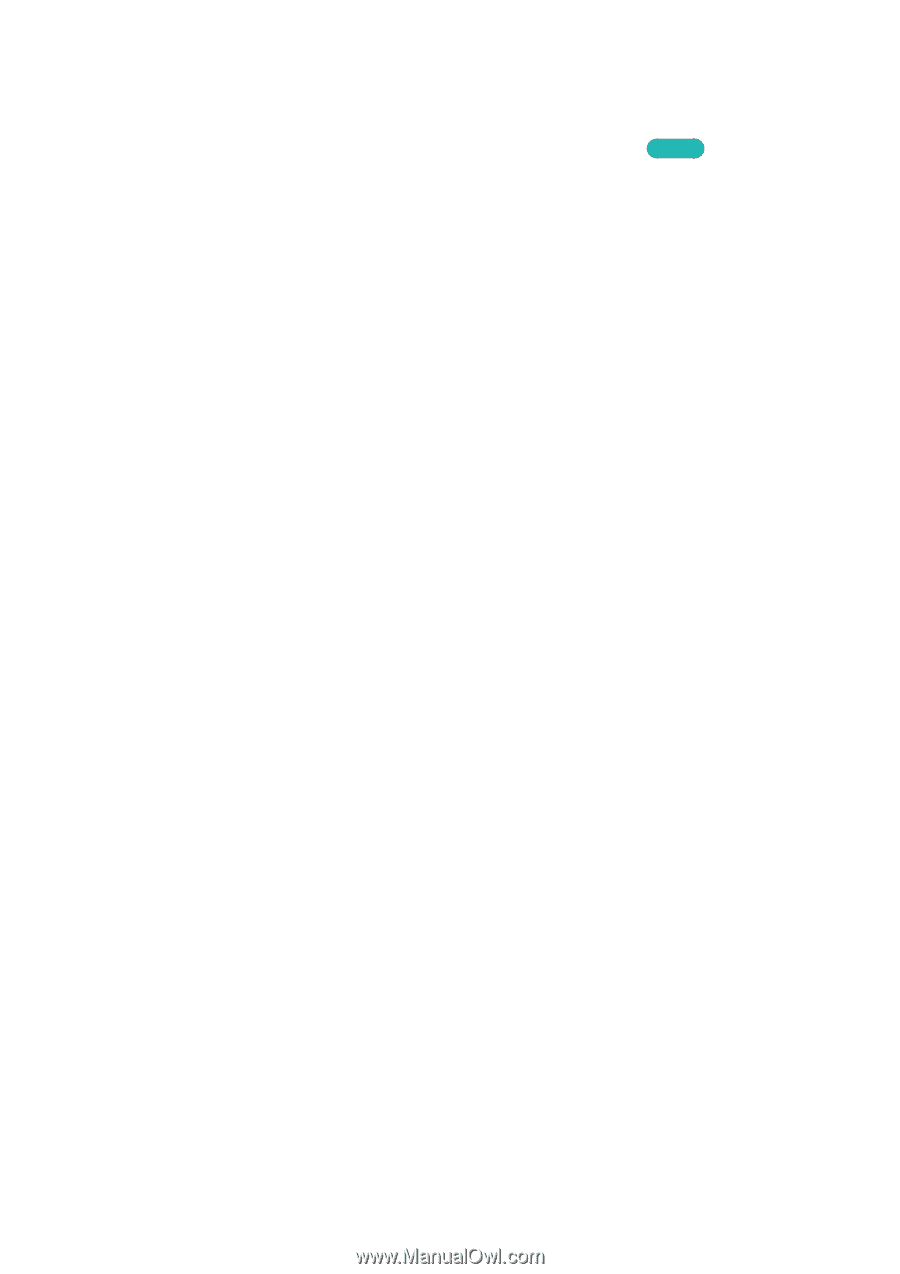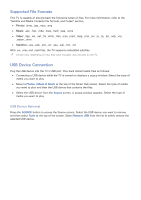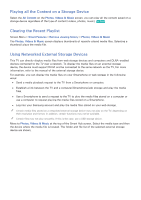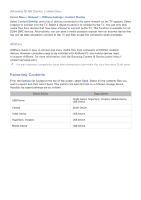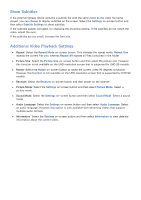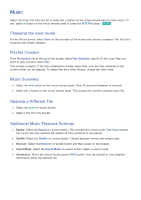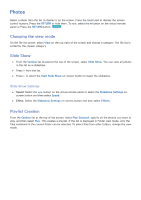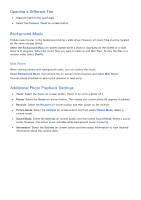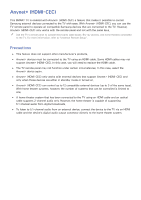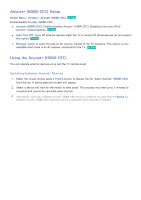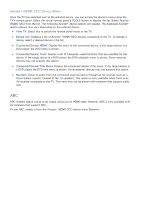Samsung UN55F7500AF User Manual Ver.1.0 (English) - Page 146
Music
 |
View all Samsung UN55F7500AF manuals
Add to My Manuals
Save this manual to your list of manuals |
Page 146 highlights
Music Select the music file from the list or press the ∂ button on the virtual remote panel to play music. To exit, select ∫ button on the virtual remote panel or press the RETURN button. Try Now Changing the view mode On the file list screen, select View on the top right of the screen and choose a category. The file list is sorted by the chosen category. Playlist Creation From the Options list at the top of the screen, select Play Selected, specify all the music files you want to play, and then select Play. This creates a playlist. If the list is displayed in Folder view mode, only the files contained in the current folder can be selected. To select files from other folders, change the view mode. Music Scanning ●● Select the †/... button on the virtual remote panel. Scan 10 seconds backward or forward. ●● Select the ∑ button on the virtual remote panel. This pauses the currently playing music file. Opening a Different File ●● Select the €/, on-screen button. ●● Select a file from the playlist. Additional Music Playback Settings ●● Repeat: Select the Repeat on-screen button. This changes the repeat mode. One Song repeats the current file only, whereas All repeats all files contained in the playlist. ●● Shuffle: Select the Shuffle on-screen button. Choose between normal and random play. ●● Receiver: Select the Receiver on-screen button and then power on the receiver. ●● Sound Mode: Select the Sound Mode on-screen button. Select a sound mode. ●● Information: Select the virtual remote panel's INFO button from the playlist to view detailed information about the selected file.