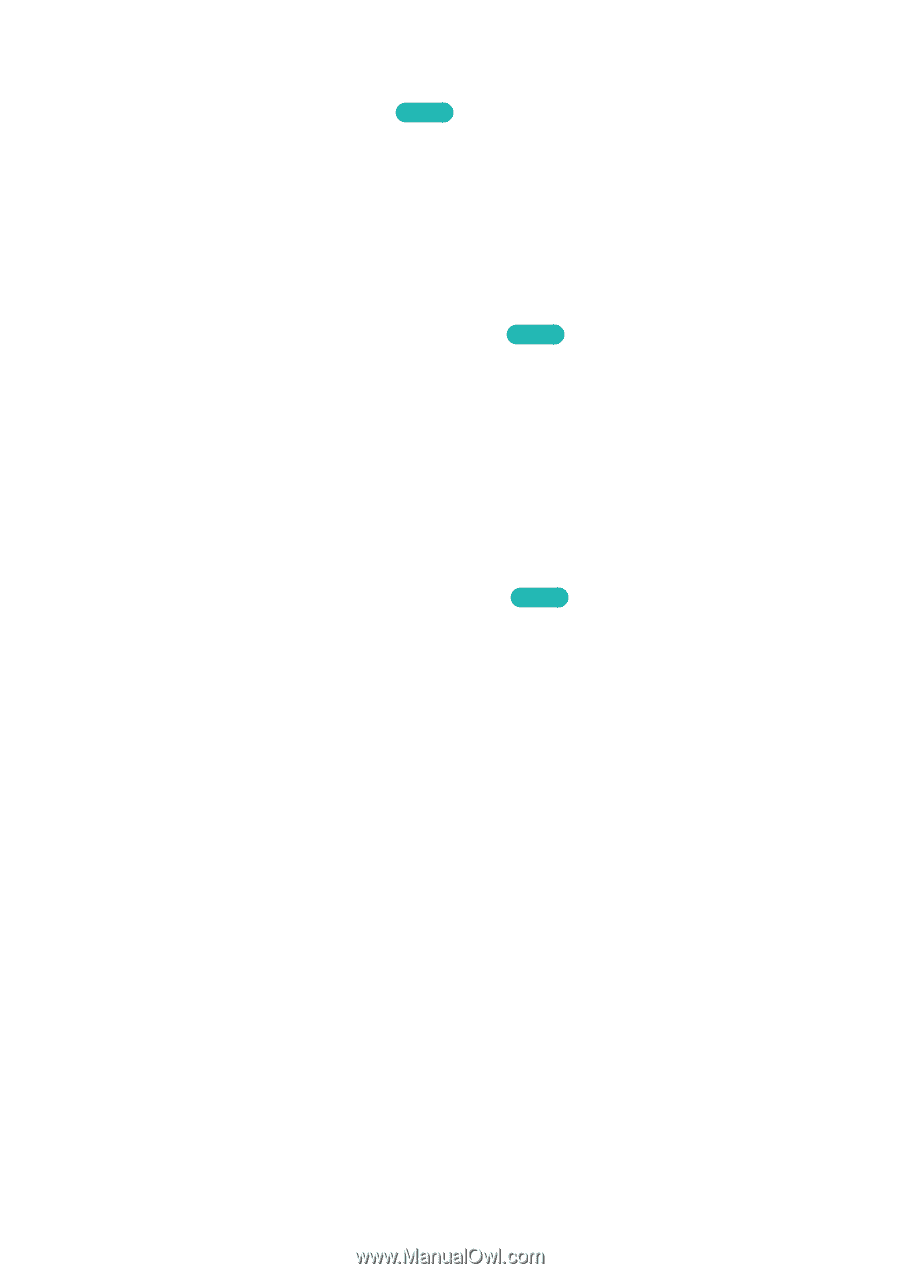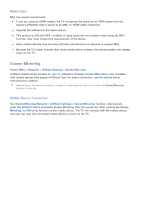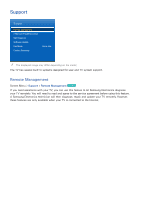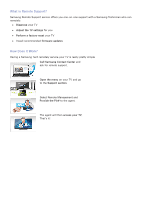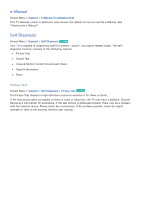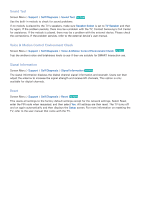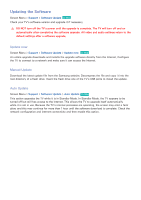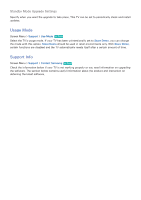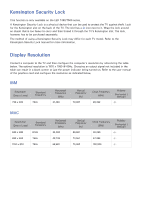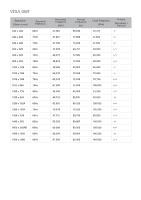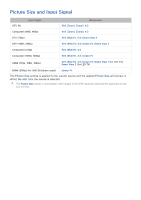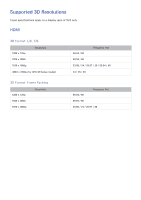Samsung UN55F7500AF User Manual Ver.1.0 (English) - Page 158
Updating the Software
 |
View all Samsung UN55F7500AF manuals
Add to My Manuals
Save this manual to your list of manuals |
Page 158 highlights
Updating the Software Screen Menu > Support > Software Update Try Now Check your TV's software version and upgrade it if necessary. [[ DO NOT turn off the TV's power until the upgrade is complete. The TV will turn off and on automatically after completing the software upgrade. All video and audio settings return to the default settings after a software upgrade. Update now Screen Menu > Support > Software Update > Update now Try Now An online upgrade downloads and installs the upgrade software directly from the Internet. Configure the TV to connect to a network and make sure it can access the Internet. Manual Update Download the latest update file from the Samsung website. Decompress the file and copy it into the root directory of a flash drive. Insert the flash drive one of the TV's USB ports to install the update. Auto Update Screen Menu > Support > Software Update > Auto Update Try Now This option upgrades the TV while it is in Standby Mode. In Standby Mode, the TV appears to be turned off but still has access to the Internet. This allows the TV to upgrade itself automatically while it is not in use. Because the TV's internal processes are operating, the screen may emit a faint glow, and this may continue for more than 1 hour until the software download is complete. Check the network configuration and internet connectivity and then enable this option.