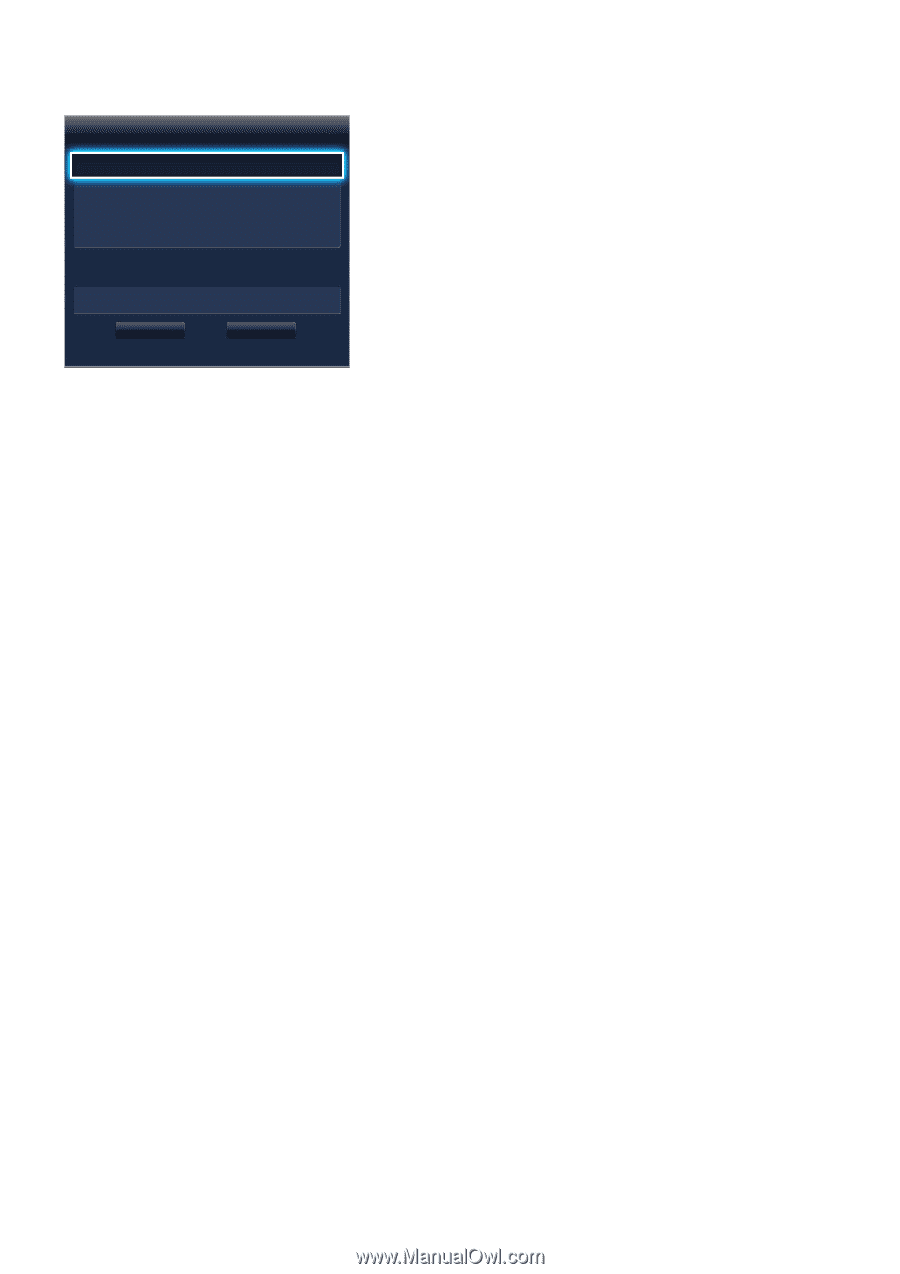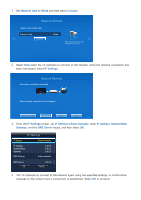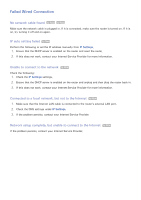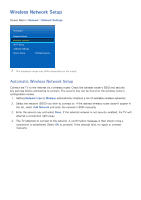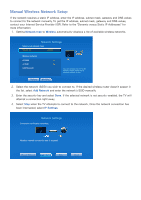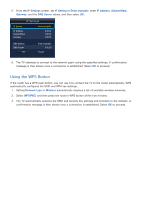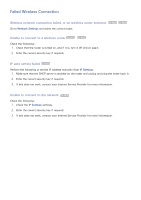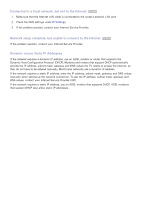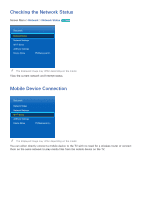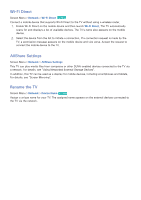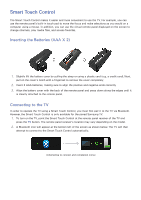Samsung UN55F7500AF User Manual Ver.1.0 (English) - Page 47
Using the WPS Button
 |
View all Samsung UN55F7500AF manuals
Add to My Manuals
Save this manual to your list of manuals |
Page 47 highlights
555 From the IP Settings screen, set IP Setting to Enter manually, enter IP Address, Subnet Mask, Gateway, and the DNS Server values, and then select OK. IP Settings IP Setting IP Address Subnet Mask Gateway Enter manually 0.0.0.0 0.0.0.0 0.0.0.0 DNS Setting DNS Server OK Enter manually 0.0.0.0 Cancel 666 The TV attempts to connect to the network again using the specified settings. A confirmation message is then shown once a connection is established. Select OK to proceed. Using the WPS Button If the router has a WPS push button, you can use it to connect the TV to the router automatically. WPS automatically configures the SSID and WPA key settings. 111 Setting Network type to Wireless automatically displays a list of available wireless networks. 222 Select WPS(PBC) and then press the router's WPS button within two minutes. 333 The TV automatically acquires the SSID and security key settings and connects to the network. A confirmation message is then shown once a connection is established. Select OK to proceed.