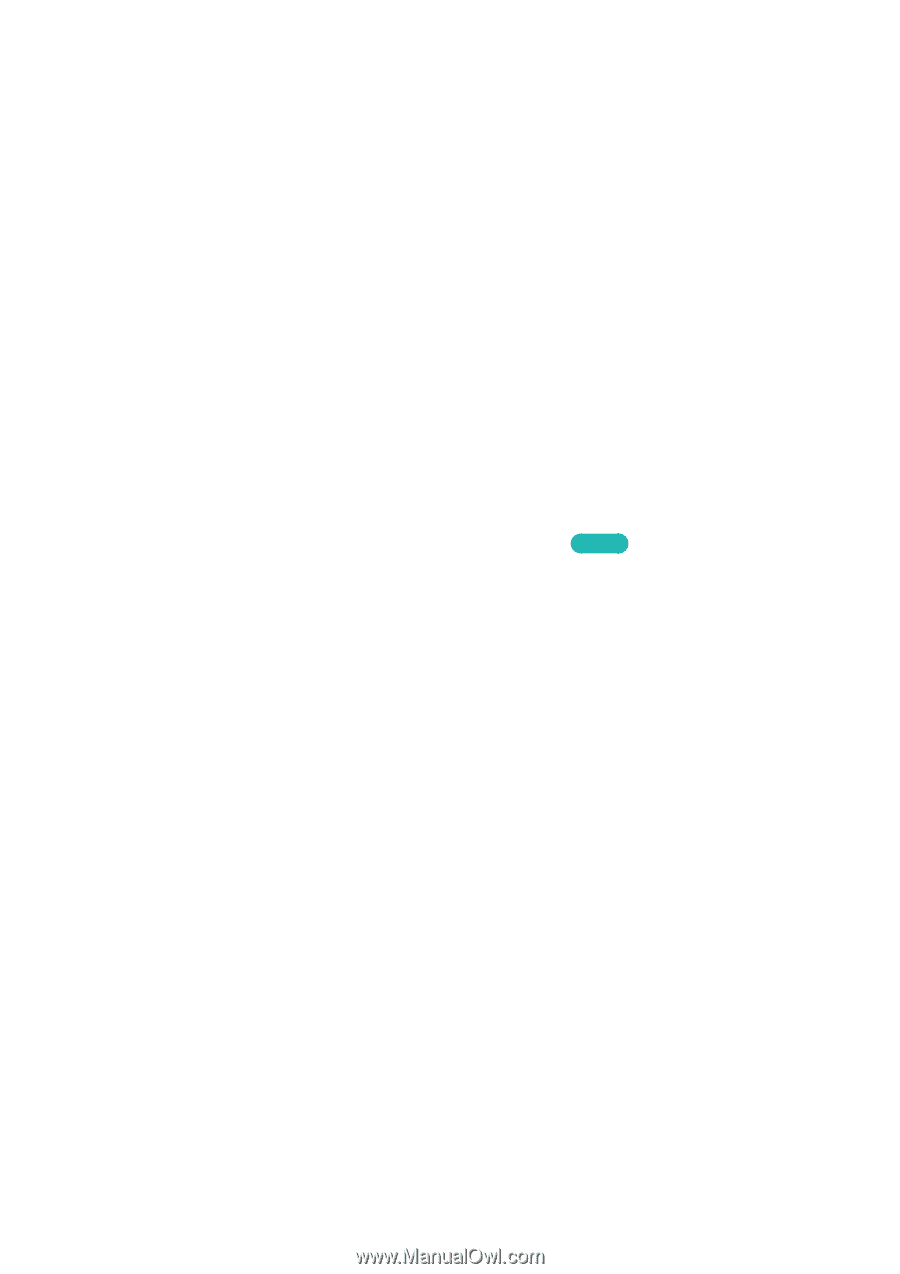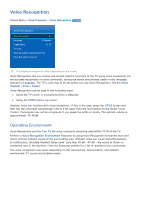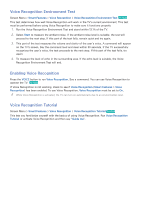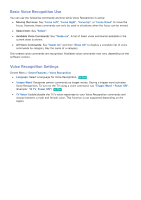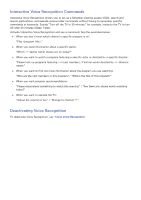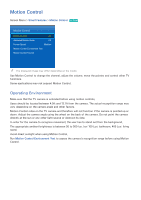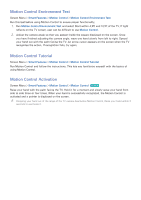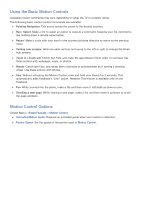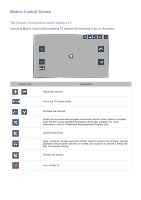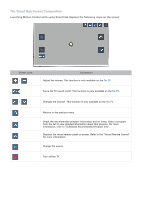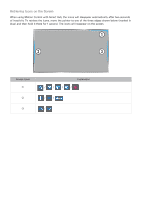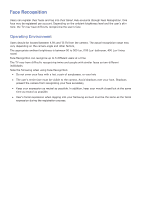Samsung UN55F7500AF User Manual Ver.1.0 (English) - Page 73
Motion Control Environment Test, Motion Control Tutorial, Motion Control Activation
 |
View all Samsung UN55F7500AF manuals
Add to My Manuals
Save this manual to your list of manuals |
Page 73 highlights
Motion Control Environment Test Screen Menu > Smart Features > Motion Control > Motion Control Environment Test Run this test before using Motion Control to ensure proper functionality. 111 Run Motion Control Environment Test and select Start within 4.9ft and 13.1ft of the TV. If light reflects on the TV screen, user can be difficult to use Motion Control. 222 Adjust the camera angle so that you appear inside the square displayed on the screen. Once you have finished adjusting the camera angle, wave one hand slowly from left to right. Spread your hand out with the palm facing the TV. An arrow cursor appears on the screen when the TV recognizes the action. If recognition fails, try again. Motion Control Tutorial Screen Menu > Smart Features > Motion Control > Motion Control Tutorial Run Motion Control and follow the instructions. This lets you familiarize yourself with the basics of using Motion Control. Motion Control Activation Screen Menu > Smart Features > Motion Control > Motion Control Try Now Raise your hand with the palm facing the TV. Hold it for a moment and slowly wave your hand from side to side three or four times. When your hand is successfully recognized, the Motion Control is activated and a pointer is displayed on the screen. "" Dropping your hand out of the range of the TV camera deactivates Motion Control. Raise your hand within 3 seconds to reactivate it.