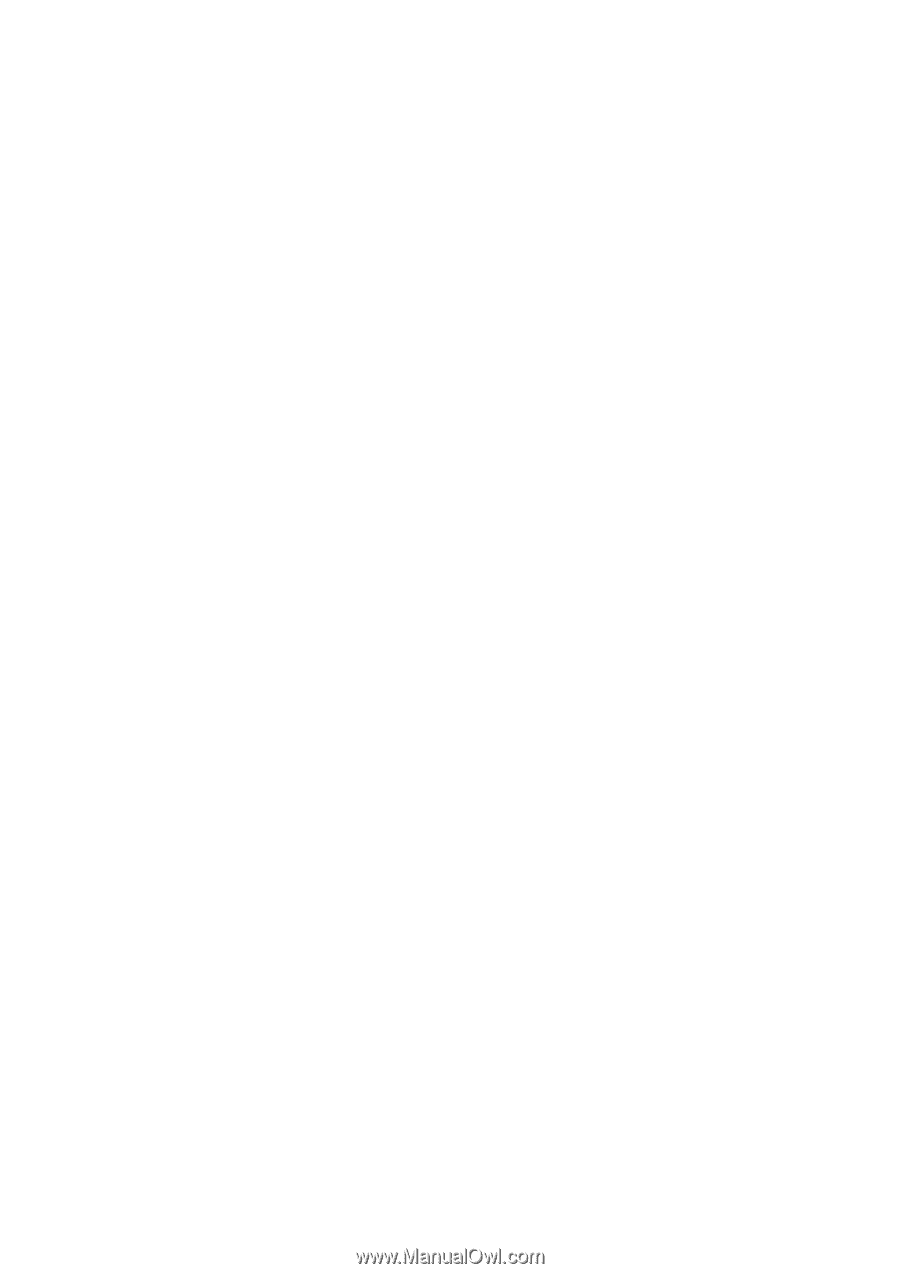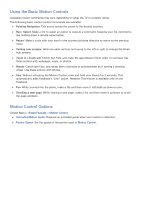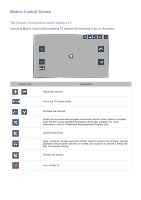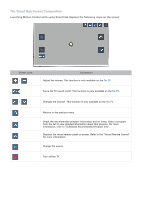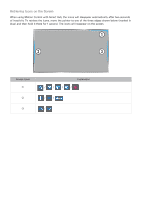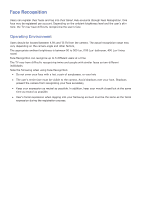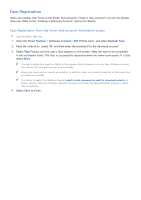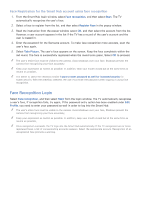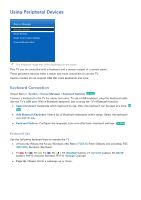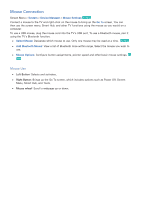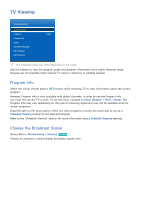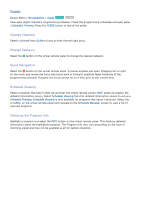Samsung UN55F7500AF User Manual Ver.1.0 (English) - Page 79
Face Registration
 |
View all Samsung UN55F7500AF manuals
Add to My Manuals
Save this manual to your list of manuals |
Page 79 highlights
Face Registration Users can register their faces to the Smart Hub accounts. Create a new account if you do not already have one. Refer to the "Creating a Samsung Account" section for details. Face Registration from the Smart Hub account information screen "" Log into Smart Hub first. 111 Open the Smart Features > Samsung Account > Edit Profile menu, and select Register Face. 222 Read the instruction, select OK, and then enter the password for the Samsung account. 333 Select Take Picture, and the user's face appears on the screen. Keep the face to be completely in the red dotted frame. The face is successfully registered when the frame turns green. If it fails, select Retry. "" The user's entire face must be visible to the camera. Avoid shadows over your face. Shadows prevent the camera from recognizing your face accurately. "" Keep your expression as neutral as possible. In addition, keep your mouth closed but at the same time as neutral as possible. "" It is better to select the checkbox beside I want to enter password as well for increased security for higher security. With the checkbox selected, the user must enter the password when logging in using face recognition. 444 Select Save to finish.