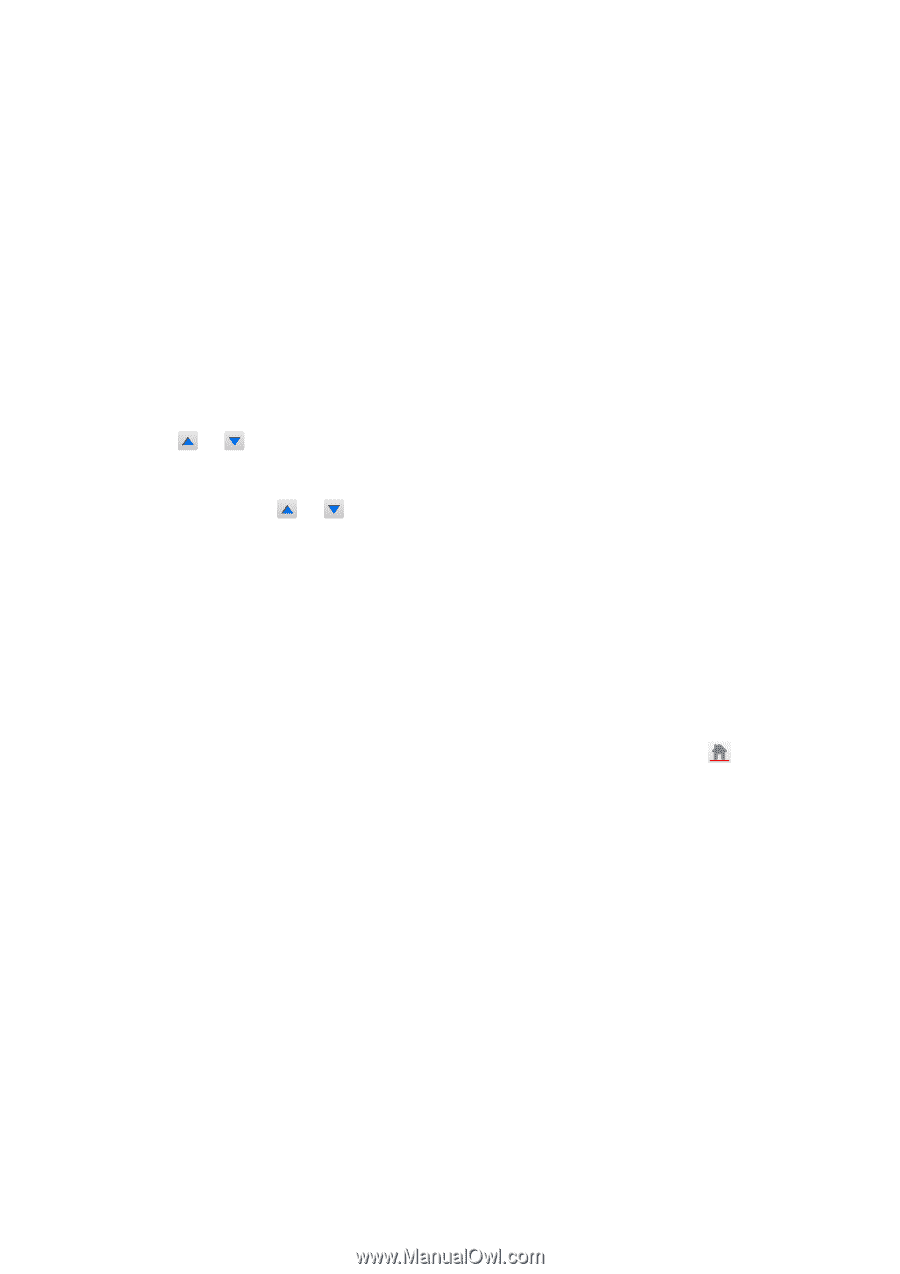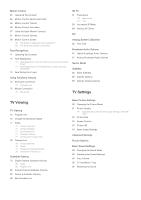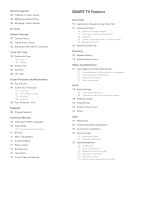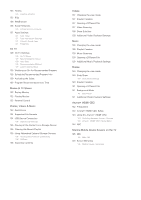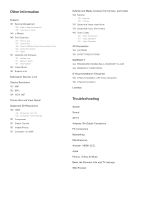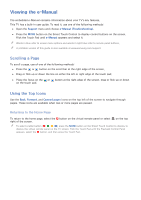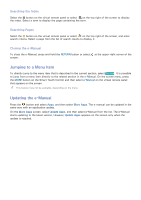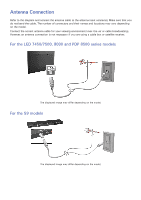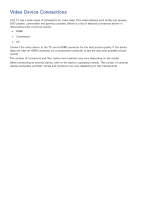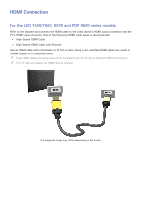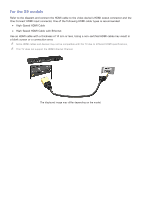Samsung UN55F7500AF User Manual Ver.1.0 (English) - Page 8
Viewing the e-Manual
 |
View all Samsung UN55F7500AF manuals
Add to My Manuals
Save this manual to your list of manuals |
Page 8 highlights
Viewing the e-Manual The embedded e-Manual contains information about your TV's key features. This TV has a built-in user guide. To read it, use one of the following methods: ●● Open the Support menu and choose e-Manual (Troubleshooting). ●● Press the MORE button on the Smart Touch Control to display control buttons on the screen. Flick the Touch Pad until e-Manual appears and select it. "" Words in blue refer to screen menu options and words in light blue refer to remote panel buttons. "" A printable version of this guide is also available at www.samsung.com/support. Scrolling a Page To scroll a page, use of one of the following methods: ●● Press the or button on the scroll bar at the right edge of the screen. ●● Drag or flick up or down the line on either the left or right edge of the touch pad. ●● Place the focus on the or button at the right edge of the screen, drag or flick up or down on the touch pad. Using the Top Icons Use the Back, Forward, and Opened pages icons on the top left of the screen to navigate through pages. These icons are available when two or more pages are passed. Returning to the Home Page To return to the home page, select the a button on the virtual remote panel or select right of the screen. on the top "" To select a letter button (a, b, {, }), press the MORE button on the Smart Touch Control to display to display the virtual remote panel on the TV screen. Flick the Touch Pad until the Playback Control Panel appears, select the a button, and then press the Touch Pad.