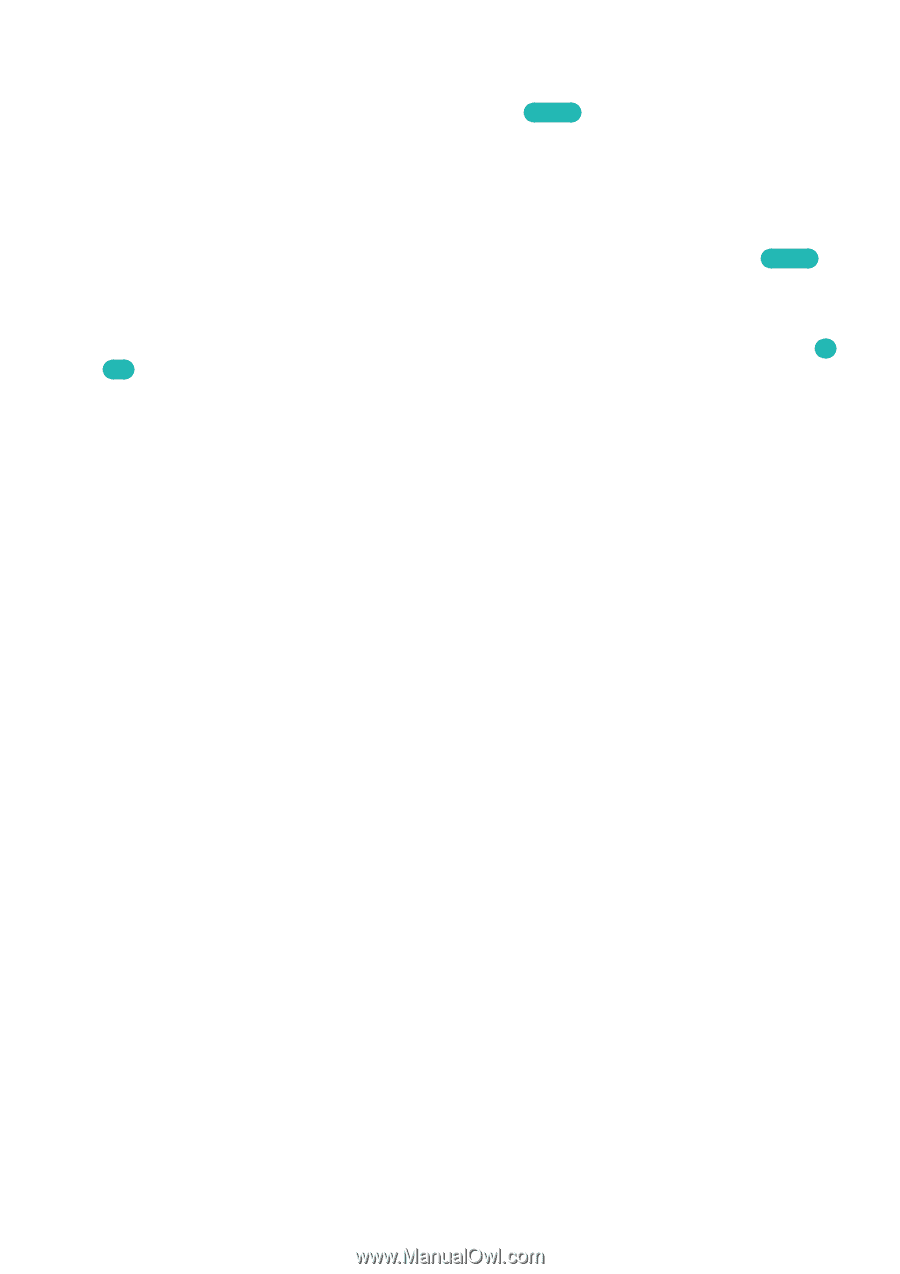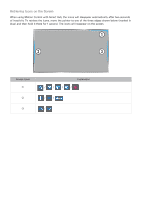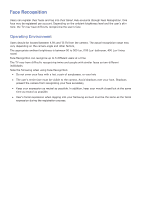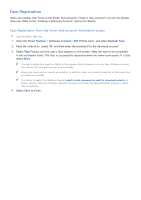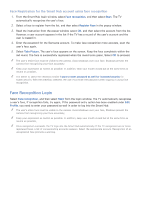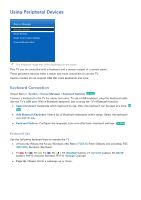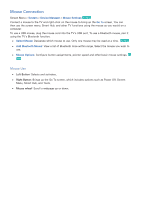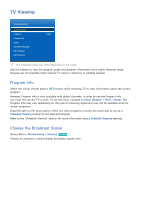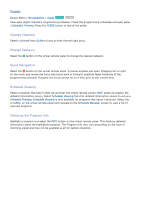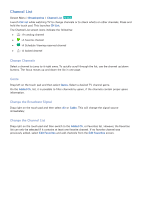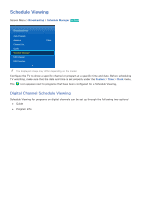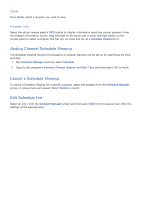Samsung UN55F7500AF User Manual Ver.1.0 (English) - Page 82
Mouse Connection
 |
View all Samsung UN55F7500AF manuals
Add to My Manuals
Save this manual to your list of manuals |
Page 82 highlights
Mouse Connection Screen Menu > System > Device Manager > Mouse Settings Try Now Connect a mouse to the TV and right-click on the mouse to bring up the Go To screen. You can then use the screen menu, Smart Hub, and other TV functions using the mouse as you would on a computer. To use a USB mouse, plug the mouse cord into the TV's USB port. To use a Bluetooth mouse, pair it using the TV's Bluetooth function. ●● Select Mouse: Designate which mouse to use. Only one mouse may be used at a time. Try Now ●● Add Bluetooth Mouse: View a list of Bluetooth mice within range. Select the mouse you wish to use. ●● Mouse Options: Configure button assignments, pointer speed and other basic mouse settings. Try Now Mouse Use ●● Left Button: Selects and activates. ●● Right Button: Brings up the Go To screen, which includes options such as Power Off, Screen Menu, Smart Hub, and Tools. ●● Mouse wheel: Scroll a webpage up or down.