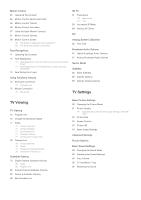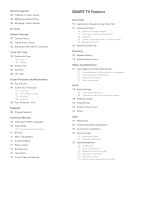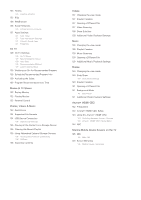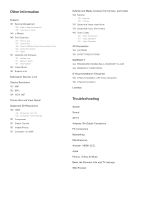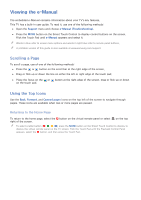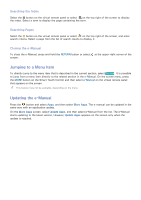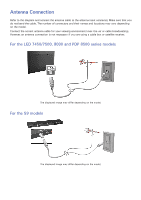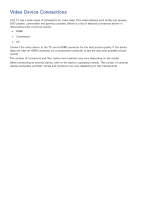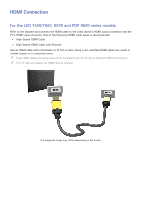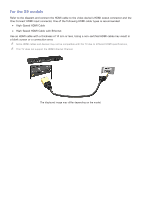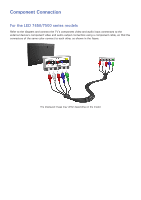Samsung UN55F7500AF User Manual Ver.1.0 (English) - Page 9
Jumping to a Menu Item, Updating the e-Manual
 |
View all Samsung UN55F7500AF manuals
Add to My Manuals
Save this manual to your list of manuals |
Page 9 highlights
Searching the Index Select the b button on the virtual remote panel or select on the top right of the screen to display the index. Select a term to display the page containing the term. Searching Pages Select the { button on the virtual remote panel or select on the top right of the screen, and enter search criteria. Select a page from the list of search results to display it. Closing the e-Manual To close the e-Manual, press and hold the RETURN button or select screen. at the upper-right corner of the Jumping to a Menu Item To directly jump to the menu item that is described in the current section, select Try Now. It is possible to jump from a menu item directly to the related section in the e-Manual. On the screen menu, press the MORE button on the Smart Touch Control and then select e-Manual on the virtual remote panel that appears on the screen. "" This feature may not be available, depending on the menu. Updating the e-Manual Press the button and select Apps, and then select More Apps. The e-manual can be updated in the same way with an application update. On the More Apps screen, select Update Apps, and then select e-Manual from the list. The e-Manual starts updating to the latest version. However, Update Apps appears on the screen only when the update is required.