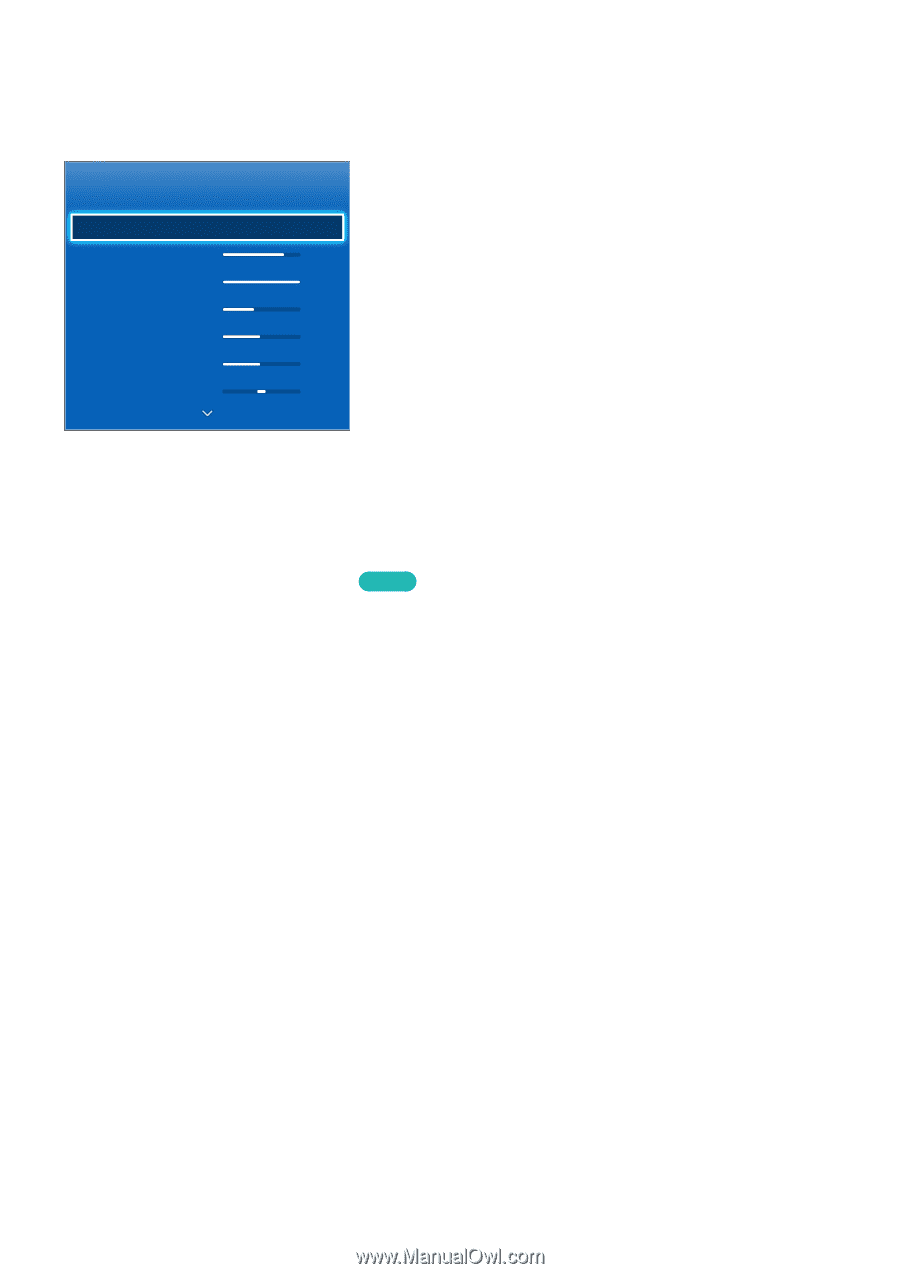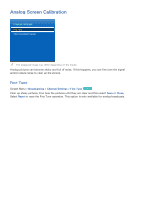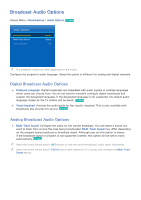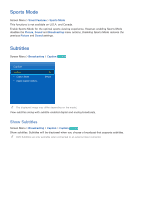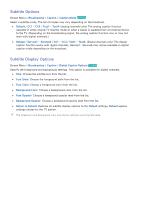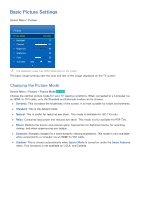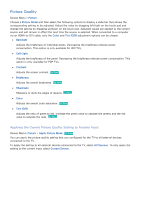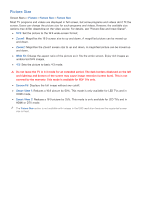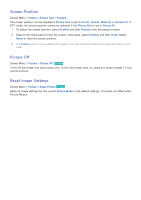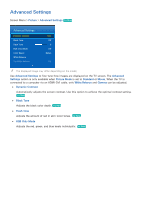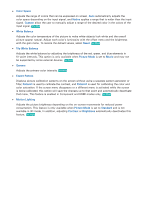Samsung UN55F7500AF User Manual Ver.1.0 (English) - Page 97
Basic Picture Settings
 |
View all Samsung UN55F7500AF manuals
Add to My Manuals
Save this manual to your list of manuals |
Page 97 highlights
Basic Picture Settings Screen Menu > Picture Picture Picture Mode •• Backlight •• Contrast •• Brightness •• Sharpness •• Color •• Tint (G/R) G50 Standard 12 100 45 50 50 R50 "" The displayed image may differ depending on the model. The basic image settings alter the look and feel of the image displayed on the TV screen. Changing the Picture Mode Screen Menu > Picture > Picture Mode Try Now Choose the optimal picture mode for your TV viewing conditions. When connected to a Computer via an HDMI-to-DVI cable, only the Standard and Entertain modes can be chosen. ●● Dynamic: This increases the brightness of the screen. It is most suitable for bright environments. ●● Standard: This is the default mode. ●● Natural: This is useful for reducing eye strain. This mode is available for LED TVs only. ●● Relax: Consumes less power and reduces eye strain. This mode is only available for PDP TVs. ●● Movie: Darkens the screen and reduces glare. Appropriate for darkened rooms, for watching movies, and when experiencing eye fatigue. ●● Entertain: Sharpens images for a more dynamic viewing experience. This mode is only available when connected to a computer via an HDMI-to-DVI cable. ●● Stadium: This is chosen automatically when Sports Mode is turned on under the Smart Features menu. This functions is not available on U.S.A. and Canada.