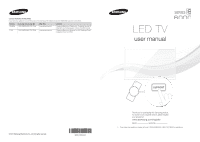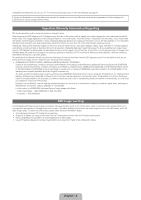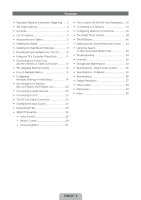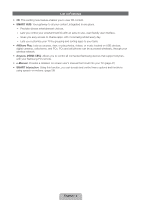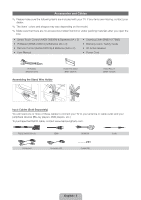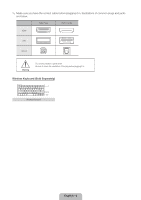Samsung UN60ES8000F Quick Guide Easy Manual Ver.1.0 (English)
Samsung UN60ES8000F Manual
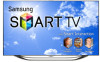 |
View all Samsung UN60ES8000F manuals
Add to My Manuals
Save this manual to your list of manuals |
Samsung UN60ES8000F manual content summary:
- Samsung UN60ES8000F | Quick Guide Easy Manual Ver.1.0 (English) - Page 1
Road Ridgefield Park, NJ 07660 LED TV user manual © 2012 Samsung Electronics Co., Ltd. All rights reserved. BN68-04033A-03 SUPPORT Thank you for purchasing this Samsung product. To receive more complete service, please register your product at www.samsung.com/register Model Serial No ✎ If you - Samsung UN60ES8000F | Quick Guide Easy Manual Ver.1.0 (English) - Page 2
repairs must be performed by a SAMSUNG Authorized Service Center. Along with this Statement, the Original Limited Warranty Statement and a dated Bill of Sale as Proof of Purchase must be presented to the Service Center. Transportation to and from the Service Center is the responsibility of the - Samsung UN60ES8000F | Quick Guide Easy Manual Ver.1.0 (English) - Page 3
The Evolution Kit Slot (Kit Sold Separately)..... 33 •• Connecting to a Network 34 •• Configuring Network Connections 36 •• The Smart Touch Control 38 •• The IR Blaster 42 •• Setting up the Universal Remote Control........ 44 •• Using the Search for Recommended Model Code 46 •• Troubleshooting - Samsung UN60ES8000F | Quick Guide Easy Manual Ver.1.0 (English) - Page 4
your wireless network. •• Anynet+ (HDMI-CEC): Allows you to control all connected Samsung devices that support Anynet+ with your Samsung TV's remote. •• e-Manual: Provides a detailed, on-screen user's manual that's built into your TV. (page 47) •• SMART Interaction: Using this function, you can - Samsung UN60ES8000F | Quick Guide Easy Manual Ver.1.0 (English) - Page 5
-22897A) & Batteries (AA x 4) •• Remote Control (AA59-00637A) & Batteries (AAA x 2) •• User Manual •• Cleaning Cloth (BN63-01798B) •• Warranty Card / Safety Guide •• 3D Active Glasses •• Power Cord AV Adapter (BN39-01154H) Assembling the Stand Wire Holder Holder-Wire stand (BN61-08391A) Holder - Samsung UN60ES8000F | Quick Guide Easy Manual Ver.1.0 (English) - Page 6
HDMI USB Optical Warning Do not plug cables in upside down. Be sure to check the orientation of the plug before plugging it in. Wireless Keyboard (Sold Separately) Wireless - Samsung UN60ES8000F | Quick Guide Easy Manual Ver.1.0 (English) - Page 7
Stand Parts: A Installing the Stand B (M4 X L12) C (M4 X L10) Stand x 1 Screws x 6 (46 inches only) Screws x 6 (55 and 60 inches only) Follow the steps below to connect the TV to the stand. For more detailed instructions, see the separate stand installation guide. 1 2 A 1 2 ATTENTION DO - Samsung UN60ES8000F | Quick Guide Easy Manual Ver.1.0 (English) - Page 8
injury. ✎✎ NOTE •• Standard dimensions for wall mount kits are shown in the table below. •• Samsung wall mount kits contain a detailed installation manual and all parts necessary for assembly are provided. •• Do not use screws that do not comply with the VESA standard screw specifications. •• Do not - Samsung UN60ES8000F | Quick Guide Easy Manual Ver.1.0 (English) - Page 9
instructions. •• Do not mount the TV at more than a 15 degree tilt. •• Always have two people mount the TV on a wall. Product Family TV size in inches VESA screw hole specs Standard (A * B) in millimeters Screw Quantity 26 100 X 100 M4 LED-TV 32 - 40 200 X 200 M6 4 46 - 60 - Samsung UN60ES8000F | Quick Guide Easy Manual Ver.1.0 (English) - Page 10
Installation with a stand. 4 inches 4 inches 4 inches Installation with a wall-mount. 4 inches 4 inches 4 inches Other Warnings ✎✎ The actual appearance of the TV may differ from the images in this manual, depending on the model. ✎✎ Be careful when you touch the TV. Some parts can be somewhat - Samsung UN60ES8000F | Quick Guide Easy Manual Ver.1.0 (English) - Page 11
product color and shape may vary depending on the model. Camera Remote control sensor When you use the Smart Touch Control, a standby LED does not work (except P button). Function menu mR P TV Controller The image is drawn by facing the front side of the TV. ✎✎ Follow these instructions facing - Samsung UN60ES8000F | Quick Guide Easy Manual Ver.1.0 (English) - Page 12
moving the Controller to the left. The OSD (On Screen Display) Menu appears. Select an option by moving the Controller to the right. Move the Controller to the do not leave your TV in standby mode for long periods of time (when you are away on vacation, for example). It is best to unplug the power - Samsung UN60ES8000F | Quick Guide Easy Manual Ver.1.0 (English) - Page 13
to the directions on the TV's screen. Use these buttons in a specific feature. For details, refer to the e-Manual. SOURCE PRE-CH MUTE M CH LIST MENU HISTORY TOOLS INFO RETURN EXIT BCD Family Story SEARCH CAMERA SUPPORT P.SIZE ll ll English - 13 Turns the remote control light on or off - Samsung UN60ES8000F | Quick Guide Easy Manual Ver.1.0 (English) - Page 14
the illustration in the battery compartment. •• Use the remote control within 23 feet of the TV. •• Bright light may affect the performance of the remote control. Avoid using it near fluorescent lights or neon signs. •• The color and shape of the remote may vary depending on the model. English - 14 - Samsung UN60ES8000F | Quick Guide Easy Manual Ver.1.0 (English) - Page 15
its contrast and so on. There are also functions that let you control the TV's sound, channel configuration, energy use, and a host of other features. To access the main, on-screen menu, press the MENUm button on your remote. To access Tools menus, press the TOOLST button. Tools menus are available - Samsung UN60ES8000F | Quick Guide Easy Manual Ver.1.0 (English) - Page 16
to turn on the TV. ✎✎ Use the standard remote to run the Initial Setup. ✎✎ Setup is available only when the input source is set to TV. See "Changing the make sure you have connected the TV to an antenna or cable connection before you turn on the TV. See page 12 for instructions. ✎✎ If you want to - Samsung UN60ES8000F | Quick Guide Easy Manual Ver.1.0 (English) - Page 17
to "Setting up the Wired or Wireless Network" in the e-Manual or see the Network Connection sections in this manual (pages 34 and 36). 3b Wired Network The TV checks the network connection, then displays the You are connected to the Internet. If you have any problems using online services, please - Samsung UN60ES8000F | Quick Guide Easy Manual Ver.1.0 (English) - Page 18
the Terms of Service Agreement. 6 Auto Program (1): Select where your TV signal comes from. Select the appropriate option for your TV using your remote, and then select Next. •• I use an antenna cable connection to the TV.: Select if you have an antenna or a cable connection without a set-top box - Samsung UN60ES8000F | Quick Guide Easy Manual Ver.1.0 (English) - Page 19
the TV's on screen menu (Menu → System → Time → Clock → DST). Manual If you selected Manual, you'll go to the Clock screen. Select Date or Time. You can set the current date and time using your remote. When done setting the Date and Time, select Next. 10 Voice and Motion Control: Setting the - Samsung UN60ES8000F | Quick Guide Easy Manual Ver.1.0 (English) - Page 20
HD cable boxes, and HD Set-Top-Box satellite receivers. Device HDMI OUT HDMI Cable (Not Supplied) ✎✎ HDMI IN 1 (DVI), HDMI IN 2 (ARC), HDMI IN 3 (MHL) •• For the best picture and audio quality, connect digital devices to the TV using HDMI cables. •• An HDMI cable supports digital video and audio - Samsung UN60ES8000F | Quick Guide Easy Manual Ver.1.0 (English) - Page 21
IN 3 (MHL) port on the TV. It can be enabled only when the TV is connected with a mobile device that supports the MHL function. For more detailed information, see "Using the MHL function" in e-Manual. •• When you use MHL devices via a MHL cable, Picture Size is set to Screen Fit automatically. But - Samsung UN60ES8000F | Quick Guide Easy Manual Ver.1.0 (English) - Page 22
TV to an external device supporting 5.1 CH. •• When the receiver (or home theater) is set to on, you can hear sound output from the TV's optical jack. When the TV is receiving a DTV signal, the TV AUDIO OUT jacks, decrease the volume of the TV and adjust the volume level with the amplifier's volume - Samsung UN60ES8000F | Quick Guide Easy Manual Ver.1.0 (English) - Page 23
) Audio Cable (Not Supplied) The optimal resolution is 1920 X 1080 @ 60 Hz. See the Display Resolution page for all available resolutions (page 57). the TV. Use the PC's speakers for audio. •• PC (D-Sub) input is not supported. The EX-Link Cable Connection The EX-LINK connection is for service - Samsung UN60ES8000F | Quick Guide Easy Manual Ver.1.0 (English) - Page 24
can access the Source screen by selecting the SOURCEs button on your standard remote or selecting Source with the Smart Touch Control (see page 38). ✎✎ You can only choose external devices that are connected to the TV. In the displayed Source list, connected inputs are highlighted. How to Use Edit - Samsung UN60ES8000F | Quick Guide Easy Manual Ver.1.0 (English) - Page 25
and access channels, set favorite channels, access photos, videos, or music on USB devices, cameras, and PCs, select video sources, and set the TV to turn on of on-line media and entertainment including apps from the Samsung Apps store, streaming videos and movies, kids sites, and more. ✎✎ To - Samsung UN60ES8000F | Quick Guide Easy Manual Ver.1.0 (English) - Page 26
TV camera, you should check whether a tape attached or not in rear of the TV camera, and then you can use a TV camera after adjust a camera angle. When you don't want to use a TV list at the Samsung web site (www.samsung.com → support → Manuals & Downloads). ✎✎ Voice Control function can be affected - Samsung UN60ES8000F | Quick Guide Easy Manual Ver.1.0 (English) - Page 27
button on your remote is always activated. ■■ Language Select the recognition language you want to use. ■■ Trigger Words You can select the Trigger Words that start the Voice Control function. Alternatively you can turn on your TV using the Trigger Words if Voice Control function is set to On. −− If - Samsung UN60ES8000F | Quick Guide Easy Manual Ver.1.0 (English) - Page 28
✎✎ Available only when Speaker Select is set to TV Speaker. −− Voice Control Test: This test checks the volume level and clarity of your voice for use with Voice Control. Select Start using your remote. After the test starts, say the test words listed in the instructions as loudly and clearly as you - Samsung UN60ES8000F | Quick Guide Easy Manual Ver.1.0 (English) - Page 29
and the Motion Guide Bar Size is at the bottom of the screen. 2. Control the TV using your hands. ✎✎ Note that the Motion Control function closes if your hands go out of the camera range. ✎✎ While using the Motion Control, if you use the other devices (i.e. remote control, keyboard, etc.), Motion - Samsung UN60ES8000F | Quick Guide Easy Manual Ver.1.0 (English) - Page 30
Navigation motion to move the cursor to the channel or volume controller, and then uses the Run motion to adjust the channel or volume. ✎ If you use the Run motion once, it has the same effect as pressing a button on your remote. If you hold the Run motion, it has the same effect - Samsung UN60ES8000F | Quick Guide Easy Manual Ver.1.0 (English) - Page 31
one before using this function. To create your Samsung Account, refer to "Creating an Account" (Advanced Features → Smart Hub) in the e-Manual. 1. On the Smart Hub screen, open the Tools menu using your remote, and then select Settings. 2. Select Account Manager. The Account Manager screen appears - Samsung UN60ES8000F | Quick Guide Easy Manual Ver.1.0 (English) - Page 32
displayed, select a using your remote. The Samsung Account screen appears. Log In What is Samsung Account? A Samsung Account is an integrated membership account that lets you access all the services provided by Samsung through a single registered account. Samsung Account Press [Enter] Password - Samsung UN60ES8000F | Quick Guide Easy Manual Ver.1.0 (English) - Page 33
Sold Separately) This socket is designed to accept an extension device called the Evolution Kit. The Evolution Kit enables the TV to run a variety of the latest applications for a better user experience. The Evolution Kit, which may not be available depending on the product, will be sold separately - Samsung UN60ES8000F | Quick Guide Easy Manual Ver.1.0 (English) - Page 34
, WPA2PSK •• Encryption Type: WEP, TKIP, AES If you select Pure High-throughput (Greenfield) 802.11n mode and the Encryption type is set to WEP or TKIP on your AP or wireless router, Samsung TVs will not support a connection in compliance with new Wi-Fi certification specifications. English - 34 - Samsung UN60ES8000F | Quick Guide Easy Manual Ver.1.0 (English) - Page 35
main ways to connect your TV to your network using cable, depending on your network setup. They are illustrated starting below: The Modem Port on the Wall External Modem (ADSL / VDSL / Cable TV) TV Not Supplied) TV Rear Panel LAN Cable (Not Supplied) ✎✎ The TV does not support network speeds less - Samsung UN60ES8000F | Quick Guide Easy Manual Ver.1.0 (English) - Page 36
the TV's menu. Configuring a Wireless Network Connection The instructions below problems using online services, please contact your Internet Service Provider." message appears. Select Next using your remote. ✎✎ For more detailed information, see "Setting up the Wireless Network" in the e-Manual - Samsung UN60ES8000F | Quick Guide Easy Manual Ver.1.0 (English) - Page 37
. If you have any problems using online services, please contact your Internet Service Provider." message appears. Network set up is completed. ✎✎ If your TV cannot acquire network the connection values automatically or if you want to set the connection manually, select IP Settings on the network - Samsung UN60ES8000F | Quick Guide Easy Manual Ver.1.0 (English) - Page 38
The Smart Touch Control Improved user convenience has been provided so that you can switch the channel and adjust the volume with just your fingertips while focusing on the TV screen. In addition, the built-in touch pad removes the need for a mouse when you change the menu settings and search for - Samsung UN60ES8000F | Quick Guide Easy Manual Ver.1.0 (English) - Page 39
After you have run the Initial Setup on your TV, you should connect your Smart Touch Control to your TV. 1. Point the Smart Touch remote control toward the TV's IR Blaster and press any key on the Smart Touch remote control. 2. The connection icon appears at the bottom left of the screen and the - Samsung UN60ES8000F | Quick Guide Easy Manual Ver.1.0 (English) - Page 40
the screen, press the ‹ button at the bottom of the touch pad. This list includes Menu, Source, Ch List, 3D, Support, and a number of other functions. To display the color and playing control functions on the top of the screen, press the top of the touch pad. button on the To Move the - Samsung UN60ES8000F | Quick Guide Easy Manual Ver.1.0 (English) - Page 41
Open the color, playing control and exit buttons.: To display the color, exit and play control buttons at the top of your Smart Touch Control. To Enter a channel number through Smart Touch Control 1. While watching a broadcast, press the NUMBERš button on the Smart Touch Control. The TV displays the - Samsung UN60ES8000F | Quick Guide Easy Manual Ver.1.0 (English) - Page 42
The IR Blaster When you connect an IR Blaster with your TV, you can control connected external devices with your TV using the Smart Touch Control. ✎✎ Install the IR Blaster within 50 cm and 45 degrees of the up, down, left and right directions of the IR sensor of the external - Samsung UN60ES8000F | Quick Guide Easy Manual Ver.1.0 (English) - Page 43
IR Blaster on, and if the LED blinks, connect the IR Blaster to the TV. 2. Briefly point the IR Blaster toward the IR sensor of the TV and press the PAIRING button at the bottom. 3. The connection icons appear on the bottom left of the screen, and the TV connects to IR Blaster automatically - Samsung UN60ES8000F | Quick Guide Easy Manual Ver.1.0 (English) - Page 44
up the Universal Remote Control Lets you control a Set-Top-Box (STB) or a BD player or both connected to the TV using your Smart Touch Control. After you connect the device to the TV, the Smart Touch Control can control the navigation, number, and other keys needed to operate and control the device - Samsung UN60ES8000F | Quick Guide Easy Manual Ver.1.0 (English) - Page 45
of your Set-top Box and select it from the list. If you want to search manually, select 'search brands'. 7. Select Search Model, and then press the Touch Pad. A keyboard and an entry field appear. Enter the first few letters and numbers of the model name of your device using the Touch Control, and - Samsung UN60ES8000F | Quick Guide Easy Manual Ver.1.0 (English) - Page 46
Set-top Box. Previous Next 2. Select Download to download the recommended model code. Universal remote setup data will now be downloaded to your Smart Touch control. Press Download button on the TV Screen using your Smart Touch Control. Previous Download 3. Point the Smart touch remote control - Samsung UN60ES8000F | Quick Guide Easy Manual Ver.1.0 (English) - Page 47
view the e-Manual You can find instructions for your TV's features in the e-Manual. To open the e-Manual, press the SUPPORT button on your standard remote or select Support using the Smart Touch Control. You can also access it through the menu: Menu → Support → e-Manual Access the e-Manual To use - Samsung UN60ES8000F | Quick Guide Easy Manual Ver.1.0 (English) - Page 48
screen's position. 1. Move the Highlight to the e-Manual screen by pressing the SUPPORT button on your standard remote or select Support using the Smart Touch Control. 2. Press the { button on your standard remote, or select { using the Smart Touch Control. Each time you select {, the position of - Samsung UN60ES8000F | Quick Guide Easy Manual Ver.1.0 (English) - Page 49
If the TV seems to have a problem, first review this list of possible problems and solution. Also review the Troubleshooting Section in the e-Manual. If none of the troubleshooting tips apply, visit www.samsung. com/support or call Samsung Customer Service at 1-800-SAMSUNG (1-800-726 - Samsung UN60ES8000F | Quick Guide Easy Manual Ver.1.0 (English) - Page 50
info button on the cable or satellite box remote control. If the screen displays the guide or info data, the problem is caused by the box. If you have any trouble assembling the stand first, review "Install the Stand" in the paper manual. Re-run Setup (Go to User Menu → System → Setup) or run Auto - Samsung UN60ES8000F | Quick Guide Easy Manual Ver.1.0 (English) - Page 51
on the remote. •• Try pointing the remote directly at the TV from 5~6 feet away. The cable/set top box remote •• Program the Cable/Set remote control to operate the TV. Refer to the control doesn't turn the TV on Cable/Set-Top-Box user manual for the SAMSUNG TV code. or off, or adjust the volume - Samsung UN60ES8000F | Quick Guide Easy Manual Ver.1.0 (English) - Page 52
, some debris can remain after you remove the sticker. Please clean the debris off before watching TV. ✎✎ The exterior and screen of the product can get scratched during cleaning. Be sure to wipe the exterior and screen carefully using the cloth provided - Samsung UN60ES8000F | Quick Guide Easy Manual Ver.1.0 (English) - Page 53
, you can purchase and install the anti-fall device as described below. The TV-Holder Kit (Sold Separately): The parts below are included in the TV Holder kit. In addition, you need to provide a wood screw, screw and molly, or other screw appropriate for the wall or cabinet you intend to secure the - Samsung UN60ES8000F | Quick Guide Easy Manual Ver.1.0 (English) - Page 54
sign of fatigue or failure. If you have any doubt about the security of your connections, contact a professional installer. To purchase the TV-Holder Kit, contact Samsung Customer Care •• In the United States: 1-800-SAMSUNG (1-800-726-7864) •• In Canada: 1-800-SAMSUNG (1-800-726-7864) English - 54 - Samsung UN60ES8000F | Quick Guide Easy Manual Ver.1.0 (English) - Page 55
, use of alkaline battery is recommended Above LED E7500 E8000 2.0 x 6.1 x 0.7 inches (52.0 x 154.0 x 19.5 mm) 0.1 lbs (84.0 g) 0.2 lbs (130.0 g) Power Model Name Source Compatibility Dimension (W x H x D) Weight LED TV PDP TV Without Batteries Including Batteries Specifications - IR Blaster - Samsung UN60ES8000F | Quick Guide Easy Manual Ver.1.0 (English) - Page 56
.5 mm) 53.8 x 33.3 x 8.2 inches (1368.5 x 847.9 x 210.0 mm) 45.3 lbs (20.5 kg) 51.8 lbs (23.5 kg) ✎✎ Design and specifications are subject to change without prior notice. ✎✎ The actual appearance of the TV may differ from the images in this manual, depending on the model. ✎✎ This device is a Class - Samsung UN60ES8000F | Quick Guide Easy Manual Ver.1.0 (English) - Page 57
column. The TV will automatically adjust to the resolution you choose. Mode IBM MAC VESA DMT Resolution 60.317 72.188 75.000 60.004 70.069 75.029 75.000 60.000 59.810 60.020 75.025 59.790 59.887 60.000 59.954 60 supported. •• The set might operate abnormally if you select a non-standard video format. - Samsung UN60ES8000F | Quick Guide Easy Manual Ver.1.0 (English) - Page 58
Video codecs except MVC, VP8, VP6: −− Below 1280 x 720: 60 frame max −− Above 1280 x 720: 30 frame max −− GMC 2 over is not supported. •• Supports only SVAF Top/Bottom and Side by Side. •• Supports only BD MVC Spec. Audio decoder •• WMA 10 Pro supports up to 5.1 channel. WMA lossless audio is not - Samsung UN60ES8000F | Quick Guide Easy Manual Ver.1.0 (English) - Page 59
■■ Jack panel detail / Rear view Dimensions 6 2 1 4 3 5 Model name 1 2 3 4 UN46ES8000 15.7 15.7 27.7 4.9 UN55ES8000 15.7 15.7 33.1 6.2 UN60ES8000 15.7 15.7 35.8 8.9 (Unit: inches) 5 6 4.7 3.8 4.6 7.3 6.0 9.3 NOTE: All drawings are not necessarily to scale. Some - Samsung UN60ES8000F | Quick Guide Easy Manual Ver.1.0 (English) - Page 60
the e-Manual 47 I Initial Pairing for Smart Touch Control 39 Installing the Wall Mount (Optional 8 IR Blaster Pairing 43 S Securing the TV to the Wall 53 Setting up the Universal Remote Control 44 SMART Interaction 26 Software Upgrade 18 Specifications 56 Store Demo 16 T The Evolution Kit - Samsung UN60ES8000F | Quick Guide Easy Manual Ver.1.0 (English) - Page 61
TV technician for help. FCC Caution: Any changes or modifications not expressly approved by the party responsible for compliance could void the user's authority to operate this equipment. This device complies with Part with FCC radiation exposure limits set forth for an uncontrolled environment. - Samsung UN60ES8000F | Quick Guide Easy Manual Ver.1.0 (English) - Page 62
may only operate using an antenna of a type and maximum (or lesser) gain approved for the transmitter by Industry Canada. To reduce potential radio interference to other users, the antenna type and its gain should be so chosen that the equivalent isotropically radiated power (e.i.r.p.) is not more
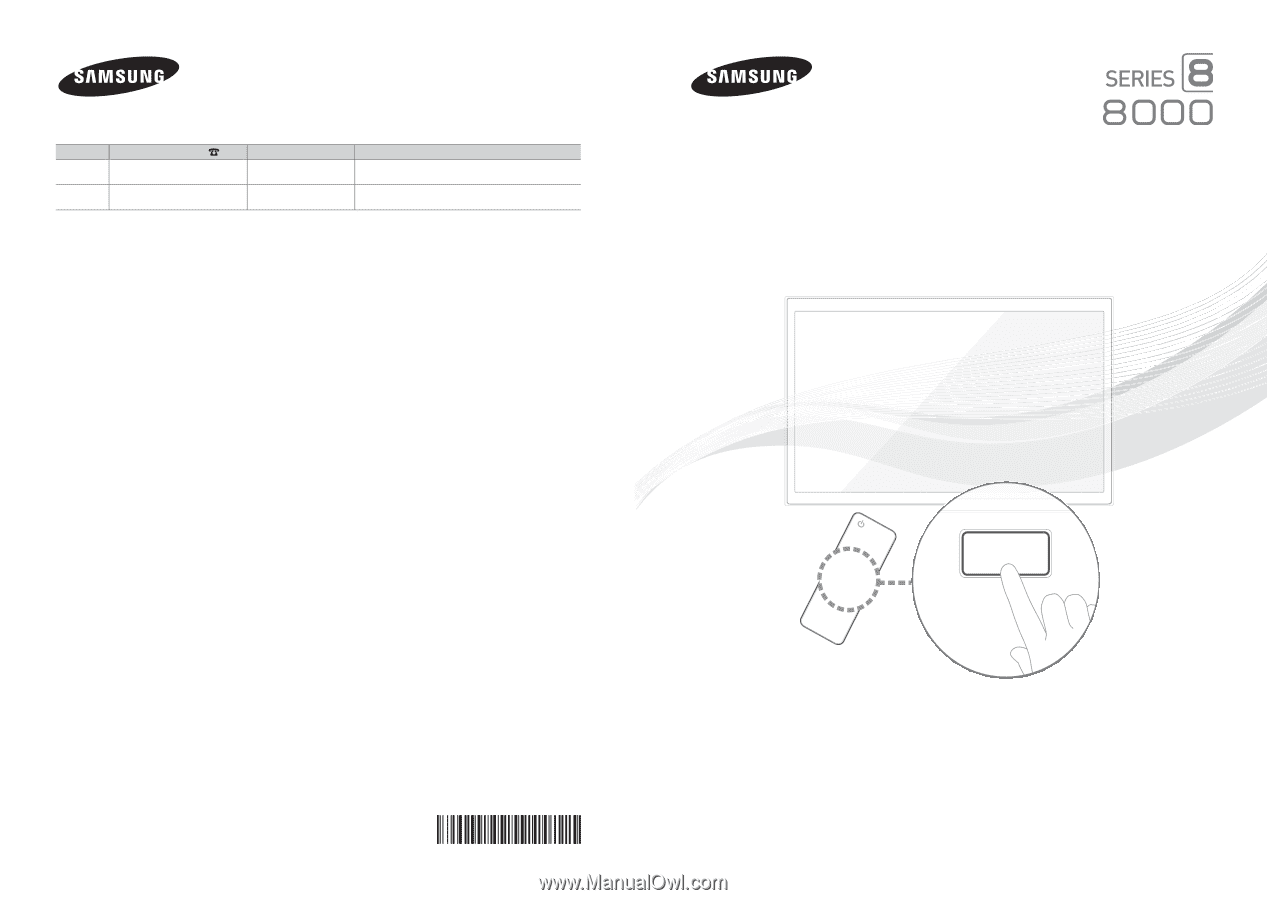
© 2012 Samsung Electronics Co., Ltd. All rights reserved.
BN68-04033A-03
Contact SAMSUNG WORLDWIDE
If you have any questions or comments about Your Samsung TV, please contact the SAMSUNG customer care center.
Country
Customer Care Center
Web Site
Address
CANADA
1-800-SAMSUNG (726-7864)
www.samsung.com
Samsung Electronics Canada Inc., Customer Service 55
Standish Court Mississauga, Ontario L5R 4B2 Canada
U.S.A
1-800-SAMSUNG (726-7864)
www.samsung.com
Samsung Electronics America, Inc. 85 Challenger Road
Ridgefield Park, NJ 07660
LED TV
user manual
SUPPORT
Thank you for purchasing this Samsung product.
To receive more complete service, please register
your product at
www.samsung.com/register
Model _____________Serial No. _____________
✎
If you have any questions, please call us at 1-800-SAMSUNG (1-800-726-7864) for assistance.