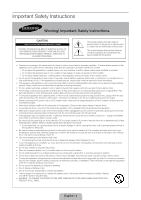Samsung UN60F7500AF Quick Guide Ver.1.0 (English)
Samsung UN60F7500AF Manual
 |
View all Samsung UN60F7500AF manuals
Add to My Manuals
Save this manual to your list of manuals |
Samsung UN60F7500AF manual content summary:
- Samsung UN60F7500AF | Quick Guide Ver.1.0 (English) - Page 1
ca (English) Samsung Electronics Canada Inc., Customer www.samsung.com/ca_fr (French) Service 55 Standish Court Mississauga, Ontario L5R 4B2 Canada www.samsung.com Samsung Electronics America, Inc. 85 Challenger Road Ridgefield Park, NJ 07660 LED TV user manual © 2013 Samsung Electronics Co., Ltd - Samsung UN60F7500AF | Quick Guide Ver.1.0 (English) - Page 2
the power cord to generate sparks and heat or the insulation to deteriorate. • Be sure to contact an authorized service center for information if you intend to install your TV in a location with heavy dust, high or low temperatures, high humidity, chemical substances, or where it will operate 24 - Samsung UN60F7500AF | Quick Guide Ver.1.0 (English) - Page 3
Basics 18 3D Active Glasses 18 Pairing 3D Active Glasses 20 Watching 3D Video Troubleshooting and Other Information 21 What is Remote Support? 21 The Evolution Kit Slot (Kit Sold Separately) 22 Troubleshooting 23 Mounting the TV on the Wall Using the Wall Mount Kit (Optional) 25 Assembling the Cable - Samsung UN60F7500AF | Quick Guide Ver.1.0 (English) - Page 4
button to launch Smart Hub. Choose a service using the icons displayed in the top part of the screen. Smart Hub services and functionality include Samsung devices that support Anynet+ with your Samsung TV's remote. •• e-Manual: Provides a detailed, on-screen user's manual built into your TV. •• SMART - Samsung UN60F7500AF | Quick Guide Ver.1.0 (English) - Page 5
the highlighted item. • Press and hold the touch pad to display the Channel List. Displays the EPG (Electronic Program Guide). Brings up Smart Hub applications. See the e-Manual chapter, SMART TV Features > Smart Hub. ✎✎To exit an application that is running easily, press the ™ button. English - 5 - Samsung UN60F7500AF | Quick Guide Ver.1.0 (English) - Page 6
Touch Control is only available for the paired Samsung TV. 1. To turn on the TV, point the Smart Touch Control at the remote control receiver of the TV and press the P button. The remote control receiver's location may vary depending on the model. 2. A Bluetooth icon will appear at the bottom left - Samsung UN60F7500AF | Quick Guide Ver.1.0 (English) - Page 7
Control If you need to reestablish the connection between the TV and the Smart Touch Control, press the pairing button at the back of the Smart Touch Control, pointing at the remote control sensor of the TV. - Samsung UN60F7500AF | Quick Guide Ver.1.0 (English) - Page 8
) to view an on-screen guide to using the Smart Touch Control. Dragging Pressing Drag on the touch pad to move the focus, pointer, or highlight in the direction the finger is dragging. Press the touch pad to select the item highlighted or in focus. When watching TV, press and hold the touch - Samsung UN60F7500AF | Quick Guide Ver.1.0 (English) - Page 9
a Schedule Viewing setting. Refer to e-Manual > SMART TV Features > On TV for more information. Select an application to launch. Samsung Apps will launch if the selected application is not installed on the TV. Refer to e-Manual > SMART TV Features > Apps > Samsung Apps for more information. History - Samsung UN60F7500AF | Quick Guide Ver.1.0 (English) - Page 10
depending on the model. ✎✎ The TV's Controller, a small joy stick like button on the rear right side of the TV, lets you control the TV without the remote control. Camera Open Smart Hub. TV MIC SOURCE STB VOL VOICE MORE CH LIGHT REEXTITURN DVR SMART HUB MENU 3D GUIDE Open the menu - Samsung UN60F7500AF | Quick Guide Ver.1.0 (English) - Page 11
Lens 경고 주의 Microphone 주 의 Do not touch the lens while operating the TV camera. You can leave fingerprints that may affect the image quality. If the lens dirty, clean it using a soft piece of cloth. Extending the TV Camera To use the TV camera, you must first extend it. Gently push the camera in - Samsung UN60F7500AF | Quick Guide Ver.1.0 (English) - Page 12
if a connected device does not appear in the list. If the list does not show the device after selecting Refresh, check the status of the TV-to-device connection. •• Remove USB: Remove the USB device from the list safely. This function is only available when the USB device selected. Universal Remote - Samsung UN60F7500AF | Quick Guide Ver.1.0 (English) - Page 13
, home theaters, and other third-party external devices connected to the TV using the TV's remote control. 2 inches Keep a distance of 2 inches at least universal remote setup process. 3. Follow the on-screen instruction and set up the universal remote control. If it does not work, set up - Samsung UN60F7500AF | Quick Guide Ver.1.0 (English) - Page 14
the e-Manual This TV has a built-in e-Manual that contains information about your TV's key features and instructions for using them. To view the e-Manual, use one of the following methods: •• Open the Support menu and choose e-Manual (Troubleshooting). •• Press the MORE button on the Smart Touch - Samsung UN60F7500AF | Quick Guide Ver.1.0 (English) - Page 15
, select . It is possible to jump from a menu item directly to the related section in the e-Manual. On a menu screen, press the MORE button on the Smart Touch Control and then select e-Manual on the virtual remote panel that appears on the screen. ✎ This feature may not be available, depending - Samsung UN60F7500AF | Quick Guide Ver.1.0 (English) - Page 16
TV to a network gives you access to online services such as Smart Hub and lets you update the TV's software online directly from Samsung.com. Network Connection - Wireless Connect the TV network. Network Security Protocols The TV only supports the following wireless network security protocols - Samsung UN60F7500AF | Quick Guide Ver.1.0 (English) - Page 17
External Modem (ADSL / VDSL / Cable TV) IP Router that has a DHCP Server TV Rear Panel Modem Cable (Not Supplied) LAN Cable (Not Supplied) The LAN Port on the Wall LAN Cable (Not Supplied) TV Rear Panel LAN Cable (Not Supplied) ✎✎ The TV does not support network speeds less than or equal to - Samsung UN60F7500AF | Quick Guide Ver.1.0 (English) - Page 18
with Samsung D, E, and F series 3D TV's that were released in 2011, 2012, and 2013. These 3D glasses cannot be connected to other Bluetooth devices. Parts LED Indicator & Power Button ✎✎ For details on how to attach the glasses' temples, refer to the separate 3D glasses manual. Battery - Samsung UN60F7500AF | Quick Guide Ver.1.0 (English) - Page 19
TV before using the 3D glasses.) •• Turning the glasses off Press the power button briefly. The red LED turns on for 3 seconds. •• Performing the pairing process Turn the TV especially if the TV has just been a repaired. −− If you want to play 3D content on another Samsung 3D TV model that belongs to - Samsung UN60F7500AF | Quick Guide Ver.1.0 (English) - Page 20
image you want to view. Troubleshooting If you encounter... Try this... Replace the battery. The 3D glasses should be close to the TV. Make sure that the distance The LED keeps blinking Check the 3D function settings of your TV. The battery is dead. Replace the battery. Specifications (Model - Samsung UN60F7500AF | Quick Guide Ver.1.0 (English) - Page 21
•• Install recommended firmware updates How Does it Work? Having a Samsung Tech remotely service your TV is easy. 1. Call the Samsung Contact Center and ask for remote support. 2. Open the menu on your TV and go to the Support section. 3. Select Remote Management and Provide the Pin# to the agent - Samsung UN60F7500AF | Quick Guide Ver.1.0 (English) - Page 22
If the TV seems to have a problem, first review this list of possible problems and solutions. Also, review the Troubleshooting Section in the e-Manual. If none of the troubleshooting tips apply, visit www.samsung. com/support or call Samsung Customer Service at 1-800-SAMSUNG (1-800-726 - Samsung UN60F7500AF | Quick Guide Ver.1.0 (English) - Page 23
TV from 5~6 feet away. • Program the Cable/Set remote control to operate the TV. Refer to the Cable/Set-Top-Box user manual for the SAMSUNG TV code. ✎✎ This TFT LED lets you mount the TV on the wall. For detailed information about installing the wall mount, see the instructions provided with the - Samsung UN60F7500AF | Quick Guide Ver.1.0 (English) - Page 24
Samsung wall mount kits contain a detailed installation manual, instructions. •• Do not mount the TV at more than a 15 degree tilt. •• Always have two people mount the TV on to a wall. Product Family TV size in inches VESA screw hole specs (A * B) in millimeters Standard Screw Quantity LED-TV - Samsung UN60F7500AF | Quick Guide Ver.1.0 (English) - Page 25
manager Eco Sensor and Screen Brightness Eco Sensor measures the light in your room and optimizes the brightness of the TV automatically to reduce power consumption. This causes the TV to brighten and dim automatically. If you want to turn this function off, go to Menu > System > Eco Solution > Eco - Samsung UN60F7500AF | Quick Guide Ver.1.0 (English) - Page 26
problem with the product caused by an increase in its internal temperature. ✎✎ Whether you install your TV using a stand or a wall-mount, we strongly recommend you use parts provided by Samsung TV may differ from the images in this manual, depending on the model. ✎✎ Be careful when you touch the TV. - Samsung UN60F7500AF | Quick Guide Ver.1.0 (English) - Page 27
connect the string so that the clamps fixed on the wall are equal to or lower than the clamps fixed on the TV. −− Untie the string before moving the TV. 4. Verify all connections are properly secured. Periodically check the connections for any sign of fatigue or failure. If you have any doubt - Samsung UN60F7500AF | Quick Guide Ver.1.0 (English) - Page 28
45°C) 5% to 95%, non-condensing -20˚ ~ 20˚ UN46F7500 UN55F7500 46˝ Class 55˝ Class (45.9 measured diagonally) (54.6 measured diagonally) 10W x 2 40.8 of the TV may differ from the images in this manual, depending on the model. ✎✎ go to our website: www.samsung.com/recyclingdirect or call, - Samsung UN60F7500AF | Quick Guide Ver.1.0 (English) - Page 29
3 1 2 5 ✎✎ The displayed image may differ depending on the model. (Unit: inches) Model name 1 2 3 4 5 UN46F7500 15.7 15.7 12.5 2.9 4.6 the dimensions before installing your TV. Not responsible for typographical or printed errors. © 2013 Samsung Electronics America, Inc Licenses English - Samsung UN60F7500AF | Quick Guide Ver.1.0 (English) - Page 30
and used in accordance with the instructions, may cause harmful interference to radio •• Consult the dealer or an experienced radio/TV technician for help. FCC Caution: Any changes with any other antenna or transmitter. Under Industry Canada regulations, this radio transmitter may only operate using - Samsung UN60F7500AF | Quick Guide Ver.1.0 (English) - Page 31
or dark bars. On LED models that offer picture sizing features Service Center, please call toll-free: −− In the United States: 1-800-SAMSUNG (1800-726-7864) −− In Canada: 1-800-SAMSUNG Still image warning Avoid displaying still images (such as jpeg picture files), still image elements (such as TV - Samsung UN60F7500AF | Quick Guide Ver.1.0 (English) - Page 32
and, if not installed and used in accordance with the instructions, may cause harmful interference to radio communications. However, there the receiver is connected. •• Consult the dealer or an experienced radio/TV technician for help. FCC Caution: Any changes or modifications not expressly approved - Samsung UN60F7500AF | Quick Guide Ver.1.0 (English) - Page 33
not supplied or authorized by SAMSUNG which damage this product or result in service problems; incorrect electrical line voltage, fluctuations and surges; customer adjustments and failure to follow operating instructions, cleaning, maintenance and environmental instructions that are covered and - Samsung UN60F7500AF | Quick Guide Ver.1.0 (English) - Page 34
This page is intentionally left blank.

Contact SAMSUNG WORLD WIDE
If you have any questions or comments relating to Samsung products, please contact the SAMSUNG customer care center.
Country
Customer Care
Center
Web Site
Address
CANADA
1-800-SAMSUNG
(726-7864)
www.samsung.com/ca (English)
www.samsung.com/ca_fr (French)
Samsung Electronics Canada Inc., Customer
Service 55 Standish Court Mississauga,
Ontario L5R 4B2 Canada
U.S.A
1-800-SAMSUNG
(726-7864)
www.samsung.com
Samsung Electronics America, Inc. 85
Challenger Road Ridgefield Park, NJ 07660
© 2013 Samsung Electronics Co., Ltd. All rights reserved.
BN68-04845A-03
LED TV
user manual
Thank you for purchasing this Samsung product.
To receive more complete service, please register
your product at
www.samsung.com/register
Model _____________Serial No. _____________
✎
If you have any questions, please call us at 1-800-SAMSUNG (1-800-726-7864) for assistance.