Samsung UN60F8000BF Quick Guide Ver.1.0 (English)
Samsung UN60F8000BF Manual
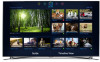 |
View all Samsung UN60F8000BF manuals
Add to My Manuals
Save this manual to your list of manuals |
Samsung UN60F8000BF manual content summary:
- Samsung UN60F8000BF | Quick Guide Ver.1.0 (English) - Page 1
Road Ridgefield Park, NJ 07660 LED TV user manual © 2013 Samsung Electronics Co., Ltd. All rights reserved. BN68-04786A-02 Thank you for purchasing this Samsung product. To receive more complete service, please register your product at www.samsung.com/register Model Serial No ✎ If you have any - Samsung UN60F8000BF | Quick Guide Ver.1.0 (English) - Page 2
Instructions Warning! Important Safety Instructions CAUTION RISK OF ELECTRIC SHOCK DO NOT OPEN CAUTION: TO REDUCE THE RISK OF ELECTRIC SHOCK, DO NOT REMOVE COVER (OR BACK). THERE ARE NO USER SERVICEABLE PARTS INSIDE. REFER ALL SERVICING your TV. • Use only a properly grounded plug and wall outlet. - Samsung UN60F8000BF | Quick Guide Ver.1.0 (English) - Page 3
Glasses 18 Pairing 3D Active Glasses 20 Watching 3D Video Troubleshooting and Other Information 21 What is Remote Support? 21 The Evolution Kit Slot (Kit Sold Separately) 22 Troubleshooting 23 Mounting the TV on the Wall Using the Wall Mount Kit (Optional) 25 Assembling the Cable clip 25 Assembling - Samsung UN60F8000BF | Quick Guide Ver.1.0 (English) - Page 4
button to launch Smart Hub. Choose a service using the icons displayed in the top part of the screen. Smart Hub services and functionality include Samsung devices that support Anynet+ with your Samsung TV's remote. •• e-Manual: Provides a detailed, on-screen user's manual built into your TV. •• SMART - Samsung UN60F8000BF | Quick Guide Ver.1.0 (English) - Page 5
DVR MENU 3D RETURN EXIT SMART HUB GUIDE Turn on and off the satellite or cable set-top box connected to the TV. For this, the Smart Touch Control must be configured as a universal remote control. See the e-Manual chapter, Controlling the TV > Universal Remote Setup. VOICE: Take your voice - Samsung UN60F8000BF | Quick Guide Ver.1.0 (English) - Page 6
Touch Control is only available for the paired Samsung TV. 1. To turn on the TV, point the Smart Touch Control at the remote control receiver of the TV and press the P button. The remote control receiver's location may vary depending on the model. 2. A Bluetooth icon will appear at the bottom left - Samsung UN60F8000BF | Quick Guide Ver.1.0 (English) - Page 7
Control If you need to reestablish the connection between the TV and the Smart Touch Control, press the pairing button at the back of the Smart Touch Control, pointing at the remote control sensor of the TV. - Samsung UN60F8000BF | Quick Guide Ver.1.0 (English) - Page 8
) to view an on-screen guide to using the Smart Touch Control. Dragging Pressing Drag on the touch pad to move the focus, pointer, or highlight in the direction the finger is dragging. Press the touch pad to select the item highlighted or in focus. When watching TV, press and hold the touch - Samsung UN60F8000BF | Quick Guide Ver.1.0 (English) - Page 9
a Schedule Viewing setting. Refer to e-Manual > SMART TV Features > On TV for more information. Select an application to launch. Samsung Apps will launch if the selected application is not installed on the TV. Refer to e-Manual > SMART TV Features > Apps > Samsung Apps for more information. History - Samsung UN60F8000BF | Quick Guide Ver.1.0 (English) - Page 10
MIC SOURCE STB VOL VOICE MORE CH LIGHT REEXTITURN DVR SMART HUB MENU 3D GUIDE TV Controller The control stick is located at the lower-left corner on the back of the TV. Remote control sensor When you use the Smart Touch Control, the standby LED does not respond, except when you press the - Samsung UN60F8000BF | Quick Guide Ver.1.0 (English) - Page 11
Lens 경고 주의 Microphone 주 의 Do not touch the lens while operating the TV camera. You can leave fingerprints that may affect the image quality. If the lens dirty, clean it using a soft piece of cloth. Extending the TV Camera To use the TV camera, you must first extend it. Gently push the camera in - Samsung UN60F8000BF | Quick Guide Ver.1.0 (English) - Page 12
safely. This function is only available when the USB device selected. Universal Remote Setup: Use to configure universal remote control settings. Using the universal remote control, you can control external devices connected to the TV, such as a set-top box, Blu-ray player, and AV receiver. English - Samsung UN60F8000BF | Quick Guide Ver.1.0 (English) - Page 13
to the TV using the TV's remote control. 2 Remote Setup from the top of the screen. This initiates the universal remote setup process. 3. Follow the on-screen instruction and set up the universal remote control. If it does not work, set up the remote control by entering the model number manually - Samsung UN60F8000BF | Quick Guide Ver.1.0 (English) - Page 14
about your TV's key features and instructions for using them. To view the e-Manual, use one of the following methods: •• Open the Support menu and choose e-Manual (Troubleshooting). •• Press the MORE button on the Smart Touch Control to display the virtual remote panel on the TV screen. Flick - Samsung UN60F8000BF | Quick Guide Ver.1.0 (English) - Page 15
. It is possible to jump from a menu item directly to the related section in the e-Manual. On a menu screen, press the MORE button on the Smart Touch Control and then select e-Manual on the virtual remote panel that appears on the screen. ✎ This feature may not be available, depending on the - Samsung UN60F8000BF | Quick Guide Ver.1.0 (English) - Page 16
to online services such as Smart Hub and lets you update the TV's software online directly from Samsung.com. Network Connection - Wireless Connect the TV to the Internet using a standard wireless router or modem. Wireless IP Router or Modem that has a DHCP Server The LAN Port on the Wall LAN Cable - Samsung UN60F8000BF | Quick Guide Ver.1.0 (English) - Page 17
Port on the Wall External Modem (ADSL / VDSL / Cable TV) IP Router that has a DHCP Server TV Rear Panel Modem Cable (Not Supplied) LAN Cable (Not Supplied) The LAN Port on the Wall LAN Cable (Not Supplied) TV Rear Panel LAN Cable (Not Supplied) ✎✎ The TV does not support network speeds less - Samsung UN60F8000BF | Quick Guide Ver.1.0 (English) - Page 18
with Samsung D, E, and F series 3D TV's that were released in 2011, 2012, and 2013. These 3D glasses cannot be connected to other Bluetooth devices. Parts LED Indicator & Power Button ✎✎ For details on how to attach the glasses' temples, refer to the separate 3D glasses manual. Battery - Samsung UN60F8000BF | Quick Guide Ver.1.0 (English) - Page 19
affected by the presence of obstacles (a person, metal, walls, etc.) between the glasses and the TV and the strength of the Bluetooth signal. ✎✎ Turn off is pressed, especially if the TV has just been a repaired. −− If you want to play 3D content on another Samsung 3D TV model that belongs to the D, - Samsung UN60F8000BF | Quick Guide Ver.1.0 (English) - Page 20
image you want to view. Troubleshooting If you encounter... Try this... Replace the battery. The 3D glasses should be close to the TV. Make sure that the distance The LED keeps blinking Check the 3D function settings of your TV. The battery is dead. Replace the battery. Specifications (Model - Samsung UN60F8000BF | Quick Guide Ver.1.0 (English) - Page 21
recommended firmware updates How Does it Work? Having a Samsung Tech remotely service your TV is easy. 1. Call the Samsung Contact Center and ask for remote support. 2. Open the menu on your TV and go to the Support section. 3. Select Remote Management and Provide the Pin# to the agent. 4. The - Samsung UN60F8000BF | Quick Guide Ver.1.0 (English) - Page 22
If the TV seems to have a problem, first review this list of possible problems and solutions. Also, review the Troubleshooting Section in the e-Manual. If none of the troubleshooting tips apply, visit www.samsung. com/support or call Samsung Customer Service at 1-800-SAMSUNG (1-800-726 - Samsung UN60F8000BF | Quick Guide Ver.1.0 (English) - Page 23
lets you mount the TV on the wall. For detailed information about installing the wall mount, see the instructions provided with the wall mount. We recommend you contact a technician for assistance when installing the wall mount bracket. We do not advise you to do it yourself. Samsung Electronics is - Samsung UN60F8000BF | Quick Guide Ver.1.0 (English) - Page 24
✎✎ NOTE •• Standard dimensions for wall mount kits are shown in the table below. •• Samsung wall mount kits contain a detailed installation manual, and all parts necessary for assembly are provided. •• Do not use screws that do not comply with VESA standard screw specifications. •• Do not use screws - Samsung UN60F8000BF | Quick Guide Ver.1.0 (English) - Page 25
Assembling the Cable clip Assembling the Screw Cover Assembling the Power inlet Cover English - 25 - Samsung UN60F8000BF | Quick Guide Ver.1.0 (English) - Page 26
Eco Sensor and Screen Brightness Eco Sensor measures the light in your room and optimizes the brightness of the TV automatically to reduce power consumption. This causes the TV to brighten and dim automatically. If you want to turn this function off, go to Menu > System > Eco Solution > Eco Sensor - Samsung UN60F8000BF | Quick Guide Ver.1.0 (English) - Page 27
may result in a fire or a problem with the product caused by an increase in its internal temperature. ✎✎ Whether you install your TV using a stand or a wall-mount, we strongly recommend you use parts provided by Samsung Electronics only. •• If you use parts provided by another manufacturer, it may - Samsung UN60F8000BF | Quick Guide Ver.1.0 (English) - Page 28
(BN96-15753A) Holder 1. Screw the provided wall mount adapters on the back of the TV. Screw (M8 X L28) 2ea 2. Insert the screw into the center of the TV-holder, as shown by the illustration. Fastening direction 3. Tighten the TV-holders on the wall mount adapters, as shown by the illustration - Samsung UN60F8000BF | Quick Guide Ver.1.0 (English) - Page 29
, cupboards or bookcases) without anchoring both the furniture and the television to a suitable support. •• Not standing the televisions on cloth or other materials placed between the television and supporting furniture. •• Educating children about the dangers of climbing on furniture to reach the - Samsung UN60F8000BF | Quick Guide Ver.1.0 (English) - Page 30
Specifications Display Resolution Environmental Considerations Operating Temperature Operating Humidity Storage Temperature Storage Humidity Stand Swivel (Left / Right) Model Name Screen Size (Diagonal) Sound (Output) Dimensions (W x H x D) Body With stand Weight Without Stand With Stand Model Name - Samsung UN60F8000BF | Quick Guide Ver.1.0 (English) - Page 31
and specifications are subject to change without prior notice. ✎✎ The actual appearance of the TV may differ from the images in this manual, depending on the model. ✎✎ To find the nearest recycling location, go to our website: www.samsung.com/recyclingdirect or call, (877) 278 - 0799 Standby mode To - Samsung UN60F8000BF | Quick Guide Ver.1.0 (English) - Page 32
3 4 2 1 5 ✎✎ The displayed image may differ depending on the model. (Unit: inches) Model name 1 2 3 4 5 UN46F8000 7.8 7.8 16.3 5.6 10.7 UN55F8000 dimensions before installing your TV. Not responsible for typographical or printed errors. © 2013 Samsung Electronics America, Inc Licenses English - Samsung UN60F8000BF | Quick Guide Ver.1.0 (English) - Page 33
installed and used in accordance with the instructions, may cause harmful interference to radio . •• Consult the dealer or an experienced radio/TV technician for help. FCC Caution: Any changes or to operate this equipment. This device complies with Part 15 of the FCC Rules. Operation is subject - Samsung UN60F8000BF | Quick Guide Ver.1.0 (English) - Page 34
or dark bars. On LED models that offer picture sizing features Service Center, please call toll-free: −− In the United States: 1-800-SAMSUNG (1800-726-7864) −− In Canada: 1-800-SAMSUNG Still image warning Avoid displaying still images (such as jpeg picture files), still image elements (such as TV - Samsung UN60F8000BF | Quick Guide Ver.1.0 (English) - Page 35
installed and used in accordance with the instructions, may cause harmful interference to radio . •• Consult the dealer or an experienced radio/TV technician for help. FCC Caution: Any changes or to operate this equipment. This device complies with Part 15 of the FCC Rules. Operation is subject - Samsung UN60F8000BF | Quick Guide Ver.1.0 (English) - Page 36
not supplied or authorized by SAMSUNG which damage this product or result in service problems; incorrect electrical line voltage, fluctuations and surges; customer adjustments and failure to follow operating instructions, cleaning, maintenance and environmental instructions that are covered and - Samsung UN60F8000BF | Quick Guide Ver.1.0 (English) - Page 37
This page is intentionally left blank. - Samsung UN60F8000BF | Quick Guide Ver.1.0 (English) - Page 38
This page is intentionally left blank.

Contact SAMSUNG WORLD WIDE
If you have any questions or comments relating to Samsung products, please contact the SAMSUNG customer care center.
Country
Customer Care
Center
Web Site
Address
CANADA
1-800-SAMSUNG
(726-7864)
www.samsung.com/ca (English)
www.samsung.com/ca_fr (French)
Samsung Electronics Canada Inc., Customer
Service 55 Standish Court Mississauga,
Ontario L5R 4B2 Canada
U.S.A
1-800-SAMSUNG
(726-7864)
www.samsung.com
Samsung Electronics America, Inc. 85
Challenger Road Ridgefield Park, NJ 07660
© 2013 Samsung Electronics Co., Ltd. All rights reserved.
BN68-04786A-02
LED TV
user manual
Thank you for purchasing this Samsung product.
To receive more complete service, please register
your product at
www.samsung.com/register
Model _____________Serial No. _____________
✎
If you have any questions, please call us at 1-800-SAMSUNG (1-800-726-7864) for assistance.









