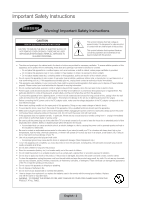Samsung UN65F7050AF Quick Guide Ver.1.0 (English)
Samsung UN65F7050AF Manual
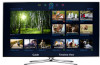 |
View all Samsung UN65F7050AF manuals
Add to My Manuals
Save this manual to your list of manuals |
Samsung UN65F7050AF manual content summary:
- Samsung UN65F7050AF | Quick Guide Ver.1.0 (English) - Page 1
Road Ridgefield Park, NJ 07660 LED TV user manual © 2013 Samsung Electronics Co., Ltd. All rights reserved. BN68-04930A-02 Thank you for purchasing this Samsung product. To receive more complete service, please register your product at www.samsung.com/register Model Serial No ✎ If you have any - Samsung UN65F7050AF | Quick Guide Ver.1.0 (English) - Page 2
not drop or apply any shock to the product. If the product is damaged, disconnect the power cord and contact a service center. • To clean this apparatus, unplug the power cord from the wall outlet and wipe the product using a soft, dry cloth. Do not use any chemicals such as wax, benzene, alcohol - Samsung UN65F7050AF | Quick Guide Ver.1.0 (English) - Page 3
Basics 17 3D Active Glasses 17 Pairing 3D Active Glasses 19 Watching 3D Video Troubleshooting and Other Information 20 What is Remote Support? 21 Troubleshooting 22 Mounting the TV on the Wall Using the Wall Mount Kit (Optional) 24 Assembling the Cable manager 24 Eco Sensor and Screen Brightness 25 - Samsung UN65F7050AF | Quick Guide Ver.1.0 (English) - Page 4
Smart Hub. Choose a service using the icons displayed in the top part of the screen. Smart Hub services and functionality include: control all connected Samsung devices that support Anynet+ with your Samsung TV's remote. •• e-Manual: Provides a detailed, on-screen user's manual built into your TV - Samsung UN65F7050AF | Quick Guide Ver.1.0 (English) - Page 5
MENU 3D RETURN EXIT SMART HUB GUIDE Turn on and off the satellite or cable set-top box connected to the TV. For this, the Smart Touch Control must be configured as a universal remote control. See the e-Manual chapter, Controlling the TV > Universal Remote Setup. VOICE: Take your voice command - Samsung UN65F7050AF | Quick Guide Ver.1.0 (English) - Page 6
. However, the Smart Touch Control is only available for the paired Samsung TV. 1. To turn on the TV, point the Smart Touch Control at the remote control receiver of the TV and press the P button. The remote control receiver's location may vary depending on the model. 2. A Bluetooth icon will appear - Samsung UN65F7050AF | Quick Guide Ver.1.0 (English) - Page 7
If you need to reestablish the connection between the TV and the Smart Touch Control, press the pairing button at the back of the Smart Touch Control, pointing at the remote control sensor of the TV. - Samsung UN65F7050AF | Quick Guide Ver.1.0 (English) - Page 8
Settings > Tutorial) to view an on-screen guide to using the Smart Touch Control. Dragging Pressing Drag on the touch pad to move the focus, pointer, or highlight in the direction the finger is dragging. Press the touch pad to select the item highlighted or in focus. When watching TV, press - Samsung UN65F7050AF | Quick Guide Ver.1.0 (English) - Page 9
not only many apps and their contents on the TV but also the Web. Refer to e-Manual > SMART TV Features > Searching for more information. Using the Virtual Remote Control Press the MORE button to display the virtual remote panel on the TV screen. The virtual remote panel consists of the number panel - Samsung UN65F7050AF | Quick Guide Ver.1.0 (English) - Page 10
Select a source. Turn off the TV. TV Controller The control stick is located at the lower-left corner on the back of the TV. TV MIC SOURCE STB VOL VOICE CH MORE LIGHT DVR REEXTITURN SMART HUB MENU 3D GUIDE Remote control sensor When you use the Smart Touch Control, the standby LED does not - Samsung UN65F7050AF | Quick Guide Ver.1.0 (English) - Page 11
. This function is only available when the USB device selected. Universal Remote Setup: Use to configure universal remote control settings. Using the universal remote control, you can control external devices connected to the TV, such as a set-top box, Blu-ray player, and AV receiver. English - 11 - Samsung UN65F7050AF | Quick Guide Ver.1.0 (English) - Page 12
to the TV using the TV's remote control. 2 Remote Setup from the top of the screen. This initiates the universal remote setup process. 3. Follow the on-screen instruction and set up the universal remote control. If it does not work, set up the remote control by entering the model number manually - Samsung UN65F7050AF | Quick Guide Ver.1.0 (English) - Page 13
about your TV's key features and instructions for using them. To view the e-Manual, use one of the following methods: •• Open the Support menu and choose e-Manual (Troubleshooting). •• Press the MORE button on the Smart Touch Control to display the virtual remote panel on the TV screen. Flick - Samsung UN65F7050AF | Quick Guide Ver.1.0 (English) - Page 14
press the MORE button on the Smart Touch Control and then select e-Manual on the virtual remote panel that appears on the screen. ✎ This feature may not be available, depending on the menu. Picture Picture Mode • Backlight • Contrast • Brightness • Sharpness • Color • Tint (G/R) G50 Standard 14 - Samsung UN65F7050AF | Quick Guide Ver.1.0 (English) - Page 15
Wireless IP Router or Modem that has a DHCP Server The LAN Port on the Wall LAN Cable (Not Supplied) Wireless Network Precautions •• This TV supports the IEEE 802.11a/b/g /n communication protocols. Samsung recommends using IEEE 802.11n. Otherwise, when you play video over a network connection, the - Samsung UN65F7050AF | Quick Guide Ver.1.0 (English) - Page 16
Cable (Not Supplied) IP Router that has a DHCP Server TV Rear Panel Modem Cable (Not Supplied) The LAN Port on the Wall LAN Cable (Not Supplied) LAN Cable (Not Supplied) TV Rear Panel LAN Cable (Not Supplied) ✎✎ The TV does not support network speeds less than or equal to 10Mbps. ✎✎ Use Cat - Samsung UN65F7050AF | Quick Guide Ver.1.0 (English) - Page 17
the remaining battery capacity, refer to the pairing section in this manual. Pull the battery cover Open the battery cover Remove the battery the process of connecting 3D glasses and a 3D TV so that the two devices can exchange data. ✎✎ Ensure your Samsung TV and 3D glasses are no farther than 19.5 - Samsung UN65F7050AF | Quick Guide Ver.1.0 (English) - Page 18
affected by the presence of obstacles (a person, metal, walls, etc.) between the glasses and the TV and the strength of the Bluetooth signal. ✎✎ Turn off is pressed, especially if the TV has just been a repaired. −− If you want to play 3D content on another Samsung 3D TV model that belongs to the D, - Samsung UN65F7050AF | Quick Guide Ver.1.0 (English) - Page 19
the 3D screen. (Picture > 3D) 2. Select the 3D Mode. The 3D Mode screen appears. 3. Set the 3D Mode of the image you want to view. Troubleshooting If you encounter... Try Check the 3D function settings of your TV. The battery is dead. Replace the battery. Specifications (Model Number: SSG-5100GB) - Samsung UN65F7050AF | Quick Guide Ver.1.0 (English) - Page 20
What is Remote Support? Samsung Remote Support service offers you one-on-one support with a Samsung Technician who can remotely. •• Diagnose your TV •• Adjust the TV settings for you •• Perform a factory reset on your TV •• Install recommended firmware updates How Does it Work? Having a Samsung Tech - Samsung UN65F7050AF | Quick Guide Ver.1.0 (English) - Page 21
If the TV seems to have a problem, first review this list of possible problems and solutions. Also, review the Troubleshooting Section in the e-Manual. If none of the troubleshooting tips apply, visit www.samsung. com/support or call Samsung Customer Service at 1-800-SAMSUNG (1-800-726 - Samsung UN65F7050AF | Quick Guide Ver.1.0 (English) - Page 22
direction. • Clean the sensor's transmission window on the remote. • Try pointing the remote directly at the TV from 5~6 feet away. • Program the Cable/Set remote control to operate the TV. Refer to the Cable/Set-Top-Box user manual for the SAMSUNG TV code. ✎✎ This TFT LED panel uses a panel - Samsung UN65F7050AF | Quick Guide Ver.1.0 (English) - Page 23
to the inside of the TV set. •• For wall mounts that do not comply with the VESA standard Samsung is not liable for product damage or personal injury when a non-VESA or non-specified wall mount is used or the consumer fails to follow the product installation instructions. •• Do not mount the TV - Samsung UN65F7050AF | Quick Guide Ver.1.0 (English) - Page 24
manager Eco Sensor and Screen Brightness Eco Sensor measures the light in your room and optimizes the brightness of the TV automatically to reduce power consumption. This causes the TV to brighten and dim automatically. If you want to turn this function off, go to Menu > System > Eco Solution > Eco - Samsung UN65F7050AF | Quick Guide Ver.1.0 (English) - Page 25
to maintain proper ventilation may result in a fire or a problem with the product caused by an increase in its internal temperature. ✎✎ Whether you install your TV using a stand or a wall-mount, we strongly recommend you use parts provided by Samsung Electronics only. •• If you use parts provided by - Samsung UN65F7050AF | Quick Guide Ver.1.0 (English) - Page 26
not fall backwards. −− It is safe to connect the string so that the clamps fixed on the wall are equal to or lower than the clamps fixed on the TV. −− Untie the string before moving the TV. 4. Verify all connections are properly secured. Periodically check the connections for any sign of fatigue or - Samsung UN65F7050AF | Quick Guide Ver.1.0 (English) - Page 27
stand Weight Without Stand With Stand Model Name Screen Size (Diagonal) Sound (Output) Dimensions (W x H x D) Body With stand Weight Without Stand With Stand of the TV may differ from the images in this manual, depending on the model. ✎✎ This to our website: www.samsung.com/recyclingdirect or call, - Samsung UN65F7050AF | Quick Guide Ver.1.0 (English) - Page 28
3 1 4 2 5 ✎✎ The displayed image may differ depending on the model. (Unit: inches) Model name 1 2 3 4 5 UN46F7050 15.7 15.7 12.5 2.9 4.6 dimensions before installing your TV. Not responsible for typographical or printed errors. © 2013 Samsung Electronics America, Inc Licenses English - Samsung UN65F7050AF | Quick Guide Ver.1.0 (English) - Page 29
installed and used in accordance with the instructions, may cause harmful interference to radio communications . •• Consult the dealer or an experienced radio/TV technician for help. FCC Caution: Any changes or with IC RSS-102 radiation exposure limits set forth for an uncontrolled environment. This - Samsung UN65F7050AF | Quick Guide Ver.1.0 (English) - Page 30
for long periods. •• Always try to display any image in full screen. Use the TV set's picture format menu for the best possible match. •• Reduce brightness and contrast to avoid the appearance of after-images. •• Use all TV features designed to reduce image retention and screen burn. Refer to the - Samsung UN65F7050AF | Quick Guide Ver.1.0 (English) - Page 31
and, if not installed and used in accordance with the instructions, may cause harmful interference to radio communications. However, there the receiver is connected. •• Consult the dealer or an experienced radio/TV technician for help. FCC Caution: Any changes or modifications not expressly approved - Samsung UN65F7050AF | Quick Guide Ver.1.0 (English) - Page 32
service, the purchaser must contact SAMSUNG for problem determination and service procedures. Warranty service can only be performed by a SAMSUNG authorized service center. The original dated bill of sale AGAINST SAMSUNG BE GREATER IN AMOUNT THAN THE PURCHASE PRICE OF THE PRODUCT SOLD BY SAMSUNG AND - Samsung UN65F7050AF | Quick Guide Ver.1.0 (English) - Page 33
This page is intentionally left blank. - Samsung UN65F7050AF | Quick Guide Ver.1.0 (English) - Page 34
This page is intentionally left blank.

Contact SAMSUNG WORLD WIDE
If you have any questions or comments relating to Samsung products, please contact the SAMSUNG customer care center.
Country
Customer Care
Center
Web Site
Address
CANADA
1-800-SAMSUNG
(726-7864)
www.samsung.com/ca (English)
www.samsung.com/ca_fr (French)
Samsung Electronics Canada Inc., Customer
Service 55 Standish Court Mississauga,
Ontario L5R 4B2 Canada
U.S.A
1-800-SAMSUNG
(726-7864)
www.samsung.com
Samsung Electronics America, Inc. 85
Challenger Road Ridgefield Park, NJ 07660
© 2013 Samsung Electronics Co., Ltd. All rights reserved.
BN68-04930A-02
LED TV
user manual
Thank you for purchasing this Samsung product.
To receive more complete service, please register
your product at
www.samsung.com/register
Model _____________Serial No. _____________
✎
If you have any questions, please call us at 1-800-SAMSUNG (1-800-726-7864) for assistance.