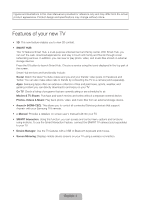Samsung UN65F7100AF Quick Guide Ver.1.0 (English)
Samsung UN65F7100AF Manual
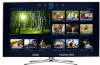 |
View all Samsung UN65F7100AF manuals
Add to My Manuals
Save this manual to your list of manuals |
Samsung UN65F7100AF manual content summary:
- Samsung UN65F7100AF | Quick Guide Ver.1.0 (English) - Page 1
Electronics Canada Inc., Customer www.samsung.com/ca_fr (French) Service 55 Standish Court Mississauga, Ontario L5R 4B2 Canada www.samsung.com Samsung Electronics America, Inc. 85 Challenger Road Ridgefield Park, NJ 07660 LED TV user manual © 2013 Samsung Electronics Co., Ltd. All rights reserved - Samsung UN65F7100AF | Quick Guide Ver.1.0 (English) - Page 2
Important Safety Instructions Warning! Important Safety Instructions CAUTION RISK OF ELECTRIC SHOCK DO NOT OPEN CAUTION: TO REDUCE THE RISK OF ELECTRIC SHOCK, DO NOT REMOVE COVER (OR BACK). THERE ARE NO USER SERVICEABLE PARTS INSIDE. REFER ALL SERVICING TO QUALIFIED PERSONNEL. This symbol - Samsung UN65F7100AF | Quick Guide Ver.1.0 (English) - Page 3
Basics 17 3D Active Glasses 17 Pairing 3D Active Glasses 19 Watching 3D Video Troubleshooting and Other Information 20 What is Remote Support? 21 Troubleshooting 22 Mounting the TV on the Wall Using the Wall Mount Kit (Optional) 24 Assembling the Cable manager 24 Eco Sensor and Screen Brightness 25 - Samsung UN65F7100AF | Quick Guide Ver.1.0 (English) - Page 4
that support Anynet+ with your Samsung TV's remote. •• e-Manual: Provides a detailed, on-screen user's manual built into your TV. •• SMART Interaction: Using this function, you can access and control menu options and functions using motions. To use the Smart Interaction Feature, connect the SMART TV - Samsung UN65F7100AF | Quick Guide Ver.1.0 (English) - Page 5
DVR MENU 3D RETURN EXIT SMART HUB GUIDE Turn on and off the satellite or cable set-top box connected to the TV. For this, the Smart Touch Control must be configured as a universal remote control. See the e-Manual chapter, Controlling the TV > Universal Remote Setup. VOICE: Take your voice - Samsung UN65F7100AF | Quick Guide Ver.1.0 (English) - Page 6
you must first pair it to the TV via Bluetooth. However, the Smart Touch Control is only available for the paired Samsung TV. 1. To turn on the TV, point the Smart Touch Control at the remote control receiver of the TV and press the P button. The remote control receiver's location may vary depending - Samsung UN65F7100AF | Quick Guide Ver.1.0 (English) - Page 7
the remote control sensor of the TV. - Samsung UN65F7100AF | Quick Guide Ver.1.0 (English) - Page 8
) to view an on-screen guide to using the Smart Touch Control. Dragging Pressing Drag on the touch pad to move the focus, pointer, or highlight in the direction the finger is dragging. Press the touch pad to select the item highlighted or in focus. When watching TV, press and hold the touch - Samsung UN65F7100AF | Quick Guide Ver.1.0 (English) - Page 9
a Schedule Viewing setting. Refer to e-Manual > SMART TV Features > On TV for more information. Select an application to launch. Samsung Apps will launch if the selected application is not installed on the TV. Refer to e-Manual > SMART TV Features > Apps > Samsung Apps for more information. History - Samsung UN65F7100AF | Quick Guide Ver.1.0 (English) - Page 10
stick is located at the lower-left corner on the back of the TV. TV MIC SOURCE STB VOL VOICE CH MORE LIGHT DVR REEXTITURN SMART HUB MENU 3D GUIDE Remote control sensor When you use the Smart Touch Control, the standby LED does not respond, except when you press the P button. English - 10 - Samsung UN65F7100AF | Quick Guide Ver.1.0 (English) - Page 11
safely. This function is only available when the USB device selected. Universal Remote Setup: Use to configure universal remote control settings. Using the universal remote control, you can control external devices connected to the TV, such as a set-top box, Blu-ray player, and AV receiver. English - Samsung UN65F7100AF | Quick Guide Ver.1.0 (English) - Page 12
screen. 2. Select Universal Remote Setup from the top of the screen. This initiates the universal remote setup process. 3. Follow the on-screen instruction and set up the universal remote control. If it does not work, set up the remote control by entering the model number manually. English - 12 - Samsung UN65F7100AF | Quick Guide Ver.1.0 (English) - Page 13
about your TV's key features and instructions for using them. To view the e-Manual, use one of the following methods: •• Open the Support menu and choose e-Manual (Troubleshooting). •• Press the MORE button on the Smart Touch Control to display the virtual remote panel on the TV screen. Flick - Samsung UN65F7100AF | Quick Guide Ver.1.0 (English) - Page 14
, press the MORE button on the Smart Touch Control and then select e-Manual on the virtual remote panel that appears on the screen. ✎ This feature may not be available, depending on the menu. Picture Picture Mode • Backlight • Contrast • Brightness • Sharpness • Color • Tint (G/R) G50 Standard - Samsung UN65F7100AF | Quick Guide Ver.1.0 (English) - Page 15
Wireless IP Router or Modem that has a DHCP Server The LAN Port on the Wall LAN Cable (Not Supplied) Wireless Network Precautions •• This TV supports the IEEE 802.11a/b/g /n communication protocols. Samsung recommends using IEEE 802.11n. Otherwise, when you play video over a network connection, the - Samsung UN65F7100AF | Quick Guide Ver.1.0 (English) - Page 16
(ADSL / VDSL / Cable TV) LAN Cable (Not Supplied) IP Router that has a DHCP Server TV Rear Panel Modem Cable (Not Supplied) The LAN Port on the Wall LAN Cable (Not Supplied) LAN Cable (Not Supplied) TV Rear Panel LAN Cable (Not Supplied) ✎✎ The TV does not support network speeds less than or - Samsung UN65F7100AF | Quick Guide Ver.1.0 (English) - Page 17
Samsung 3D glasses communicate with Samsung 3D TVs via the 2.4GHz RF band. ✎✎ The Samsung 3D glasses are only compatible with Samsung D, E, and F series 3D TV's that were released in 2011, 2012, and 2013. These 3D glasses cannot be connected to other Bluetooth devices. Parts LED Indicator & Power - Samsung UN65F7100AF | Quick Guide Ver.1.0 (English) - Page 18
the presence of obstacles (a person, metal, walls, etc.) between the glasses and the TV and the strength of the Bluetooth signal. ✎✎ Turn off the 3D glasses the power button is pressed, especially if the TV has just been a repaired. −− If you want to play 3D content on another Samsung 3D TV model - Samsung UN65F7100AF | Quick Guide Ver.1.0 (English) - Page 19
view. Troubleshooting If you encounter... Try this... Replace the battery. The 3D glasses should be close to the TV. Make LED keeps blinking Check the 3D function settings of your TV. The battery is dead. Replace the battery. Specifications (Model Number: SSG-5100GB) Optics Weight Power Power - Samsung UN65F7100AF | Quick Guide Ver.1.0 (English) - Page 20
recommended firmware updates How Does it Work? Having a Samsung Tech remotely service your TV is easy. 1. Call the Samsung Contact Center and ask for remote support. 2. Open the menu on your TV and go to the Support section. 3. Select Remote Management and Provide the Pin# to the agent. 4. The - Samsung UN65F7100AF | Quick Guide Ver.1.0 (English) - Page 21
If the TV seems to have a problem, first review this list of possible problems and solutions. Also, review the Troubleshooting Section in the e-Manual. If none of the troubleshooting tips apply, visit www.samsung. com/support or call Samsung Customer Service at 1-800-SAMSUNG (1-800-726 - Samsung UN65F7100AF | Quick Guide Ver.1.0 (English) - Page 22
lets you mount the TV on the wall. For detailed information about installing the wall mount, see the instructions provided with the wall mount. We recommend you contact a technician for assistance when installing the wall mount bracket. We do not advise you to do it yourself. Samsung Electronics is - Samsung UN65F7100AF | Quick Guide Ver.1.0 (English) - Page 23
. If you install the TV on a ceiling or slanted wall, it may fall and result in severe personal injury. ✎✎ NOTE •• Standard dimensions for wall mount kits are shown in the table below. •• Samsung wall mount kits contain a detailed installation manual, and all parts necessary for assembly are - Samsung UN65F7100AF | Quick Guide Ver.1.0 (English) - Page 24
manager Eco Sensor and Screen Brightness Eco Sensor measures the light in your room and optimizes the brightness of the TV automatically to reduce power consumption. This causes the TV to brighten and dim automatically. If you want to turn this function off, go to Menu > System > Eco Solution > Eco - Samsung UN65F7100AF | Quick Guide Ver.1.0 (English) - Page 25
may result in a fire or a problem with the product caused by an increase in its internal temperature. ✎✎ Whether you install your TV using a stand or a wall-mount, we strongly recommend you use parts provided by Samsung Electronics only. •• If you use parts provided by another manufacturer, it may - Samsung UN65F7100AF | Quick Guide Ver.1.0 (English) - Page 26
TV, put the screws into the clamps, and then fasten the screws onto the TV again. ✎✎ Screws may not be supplied 65 inches: M8 3. Connect the clamps fixed onto the TV and the clamps fixed onto the wall with a strong cable and then tie the string tightly. ✎✎ NOTE −− Install the TV near to the wall - Samsung UN65F7100AF | Quick Guide Ver.1.0 (English) - Page 27
.5 kg) UN65F7100 65˝ Class ( 65 kg) ✎✎ Design and specifications are subject to change without prior notice. ✎✎ The actual appearance of the TV may differ from the images in this manual, depending on the model. ✎✎ This device is a Class B digital apparatus. ✎✎ For information about the power supply - Samsung UN65F7100AF | Quick Guide Ver.1.0 (English) - Page 28
.0 8.5 6.6 UN65F7100 15.7 15.7 20.6 10.2 6.7 NOTE: All drawings are not necessarily to scale. Some dimensions are subject to change without prior notice. Refer to the dimensions before installing your TV. Not responsible for typographical or printed errors. © 2013 Samsung - Samsung UN65F7100AF | Quick Guide Ver.1.0 (English) - Page 29
used in accordance with the instructions, may cause harmful interference the dealer or an experienced radio/TV technician for help. FCC Caution: Any this equipment. This device complies with Part 15 of the FCC Rules. Operation the equivalent isotropically radiated power (e.i.r.p.) is not more than - Samsung UN65F7100AF | Quick Guide Ver.1.0 (English) - Page 30
LED Displays (with 16:9 aspect ratios, the ratio 16:9 ratio format, LED SAMSUNG Authorized Service Service Center. Transportation to and from the Service TV set's picture format menu for the best possible match. •• Reduce brightness and contrast to avoid the appearance of after-images. •• Use all TV - Samsung UN65F7100AF | Quick Guide Ver.1.0 (English) - Page 31
NOTE: This equipment has been tested and found to comply with the limits for a Class B digital device, pursuant to Part •• Consult the dealer or an experienced radio/TV technician for help. FCC Caution: Any changes CR (Manganese Dioxide) Lithium coin cells in the product sold or distributed ONLY - Samsung UN65F7100AF | Quick Guide Ver.1.0 (English) - Page 32
of products, equipment, systems, utilities, services, parts, supplies, accessories, applications, installations, repairs, external wiring or connectors not supplied or authorized by SAMSUNG which damage this product or result in service problems; incorrect electrical line voltage, fluctuations and - Samsung UN65F7100AF | Quick Guide Ver.1.0 (English) - Page 33
This page is intentionally left blank. - Samsung UN65F7100AF | Quick Guide Ver.1.0 (English) - Page 34
This page is intentionally left blank.

Contact SAMSUNG WORLD WIDE
If you have any questions or comments relating to Samsung products, please contact the SAMSUNG customer care center.
Country
Customer Care
Center
Web Site
Address
CANADA
1-800-SAMSUNG
(726-7864)
www.samsung.com/ca (English)
www.samsung.com/ca_fr (French)
Samsung Electronics Canada Inc., Customer
Service 55 Standish Court Mississauga,
Ontario L5R 4B2 Canada
U.S.A
1-800-SAMSUNG
(726-7864)
www.samsung.com
Samsung Electronics America, Inc. 85
Challenger Road Ridgefield Park, NJ 07660
© 2013 Samsung Electronics Co., Ltd. All rights reserved.
BN68-04929A-02
LED TV
user manual
Thank you for purchasing this Samsung product.
To receive more complete service, please register
your product at
www.samsung.com/register
Model _____________Serial No. _____________
✎
If you have any questions, please call us at 1-800-SAMSUNG (1-800-726-7864) for assistance.