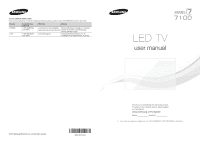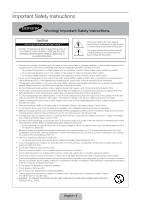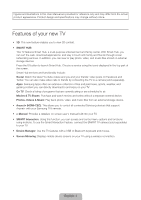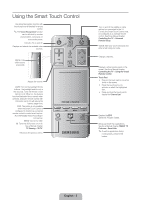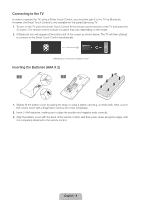Samsung UN75F7100AF Quick Guide Ver.1.0 (English)
Samsung UN75F7100AF Manual
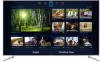 |
View all Samsung UN75F7100AF manuals
Add to My Manuals
Save this manual to your list of manuals |
Samsung UN75F7100AF manual content summary:
- Samsung UN75F7100AF | Quick Guide Ver.1.0 (English) - Page 1
Electronics Canada Inc., Customer www.samsung.com/ca_fr (French) Service 55 Standish Court Mississauga, Ontario L5R 4B2 Canada www.samsung.com Samsung Electronics America, Inc. 85 Challenger Road Ridgefield Park, NJ 07660 LED TV user manual © 2013 Samsung Electronics Co., Ltd. All rights reserved - Samsung UN75F7100AF | Quick Guide Ver.1.0 (English) - Page 2
Instructions Warning! Important Safety Instructions CAUTION RISK OF ELECTRIC SHOCK DO NOT OPEN CAUTION: TO REDUCE THE RISK OF ELECTRIC SHOCK, DO NOT REMOVE COVER (OR BACK). THERE ARE NO USER SERVICEABLE PARTS INSIDE. REFER ALL SERVICING lead to serious damage of your TV. • Use only a properly grounded - Samsung UN75F7100AF | Quick Guide Ver.1.0 (English) - Page 3
Troubleshooting and Other Information 20 What is Remote Support? 21 Troubleshooting 22 Mounting the TV TV 26 Securing the TV to the Wall Specifications 27 Specifications 28 Dimensions 28 Licenses Guides 29 Warranty Information 31 Regulatory Compliance Statements (For 3D Active Glasses) 32 SAMSUNG - Samsung UN75F7100AF | Quick Guide Ver.1.0 (English) - Page 4
storage device. •• Anynet+ (HDMI-CEC): This allows you to control all connected Samsung devices that support Anynet+ with your Samsung TV's remote. •• e-Manual: Provides a detailed, on-screen user's manual built into your TV. •• SMART Interaction: Using this function, you can access and control menu - Samsung UN75F7100AF | Quick Guide Ver.1.0 (English) - Page 5
DVR (Digital Video Recording) in set-top box. MENU: Opens the OSD. 3D: Turns the 3D function on or off. See e-Manual chapter, TV Viewing > 3D TV. Returns to the previous menu. LIGHT DVR MENU 3D RETURN EXIT SMART HUB GUIDE Turn on and off the satellite or cable set-top box connected to the - Samsung UN75F7100AF | Quick Guide Ver.1.0 (English) - Page 6
available for the paired Samsung TV. 1. To turn on the TV, point the Smart Touch Control at the remote control receiver of the TV and press the P button appear at the bottom left of the screen as shown below. The TV will then attempt to connect to the Smart Touch Control automatically. - Samsung UN75F7100AF | Quick Guide Ver.1.0 (English) - Page 7
of the Smart Touch Control, pointing at the remote control sensor of the TV. - Samsung UN75F7100AF | Quick Guide Ver.1.0 (English) - Page 8
Device Manager > Smart Touch Control Settings > Tutorial) to view an on-screen guide to using the Smart Touch Control. Dragging Pressing Drag on of functions available for the app. Changing Channels by Entering Numbers While watching TV, tap on the protruding line on the left or right edge of - Samsung UN75F7100AF | Quick Guide Ver.1.0 (English) - Page 9
to set up a Schedule Viewing setting. Refer to e-Manual > SMART TV Features > On TV for more information. Select an application to launch. Samsung Apps will launch if the selected application is not installed on the TV. Refer to e-Manual > SMART TV Features > Apps > Samsung Apps for more information - Samsung UN75F7100AF | Quick Guide Ver.1.0 (English) - Page 10
up the TV's INFO, TOOLS, or e-Manual screens. Note rear right side of the TV, lets you control the TV without the remote control. TV MIC SOURCE STB VOL VOICE MORE CH LIGHT DVR REEXTITURN SMART HUB MENU 3D GUIDE Open Smart Hub. Open the menu. m R P Select a source. Turn off the TV. TV - Samsung UN75F7100AF | Quick Guide Ver.1.0 (English) - Page 11
appears, select the name of the device attached to the input. When you view the Source list, the device name and the input jack will be displayed together does not show the device after selecting Refresh, check the status of the TV-to-device connection. •• Remove USB: Remove the USB device from the - Samsung UN75F7100AF | Quick Guide Ver.1.0 (English) - Page 12
, home theaters, and other third-party external devices connected to the TV using the TV's remote control. 2 inches Keep a distance of 2 inches at initiates the universal remote setup process. 3. Follow the on-screen instruction and set up the universal remote control. If it does not work, set - Samsung UN75F7100AF | Quick Guide Ver.1.0 (English) - Page 13
Viewing the e-Manual This TV has a built-in e-Manual that contains information about your TV's key features and instructions for using them. To view the e-Manual, use one of the following methods: •• Open the Support menu and choose e-Manual (Troubleshooting). •• Press the MORE button on the Smart - Samsung UN75F7100AF | Quick Guide Ver.1.0 (English) - Page 14
the top right of the screen, and enter search criteria. Select a page from the list of search results to display it. Closing the e-Manual To close the e-Manual, press and hold the RETURN button or select screen. at the upper-right corner of the Jumping to a Menu Item To jump directly to - Samsung UN75F7100AF | Quick Guide Ver.1.0 (English) - Page 15
TV to a network gives you access to online services such as Smart Hub and lets you update the TV's software online directly from Samsung.com. Network Connection - Wireless Connect the TV Precautions •• This TV supports the IEEE 802.11a/b/g /n communication protocols. Samsung recommends using IEEE - Samsung UN75F7100AF | Quick Guide Ver.1.0 (English) - Page 16
Cable (Not Supplied) IP Router that has a DHCP Server TV Rear Panel Modem Cable (Not Supplied) The LAN Port on the Wall LAN Cable (Not Supplied) LAN Cable (Not Supplied) TV Rear Panel LAN Cable (Not Supplied) ✎✎ The TV does not support network speeds less than or equal to 10Mbps. ✎✎ Use Cat - Samsung UN75F7100AF | Quick Guide Ver.1.0 (English) - Page 17
TV. The Samsung 3D glasses communicate with Samsung 3D TVs via the 2.4GHz RF band. ✎✎ The Samsung 3D glasses are only compatible with Samsung D, E, and F series 3D TV's that were released in 2011, 2012, and 2013. These 3D glasses cannot be connected to other Bluetooth devices. Parts LED Indicator - Samsung UN75F7100AF | Quick Guide Ver.1.0 (English) - Page 18
50cm Recommended viewing distance Recommended viewing distance Recommended pairing distance 2~6m (6.5 to 19.5 ft) 50 cm or less (19.5 in) ✎✎ Once the 3D glasses are paired, the remaining battery capacity is displayed on the TV screen. (This feature only applies to Samsung F series 3D TVs and - Samsung UN75F7100AF | Quick Guide Ver.1.0 (English) - Page 19
the image you want to view. Troubleshooting If you encounter... Try this... Replace the battery. The 3D glasses should be close to the TV. Make sure that the TV and your 3D glasses is less than 19.5 feet (6m) in a straight line. The LED keeps blinking Check the 3D function settings of your TV - Samsung UN75F7100AF | Quick Guide Ver.1.0 (English) - Page 20
•• Install recommended firmware updates How Does it Work? Having a Samsung Tech remotely service your TV is easy. 1. Call the Samsung Contact Center and ask for remote support. 2. Open the menu on your TV and go to the Support section. 3. Select Remote Management and Provide the Pin# to the agent - Samsung UN75F7100AF | Quick Guide Ver.1.0 (English) - Page 21
If the TV seems to have a problem, first review this list of possible problems and solutions. Also, review the Troubleshooting Section in the e-Manual. If none of the troubleshooting tips apply, visit www.samsung. com/support or call Samsung Customer Service at 1-800-SAMSUNG (1-800-726 - Samsung UN75F7100AF | Quick Guide Ver.1.0 (English) - Page 22
TV from 5~6 feet away. • Program the Cable/Set remote control to operate the TV. Refer to the Cable/Set-Top-Box user manual for the SAMSUNG TV code. ✎✎ This TFT LED lets you mount the TV on the wall. For detailed information about installing the wall mount, see the instructions provided with the - Samsung UN75F7100AF | Quick Guide Ver.1.0 (English) - Page 23
. If you install the TV on a ceiling or slanted wall, it may fall and result in severe personal injury. ✎✎ NOTE •• Standard dimensions for wall mount kits are shown in the table below. •• Samsung wall mount kits contain a detailed installation manual, and all parts necessary for assembly are - Samsung UN75F7100AF | Quick Guide Ver.1.0 (English) - Page 24
Holder Eco Sensor and Screen Brightness Eco Sensor measures the light in your room and optimizes the brightness of the TV automatically to reduce power consumption. This causes the TV to brighten and dim automatically. If you want to turn this function off, go to Menu > System > Eco Solution > Eco - Samsung UN75F7100AF | Quick Guide Ver.1.0 (English) - Page 25
may result in a fire or a problem with the product caused by an increase in its internal temperature. ✎✎ Whether you install your TV using a stand or a wall-mount, we strongly recommend you use parts provided by Samsung Electronics only. •• If you use parts provided by another manufacturer, it may - Samsung UN75F7100AF | Quick Guide Ver.1.0 (English) - Page 26
supplied with the product. In this case, please purchase the screws of the following specifications. ✎✎ Screw Specifications •• For a 75 inches: M8 3. Connect the clamps fixed onto the TV and the clamps fixed onto the wall with a strong cable and then tie the string tightly. ✎✎ NOTE −− Install the - Samsung UN75F7100AF | Quick Guide Ver.1.0 (English) - Page 27
(Diagonal) Sound (Output) Dimensions (W x H x D) -4°F to 113°F (-20°C to 45°C) 5% to 95%, non-condensing 0˚ UN75F7100 75˝ Class (74.5 measured diagonally) 15W X 2 66.0 x 37.7 x 2.2 inches appearance of the TV may differ from the images in this manual, depending on : www.samsung.com/recyclingdirect - Samsung UN75F7100AF | Quick Guide Ver.1.0 (English) - Page 28
•• Jack panel detail / Rear view 3 2 1 4 67 5 ✎✎ The displayed image may differ depending on the model. (Unit: inches) Model name 1 2 3 4 5 6 7 UN75F7100 15.7 15.7 21.0 5.2 13.2 12.6 5.1 NOTE: All drawings are not necessarily to scale. Some dimensions are subject to change - Samsung UN75F7100AF | Quick Guide Ver.1.0 (English) - Page 29
installed and used in accordance with the instructions, may cause harmful interference to radio . •• Consult the dealer or an experienced radio/TV technician for help. FCC Caution: Any changes or to operate this equipment. This device complies with Part 15 of the FCC Rules. Operation is subject - Samsung UN75F7100AF | Quick Guide Ver.1.0 (English) - Page 30
LED models that offer picture sizing features, use these controls to view SAMSUNG Authorized Service Center. Along with this Statement, the Original Limited Warranty Statement and a dated Bill of Sale as Proof of Purchase must be presented to the Service Center. Transportation to and from the Service - Samsung UN75F7100AF | Quick Guide Ver.1.0 (English) - Page 31
installed and used in accordance with the instructions, may cause harmful interference to radio . •• Consult the dealer or an experienced radio/TV technician for help. FCC Caution: Any changes or to operate this equipment. This device complies with Part 15 of the FCC Rules. Operation is subject - Samsung UN75F7100AF | Quick Guide Ver.1.0 (English) - Page 32
and used in the United States. To receive warranty service, the purchaser must contact SAMSUNG for problem determination and service procedures. Warranty service can only be performed by a SAMSUNG authorized service center. The original dated bill of sale must be presented upon request as proof of - Samsung UN75F7100AF | Quick Guide Ver.1.0 (English) - Page 33
This page is intentionally left blank. - Samsung UN75F7100AF | Quick Guide Ver.1.0 (English) - Page 34
This page is intentionally left blank.
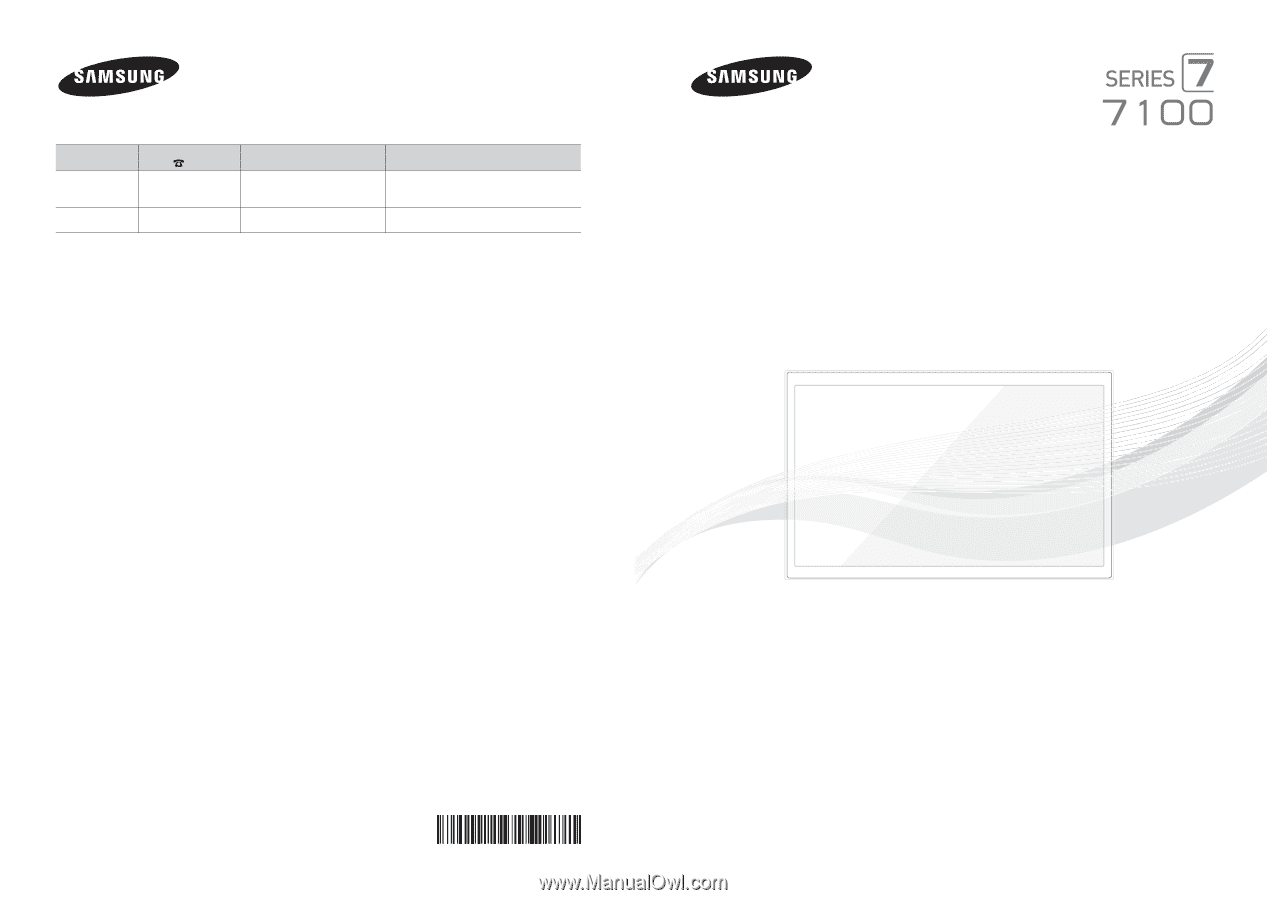
Contact SAMSUNG WORLD WIDE
If you have any questions or comments relating to Samsung products, please contact the SAMSUNG customer care center.
Country
Customer Care
Center
Web Site
Address
CANADA
1-800-SAMSUNG
(726-7864)
www.samsung.com/ca (English)
www.samsung.com/ca_fr (French)
Samsung Electronics Canada Inc., Customer
Service 55 Standish Court Mississauga,
Ontario L5R 4B2 Canada
U.S.A
1-800-SAMSUNG
(726-7864)
www.samsung.com
Samsung Electronics America, Inc. 85
Challenger Road Ridgefield Park, NJ 07660
© 2013 Samsung Electronics Co., Ltd. All rights reserved.
BN68-05279A-00
LED TV
user manual
Thank you for purchasing this Samsung product.
To receive more complete service, please register
your product at
www.samsung.com/register
Model _____________Serial No. _____________
✎
If you have any questions, please call us at 1-800-SAMSUNG (1-800-726-7864) for assistance.