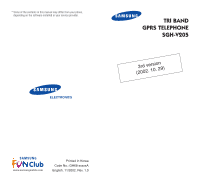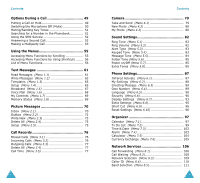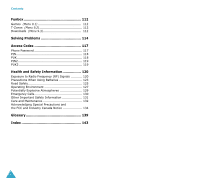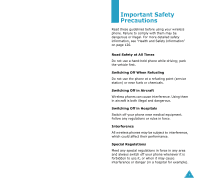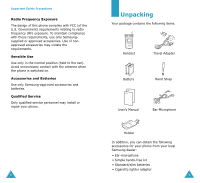Samsung V206 User Manual
Samsung V206 - SGH Cell Phone Manual
 |
View all Samsung V206 manuals
Add to My Manuals
Save this manual to your list of manuals |
Samsung V206 manual content summary:
- Samsung V206 | User Manual - Page 1
* Some of the contents in this manual may differ from your phone, depending on the software installed or your service provider. ELECTRONICS TRI BAND GPRS TELEPHONE SGH-V205 (230rd02v.e1rs0i.o2n9) www.samsungmobile.com Printed in Korea Code No.: GH68-xxxxxA English. 11/2002. Rev. 1.0 - Samsung V206 | User Manual - Page 2
contents in this manual may differ from your phone, depending on the software installed or your service provider. * Licensed under U.S patent no.4,558,302 and foreign counterparts. 2 Contents Important Safety Precautions 7 Unpacking 9 Your Phone 10 Phone Layout 10 Display 13 Service Light 16 - Samsung V206 | User Manual - Page 3
the Phonebook 51 Using the SMS Service 52 Answering a Second Call 52 77 4 Contents Camera 79 Take and Send (Menu 4.1 79 New Photo (Menu 4.2 80 My Photo (Menu 4.3 80 Sound Settings Off (Menu 5.7 85 Extra Tones (Menu 5.8 85 Phone Settings 87 Infrared Activate (Menu 6.1 87 My Settings ( - Samsung V206 | User Manual - Page 4
Funbox 112 Games (Menu 9.1 112 T-Zones (Menu 9.2 112 Downloads (Menu 9.3 112 Solving Problems 114 Access Codes 117 Phone Password 117 PIN 118 PUK 118 PIN2 119 PUK2 119 Health and Safety Information 120 Exposure to Radio Frequency (RF) Signals 120 Precautions When Using Batteries 123 - Samsung V206 | User Manual - Page 5
driving; park the vehicle first. Switching Off When Refueling Do not use the phone at a refueling point (service station) or near fuels or chemicals. Switching Off in Aircraft Wireless phones can cause interference. Using them in aircraft is both illegal and dangerous. Switching Off in Hospitals - Samsung V206 | User Manual - Page 6
on. Accessories and Batteries Use only Samsung-approved accessories and batteries. Qualified Service Only qualified service personnel may install or repair your phone. 8 Unpacking Your package contains the following items. Handset Travel Adapter Battery Hand Strap User's Manual Ear-Microphone - Samsung V206 | User Manual - Page 7
10 Navigation keys Soft key (right) WAP Browser key Power on/off / menu exit key Alphanumeric keys Microphone Antenna External display Service light Your Phone Key Description In menu mode, scroll through the menu options and Phonebook memory. In idle mode, allow you to access your favourite - Samsung V206 | User Manual - Page 8
scroll through the menu options and Phonebook memory. 12 Display Your Phone Display Layout The display comprises three areas. Icons Text and graphic line Description Displays various icons (see page 14). Display messages, instructions and any information that you enter (number to be dialed, - Samsung V206 | User Manual - Page 9
mode is active or you set the Alert Type menu option (Menu 5 .3), so that the phone vibrates when you receive a call; for further details, see page 83. Appears when a new text message is received. Appears when a new voice mail message is received. Appears when you are entering text to indicate the - Samsung V206 | User Manual - Page 10
external display on the folder cover. It flashes when services are available on the phone. To activate or deactivate use of the service light, set the Service Light menu option (Menu 6.7.4); see page 94 for further details. Service light Getting Started Installing the SIM Card When you subscribe - Samsung V206 | User Manual - Page 11
the tabs on the battery with the grooves on the phone. Charging a Battery Your phone is powered by a rechargeable Li-ion battery. A travel adapter is provided with your phone. Use only approved batteries and chargers. Ask your local Samsung dealer for further details. The phone can be used while - Samsung V206 | User Manual - Page 12
. 3. When charging is finished, unplug the adapter from the power outlet and from the phone by pressing the gray tabs on both sides of the connector and pulling the connector out. Low Battery Indicator When the battery is weak and only a few minutes of talk time remain, you will hear a warning - Samsung V206 | User Manual - Page 13
from the holster, first press the catch of the holster down to unlock the phone, and then take the phone out of the slot. 22 Call Functions Making a Call When the idle screen is displayed, enter the area code and phone number, and press the key. Note: If you have checked the Auto Redial option - Samsung V206 | User Manual - Page 14
name to recall the associated number. For further details on the Phonebook features, refer to page 34. Adjusting the Volume During a call, if you want to adjust the earpiece volume, use the volume keys on the left side of the phone. Press the key to increase and the key to decrease the - Samsung V206 | User Manual - Page 15
the volume keys on the left side of the phone before opening the folder. 2. End the call by can answer a call while using the Phonebook or menu features. 26 Call Functions Viewing Missed Calls If you are find out who called you, provided that this service is available, so that you can call the - Samsung V206 | User Manual - Page 16
You can press the Missed Call feature. key at any time to exit the Note: You can access the Missed Call feature at any time by selecting the Missed , your phone changes the sound settings as follows. Option Alert Type (Menu 5.3) Keypad Tone (Menu 5.4) SMS Tone (Menu 5.5.1) New Setting Vibration - Samsung V206 | User Manual - Page 17
the left side of the option in a list phone. move back to the previous function or option in a list key or key on the In some functions, you may be asked for a password or PIN. Enter the required code and press the OK soft key. Press the left soft key to access the available options - Samsung V206 | User Manual - Page 18
Display Language 1. When the idle screen is displayed, press the Menu soft key to access the menus. Service Provider 07:30 AM Wed Jul 31 Menu Ph.Book 2. Scroll through the menus until you reach the Phone Settings menu, by pressing the or key. Sound Settings Organizer Select 6 3. To select the - Samsung V206 | User Manual - Page 19
stored. Three categories are available; (mobile phone number), (office number) and (home free location in the other memory is displayed. Note: If you change phones, any numbers stored in your SIM card memory will automatically be available with the new phone, whereas any numbers stored in the phone - Samsung V206 | User Manual - Page 20
: allows you to assign the entry to a caller group so that the phone alerts you in a particular way when the corresponding person calls you. Select one , see page 40. Add Entry: allows you to add a new number in a different category (mobile, office, home or E-mail) to the currently selected name. - Samsung V206 | User Manual - Page 21
Phonebook Searching for a Number in the Phonebook After storing numbers in the Phonebook, you can search for them in two ways; by name and by caller group. Searching for a Number by Name 1. When the idle screen is displayed, press the Ph.Book soft key. 2. Press the Select soft key when Search is - Samsung V206 | User Manual - Page 22
finished, press the or key. 40 Phonebook Speed-Dialing Once you have stored phone numbers in the SIM card, you can set up to eight speed-dial entries 3. Select the key, to , to which you wish to assign the speed-dialing feature, and press the OK soft key. Note: If you have already assigned a number - Samsung V206 | User Manual - Page 23
Voice Mail server number. Checking the Memory Status You can check how many names and numbers are stored in the Phonebook (card and phone memories) or how many free locations remain. 1. When the idle screen is displayed, press the Ph.Book soft key. 2. Select the Memory Status option. 3. Press the or - Samsung V206 | User Manual - Page 24
the , or key repeatedly to display alternate word choices for the keys that you have pressed. Example: both Of and Me have the sequence , . The phone displays the most commonly used choice first. 4. Put a space between each word by pressing the key. • To type words not found in the T9 mode - Samsung V206 | User Manual - Page 25
Entering Text rules to ensure that the correct punctuation is used. Example: is used twice to display two punctuation marks: L e t ' s e a t . • To change the case in the T9 mode, use the key. • You can move the cursor by using the and keys. To delete letters, press the key. Press and hold down - Samsung V206 | User Manual - Page 26
Mode The Number mode enables you to enter numbers in a text message (a telephone number for example). Press the keys corresponding to the required digits before manually switching back to the appropriate text input mode. 48 - Samsung V206 | User Manual - Page 27
phone provides a number of control functions that you can use during a call. Putting a Call on Hold You can place the current call on hold whenever you want. You can make another call while you have a call in progress if this service is supported soft key and select the New Call option. 2. Make - Samsung V206 | User Manual - Page 28
options allow you to turn the key tones off or on. If the Mute keys option is selected, your phone does not transmit the key tones. It allows you to press keys without hearing annoying key tones during a , press the View soft key. For further details on the Phonebook feature, refer to page 34. 51 - Samsung V206 | User Manual - Page 29
feature. Read Messages: allows you to read the messages that you have received. Write Messages: allows you to write a message. For further details on the SMS service in progress, if this service is supported by the network and you the Join option. 4. To add a new person to the multiparty call, call - Samsung V206 | User Manual - Page 30
menu mode. 2. Scroll with the and keys to reach the required main menu, Phone Settings for example. Press the Select soft key or the key to enter the menu menus or key or use the and keys on the left side of the phone. confirm the chosen Select soft key or the setting key. return to the - Samsung V206 | User Manual - Page 31
phone. It depends on the services supported by the SIM card. each feature Note: If you use a SIM AT card that provides additional services, the SIM AT menu (0) is displayed first when you press the Menu soft key to enter menu mode. For further details, refer to your SIM card manual - Samsung V206 | User Manual - Page 32
Send 4.2 New Photo Phone Settings (see page 87) 6.1 Infrared Activate 6.2 My Settings 6.2.1 Wallpaper 6.2.2 Menu Style 58 Using the Menus 6. Phone Phone Lock 6.6.4 Change Password 6.6.5 FDN Mode* 6.6.6 Change PIN2* 6.7 Display Settings 6.7.1 Contrast 6.7.2 Back Light 6.7.3 Auto Light 6.7.4 Service - Samsung V206 | User Manual - Page 33
and paging messaging systems, provided that these services are supported by your network. To send text messages by phone, you must obtain the number of the SMS center from your service provider. When the message icon ( ) appears, you have received new text messages. If the message memory is full - Samsung V206 | User Manual - Page 34
the media items, such as sounds or images, from the message into your phone's memory. You can then use the items when writing a message; for details, page 64. Note: The options available vary, depending on the message status (new/old, not sent or sent for example). If you want to delete all - Samsung V206 | User Manual - Page 35
from other sources, such as the Internet or other phones. • Add Templates: allows you to apply one soft key. Edit: allows you to write a new message or edit the selected message. Note: For further number): each group has its own sub-menu. Service Center: allows you to store or change the number of - Samsung V206 | User Manual - Page 36
specific SMS center. 66 Text Messages Broadcast (Menu 1.5) This network service allows you to receive text messages on various topics, such as the weather or traffic. Messages are displayed immediately as they are received, provided that: • the phone for a new channel. Delete: used to - Samsung V206 | User Manual - Page 37
displaying cell broadcast messages. Please contact your service provider Mail is a network feature. Please contact your service provider for more information. 68 Text Messages My Contents (Menu 1.7) After saving any sounds or images received in messages into your phone - Samsung V206 | User Manual - Page 38
supported by your service provider. Only phones that offer picture message features can receive and display picture message. Inbox (Menu 2.1) Viewing a Message When You Receive it When a new it. See the previous section. When you are reviewing a message, the following options are available: Delete: - Samsung V206 | User Manual - Page 39
person. Save Picture: allows you to save an image from the message into your phone. Photos are stored in the My Photo folder (Menu 4.3) and other images are , picture or text. 72 Picture Messages Write New (Menu 2.3) This menu allows you to create a new picture message and then send it to multiple - Samsung V206 | User Manual - Page 40
the Select soft key. You can change or delete it. 11.After entering the destinations, press the OK soft key when Send Message highlights. Your phone sends the message. Delete All (Menu 2.4) You can delete all of the messages in the Inbox or Outbox. When a confirming message appears, press the Yes - Samsung V206 | User Manual - Page 41
number Incoming Calls (Menu 3.2) This option lets you view the last 20 phone calls answered. The number and name, if available, are displayed, together with The actual time invoiced for calls by your service provider may vary, depending on network features, such as rounding-off for billing purposes. - Samsung V206 | User Manual - Page 42
photo as a picture message to other destinations. Taking a Picture to Send a Message 1. Accessing this menu turns on the camera at the top left of the phone. You can see the picture to be captured on the display. 2. Adjust the picture by rotating the camera module. Use the and keys to adjust - Samsung V206 | User Manual - Page 43
to send the photo as a picture message. New Photo (Menu 4.2) In this menu, you can phone. Follow steps 2 to 5 in "Taking a Picture to Send a Message" on page 79. My Photo (Menu 4.3) This menu allows you to review message. For further details, see page 73. Wallpaper: allows you to set the photo to be - Samsung V206 | User Manual - Page 44
Sound Settings You can use the Sound Settings feature to customize various settings, such as the: • ring melody, volume and one of five levels. Use the and keys or the and keys on the left side of the phone. Sound Settings Alert Type (Menu 5.3) This option allows you to specify how you are to be - Samsung V206 | User Manual - Page 45
with ten SMS tones. SMS-CB Tone This option allows you to select how the phone informs you that a new cell broadcast (CB) message has been received. The following options are available: OFF: the phone does not use the CB tone. Light Only: the service light on the folder cover flashes. Vibration: the - Samsung V206 | User Manual - Page 46
when the person you are calling answers the phone. 86 15 Phone Settings Many different features of your phone can be customized to suit your preferences. All of these features are accessed via the Phone Settings menu. Infrared Activate (Menu 6.1) This feature allows you to send or receive data/fax - Samsung V206 | User Manual - Page 47
your wallpaper in new message change the text input mode key and hold it down until the message is cleared. appropriate alphanumeric keys. soft key. For further details on how to enter characters, refer to page 43. Own Number (Menu 6.4) This feature allows you to: • Assign a name to your own phone - Samsung V206 | User Manual - Page 48
the network when you switch it on. Enable: you must enter the PIN each time the phone is switched on. 90 Phone Settings Change PIN This feature allows you to change your current PIN to a new one, provided that the PIN Check feature is enabled. You must enter the current PIN before you can specify - Samsung V206 | User Manual - Page 49
to the Change PIN2 menu option (Menu 6.6.6) below. Change PIN2 The Change PIN2 feature allows you to change your current PIN2 to a new one. You must enter the current PIN2 before you can specify a new one. Once you have entered a new PIN2, you are asked to confirm it by entering it again. Note: Not - Samsung V206 | User Manual - Page 50
Phone Settings Auto Light Using this feature, you can specify the time for which the backlight is to be used. This feature helps conserve your battery minutes, using the appropriate number keys. Service Light This option allows you to select whether or not the service light on the folder cover is - Samsung V206 | User Manual - Page 51
Phone Settings Short Cut (Menu 6.9) The navigation keys can be used as shortcut keys. When held down in idle mode, they allow you to access specific menu options directly. To assign a shortcut to a key: 1. Select the key to be used as a shortcut key by pressing the or key, followed by the - Samsung V206 | User Manual - Page 52
time • set the alarm so that the phone rings at a specific time (to remind you of an appointment for example) • use the phone as a calculator for basic mathematical equations or currency exchange operations Calendar (Menu 7.1) With the Calendar feature, you can: • consult the calendar • write memos - Samsung V206 | User Manual - Page 53
specific date: 1. Select the required date in the calendar, using the navigation keys. Note: To skip to the previous or next month, press the volume keys on the left side of the phone To Do List (Menu 7.2) This feature allows you to: • enter up To Do List 1. Press the New soft key. 2. Enter the first - Samsung V206 | User Manual - Page 54
the View soft key. change the status of a specific task • highlight the task. • press the Options soft key. • select the Mark option. • select the appropriate status (Done or Undo). create a new task • press the Options soft key. • select the New option. • enter the text, priority and deadline - Samsung V206 | User Manual - Page 55
time format to 24 Hours or 12 Hours. 102 Organizer Alarm (Menu 7.4) This feature allows you to: • set the alarm to ring at a specific time • set the phone to switch on automatically and ring the alarm even if the phone is switched off (Autopower menu option set to Enable) The following options are - Samsung V206 | User Manual - Page 56
: deactivates the current alarm. Alarm Sound Set: allows you to select the alarm melody. Calculator (Menu 7.5) With this feature, you can use the phone as a calculator. The calculator provides the basic arithmetic functions: addition, subtraction, multiplication and division. Using the Calculator - Samsung V206 | User Manual - Page 57
forward voice calls to your colleague if you are already using the phone. 106 Network Services To set your call forwarding options: 4. Select the type of call and press OK. To enter an international code, press the key until the + sign is displayed. The phone sends your settings to the network and - Samsung V206 | User Manual - Page 58
selecting the Cancel All option. Network Services Network Selection (Menu 8.3) The Network Selection feature enables you to indicate whether the are connected to the first available network when roaming. If you select Manual, the phone scans for the available networks. Go to Step 3. 3. Press the - Samsung V206 | User Manual - Page 59
Network Services Band Selection (Menu 8.5) For the phone to make and receive phone calls, it must register with one of the available networks. Your phone can select a new band, your phone displays a confirmation message and then automatically searches for all the available networks. Your phone then - Samsung V206 | User Manual - Page 60
Games (Menu 9.1) You can enjoy three games with your phone. Scroll to the required game, using the and keys and press the Select soft key. For further details on the game, refer to the on-screen help. T-Zones (Menu 9.2) Your phone WAP Browser User's Manual supplied with your phone. Downloads (Menu - Samsung V206 | User Manual - Page 61
to be entered. To disable this feature, use the PIN Check menu option (Menu 6.6.1). Enter PUK • The PIN code was entered incorrectly three times in succession and the phone is now blocked. Enter the PUK supplied by your network operator. 114 Solving Problems "No service," "Network failure" or "Not - Samsung V206 | User Manual - Page 62
warranty details • a clear description of the problem Then contact your local dealer or Samsung aftersales service. 116 Access Codes There are several access codes that are used by your phone and its SIM card. These codes help you protect the phone against unauthorized use. When requested for any - Samsung V206 | User Manual - Page 63
/deactivate the PIN Check feature change the PIN page service provider for a new card. 118 Access Codes PIN2 The PIN2 (4 to 8 digits), supplied with some SIM cards, is required to access specific functions, such as setting the maximum cost of a call. These functions are available if supported - Samsung V206 | User Manual - Page 64
phones employs a unit of measurement known as Specific Absorption Rate (SAR). The SAR limit recommended by the FCC is 1.6W/kg.* * In the U.S. and Canada, the SAR limit for mobile phones the lower the power output of the phone. Before a phone model is available for sale to the public, it must be - Samsung V206 | User Manual - Page 65
Samsung- approved accessories. When carrying the phone while it is on, use the specific buy a new battery. • If left unused, a fully charged battery will discharge itself over time. • Use only Samsung-approved batteries and recharge your battery only with Samsungapproved chargers. When a charger - Samsung V206 | User Manual - Page 66
. If available, these features help you to place your call without taking your attention off the road. 2. When available, use a hands-free device. If possible, add an extra layer of convenience and safety to your wireless phone with one of the many hands-free accessories available today. 3. Position - Samsung V206 | User Manual - Page 67
or medical emergencies. Remember, it is a free call on your wireless phone! 9. Use your wireless phone to help others in emergencies. If you see phone or any accessory to another device, read its user's guide for detailed safety instructions. Do not connect incompatible products. As with other mobile - Samsung V206 | User Manual - Page 68
a potentially explosive atmosphere and obey all signs and instructions. Sparks in such areas could cause an explosion or fire resulting in bodily injury or even death. Users are advised to switch off the phone while at a refueling point (service station). Users are reminded of the need to observe - Samsung V206 | User Manual - Page 69
adequate signal strength. Emergency calls may not be possible on all wireless phone networks or when certain network services and/or phone features are in use. Check with local service providers. To make an emergency call: 1. If the phone is not on, switch it on. 2. Key in the emergency number for - Samsung V206 | User Manual - Page 70
radio devices. • If the phone, battery, charger or any accessory is not working properly, take it to your nearest qualified service facility. The personnel there will assist you, and if necessary, arrange for service. IMPORTANT SAFETY INSTRUCTIONS - SAVE THESE INSTRUCTIONS. DANGER- TO REDUCE THE - Samsung V206 | User Manual - Page 71
installation. This equipment generates, uses and can radiate radio frequency energy and, if not installed and used in accordance with the instructions, may cause harmful interference to radio communications. 134 Health and Safety Information However, there is no guarantee that interference will not - Samsung V206 | User Manual - Page 72
cover any battery if (i) the battery has been charged by a battery charger not specified or approved by SAMSUNG for charging the battery, (ii) any of the seals on the battery are broken or show evidence of tampering, or (iii) the battery has been used in equipment other than the SAMSUNG phone for - Samsung V206 | User Manual - Page 73
without prior written approval. Specifications and availability subject to change without notice. [080802] 138 Glossary To help you understand the main technical terms and abbreviations used in this booklet and take full advantage of the features on your mobile phone, here are a few definitions - Samsung V206 | User Manual - Page 74
code used to unlock the phone when an incorrect PIN has been entered three times in succession. The eight-digit number is supplied by the service provider with the SIM card. Roaming Use of your phone of the phone and is protected by the battery. SMS (Short Message Service) Network service sending and - Samsung V206 | User Manual - Page 75
Keys Two keys marked and purpose of which: on the phone, the • Varies according to the function that you reason, this network is unavailable, your phone will attempt to register with a different network. Voice Mail Computerized answering service that automatically answers your calls when you - Samsung V206 | User Manual - Page 76
codes • 117 Accessories • 9 Active folder • 95 Alarm, set (7.4) • 103 Alert type (5.3) • 83 Answering a call • 26 a second call • 52 Anykey answer • 95 Auto light • 94 Auto power, alarm • 103 Auto redial (6.5) 95 B Background image • 88 Backlight • 15, 93 Band selection (8.5) • 111 Battery charging - Samsung V206 | User Manual - Page 77
106 Funbox (9) • 112 Functions selecting • 30 G Game (9.1) • 112 Greeting message (6.3) • 89 H Holding backlight • 15, 93 service • 16, 94 Locking phone (6.6.3) • 91 Low battery indicator • 20 Lower- checking • 90 code • 118 PIN2 changing • 92 code • 119 Power on/off (5.7) • 85 Problem solving • 114 - Samsung V206 | User Manual - Page 78
92 SIM Lock (6.6.5) • 92 SMS message icon• 61 setup • 65 using • 52, 61 Soft keys • 30 Solving problems • 114 Sound settings (5) • 82 Speed-dialing • 41 Switching on/off microphone • 50 phone • 21 T T9 mode • 45 Tasks defining • 99 editing • 100 Templates (1.3) • 65 Text changing mode • 44 entering - Samsung V206 | User Manual - Page 79
the display). Tri Band SGH-V205 GPRS Telephone Quick Reference Card Switch On/Off Press and hold the key. Make a Call ➀ Key in the number. ➁ Press the key. End a Call Briefly press the key. View Missed Calls Immediately After Missing Them ➀ Open the phone - Samsung V206 | User Manual - Page 80
or Press the key. Adjust the Press the or key on the Volume left side of the phone. Choose the Alert Type ➀ Select the Alert Type menu option (5.3). ➁ Select an option: • Light only • Melody • Vibration • Vibra+Melody ➂ Press the Select soft key. Store

TRI BAND
GPRS TELEPHONE
SGH-V205
ELECTRONICS
* Some of the contents in this manual may differ from your phone,
depending on the software installed or your service provider.
Printed in Korea
Code No.: GH68-xxxxxA
English. 11/2002. Rev. 1.0
www.samsungmobile.com
3rd version
(2002. 10. 29)