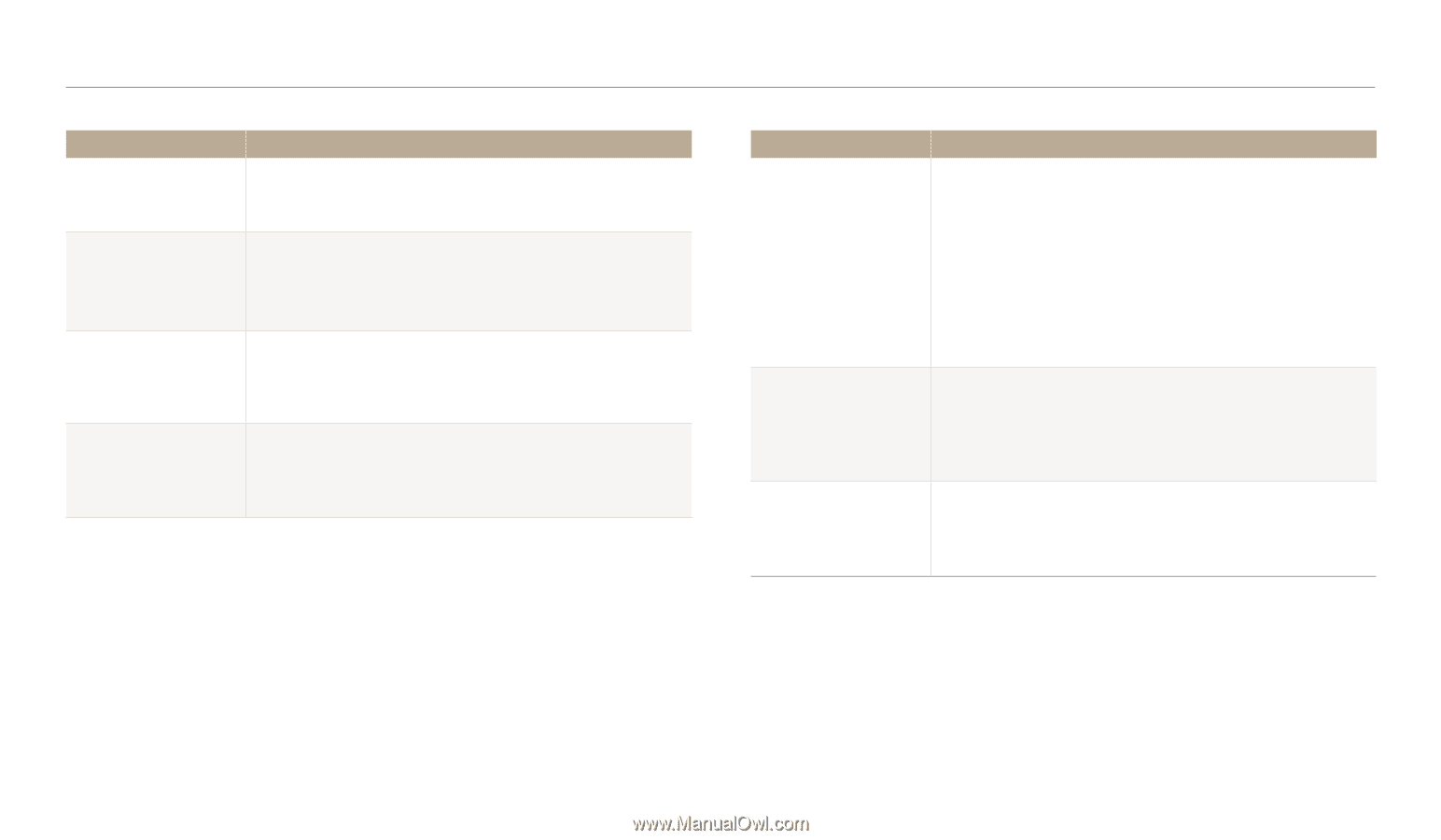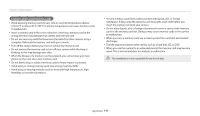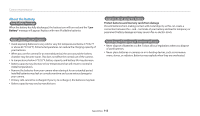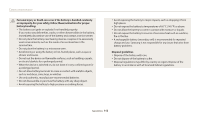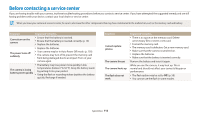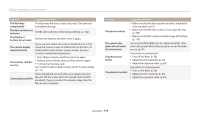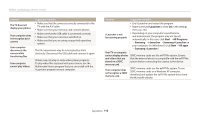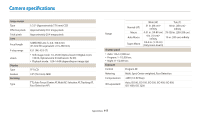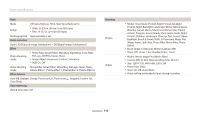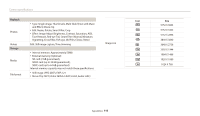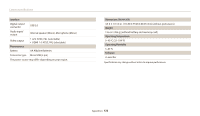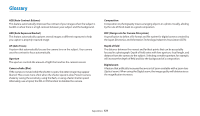Samsung WB110 User Manual Ver.1.0 (English) - Page 117
i-Launcher, Start, All Programs, Samsung, Samsung i-Launcher, All apps, Your TV or computer
 |
View all Samsung WB110 manuals
Add to My Manuals
Save this manual to your list of manuals |
Page 117 highlights
Before contacting a service center Situation The TV does not display your photos Your computer does not recognize your camera Your computer disconnects the camera while transferring files Your computer cannot play videos Suggested remedies • Make sure that the camera is correctly connected to the TV with the A/V cable. • Make sure that your memory card contains photos. • Make sure that the USB cable is connected correctly. • Make sure that your camera is switched on. • Make sure that you are using a supported operating system. The file transmission may be interrupted by static electricity. Disconnect the USB cable and connect it again. Videos may not play on some video player programs. To play video files captured with your camera, use the Multimedia Viewer program that you can install with the i-Launcher program on your computer. Situation Suggested remedies i-Launcher is not functioning properly • End i-Launcher and restart the program. • Make sure that i-Launcher is set to On in the settings menu. (p. 101) • Depending on your computer's specifications and environment, the program may not launch automatically. In this case, click Start → All Programs → Samsung → i-Launcher → Samsung i-Launcher on your computer. (For Windows 8, click Start → All apps → Samsung i-Launcher.) Your TV or computer cannot display photos SDXC memory cards use the exFAT file system. Ensure and videos that are that the external device is compatible with the exFAT file stored on a SDXC system before connecting the camera to the device. memory card. Your computer does not recognize a SDXC memory card. SDXC memory cards use the exFAT file system. To use SDXC memory cards on a Windows XP computer, download and update the exFAT file system driver from the Microsoft website. Appendixes 116