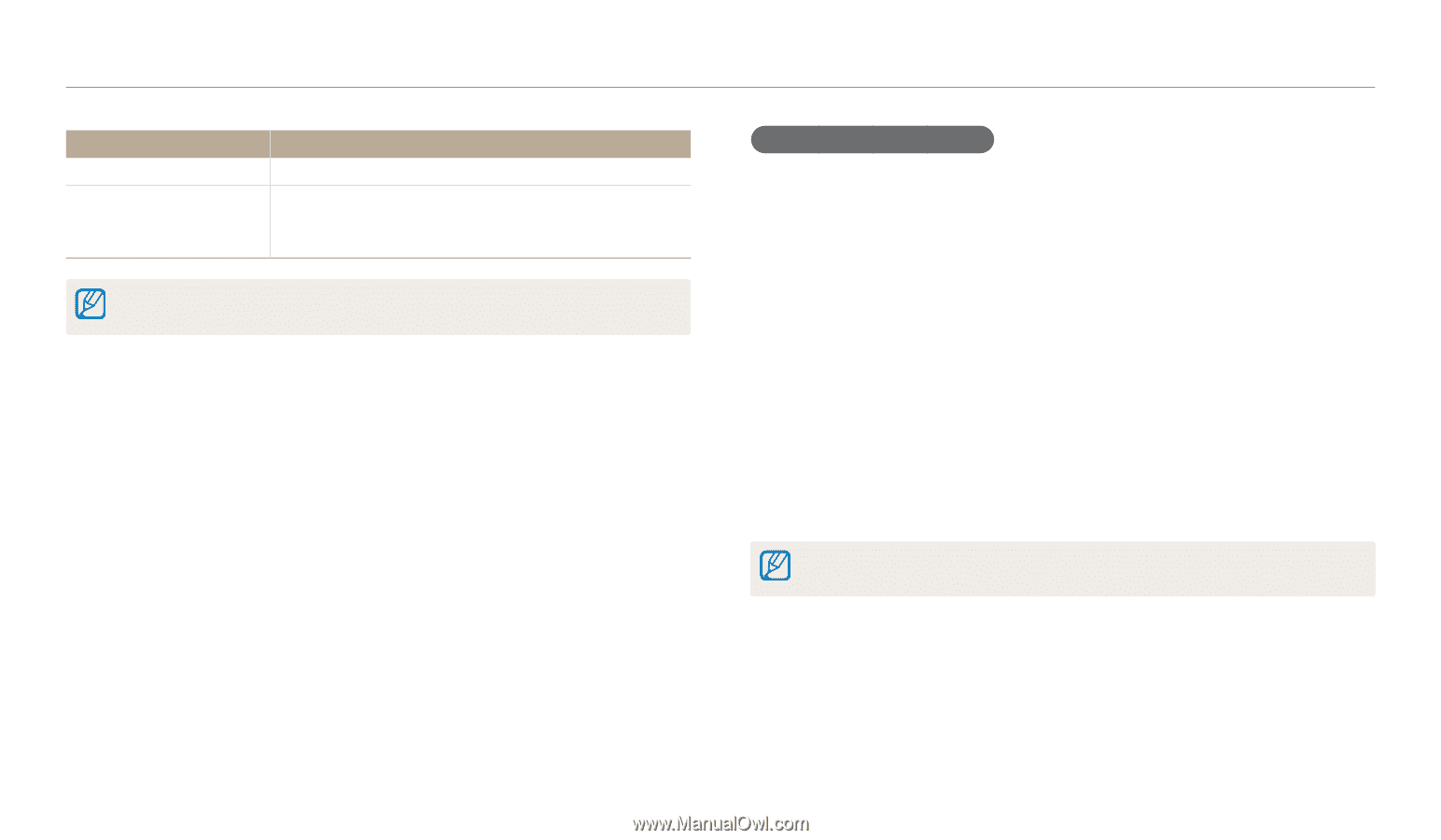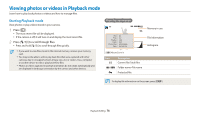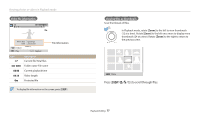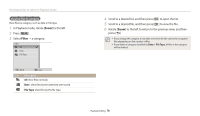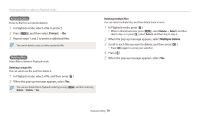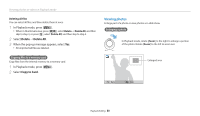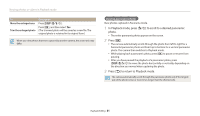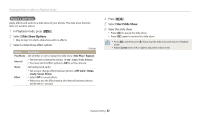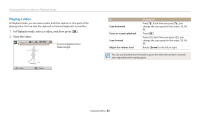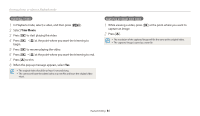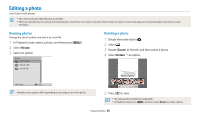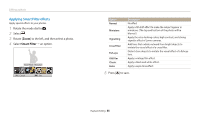Samsung WB110 User Manual Ver.1.0 (English) - Page 82
Viewing panoramic photos, In Playback mode, press, to scroll to a desired panoramic, photo.
 |
View all Samsung WB110 manuals
Add to My Manuals
Save this manual to your list of manuals |
Page 82 highlights
Viewing photos or videos in Playback mode To Move the enlarged area Trim the enlarged photo Description Press [D/c/F/t]. Press [o], and then select Yes. (The trimmed photo will be saved as a new file. The original photo is retained in its original form.) When you view photos that were captured by another camera, the zoom ratio may differ. Viewing panoramic photos View photos captured in Panorama mode. 1 In Playback mode, press [F/t] to scroll to a desired panoramic photo. • The entire panoramic photo appears on the screen. 2 Press [o]. • The camera automatically scrolls through the photo from left to right for a horizontal panoramic photo and from top to bottom for a vertical panoramic photo. The camera then switches to Playback mode. • While playing back a panoramic photo, press [o] to pause or resume from pausing. • After you have paused the playback of a panoramic photo, press [D/c/F/t] to move the photo horizontally or vertically, depending on the direction you moved when capturing the photo. 3 Press [r] to return to Playback mode. The camera automatically scrolls through the panoramic photo only if the longest side of the photo is two or more times longer than the shortest side. Playback/Editing 81