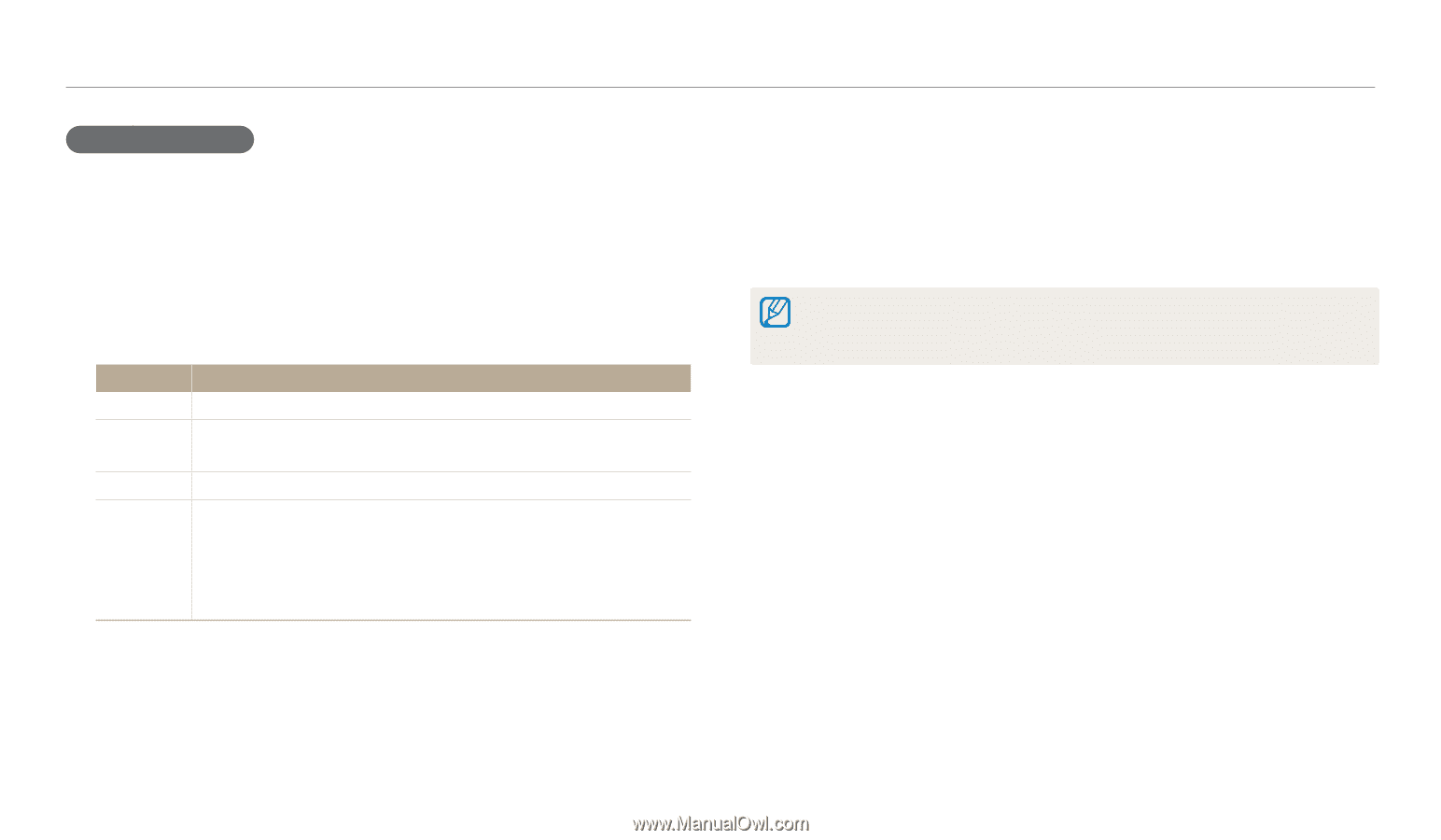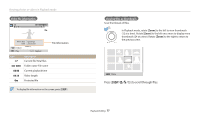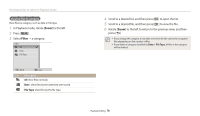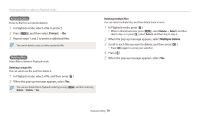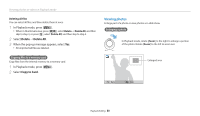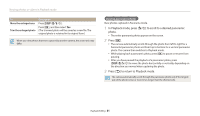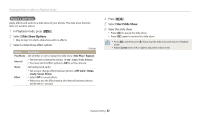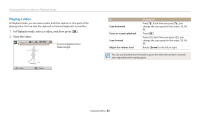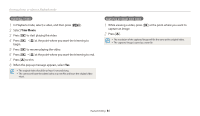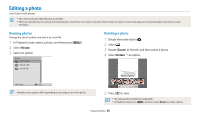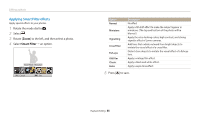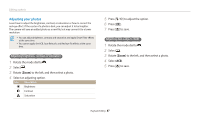Samsung WB110 User Manual Ver.1.0 (English) - Page 83
Slide Show Options, Start Slide Show, One Play, Repeat, Relax, Lively, Sweet, Shine
 |
View all Samsung WB110 manuals
Add to My Manuals
Save this manual to your list of manuals |
Page 83 highlights
Viewing photos or videos in Playback mode Playing a slide show Apply effects and audio to a slide show of your photos. The slide show function does not work for videos. 1 In Playback mode, press [m]. 2 Select Slide Show Options. • Skip to step 5 to start a slide show with no effects. 3 Select a slide show effect option. * Default Option Description Play Mode Set whether or not to repeat the slide show. (One Play*, Repeat) Interval • Set the interval between photos. (1 sec*, 3 sec, 5 sec, 10 sec) • You must set the Effect option to Off to set the interval. Music Set background audio. Effect • Set a scene change effect between photos. (Off, Calm*, Relax, Lively, Sweet, Shine) • Select Off to cancel effects. • When you use the Effect option, the interval between photos will be set to 1 second. 4 Press [m]. 5 Select Start Slide Show. 6 View the slide show. • Press [o] to pause the slide show. • Press [o] again to resume the slide show. • Press [o], and then press [F/t] to stop the slide show and return to Playback mode. • Rotate [Zoom] to the left or right to adjust the volume level. Playback/Editing 82