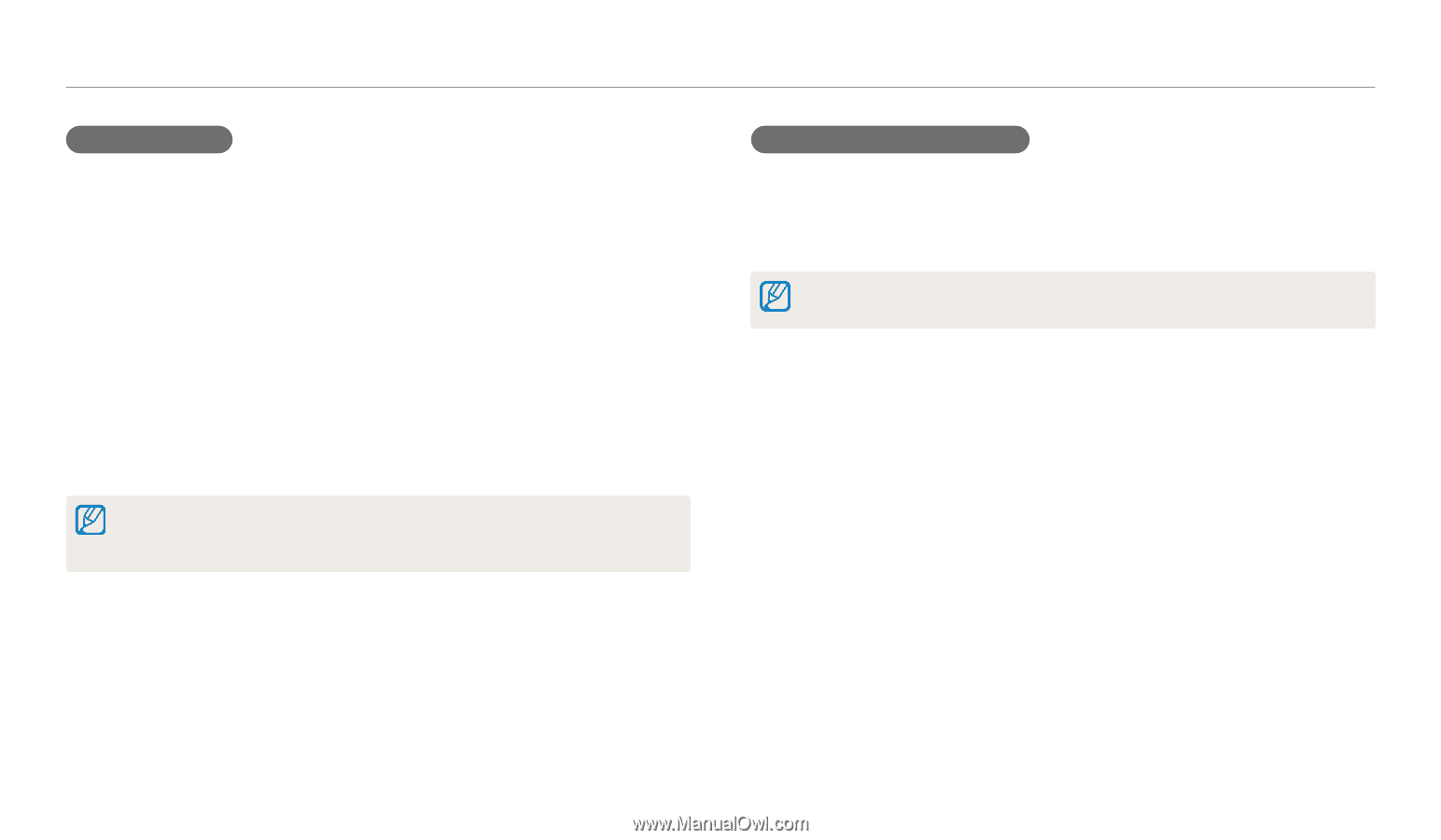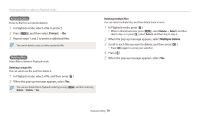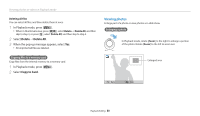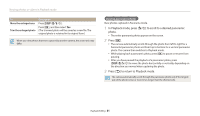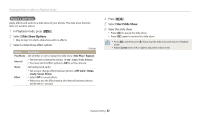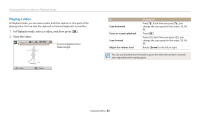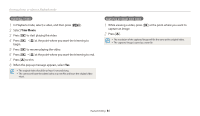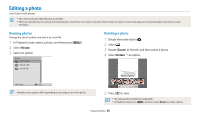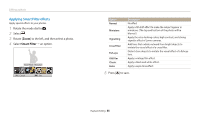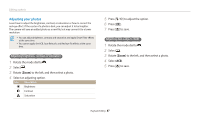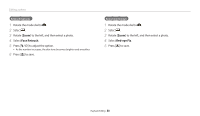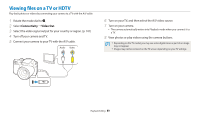Samsung WB110 User Manual Ver.1.0 (English) - Page 85
Trim Movie, at the point where you want the trimming to end.
 |
View all Samsung WB110 manuals
Add to My Manuals
Save this manual to your list of manuals |
Page 85 highlights
Viewing photos or videos in Playback mode Trimming a video 1 In Playback mode, select a video, and then press [m]. 2 Select Trim Movie. 3 Press [o] to start playing the video. 4 Press [o] → [c] at the point where you want the trimming to begin. 5 Press [o] to resume playing the video. 6 Press [o] → [c] at the point where you want the trimming to end. 7 Press [c] to trim. 8 When the pop-up message appears, select Yes. • The original video should be at least 10 seconds long. • The camera will save the edited video as a new file and leave the original video intact. Capturing an image from video 1 While viewing a video, press [o] at the point where you want to capture an image. 2 Press [c]. • The resolution of the captured image will be the same as the original video. • The captured image is saved as a new file. Playback/Editing 84