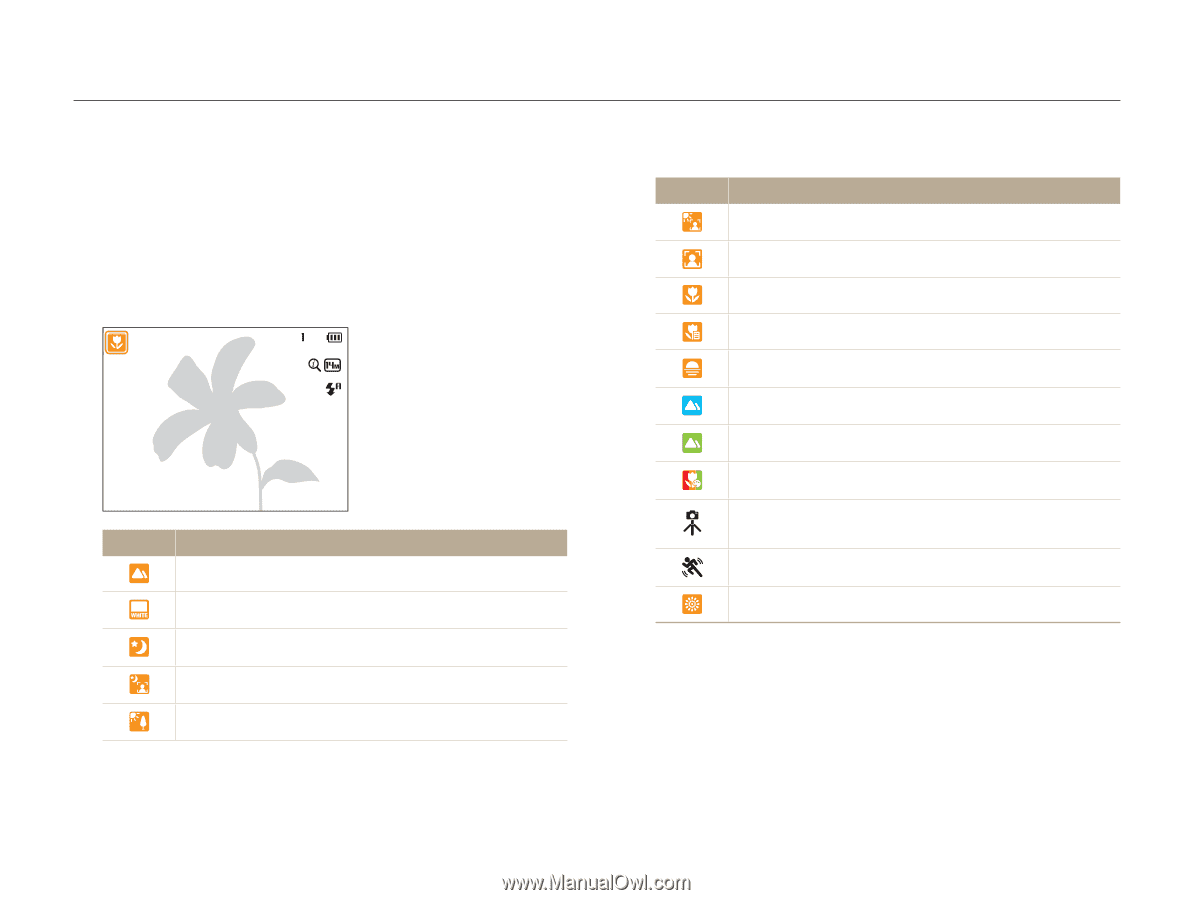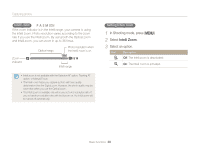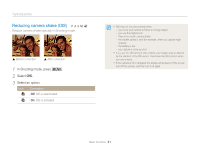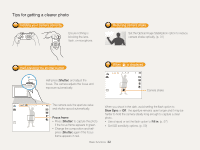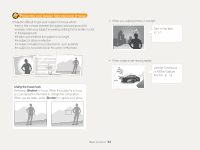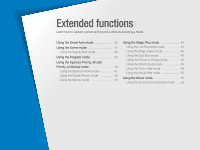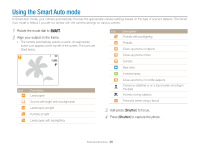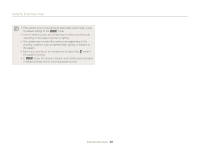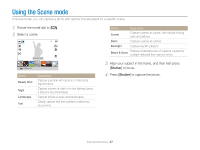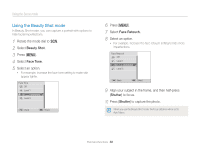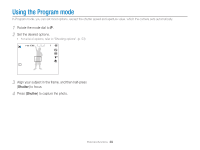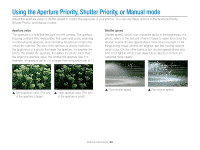Samsung WB150F User Manual Ver.1.3 (English) - Page 36
Using the Smart Auto mode
 |
View all Samsung WB150F manuals
Add to My Manuals
Save this manual to your list of manuals |
Page 36 highlights
Using the Smart Auto mode In Smart Auto mode, your camera automatically chooses the appropriate camera settings based on the type of scene it detects. The Smart Auto mode is helpful if you are not familiar with the camera settings for various scenes. 1 Rotate the mode dial to T. 2 Align your subject in the frame. • The camera automatically selects a scene. An appropriate scene icon appears at the top left of the screen. The icons are listed below. Icon Description Portraits with backlighting Portraits Close-up photos of objects Close-up photos of text Sunsets Blue skies Forested areas Icon Description Landscapes Scenes with bright white backgrounds Close-up photos of colorful subjects Camera is stabilized or on a tripod (when shooting in the dark) Actively moving subjects Fireworks (when using a tripod) Landscapes at night Portraits at night Landscapes with backlighting 3 Half-press [Shutter] to focus. 4 Press [Shutter] to capture the photo. Extended functions 35