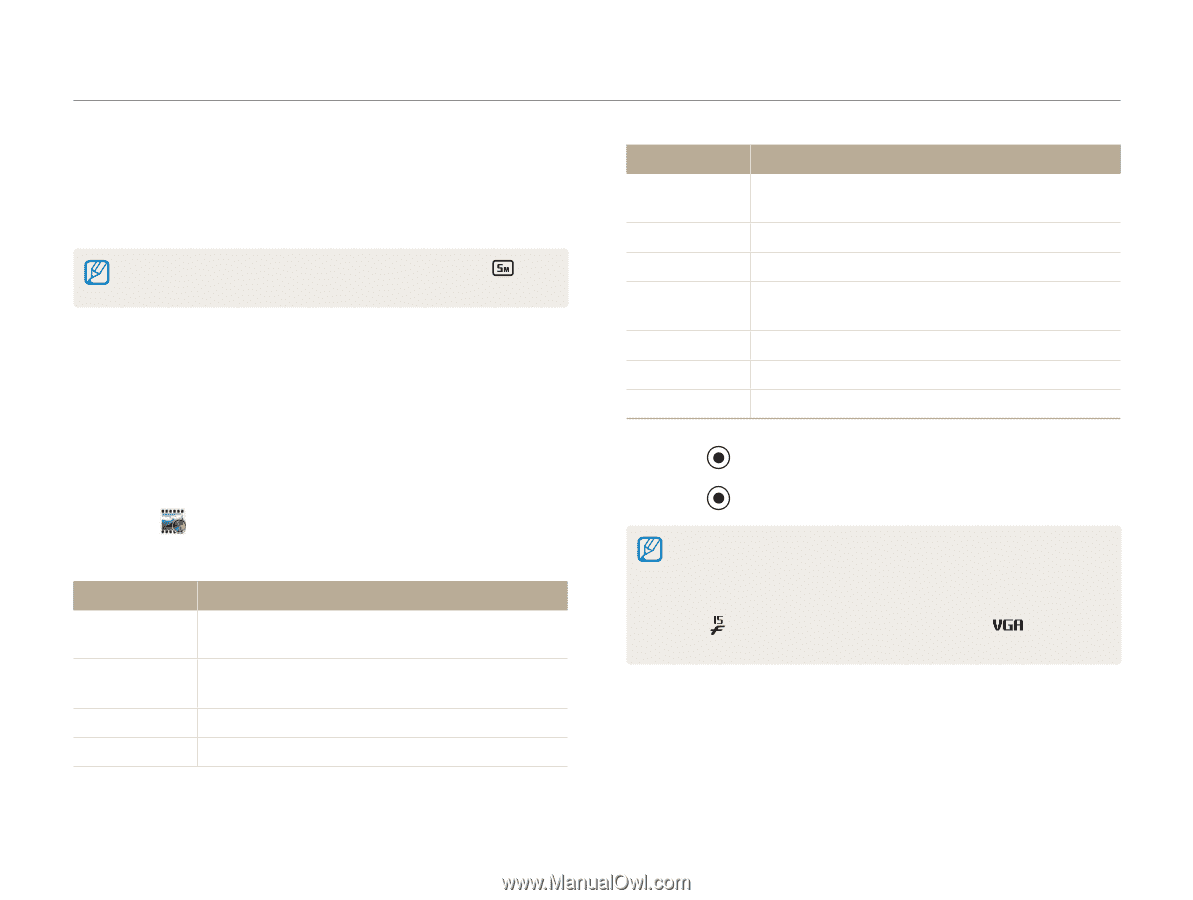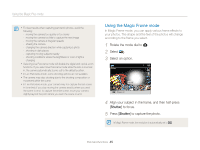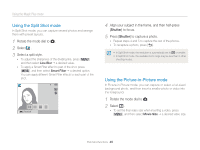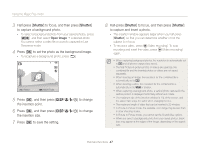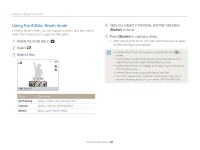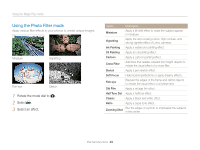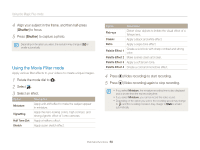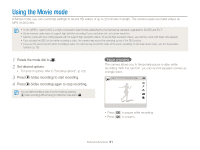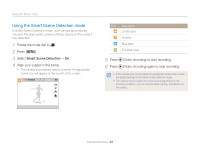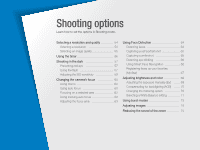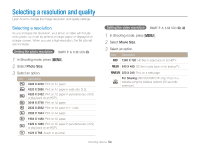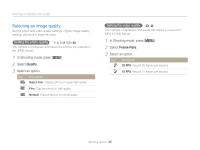Samsung WB150F User Manual Ver.1.3 (English) - Page 51
Using the Movie Filter mode, Align your subject in the frame, and then half-press
 |
View all Samsung WB150F manuals
Add to My Manuals
Save this manual to your list of manuals |
Page 51 highlights
Using the Magic Plus mode 4 Align your subject in the frame, and then half-press [Shutter] to focus. 5 Press [Shutter] to capture a photo. Depending on the option you select, the resolution may change to or smaller automatically. Using the Movie Filter mode Apply various filter effects to your videos to create unique images. 1 Rotate the mode dial to g. 2 Select . 3 Select an effect. Option Miniature Vignetting Half Tone Dot Sketch Description Apply a tilt-shift effect to make the subject appear in miniature. Apply the retro-looking colors, high contrast, and strong vignette effect of Lomo cameras. Apply a halftone effect. Apply a pen sketch effect. Option Description Fish-eye Distort close objects to imitate the visual effect of a fisheye lens. Classic Apply a black and white effect. Retro Apply a sepia tone effect. Palette Effect 1 Create a vivid look with sharp contrast and strong color. Palette Effect 2 Make scenes clean and clear. Palette Effect 3 Apply a soft brown tone. Palette Effect 4 Create a cold and monotone effect. 4 Press 5 Press (Video recording) to start recording. (Video recording) again to stop recording. • If you select Miniature, the miniature recording time is also displayed and is shorter than the real recording time. • If you select Miniature, you cannot record the video sound. • Depending on the option you select, the recording speed may change to and the recording resolution may change to or smaller automatically. Extended functions 50