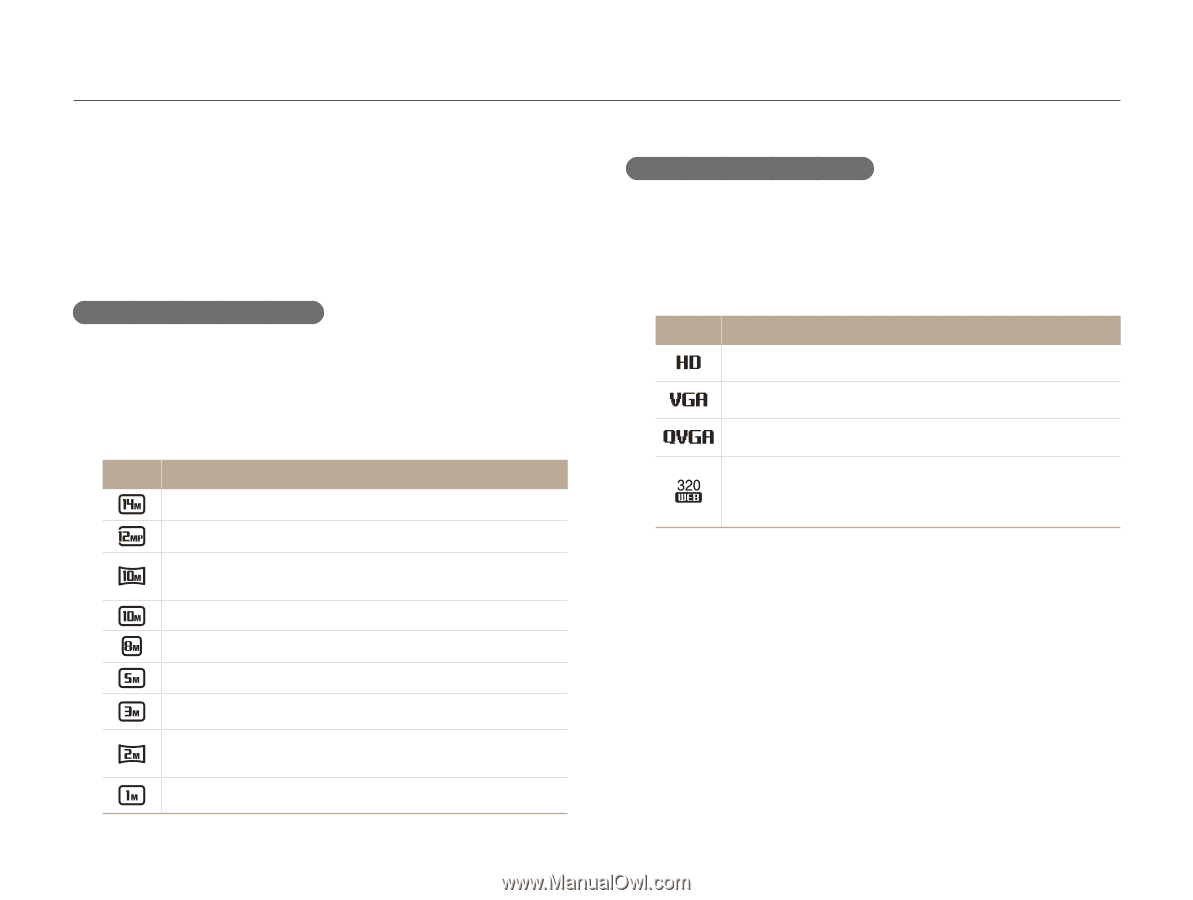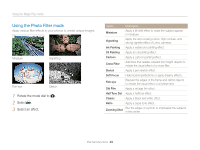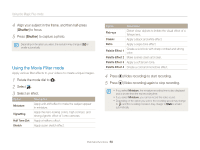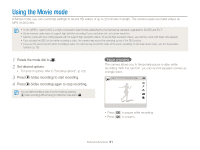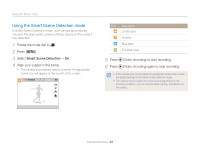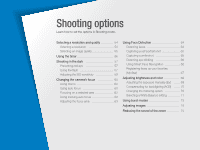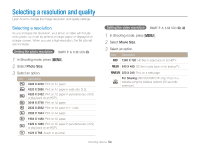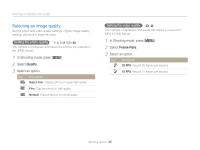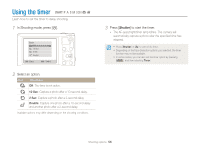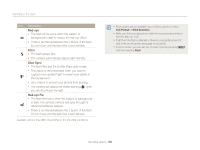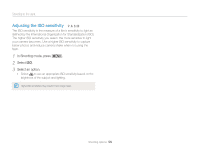Samsung WB150F User Manual Ver.1.3 (English) - Page 55
Selecting a resolution and quality, Selecting a resolution
 |
View all Samsung WB150F manuals
Add to My Manuals
Save this manual to your list of manuals |
Page 55 highlights
Selecting a resolution and quality Learn how to change the image resolution and quality settings. Selecting a resolution As you increase the resolution, your photo or video will include more pixels, so it can be printed on larger paper or displayed on a larger screen. When you use a high resolution, the file size will also increase. Setting the photo resolution T p A h M s g 1 In Shooting mode, press [m]. 2 Select Photo Size. 3 Select an option. Icon Description 4320 X 3240: Print on A1 paper. 4320 X 2880: Print on A1 paper in wide ratio (3:2). 4320 X 2432: Print on A2 paper in panorama ratio (16:9) or play back on an HDTV. 3648 X 2736: Print on A2 paper. 2832 X 2832: Print on A3 paper in 1:1 ratio. 2592 X 1944: Print on A4 paper. 1984 X 1488: Print on A5 paper. 1920 X 1080: Print on A5 paper in panorama ratio (16:9) or play back on an HDTV. 1024 X 768: Attach to an email. Setting the video resolution T p A h M s g v 1 In Shooting mode, press [m]. 2 Select Movie Size. 3 Select an option. Icon Description 1280 X 720: HD files to play back on an HDTV. 640 X 480: SD files to play back on an analog TV. 320 X 240: Post on a web page. For Sharing (WB150F/WB152F only): Post on a website using the wireless network (30 seconds maximum). Shooting options 54