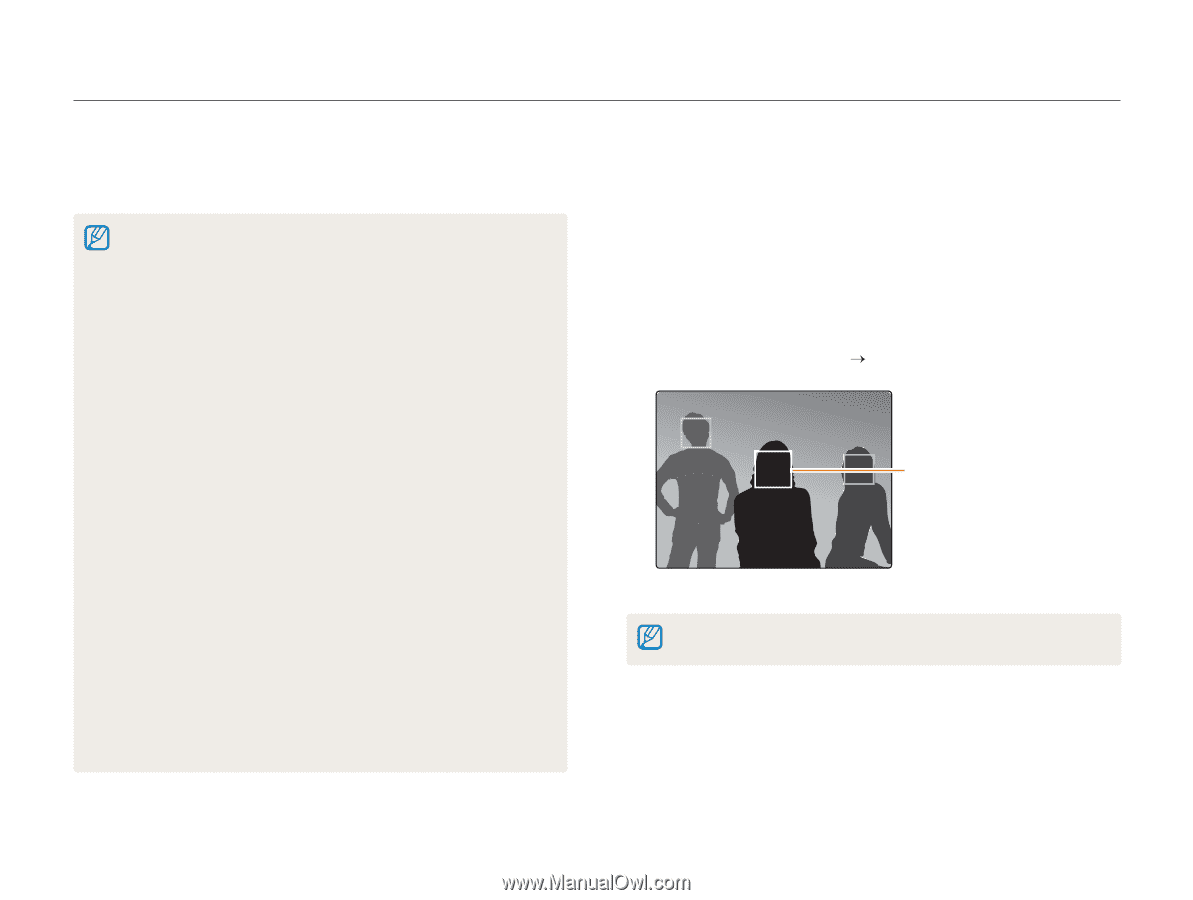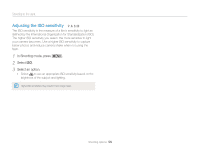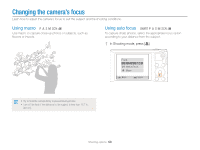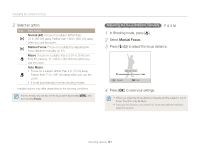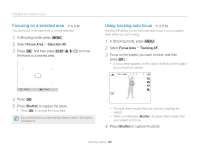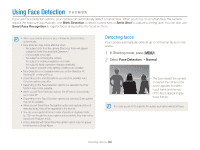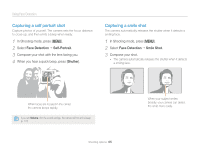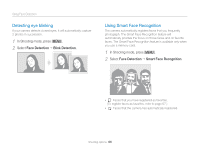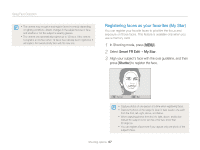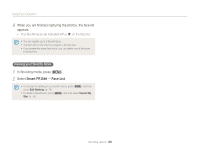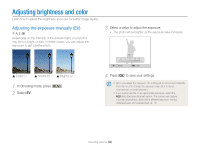Samsung WB150F User Manual Ver.1.3 (English) - Page 65
Using Face Detection, Detecting faces, Normal - smart camera manual
 |
View all Samsung WB150F manuals
Add to My Manuals
Save this manual to your list of manuals |
Page 65 highlights
Using Face Detection p A h M s If you use Face Detection options, your camera can automatically detect a human face. When you focus on a human face, the camera adjusts the exposure automatically. Use Blink Detection to detect closed eyes or Smile Shot to capture a smiling face. You can also use Smart Face Recognition to register faces and prioritize the focus on them. • When your camera detects a face, it tracks the detected face automatically. • Face Detection may not be effective when: - the subject is far from the camera (The focus frame will appear orange for Smile Shot and Blink Detection.) - it is too bright or too dark - the subject is not facing the camera - the subject is wearing sunglasses or a mask - the subject's facial expression changes drastically - the subject is backlit or the lighting conditions are unstable • Face Detection is not available when you set the Selection AF, Tracking AF, or Manual Focus. • Depending on the shooting options you selected, available Face Detection options may differ. • Depending on the Face Detection options you selected, the timer function may not be available. • When you set Face Detection options, the AF area is automatically set to Multi AF. • Depending on the Face Detection options you selected, Burst options may not be available. • When you set Smart Face Recognition option and capture photos of detected faces, they will be registered in the face list. • You can view registered faces in order of priority in Playback mode. (p. 79) Even though faces are registered successfully, they may not be classified in Playback mode. • A face detected with Smart Face Recognition option may not appear in the face list or Smart Album. Detecting faces Your camera automatically detects up to 10 human faces in one scene. 1 In Shooting mode, press [m]. 2 Select Face Detection “ Normal. The face nearest the camera or nearest the center of the scene appears in a white focus frame and the rest of the faces appear in gray focus frames. The closer you are to the subjects, the quicker your camera will detect faces. Shooting options 64