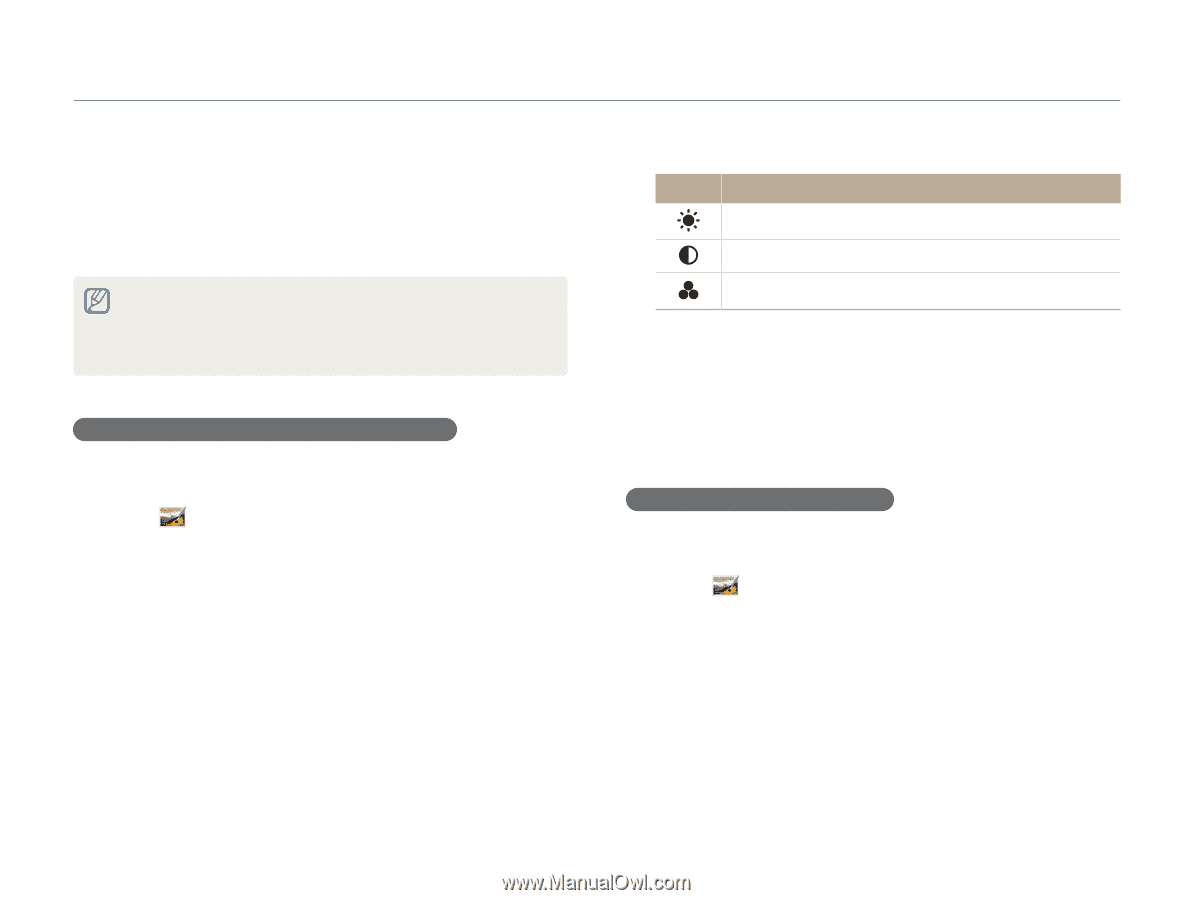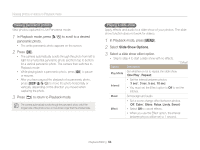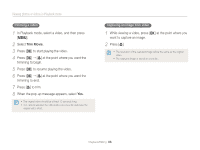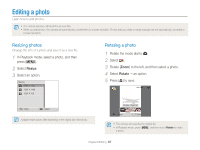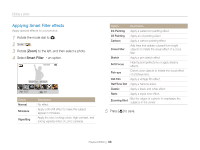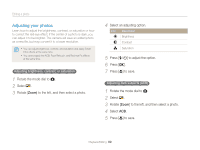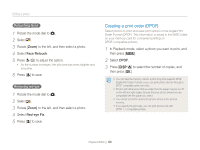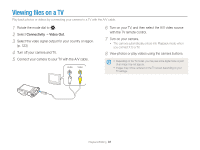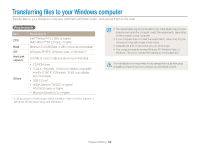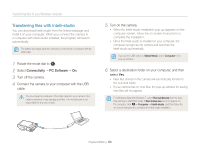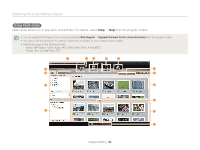Samsung WB150F User Manual Ver.1.3 (English) - Page 90
Adjusting your photos, Select an adjusting option., Press, to adjust the option., to save.
 |
View all Samsung WB150F manuals
Add to My Manuals
Save this manual to your list of manuals |
Page 90 highlights
Editing a photo Adjusting your photos Learn how to adjust the brightness, contrast, or saturation or how to correct the red-eye effect. If the center of a photo is dark, you can adjust it to be brighter. The camera will save an edited photo as a new file, but may convert it to a lower resolution. • You can adjust brightness, contrast, and saturation and apply Smart Filter effects at the same time. • You cannot apply the ACB, Face Retouch, and Red-eye Fix effects at the same time. Adjusting brightness, contrast, or saturation 1 Rotate the mode dial to g. 2 Select . 3 Rotate [Zoom] to the left, and then select a photo. 4 Select an adjusting option. Icon Description Brightness Contrast Saturation 5 Press [F/t] to adjust the option. 6 Press [o]. 7 Press [c] to save. Adjusting dark subjects (ACB) 1 Rotate the mode dial to g. 2 Select . 3 Rotate [Zoom] to the left, and then select a photo. 4 Select ACB. 5 Press [c] to save. Playback/Editing 89