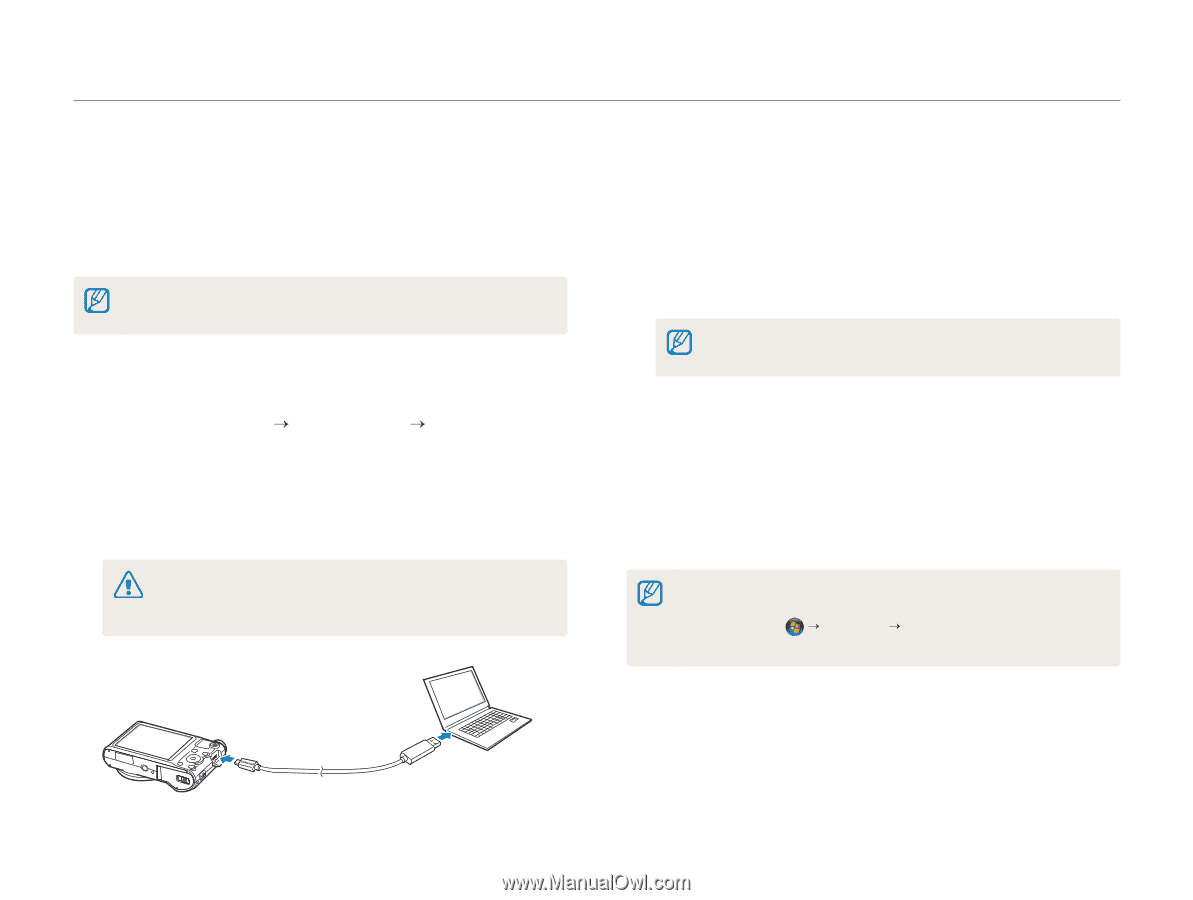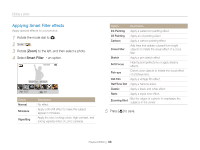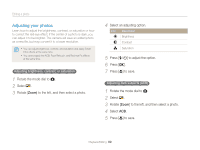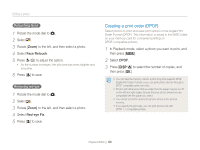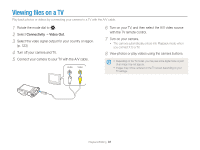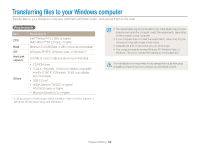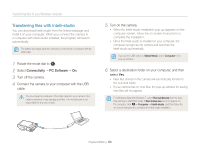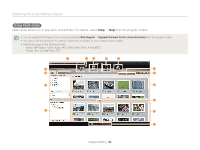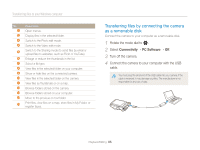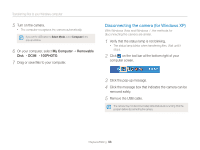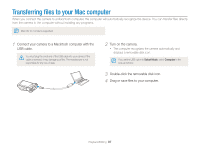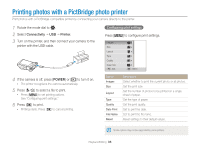Samsung WB150F User Manual Ver.1.3 (English) - Page 94
Transferring files with Intelli-studio, Connectivity, PC Software - software download
 |
View all Samsung WB150F manuals
Add to My Manuals
Save this manual to your list of manuals |
Page 94 highlights
Transferring files to your Windows computer Transferring files with Intelli-studio You can download Intelli-studio from the linked webpage and install it on your computer. When you connect the camera to a computer with Intelli-studio installed, the program will launch automatically. The battery will charge while the camera is connected to a computer with the USB cable. 1 Rotate the mode dial to n. 2 Select Connectivity “ PC Software “ On. 3 Turn off the camera. 4 Connect the camera to your computer with the USB cable. You must plug the small end of the USB cable into your camera. If the cable is reversed, it may damage your files. The manufacturer is not responsible for any loss of data. 5 Turn on the camera. • When the Intelli-studio installation pop-up appears on the computer screen, follow the on-screen instructions to complete the installation. • Once the Intelli-studio is installed on your computer, the computer recognizes the camera and launches the Intelli-studio automatically. If you set the USB option to Select Mode, select Computer in the pop-up window. 6 Select a destination folder on your computer, and then select Yes. • New files stored on the camera will automatically transfer to the selected folder. • If your camera has no new files, the pop-up window for saving new files will not appear. For Windows Vista and Windows 7, select Run iLinker.exe from the Auto Play window to start Intelli-studio. If Run iLinker.exe does not appear on the computer, click “ Computer “ Intelli-studio, and then follow the on-screen instructions to complete the Intelli-studio installation. Playback/Editing 93