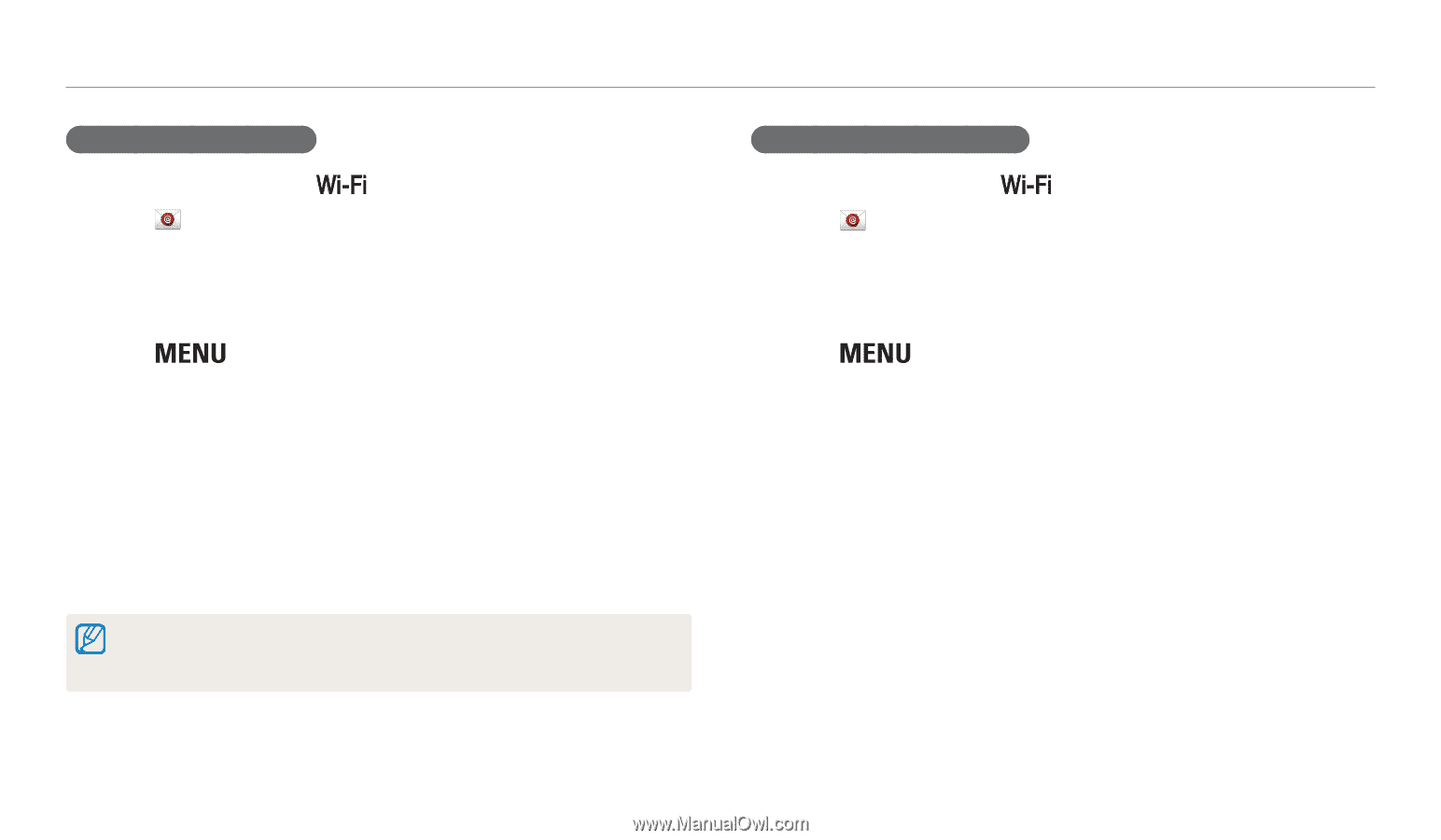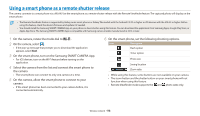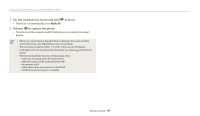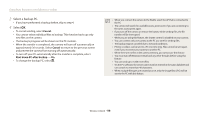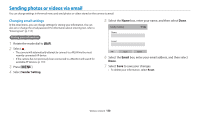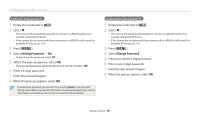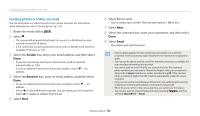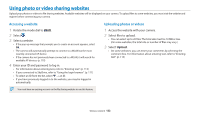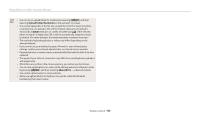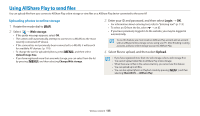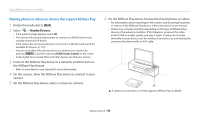Samsung WB200F User Manual Ver.1.0 (English) - Page 122
Setting Password, Change Password, Setting an email password
 |
View all Samsung WB200F manuals
Add to My Manuals
Save this manual to your list of manuals |
Page 122 highlights
Sending photos or videos via email Setting an email password 1 Rotate the mode dial to . 2 Select . • The camera will automatically attempt to connect to a WLAN via the most recently connected AP device. • If the camera has not previously been connected to a WLAN, it will search for available AP devices. (p. 110) 3 Press [ ]. 4 Select Setting Password → On. • To deactivate the password, select Off. 5 When the pop-up appears, select OK. • The pop-up disappears automatically even if you do not select OK. 6 Enter a 4-digit password. 7 Enter the password again. 8 When the pop-up appears, select OK. If you lost your password, you can reset it by selecting Reset on the password setting screen. When you reset the information, the previously saved user's setting information, email address, and recently sent email list will be deleted. Changing the email password 1 Rotate the mode dial to . 2 Select . • The camera will automatically attempt to connect to a WLAN via the most recently connected AP device. • If the camera has not previously been connected to a WLAN, it will search for available AP devices. (p. 110) 3 Press [ ]. 4 Select Change Password. 5 Enter your current 4-digit password. 6 Enter a new 4-digit password. 7 Enter the new password again. 8 When the pop-up appears, select OK. Wireless network 121