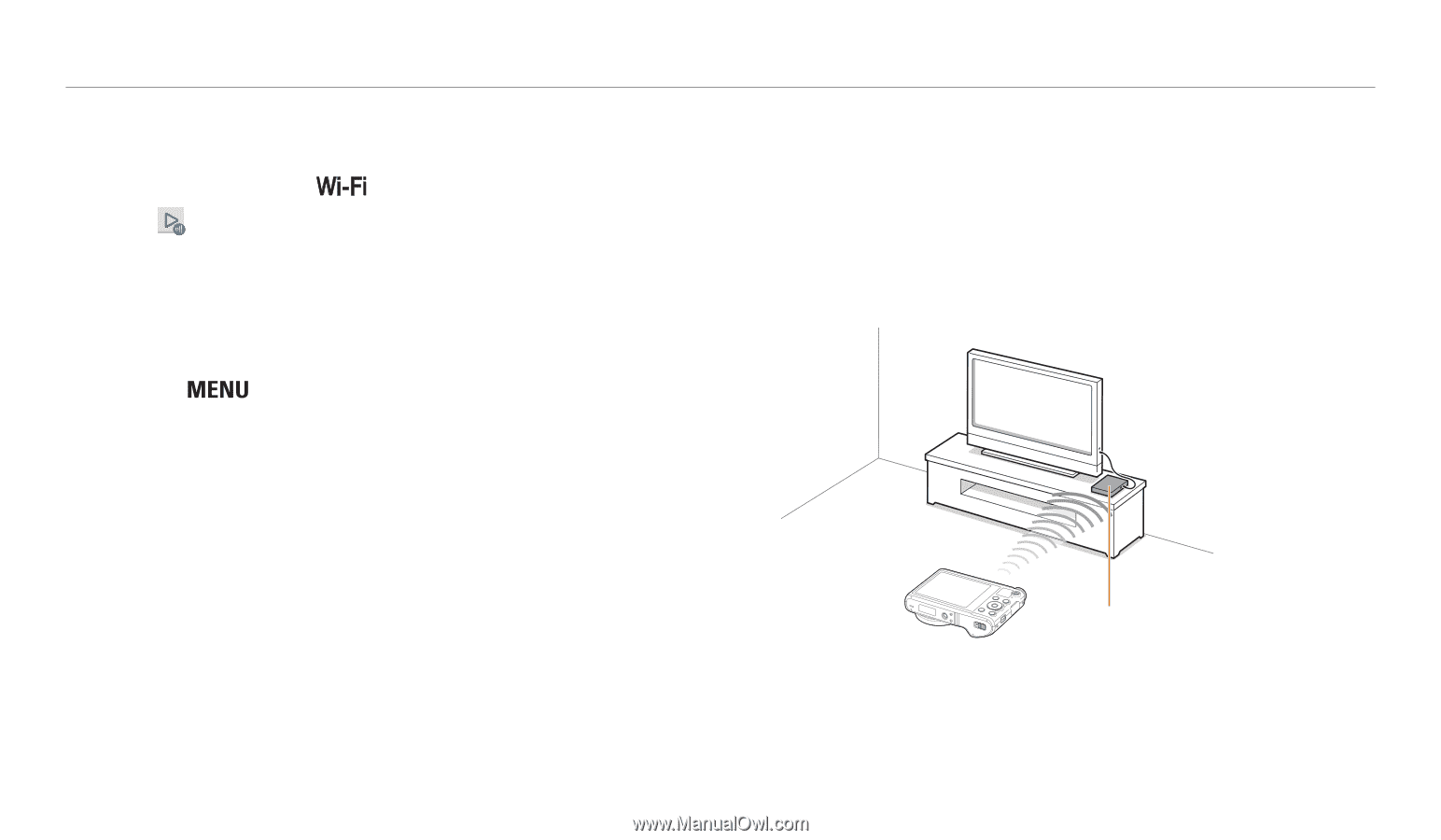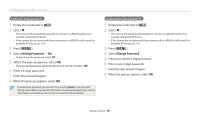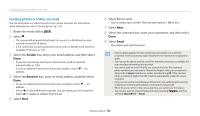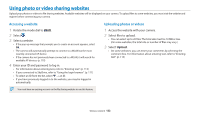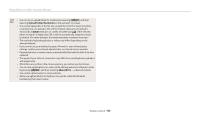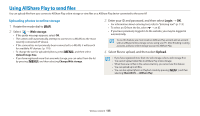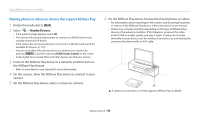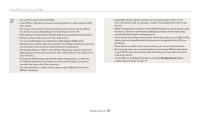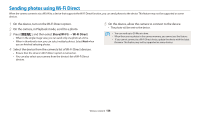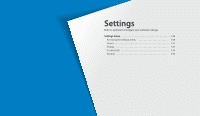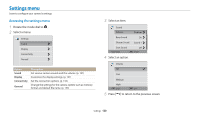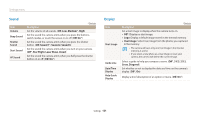Samsung WB200F User Manual Ver.1.0 (English) - Page 127
Viewing photos or videos on devices that support AllShare Play, Nearby Devices - user manual
 |
View all Samsung WB200F manuals
Add to My Manuals
Save this manual to your list of manuals |
Page 127 highlights
Using AllShare Play to send files Viewing photos or videos on devices that support AllShare Play 1 Rotate the mode dial to . 2 Select → Nearby Devices. • If the guide message appears, select OK. • The camera will automatically attempt to connect to a WLAN via the most recently connected AP device. • If the camera has not previously been connected to a WLAN, it will search for available AP devices. (p. 110) • You can set to allow only selected devices or all devices to connect by pressing [ ], and then selecting DLNA Access Control on the screen. • A sharing file list is created. Wait until other devices can find your camera. 3 Connect the AllShare Play device to a network, and then turn on the AllShare Play feature. • Refer to your device's user manual for more information. 4 On the camera, allow the AllShare Play device to connect to your camera. 5 On the AllShare Play device, select a camera to connect. 6 On the AllShare Play device, browse the shared photos or videos. • For information about searching for the camera and browsing the photos or videos on the AllShare Play device, refer to the device's user manual. • Videos may not play smoothly depending on the type of AllShare Play device or the network condition. If this happens, re-record the video in 640 X 480 or smaller quality and play it again. If videos do not play smoothly on your device over the wireless connection, try connecting the camera to the device with an A/V cable. AP ▲ A camera is connected to a TV that supports AllShare Play via WLAN. Wireless network 126