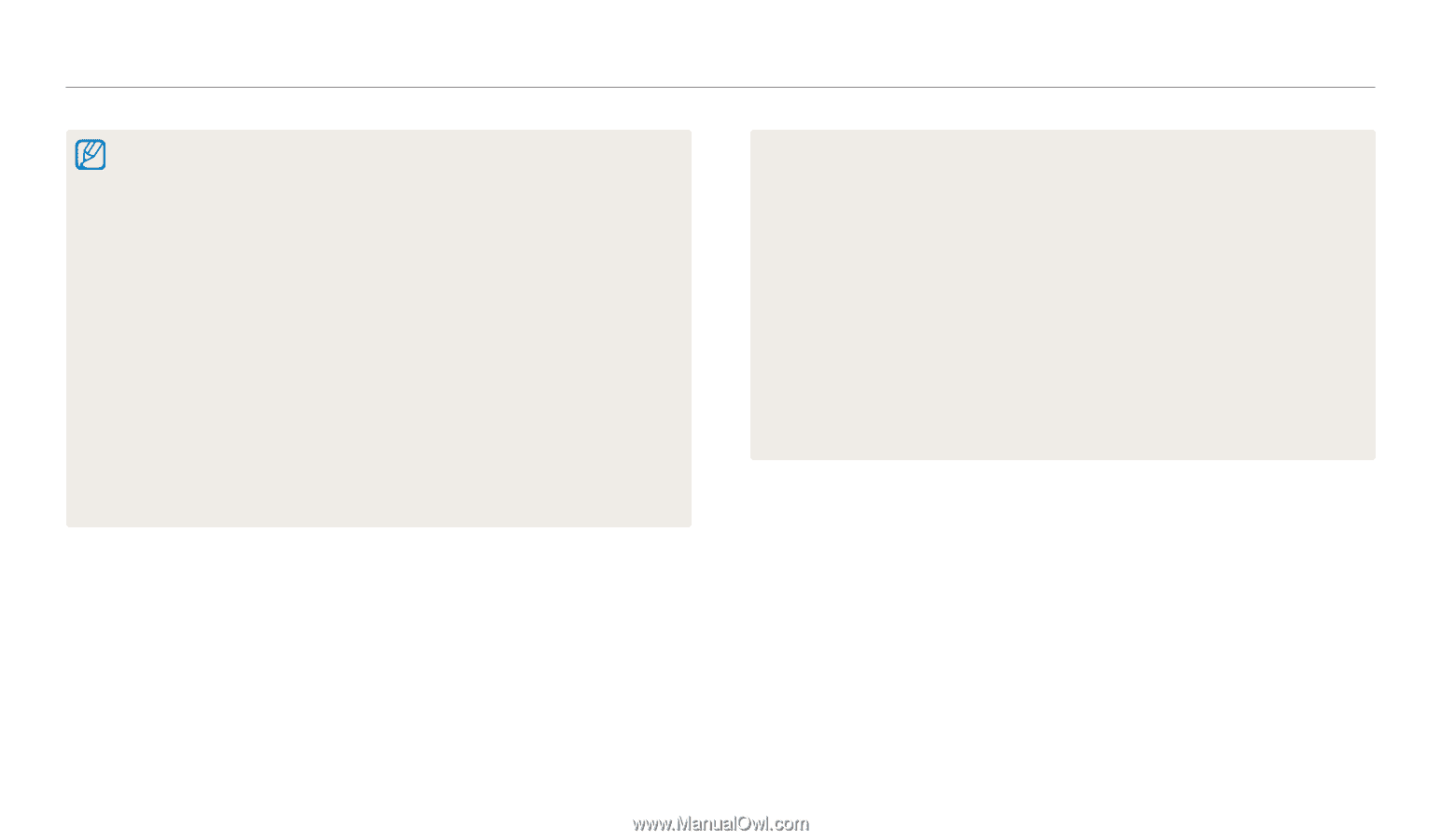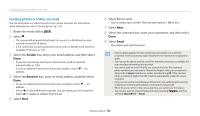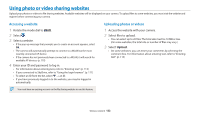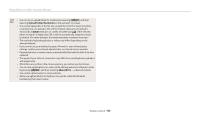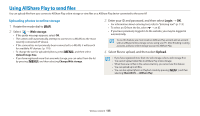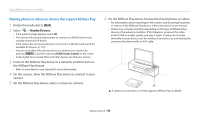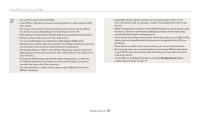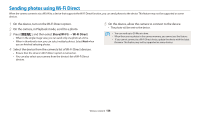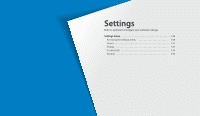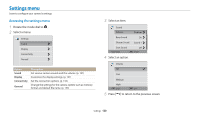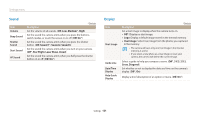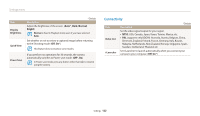Samsung WB200F User Manual Ver.1.0 (English) - Page 128
Nearby devices, AllShare Play device.
 |
View all Samsung WB200F manuals
Add to My Manuals
Save this manual to your list of manuals |
Page 128 highlights
Using AllShare Play to send files • You can share up to 1,000 recent files. • On an AllShare Play device, you can view only photos or videos captured with your camera. • The range of the wireless connection between your camera and an AllShare Play device may vary depending on the specifications of the AP. • If the camera is connected to 2 AllShare Play devices, playback may be slower. • Photos or videos will be shared in their original sizes. • You can use this feature only with devices that support AllShare Play. • Shared photos or videos will not be stored on the AllShare Play device, but they can be stored in the camera to meet the device's specifications. • Transferring photos or videos to the AllShare Play device may take some time depending on the network connection, the number of files to be shared, or the sizes of the files. • If you power off the camera abnormally while viewing photos or videos on an AllShare Play device (for example, by removing the battery), the device considers the camera to still be connected. • The order of photos or videos on the camera may be different than on the AllShare Play device. • Depending on the number of photos or videos you want to share, it may take some time to load your photos or videos and complete the initial set-up process. • While viewing photos or videos on the AllShare Play device, continuously using the device's remote or performing additional operations on the device may prevent this feature from working properly. • If you reorder or sort files on the camera while viewing them on an AllShare Play device, you must repeat the initial set-up process to update the list of files on the device. • When there are no files in the camera memory, you cannot use this feature. • We recommend you use a network cable to connect your AllShare Play device to your AP. This will minimize any video 'Stuttering' you may experience when streaming content. • To view files on an AllShare Play device using the Nearby devices feature, enable multicast mode on your AP. Wireless network 127