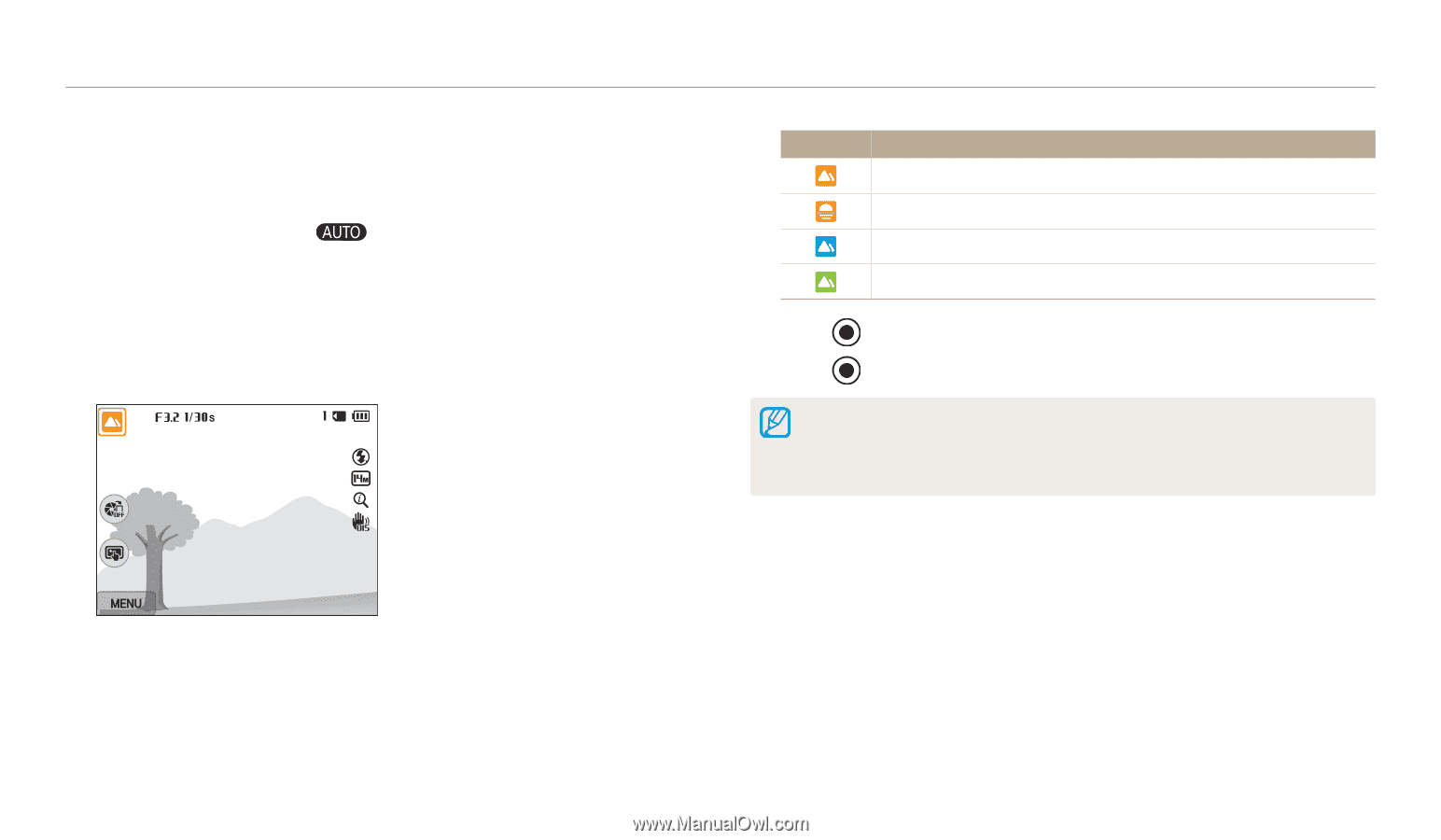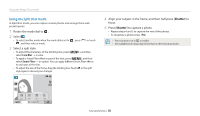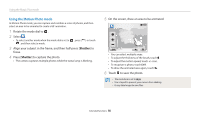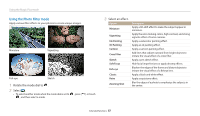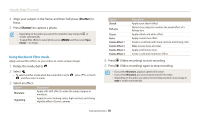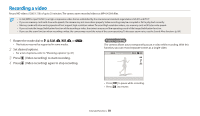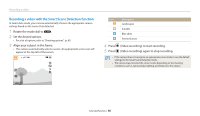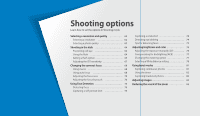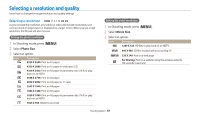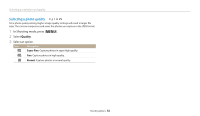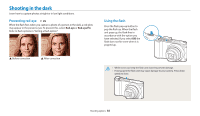Samsung WB200F User Manual Ver.1.0 (English) - Page 61
Recording a video with the Smart Scene Detection function, Set the desired options.
 |
View all Samsung WB200F manuals
Add to My Manuals
Save this manual to your list of manuals |
Page 61 highlights
Recording a video Recording a video with the Smart Scene Detection function In Smart Auto mode, your camera automatically chooses the appropriate camera settings based on the scene it has detected. 1 Rotate the mode dial to . 2 Set the desired options. • For a list of options, refer to "Shooting options". (p. 61) 3 Align your subject in the frame. • The camera automatically selects a scene. An appropriate scene icon will appear at the top left of the screen. Icon Description Landscapes Sunsets Blue skies Forested areas 4 Press 5 Press (Video recording) to start recording. (Video recording) again to stop recording. • If the camera does not recognize an appropriate scene mode, it uses the default settings for the Smart Scene Detection mode. • The camera may not select the correct scene depending on the shooting conditions, such as camera shake, lighting, and distance to the subject. Extended functions 60